How to turn off auto playing videos on Facebook
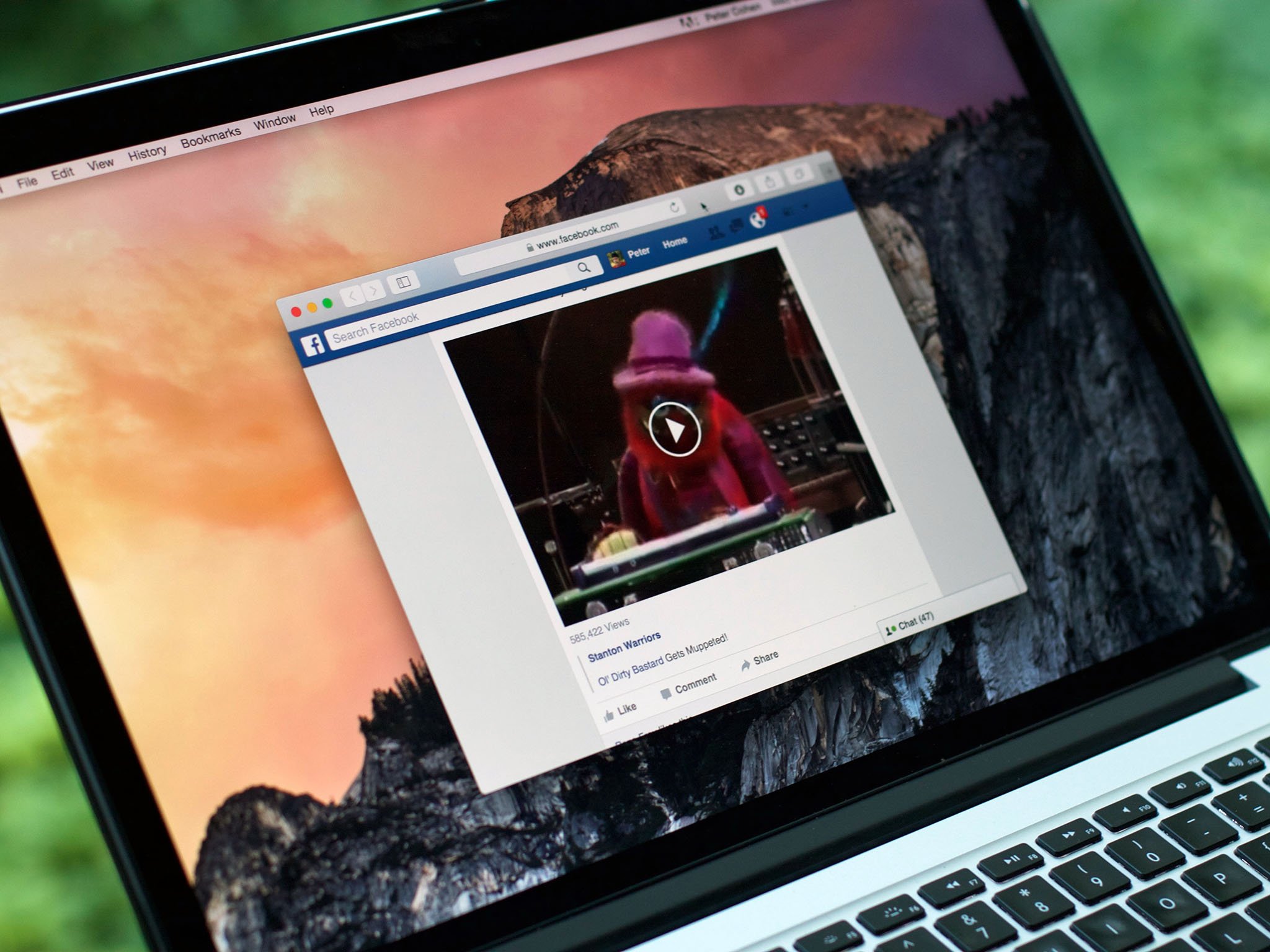
Facebook's default status is to automatically play the video once it loads. I'd prefer it not to do that, because I don't like my attention — or my Mac's attention — getting hijacked like that. There's an easy way to fix the video auto-play problem. It doesn't involve mucking up your Mac with content blocking software or web browser plug-ins. It's right there in Facebook's preferences.
Once you've changed this setting, you will see video thumbnails on Facebooks, with a big white play button in the center. Clicking on the video will start it.
How to turn off Facebook video auto play on your Mac
- Open Facebook in your web browser.
- Click the downward facing arrow on the right side of Facebook's navigation bar.
- Select Settings.
- Click on Videos in the left sidebar, below Support Box.
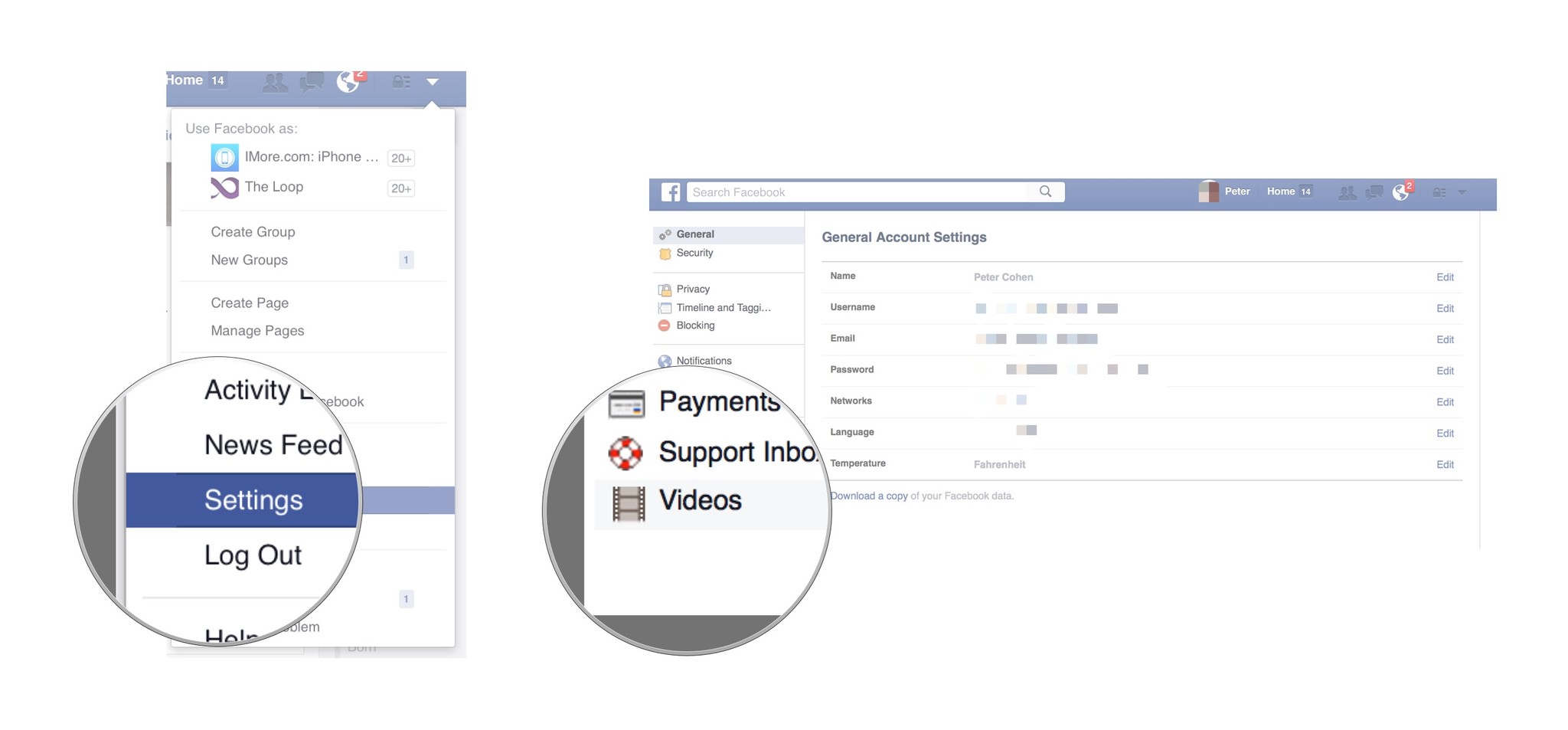
- Auto Play Videos is the second option in that window. Its default setting is to automatically play videos. If you click the Default button, you can change it to On or Off.
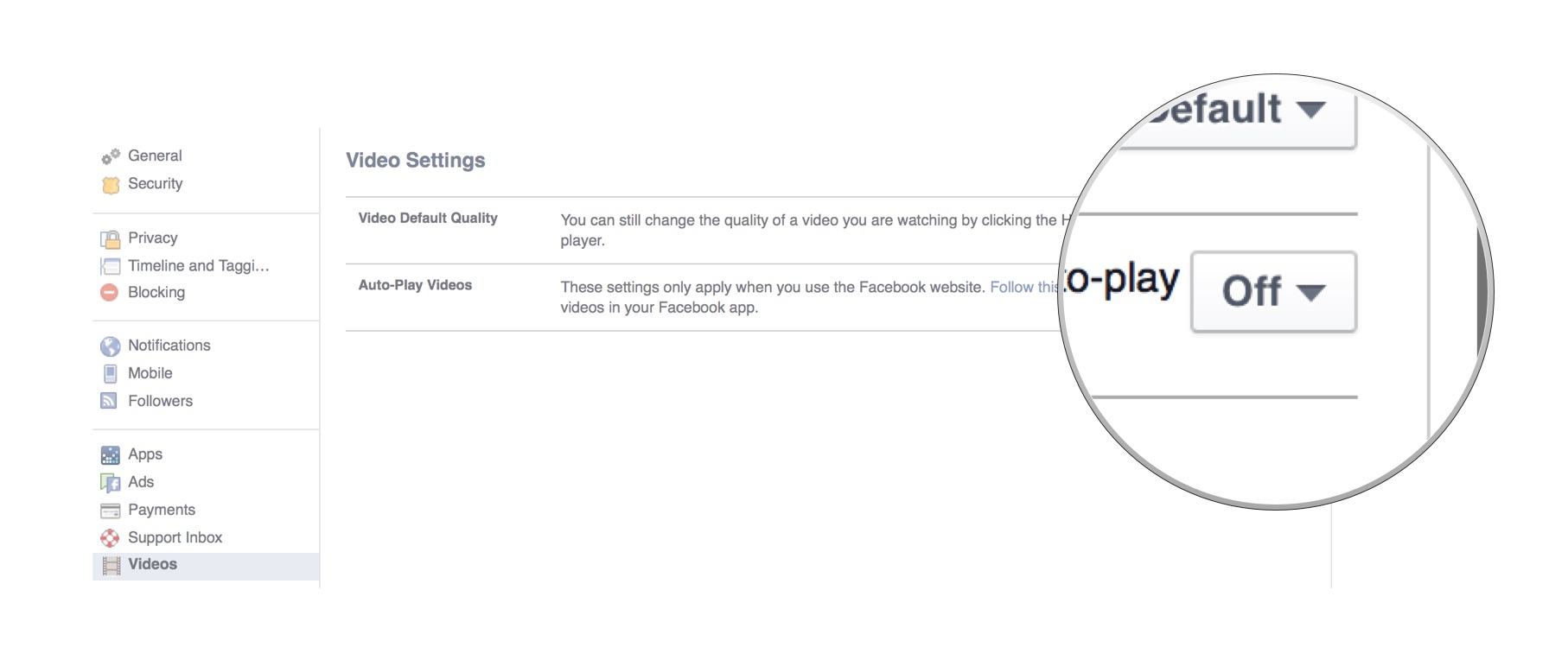
- Click on the Facebook icon in the upper left corner of the window or close the web browser and you're done.
Now you won't have to worry about anything annoying, disturbing, or downright offensive smacking you in the eyes every time you open your Facebook feed.
Master your iPhone in minutes
iMore offers spot-on advice and guidance from our team of experts, with decades of Apple device experience to lean on. Learn more with iMore!

