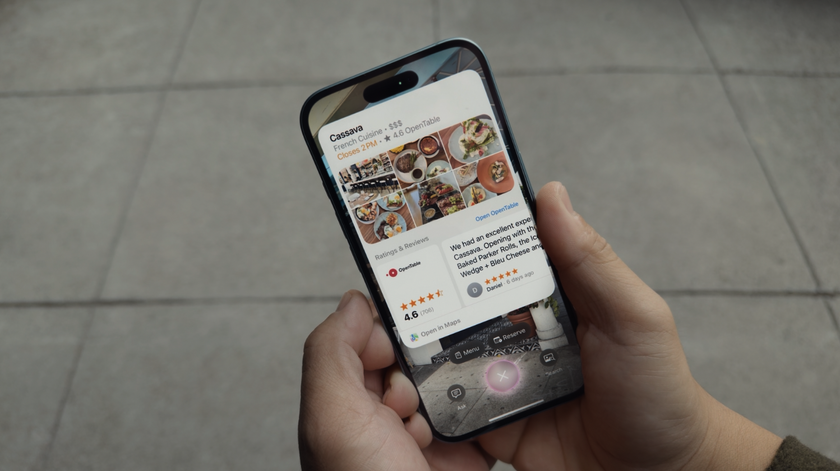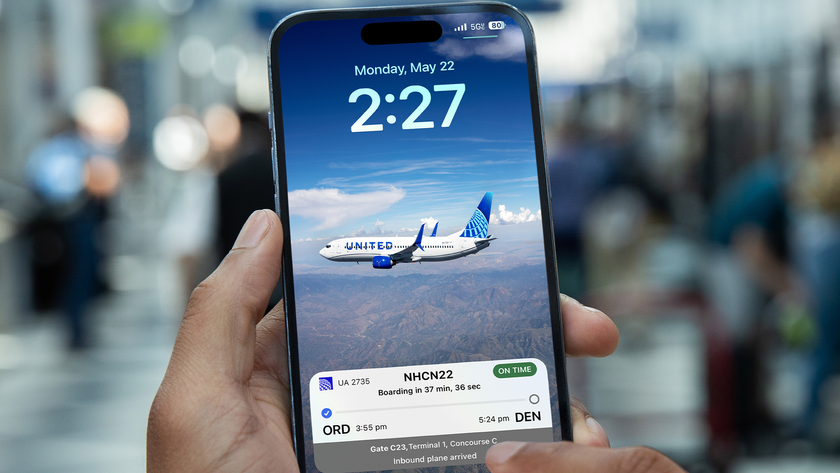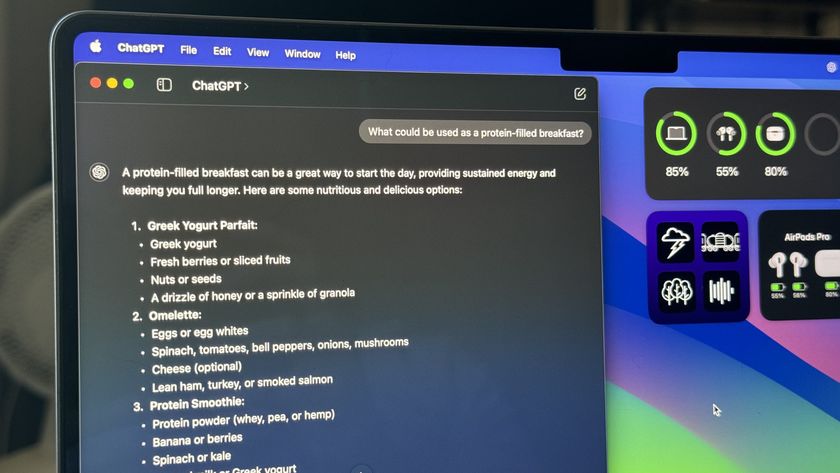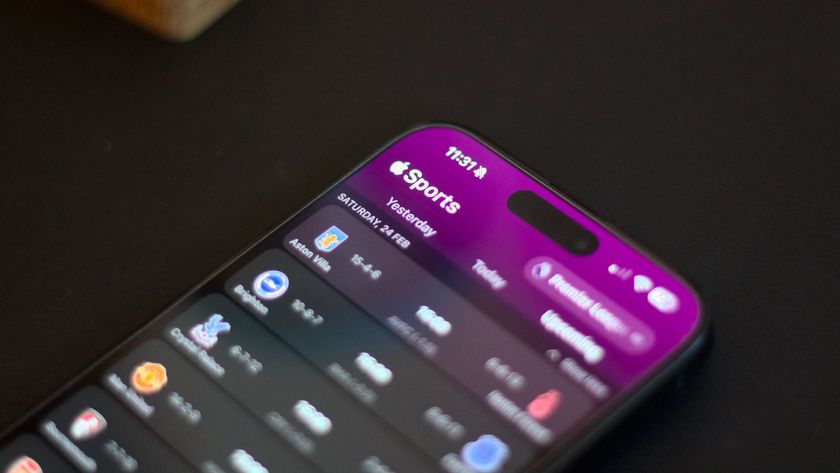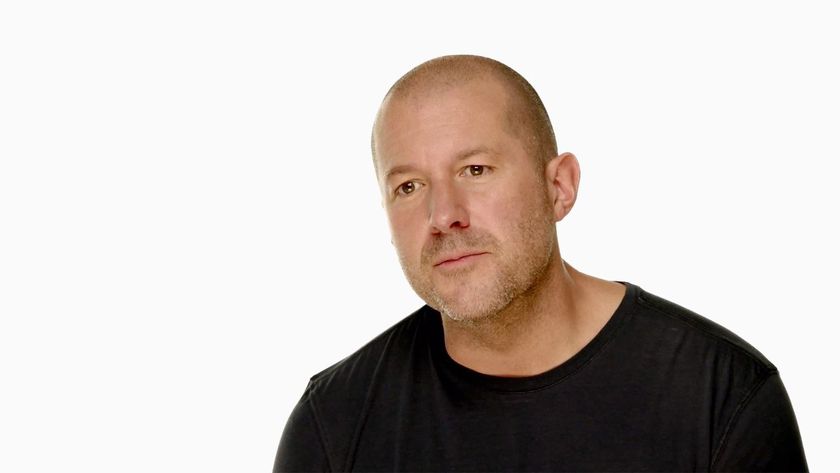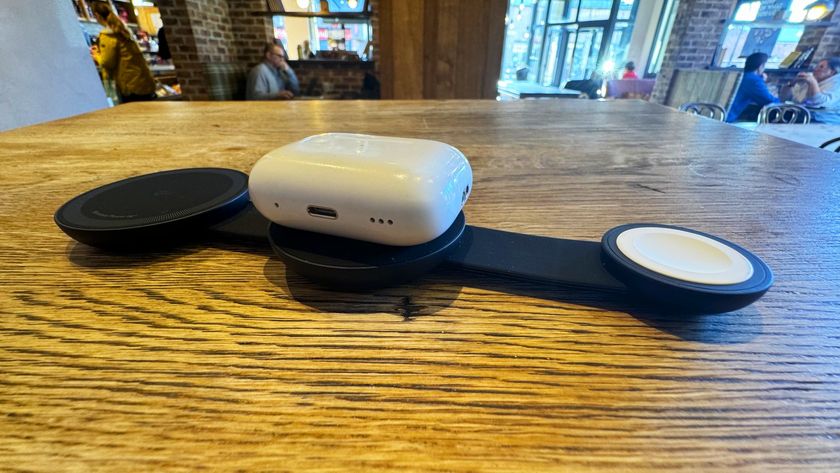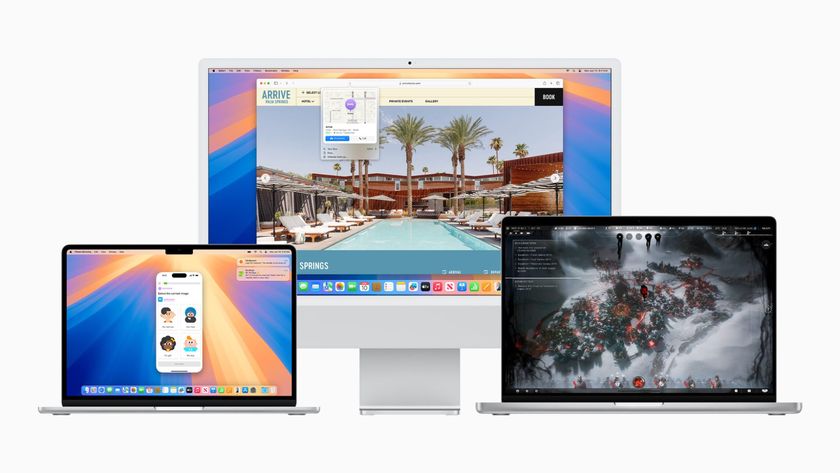How to turn off cellular data and track your usage on your iPhone and iPad
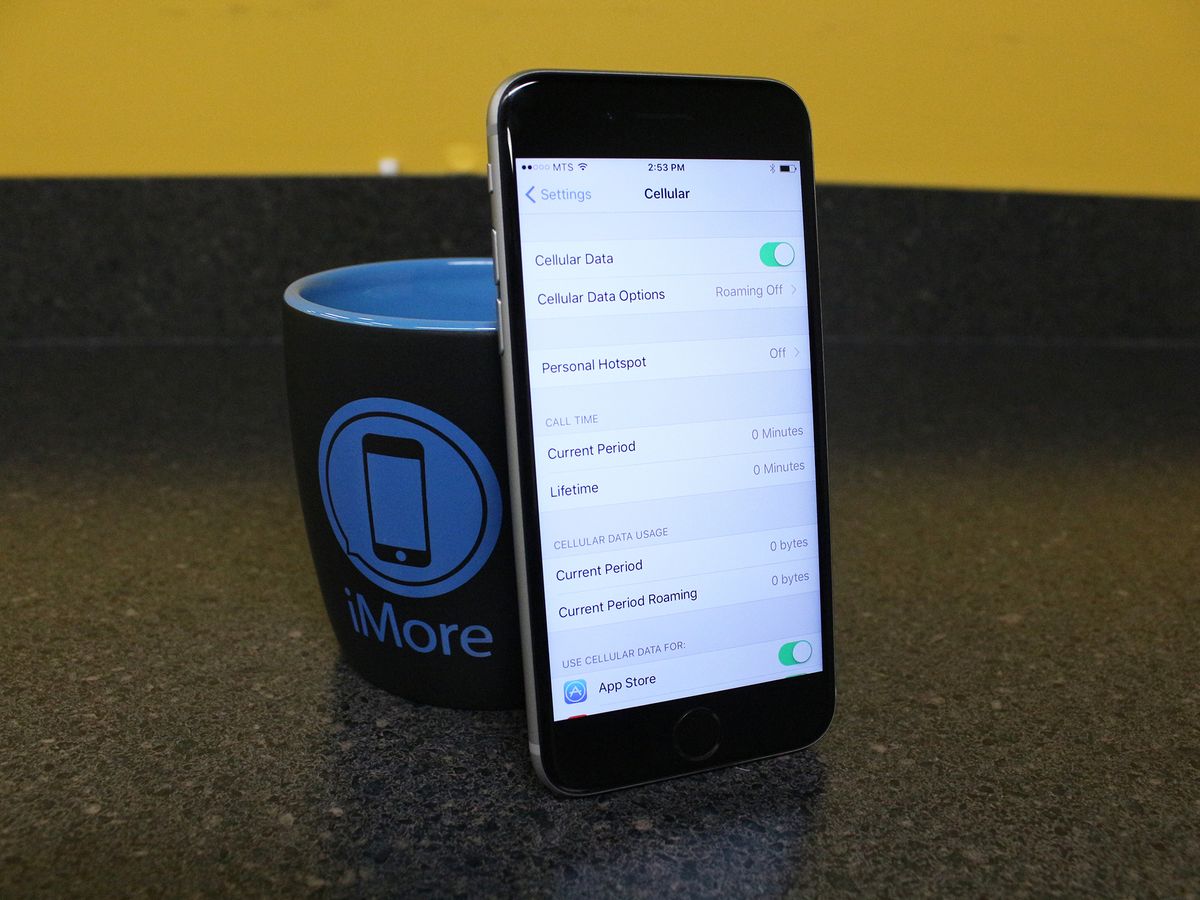
If you're on a relatively limited data plan, then you're going to want to keep a close watch on your monthly data usage – overages suck!
If you're really worried about cellular data overages or have a plan with a very low cap, your best bet is to turn your cellular data off.
- How to check cellular data usage on iPhone
- How to turn off cellular data on iPhone
- How to turn off cellular data for specific apps on iPhone
- How to turn on cellular data on iPhone
- How to allow calls on other devices
- How to view carrier resources and talk to customer service
- How to enable Wi-Fi calling
- How to reduce data usage with Apple Music
How to check cellular data usage on iPhone
- Launch the Settings app from your Home screen.
- Tap Cellular.
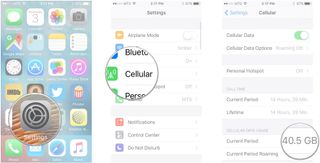
At the bottom of the screen, under Cellular Data Usage you'll see the amount of data you've used for the current period. It will also tell you how much data you've used while roaming.
How to turn off cellular data on iPhone
- Launch the Settings app from your Home screen.
- Tap Cellular.
- Tap the switch next to Cellular Data.
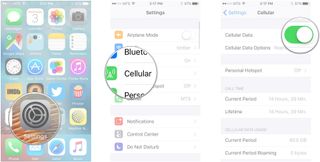
Your cellular data is now off and you will only be connected to the internet when connected to Wi-Fi.
How to turn off cellular data for specific apps on iPhone
If you don't want to turn off cellular data outright, you can pick and choose which apps get to use it.
- Launch the Settings app from your Home screen.
- Tap Cellular.
- Tap the switch next to each app for which you'd like to turn off cellular data usage. Just scroll down to view them.
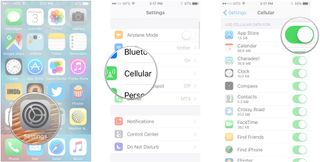
How to turn on cellular data on iPhone
You're out and about, waiting on a Facebook message of the utmost importance and nothing's coming through. You launch the app and it's telling you you're not connected. What?! Oh, right; you forgot to turn your cellular data back on!
(It's OK. We've all done it.)
Master your iPhone in minutes
iMore offers spot-on advice and guidance from our team of experts, with decades of Apple device experience to lean on. Learn more with iMore!
- Launch the Settings app from your Home screen.
- Tap Cellular.
- Tap the switch next to Cellular Data to turn it on.
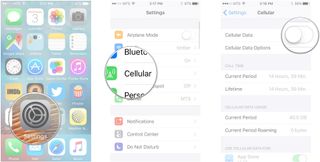
How to allow calls on other devices
iOS 11 has brought some carrier-specific features, such as calls on other devices. With this feature, you can use your cellular signal to make calls on devices signed into your iCloud account (i.e. your new Apple Watch Series 3).
- Launch Settings from your Home screen.
- Tap Cellular.
- Tap Calls on Other Devices under your carrier's name.
- Tap the switch to enable the feature.
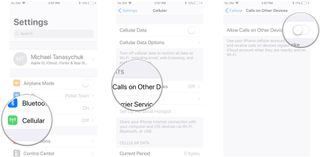
How to view carrier resources and talk to customer service
iOS 11's carrier-specific features also have a "Carrier Services" option, which may let you instantly call customer service or view device-specific help on your carrier's website.
- Launch Settings from your Home screen.
- Tap Cellular.
- Tap Carrier Services.
- Tap an option.
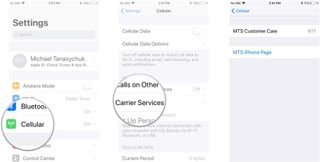
How to enable Wi-Fi calling
This one might not be on your iPhone, since you may not have it as a feature from your carrier. If you do have Wi-Fi calling, here's how to turn it on and favor it over cellular when roaming.
- Launch Settings from your Home screen.
- Tap Cellular.
- Tap Wi-Fi Calling.
- Tap the switch next to Wi-Fi Calling on This iPhone to enable it.
- Tap the switch next to Prefer While Roaming.
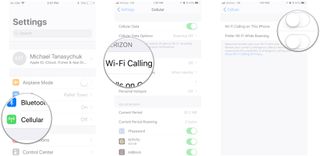
Question?
Let us know in the comments below.
Updated October 2017: Added new carrier-specific features in iOS 11.
Mick is a staff writer who's as frugal as they come, so he always does extensive research (much to the exhaustion of his wife) before making a purchase. If it's not worth the price, Mick ain't buying.