How to turn your Mac's internet connection into a Wi-Fi hotspot
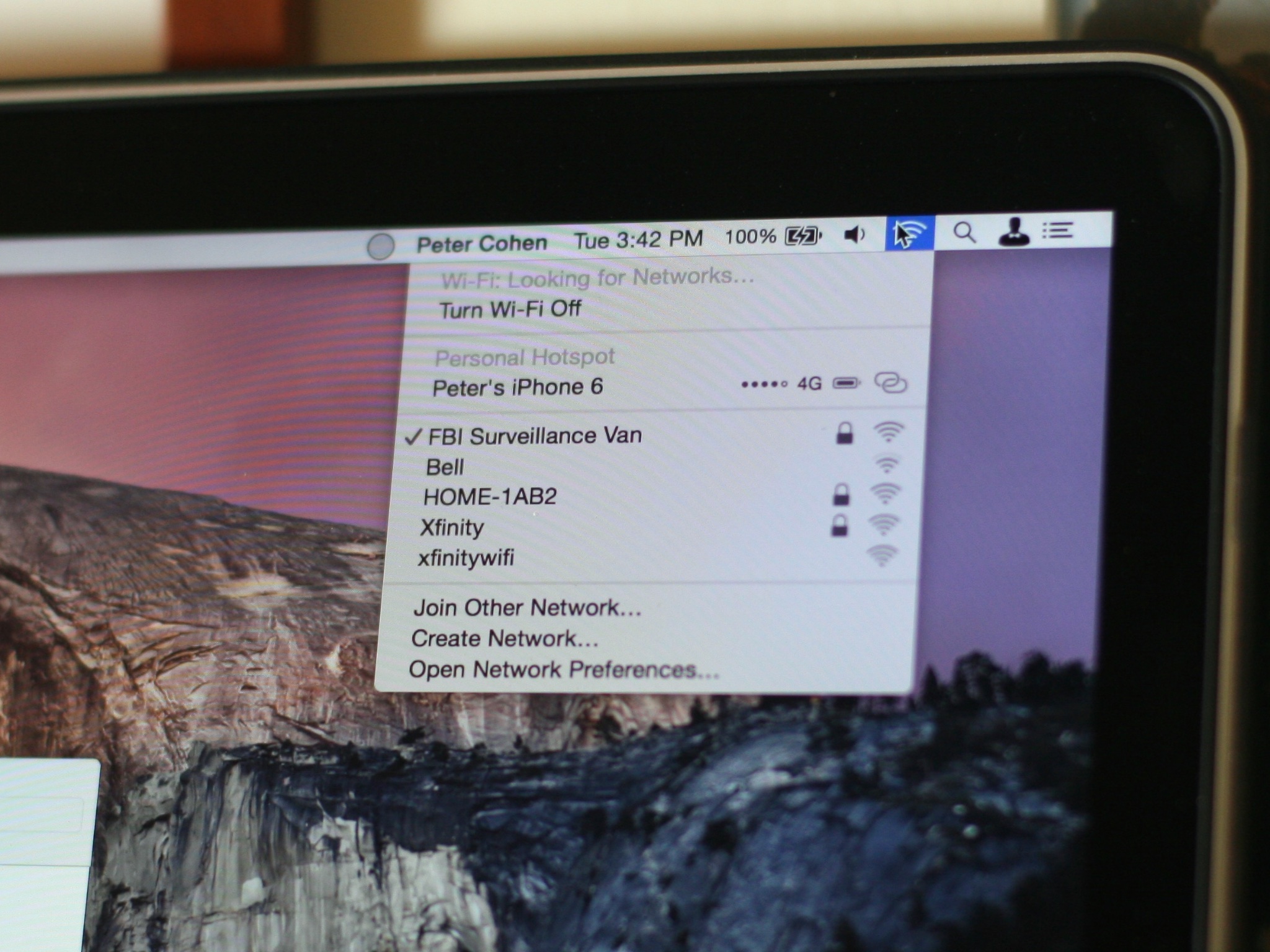
When it comes to sharing an internet connection with a device that may not have access to the network your on, using your Mac as a Wi-Fi hotspot can really help you out. Much like tethering with your iPhone, Internet Sharing on macOS will allow you to share your Wi-Fi connection with devices around you, using your Mac as a proxy router. It's likely not going to be as fast as directly connecting to a Wi-Fi router, but it will help you get access to a network when you're in a tight spot!
How to share your Mac's internet connection
Before beginning, be aware that Internet Sharing works for any computer running OS X Lion (10.6) or later.
- Click on the Apple icon in the top menu bar and select System Preferences.
- Now click on Sharing.
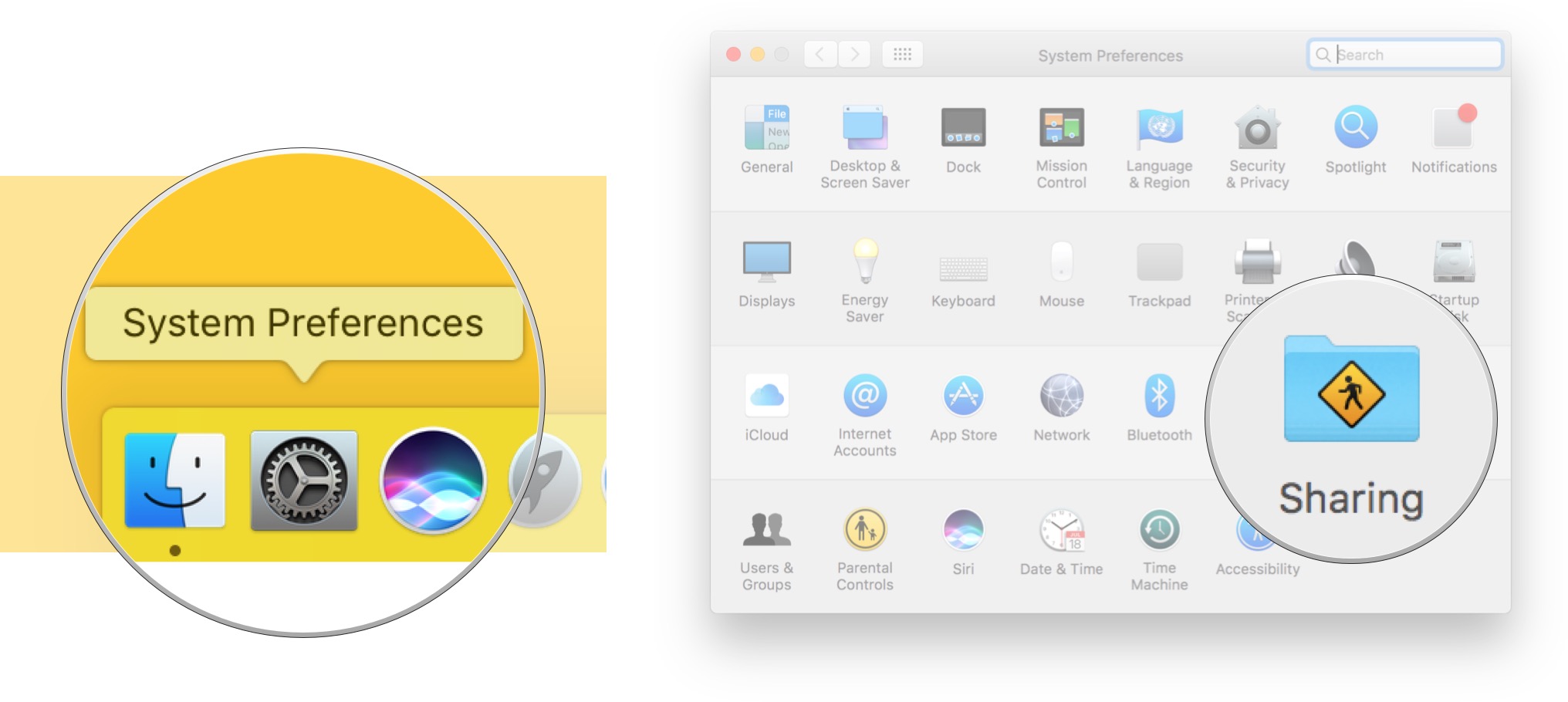
- Click on Internet Sharing and then tick the option box next to Wi-Fi.
- Now turn on Internet Sharing by clicking the tick mark next to Internet Sharing in the sidebar.
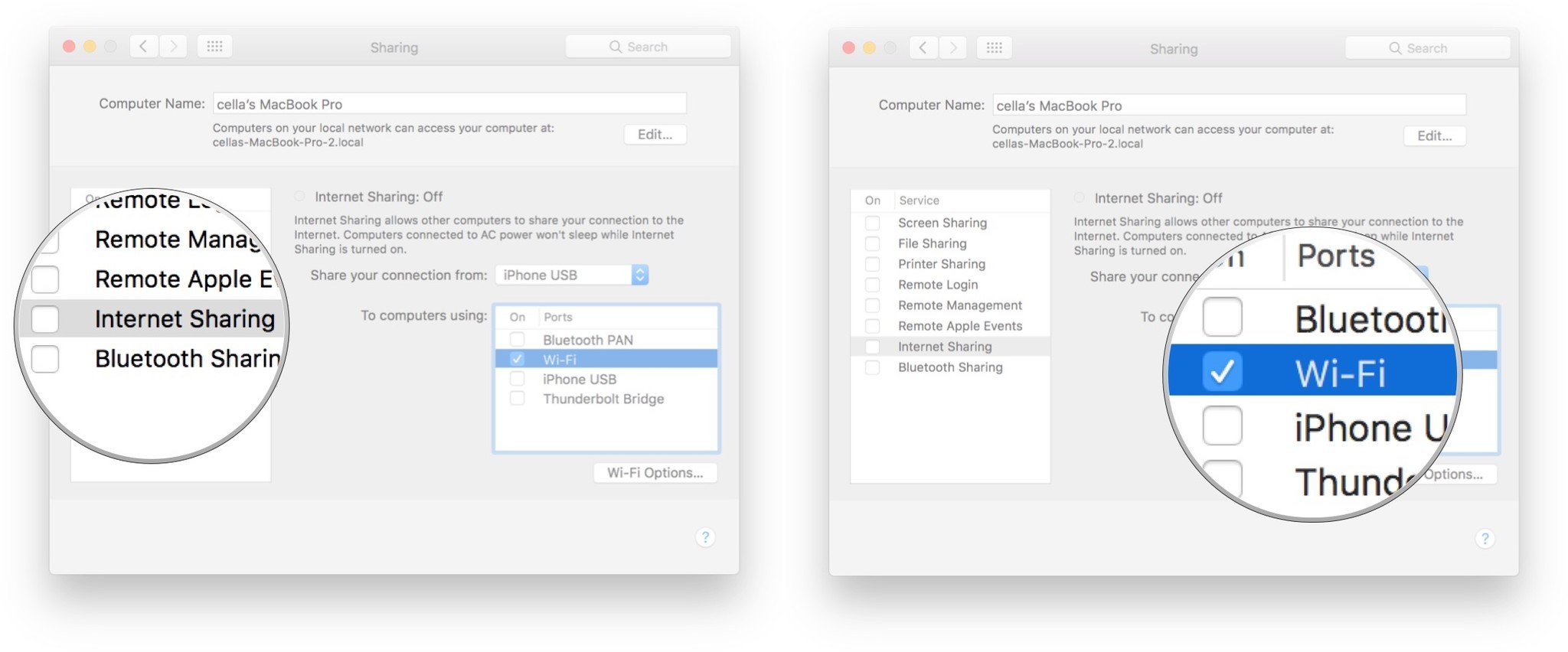
- Click Start on the menu that pops up in order to turn Internet Sharing on.
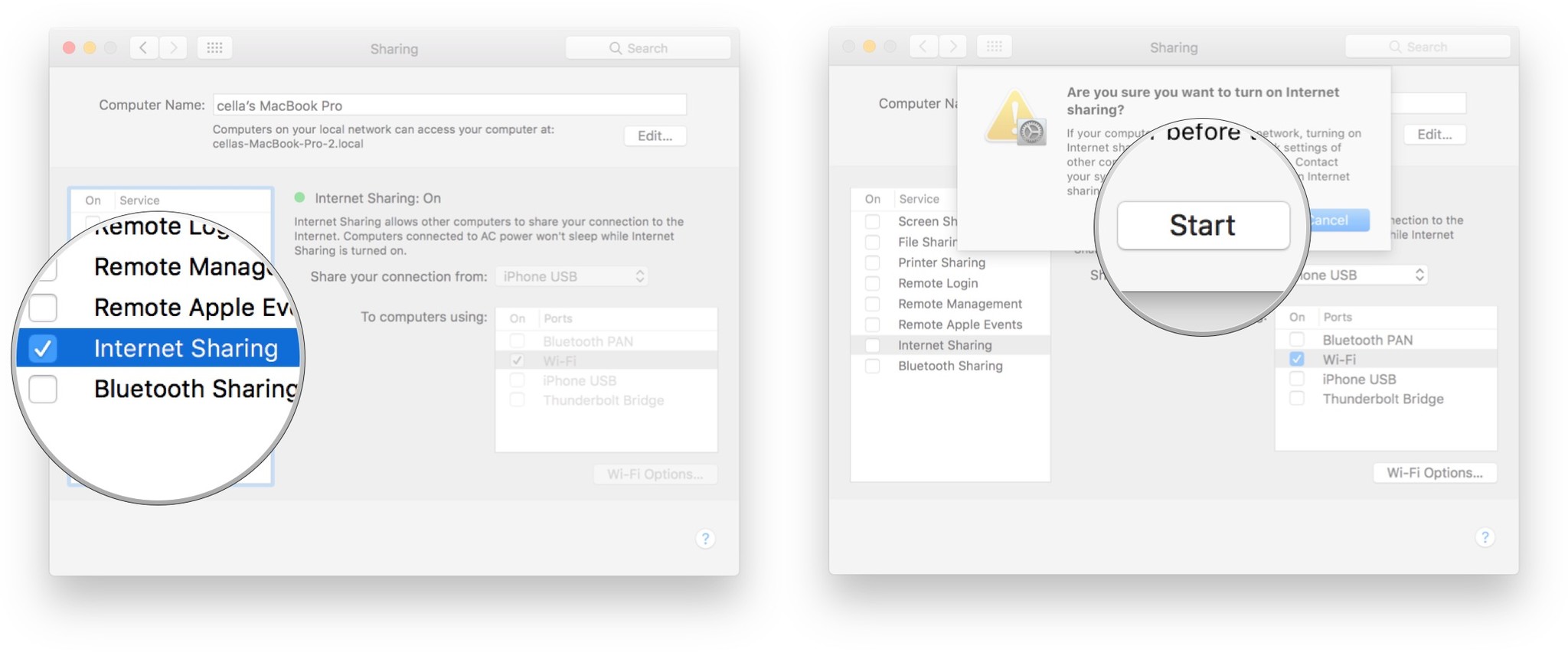
Updated January 2019: This article has been updated for the most recent version of macOS.
Master your iPhone in minutes
iMore offers spot-on advice and guidance from our team of experts, with decades of Apple device experience to lean on. Learn more with iMore!

Luke Filipowicz has been a writer at iMore, covering Apple for nearly a decade now. He writes a lot about Apple Watch and iPad but covers the iPhone and Mac as well. He often describes himself as an "Apple user on a budget" and firmly believes that great technology can be affordable if you know where to look. Luke also heads up the iMore Show — a weekly podcast focusing on Apple news, rumors, and products but likes to have some fun along the way.
Luke knows he spends more time on Twitter than he probably should, so feel free to follow him or give him a shout on social media @LukeFilipowicz.
