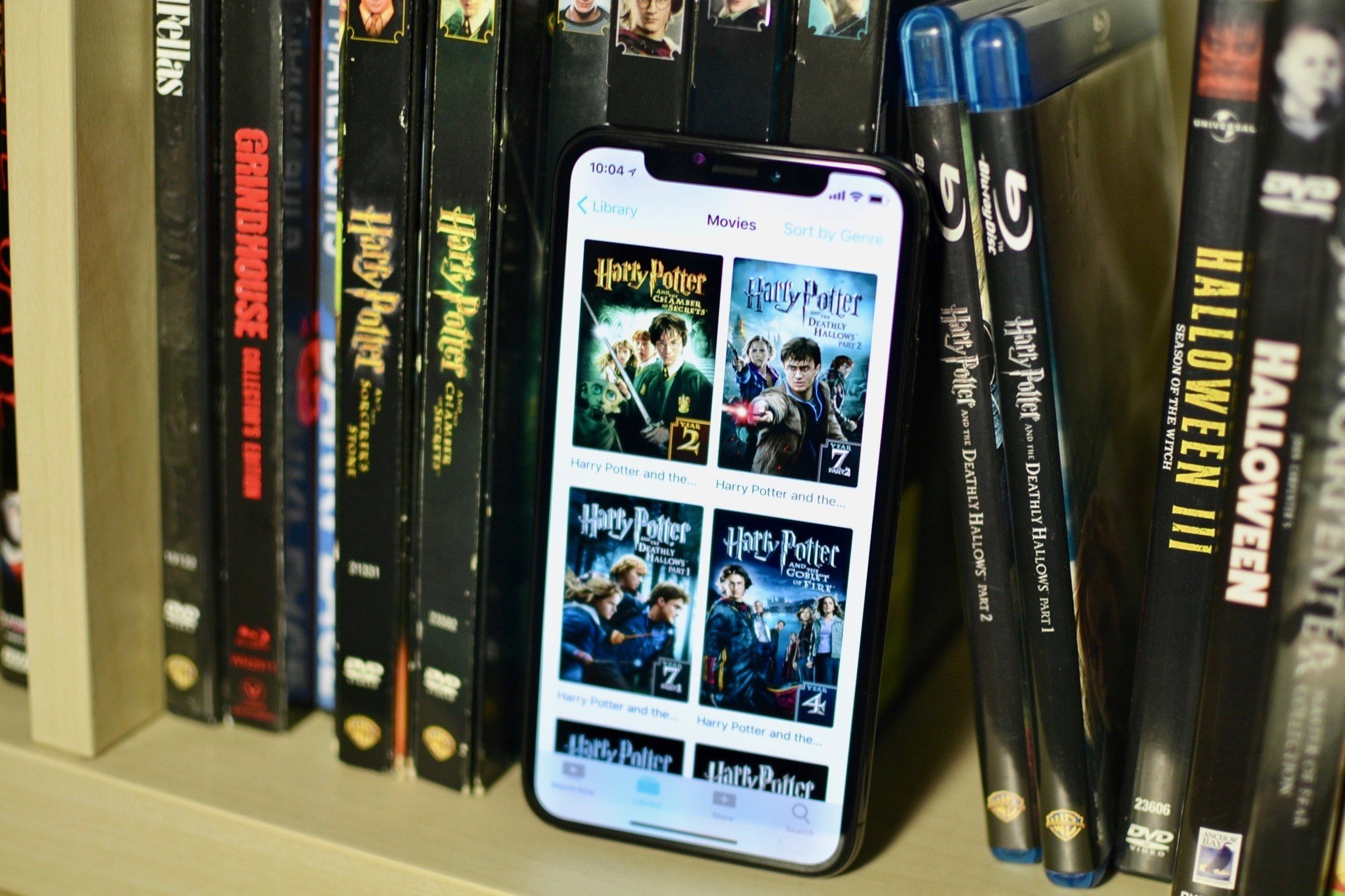
Since the launch of Movies Anywhere, I've been happily watching my Amazon purchases on Apple TV and my iTunes purchases on my Amazon Echo Show. Digital copies of movies I'd nearly forgotten about are right there in my movie library, waiting for me to watch on any device of my choosing. I still have a huge collection of DVDs, however, just sitting there, un-digitized. Sure, I can rip my DVD collection, but that takes time and effort. With a little help from Vudu and Movies Anywhere, I can get high-quality digital versions of many of my DVDs and Blu-Rays without having to do the work.
Everything you need to know about Movies Anywhere
Vudu Disc to Digital will digitize your physical movies
If you're not inclined to spend the time digitizing your DVDs or Blu-ray discs, you can have it done for you, for a price, using Vudu's Disc to Digital service. If you've merged your UltraViolet movies with Movies Anywhere, you already have an account with Vudu. If you don't have an account with Vudu, you'll need one to use their service. It's easy to sign up.
Once you're signed up, you can either use your Mac or PC to scan your disc and convert it to digital, or download the iPhone and iPad app or Android app and sit right in front of your movie shelf and just let the scanning begin!
This isn't going to work with all of your movies. First off, in order to digitize it, you'll need to scan the UPC. If your DVD or Blu-ray disc doesn't have a UPC, you can't digitize it.
Additionally, Vudu can only digitize discs it currently offers in its marketplace. So, your DVD of The Amazing Screw-on Head isn't going to be available, UPC or not.
Some movies that Vudu does currently offer won't be supported with the Disc to Digital service, like some special multi-disc editions, TV shows, and multi-movie packs.
Master your iPhone in minutes
iMore offers spot-on advice and guidance from our team of experts, with decades of Apple device experience to lean on. Learn more with iMore!
Remember, not all movie distribution companies have signed on with Disney for Movies Anywhere. For example, Paramount Pictures does not support Movies Anywhere. So movies from some distribution companies won't be available in Movies Anywhere, even if you are able to digitize them through Vudu. Right now, five major movie studios support Movies Anywhere:
- Disney
- Twentieth Century Fox
- Sony Pictures
- Universal
- Warner Bros.
Check your box to make sure your movie is supported in Movies Anywhere before you spend the money digitizing it. Some movie distribution companies, Lionsgate for example, are distributed by major studios, like 20th Century Fox in this particular example.
How to turn your physical movies into digital
Once you're all signed up and signed in to your Vudu account, all you have to do is select Disc to Digital in the app or on the website. You can do a quick search to make sure your movie is supported, or scan the barcode. If Vudu has it on file, it'll appear. You can then choose the quality of the digital copy as SD for $2 or HDX for $5. Blu-rays are all HDX and cost $2 to digitize.
Digitizing your discs on iPhone and iPad
- Launch the Vudu app on your iPhone or iPad.
- Tap the menu icon in the upper left corner.
- Tap Disc to Digital from the menu.
- Tap Scan Barcode.
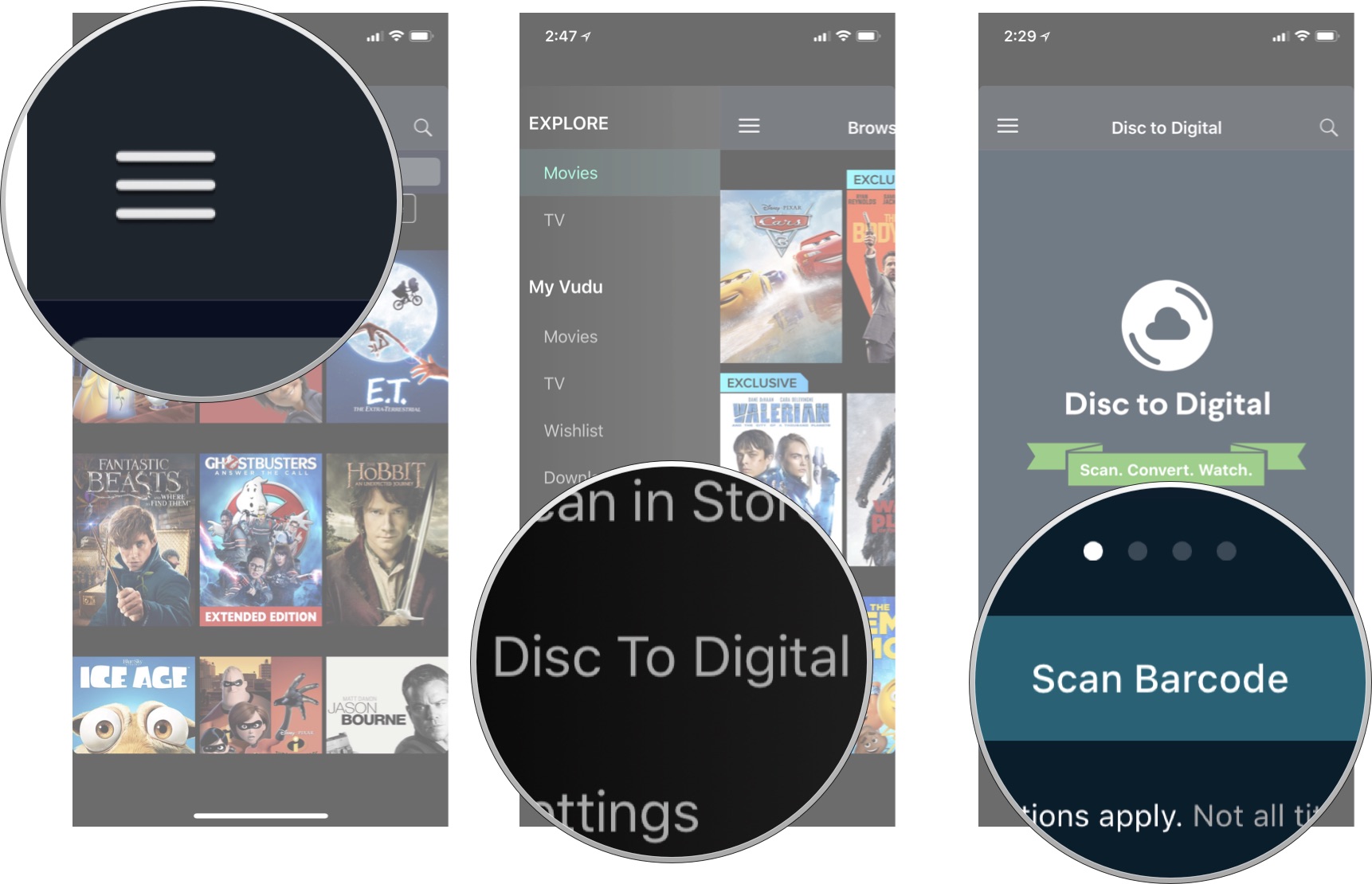
- Scan the barcode on your DVD or Blu-ray cover.
- Select the quality format from SD or HDX (Blu-ray is HDX).
- Tap Submit List to begin the digitizing process.
- Tap Continue scanning to digitize another movie.
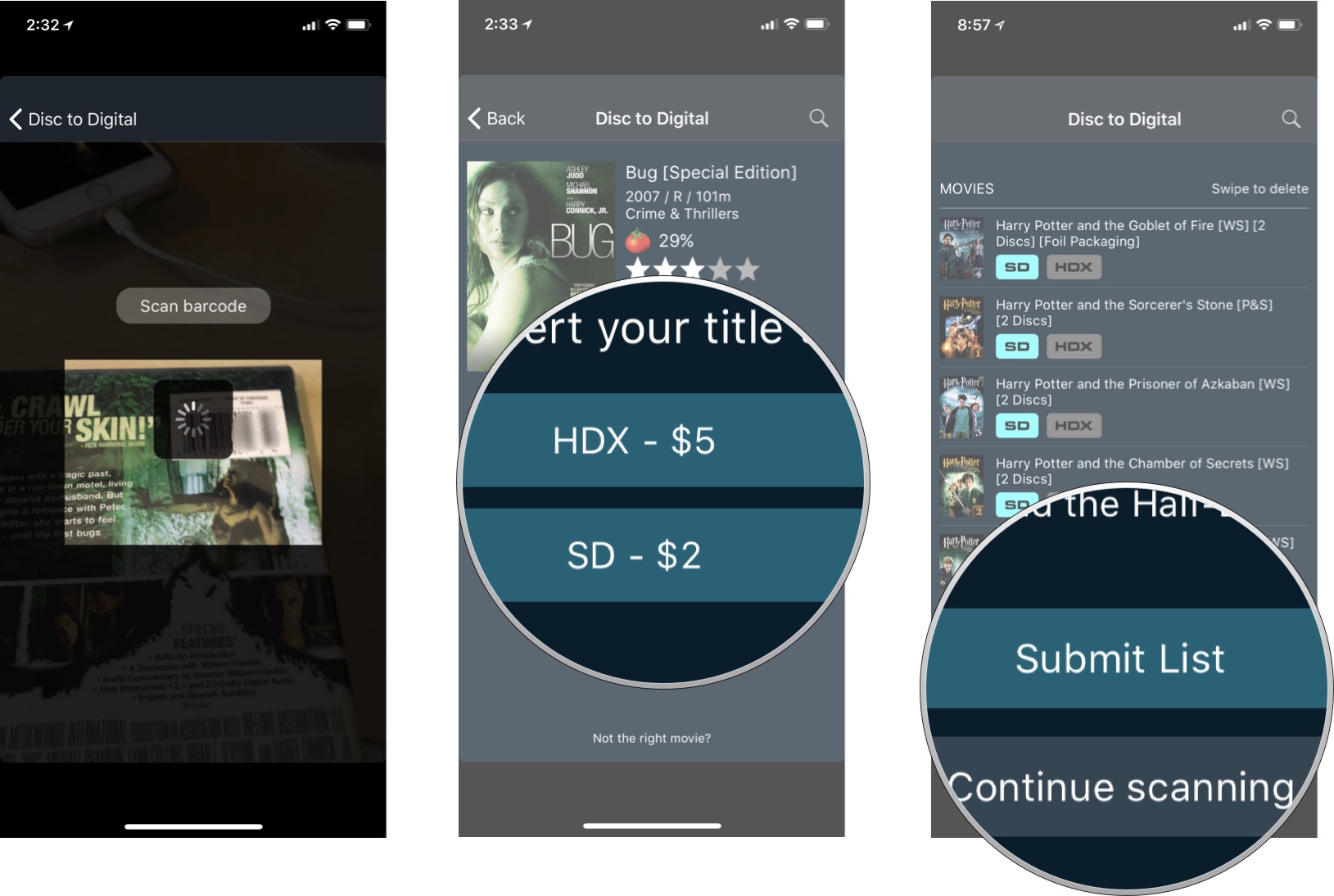
Once finished, you'll receive an email with the next steps to finish.
Digitizing your discs on Mac or PC
To digitize your physical movies on your computer, you'll need a connected DVD and/or Blu-ray disc drive. If you don't have one, and don't plan to buy one, you'll need to digitize your movies using your iPhone or iPad instead.
- Navigate to Vudu.com and sign in.
- Click on Services in the menu at the top.
- Click on Disc to Digital
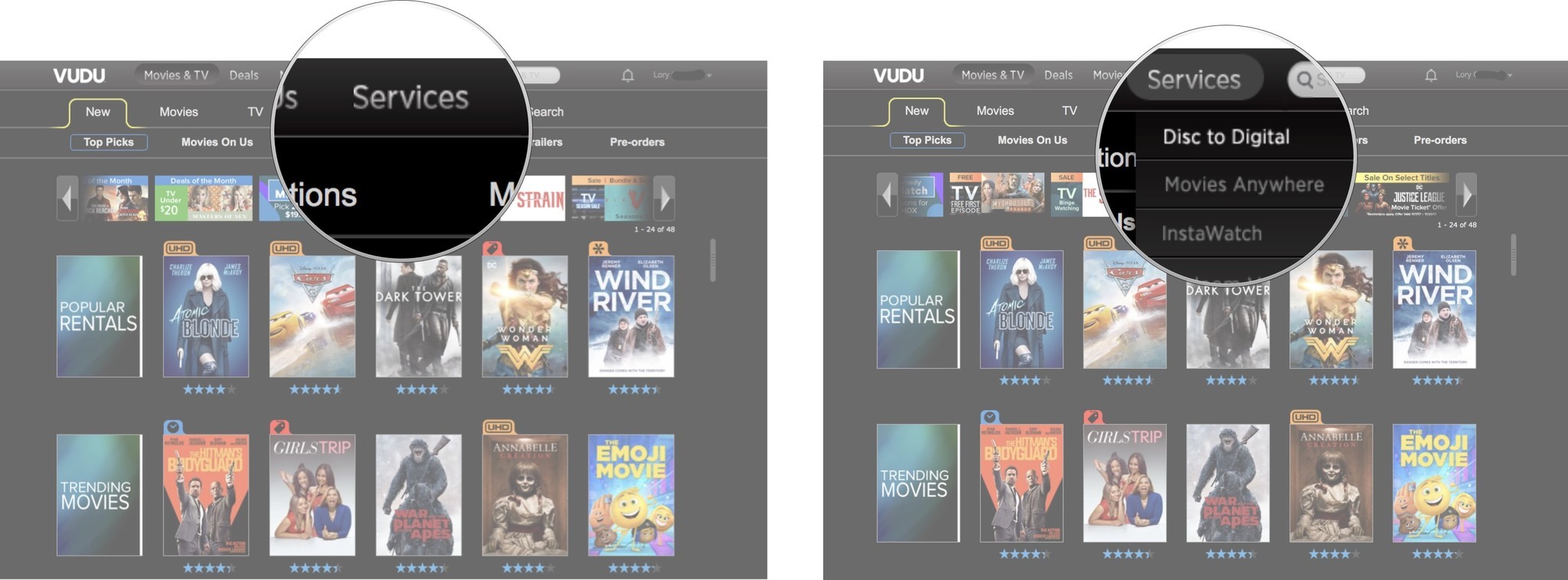
- Scroll down and click on Download under Convert In-Home (with a computer).
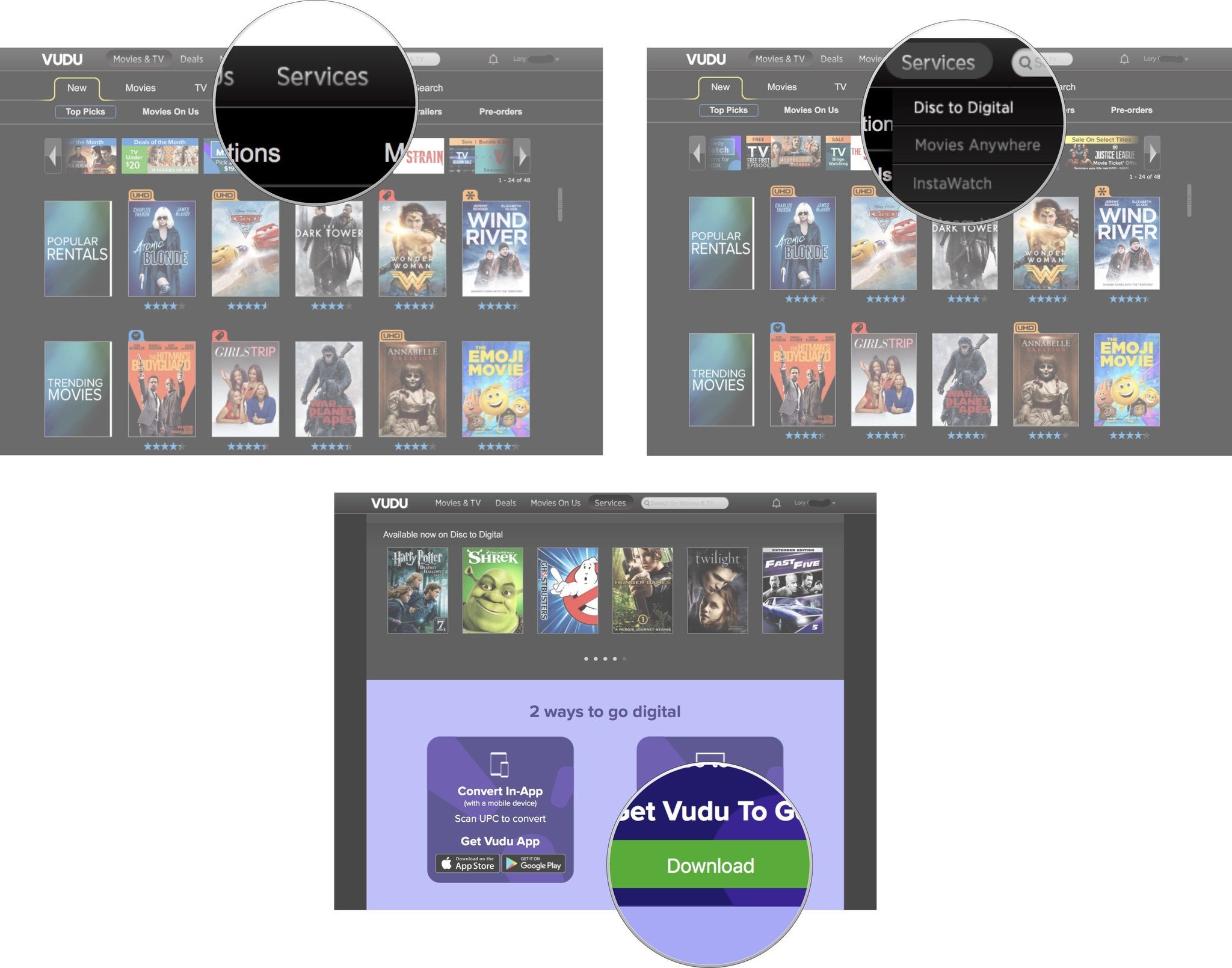
- Once the app is downloaded and installed onto your computer, open it and Sign in.
- Click on Disc to Digital.
- Click on Add Disc.
- Insert your DVD to convert it to digital.
- Select the quality format from SD or HDX (Blu-ray is HD)
Once finished, you'll receive an email with the next steps to finish.
Troubleshooting Disc to Digital checkout issues
If you don't receive a confirmation email (I never did with two different attempts), you might have to visit the Vudu website from your web browser to manually check out.
- Navigate to my.vudu.com/D2DConversion from your web browser.
- Click Checkout at the bottom of your list of scanned movies.
- Click Convert Now to confirm your purchase.
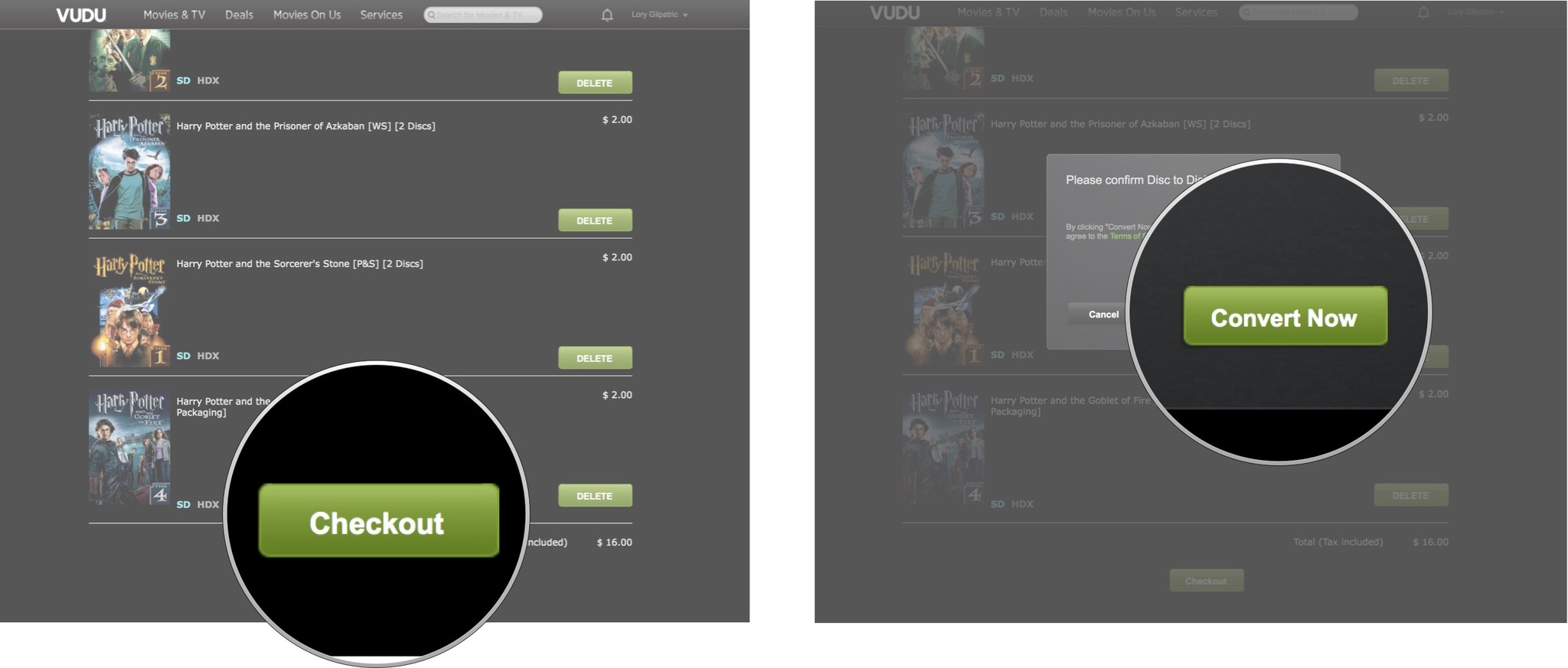
How to watch your newly digitized movies on any device
Once the digitizing process is complete, your movies will appear in your Vudu library. If you're already signed in and have your Vudu account synced with Movies Anywhere, those digital copies will begin popping up on your respective movie-watching services, like iTunes, Amazon Video, and Google Play so you can watch them on any supported device, like your Apple TV, Amazon Fire TV, Android tablet, iPad, Android phone, and iPhone.
Just grab some popcorn, sit back, and enjoy your movies.
Any questions?
Do you have any questions about how to digitize your physical movies using Vudu's Disc to Digital service? Put them in the comments and we'll help you out.
Lory is a renaissance woman, writing news, reviews, and how-to guides for iMore. She also fancies herself a bit of a rock star in her town and spends too much time reading comic books. If she's not typing away at her keyboard, you can probably find her at Disneyland or watching Star Wars (or both).


