How to fix incorrect Siri commands with type and suggestions

While you can't type Siri commands outright, you can still trigger the keyboard if Siri mishears your wording — or, even better, rely on Siri's new suggested words interface in iOS 10. It's great if you're dictating in the car and want to avoid either trying to type a correction (never recommended) or repeatedly yelling at your phone in the hopes that it will recognize your command (also not recommended).
- How to use Siri's suggested commands interface
- How to manually type queries and commands to Siri on iPhone and iPad
How to use Siri's suggested commands interface
- Hold down the Home button or say "Hey, Siri, if available, to activate Siri.
- Say anything. Mumble even. Whatever.
- Tap your initial text command.
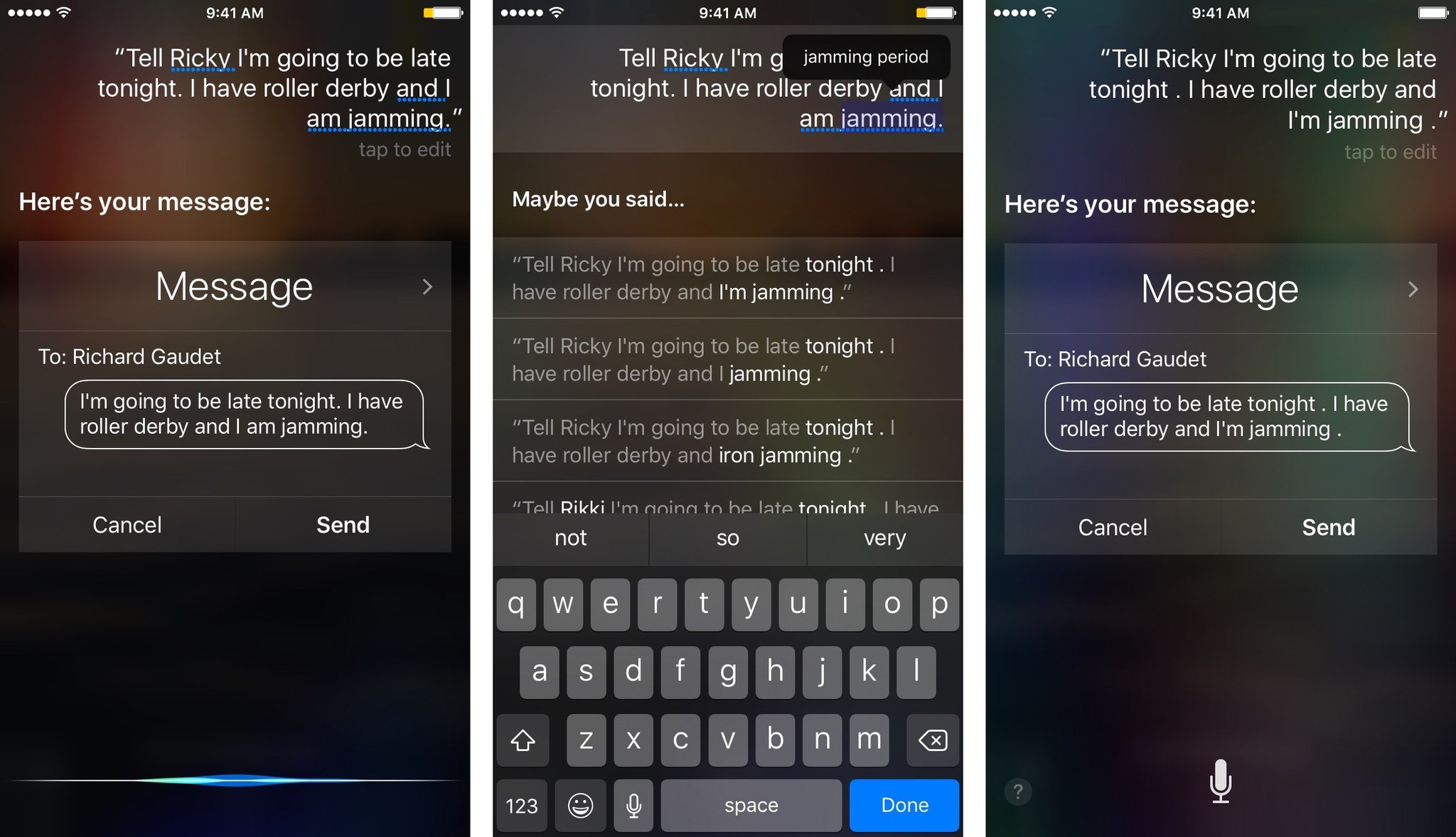
- Siri will offer suggestions under the banner "Maybe you said...". Pick the correct one.
- Siri will then process what you typed as if it had transcribed what you'd been saying and give you the results you'd expect.
How to manually type queries and commands to Siri on iPhone and iPad
- Hold down the Home button or say "Hey, Siri, if available, to activate Siri.
- Say anything. Mumble even. Whatever.
- Tap your initial text command.
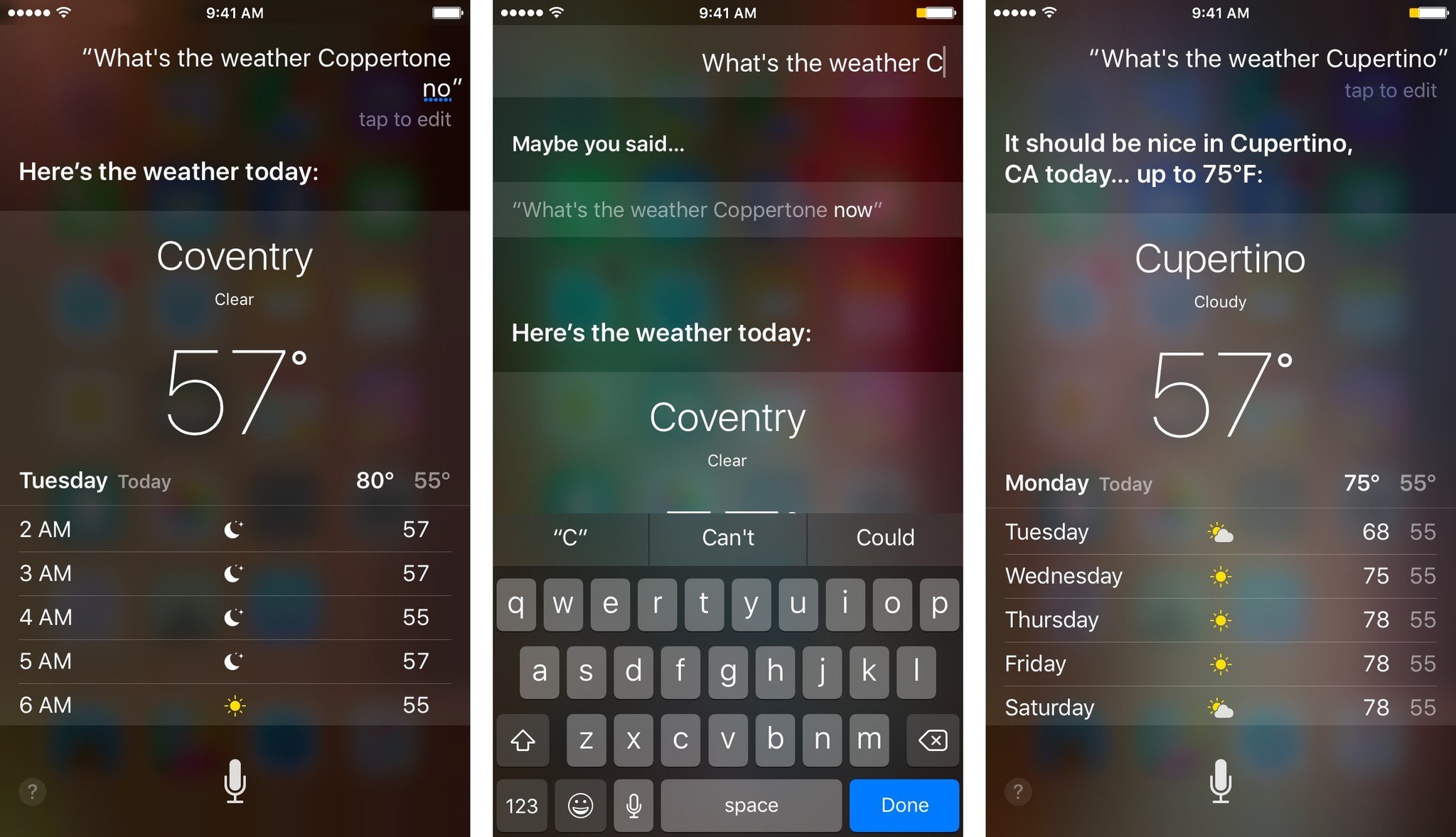
- Type your actual query or command.
- Tap Done at the bottom right of the keyboard when you're finished. Siri will then process what you typed as if it had transcribed what you'd been saying and give you the results you'd expect.
Questions?
Other questions about Siri and suggestions? Let us know in the comments.
iMore offers spot-on advice and guidance from our team of experts, with decades of Apple device experience to lean on. Learn more with iMore!
Serenity was formerly the Managing Editor at iMore, and now works for Apple. She's been talking, writing about, and tinkering with Apple products since she was old enough to double-click. In her spare time, she sketches, sings, and in her secret superhero life, plays roller derby. Follow her on Twitter @settern.


