How to unlock your iPhone with Face ID while wearing a mask
Use Face ID with a mask.

Using facial recognition with a face mask was never going to be easy, but Apple has made updates to iOS to make it easier to unlock your phone while wearing a mask.
By changing the way Face ID scans your face, your phone can recognize you by the areas around your eyes when wearing a mask or skip straight to passcode entry when your iPhone 14 detects a face mask.
There are also other options for the best iPhone unlocking experience possible while wearing a mask, like setting an easier-to-enter passcode or allowing your Apple Watch to unlock your phone for you. Here's what you need to know.
How to quickly unlock your iPhone while wearing a mask
Since iOS 13.5, Apple has tweaked Face ID to better recognize when an object like a mask obstructs your face. With these tweaks, your iPhone jumps immediately to the passcode screen when you swipe up instead of waiting several seconds for Face ID to try and work again.
- When you're wearing a mask, swipe up from the bottom of your iPhone. Your iPhone should jump immediately to the passcode screen
- Enter your passcode
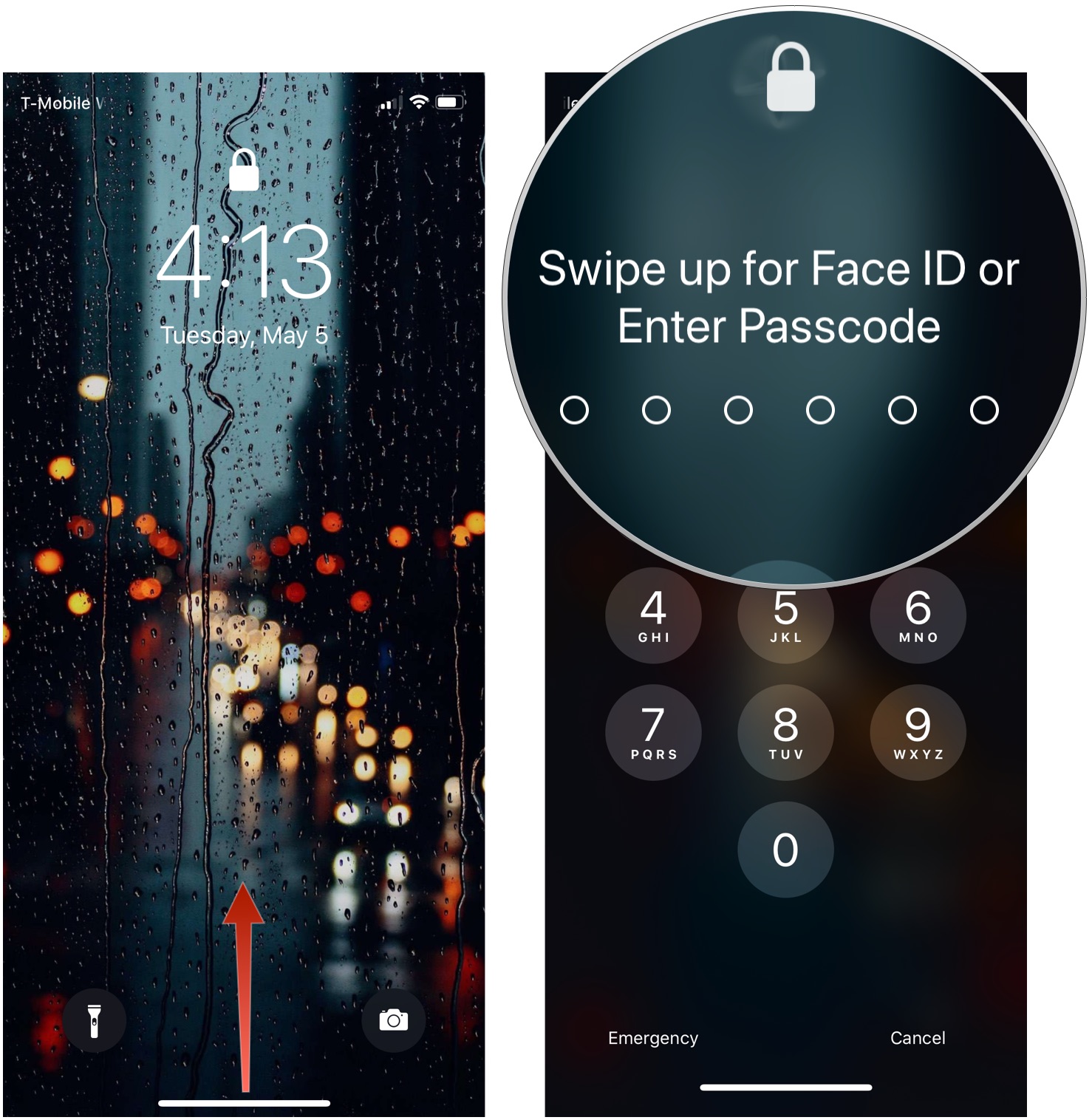
How to set up Face ID With a Mask in iOS 16
What's better than using a passcode? That's right, not having to enter your passcode at all!
iOS 16 allows users to do exactly that with the ability to use Face ID as normal on compatible iPhone models, even when wearing a face mask. This means no more passcodes — just like the good ol' days before wearing masks.
To get started:
Master your iPhone in minutes
iMore offers spot-on advice and guidance from our team of experts, with decades of Apple device experience to lean on. Learn more with iMore!
- Tap Get Started on the Face ID setup page
- Choose Use Face ID with a Mask
- Tap Get Started and perform the required scans of your face. Note: You don't need to wear a mask while setting up the feature
- Redo Face ID setup for a second time
- If you want to use Face ID With a Mask while wearing glasses, you will have to perform an additional scan without your glasses on
If you pressed Set Up Later on the initial prompt to set up Face ID with a Mask, you can activate the setting later. Here's how:
- Open Settings
- Tap on Face ID & Passcode
- Toggle Use Face ID With a Mask to on
- Follow the steps above to scan your face
That's it! You can now use Face ID even when you have a mask on.
How to use your passcode instead of Face ID to unlock your iPhone
You've probably experienced that moment where your iPhone defaults to the passcode screen when it doesn't detect your face correctly with Face ID.
You can make that process quicker by following the steps below. This is great when your phone sits on the table or out of Face ID range on a desktop stand like our best iPhone and Apple Watch chargings stands.
How to unlock your iPhone with your Apple Watch
In iOS 16 and watchOS 8, Apple Watch wearers can automatically unlock their iPhone with their Apple Watch when attempting to use Face ID while wearing a face mask. The Apple Watch must be worn, unlocked, and close to the iPhone.
Be sure to check out our guide on how to unlock your iPhone with your Apple Watch if you want to turn this feature on.
Stay safe out there
There's always a trade-off between security and convenience. Still, Apple has adapted iOS to cope with the increased use of face masks worldwide while balancing the security risks.
Wearing a mask can be uncomfortable enough as it is without your phone making your life harder by refusing to unlock. The tips above should hopefully give you one less thing to think about if you ever need to use a face mask.
Adam Oram is a Senior Writer at iMore. He studied Media at Newcastle University and has been writing about technology since 2013. He previously worked as an Apple Genius and as a Deals Editor at Thrifter. His spare time is spent watching football (both kinds), playing Pokémon games, and eating vegan food. Follow him on Twitter at @adamoram.
- John-Anthony DisottoHow To Editor

