How to unsubscribe from and cancel iTunes Match
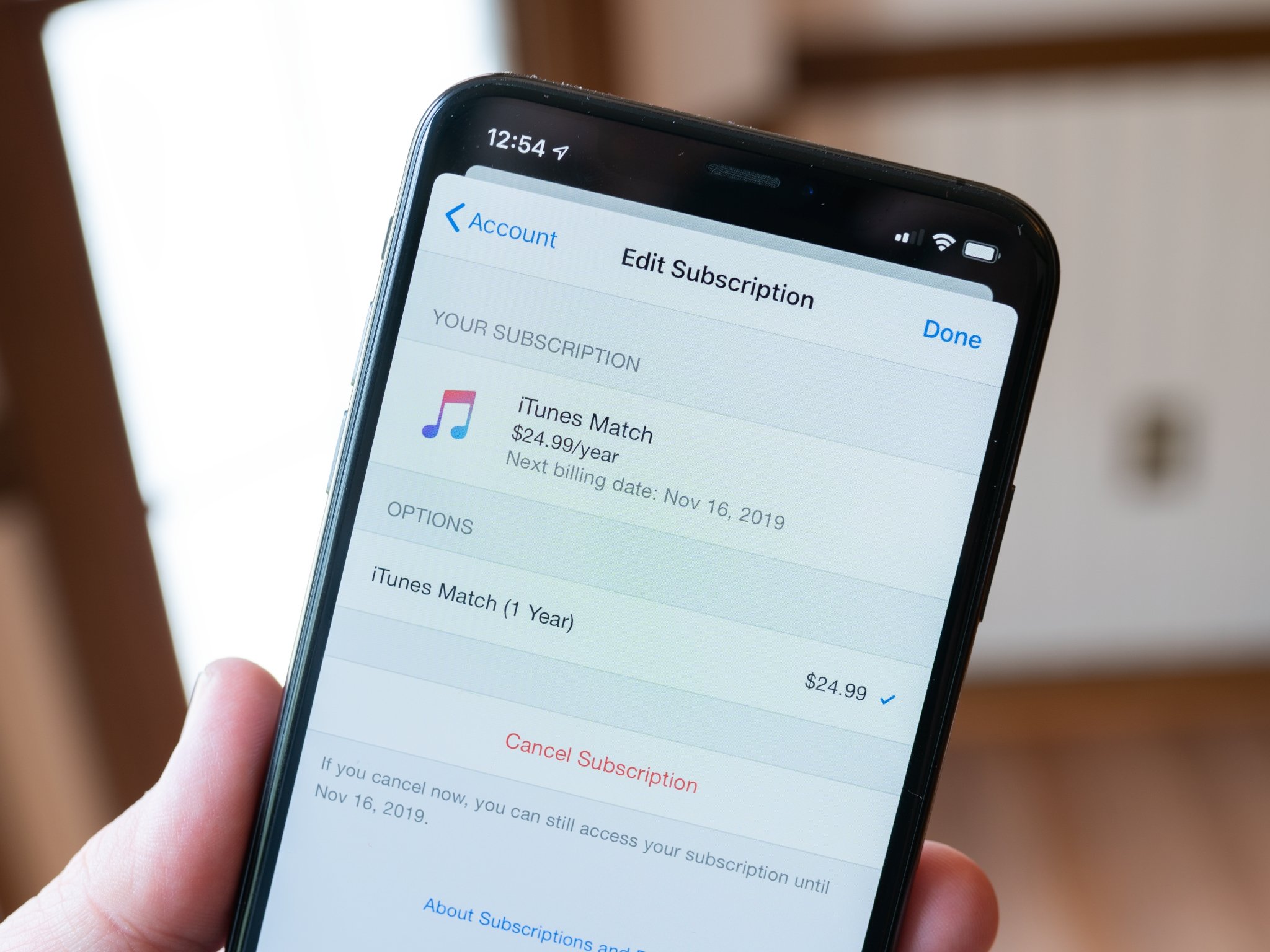
Apple offers the functionality of iTunes Match as part of its Apple Music streaming service, so if you are subscribed to both, you can save $25/year by turning off automatic renewal.
Here's how you go about doing so on an iPhone, iPad, or Mac.
- How to unsubscribe from iTunes Match on your iPhone or iPad
- How to unsubscribe from iTunes Match on a Mac
How to unsubscribe from iTunes Match on your iPhone or iPad
- Open the App Store app.
- Tap your avatar in the top-right corner.
- Tap Manage Subscriptions.
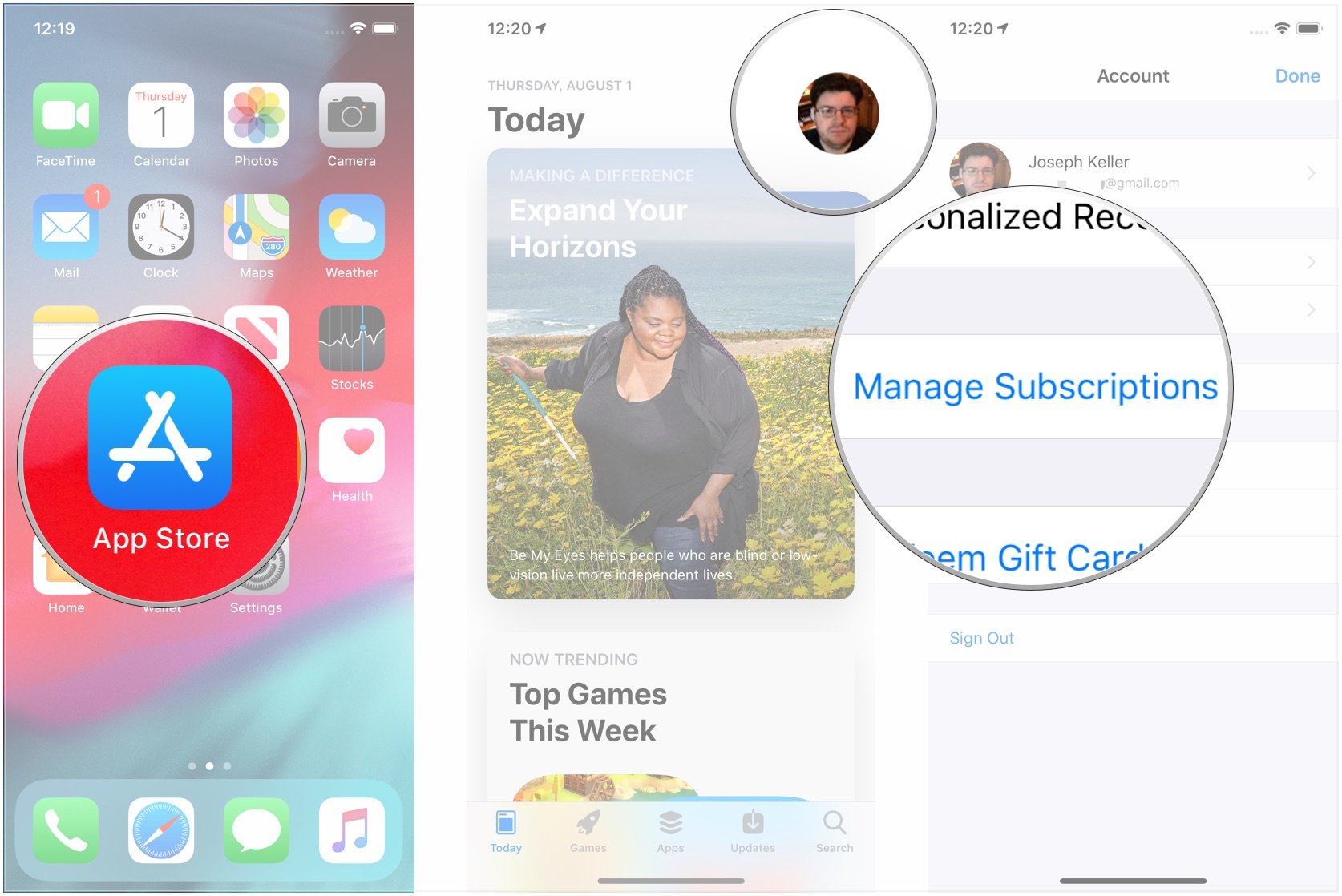
- Tap iTunes Match.
- Tap Cancel Subscription.
- Tap Confirm.
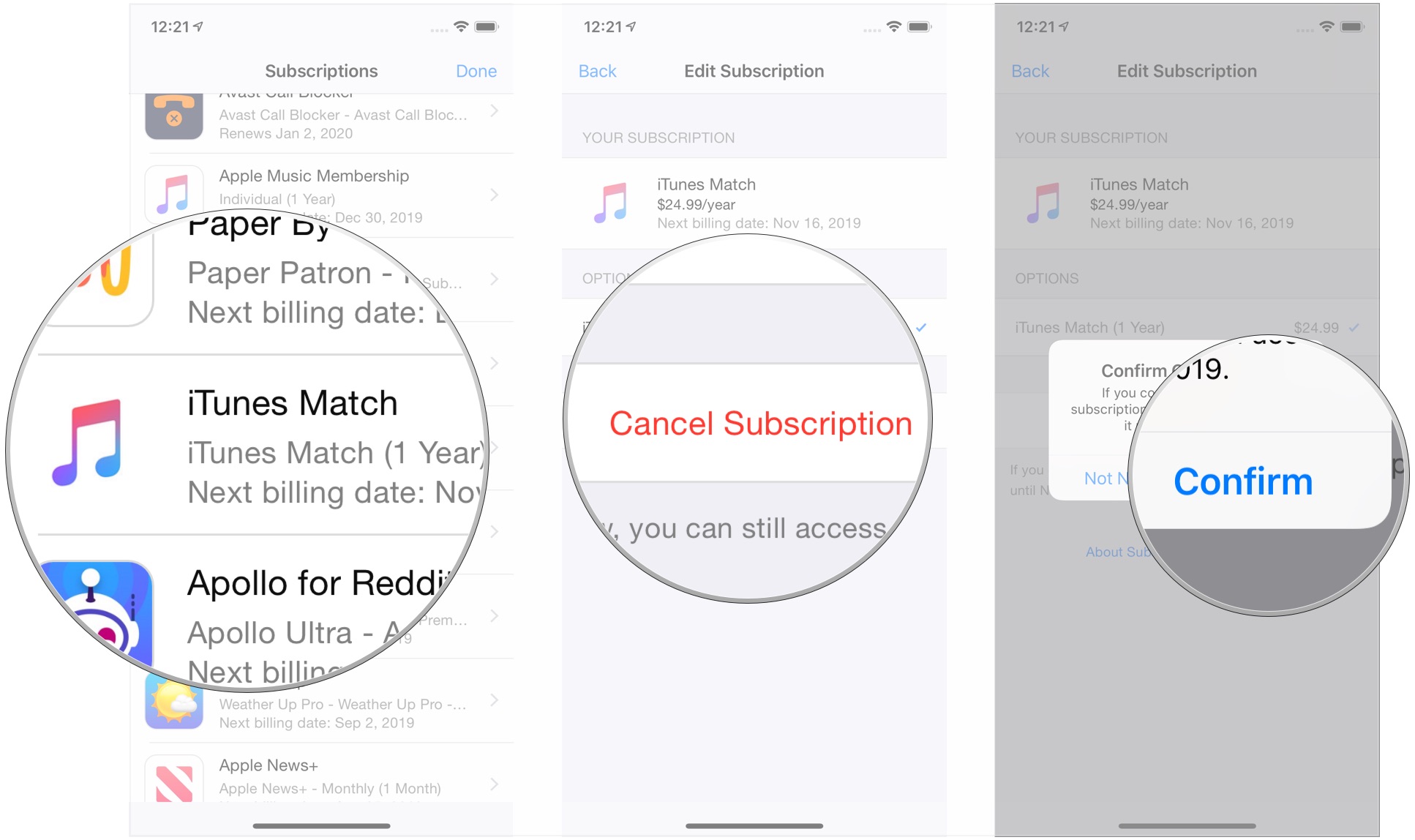
How to unsubscribe from iTunes Match on a Mac
- Open iTunes on your Mac.
- Click Account in the Menu bar.
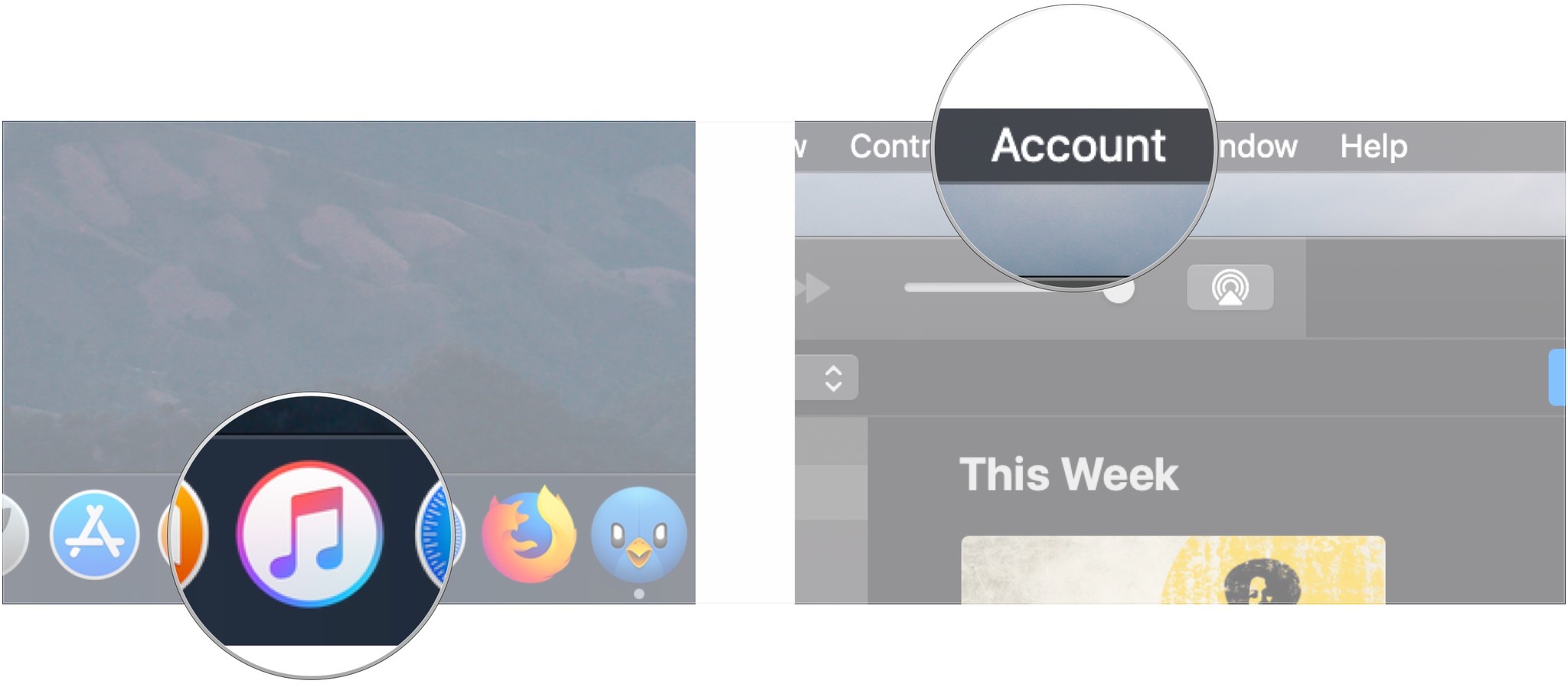
- Click View My Account…
- Enter your password if asked.
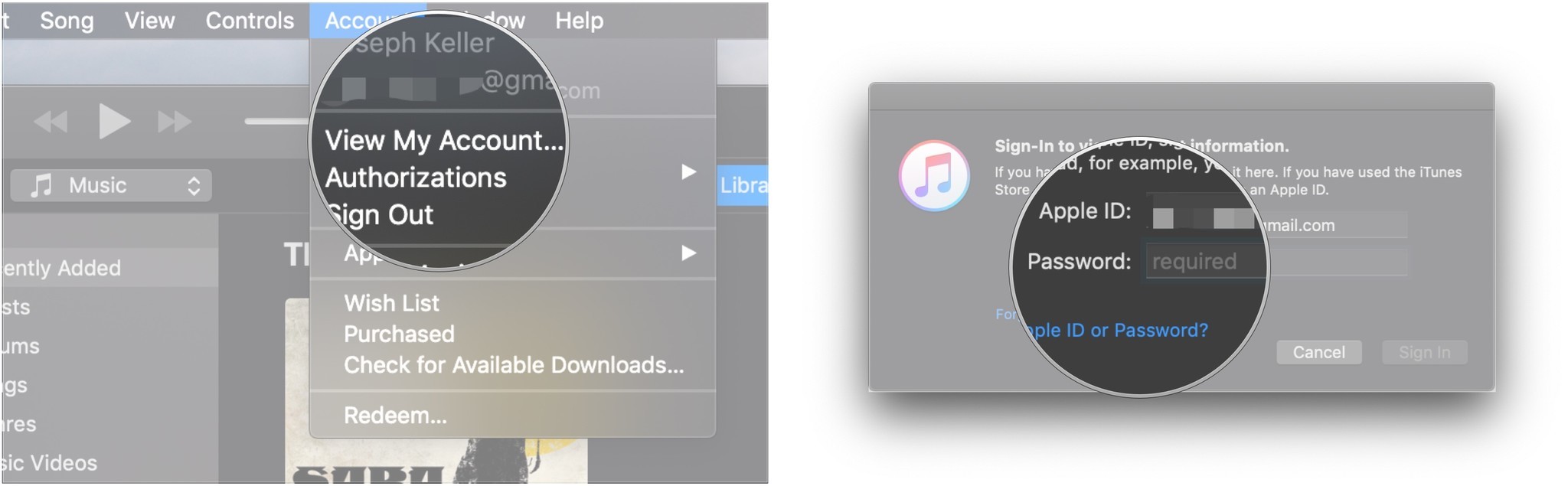
- Scroll down and click Manage next to Subscriptions.
- Click Edit next to iTunes Match.
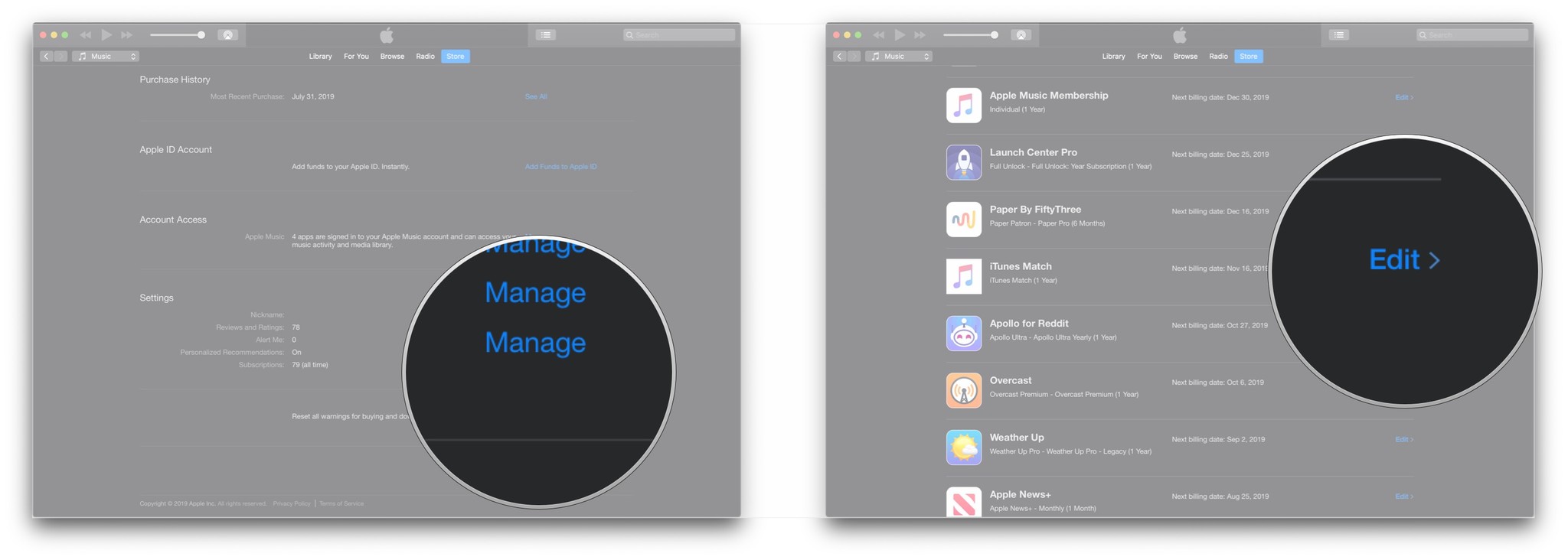
- Click Cancel Subscription.
- Click Confirm.
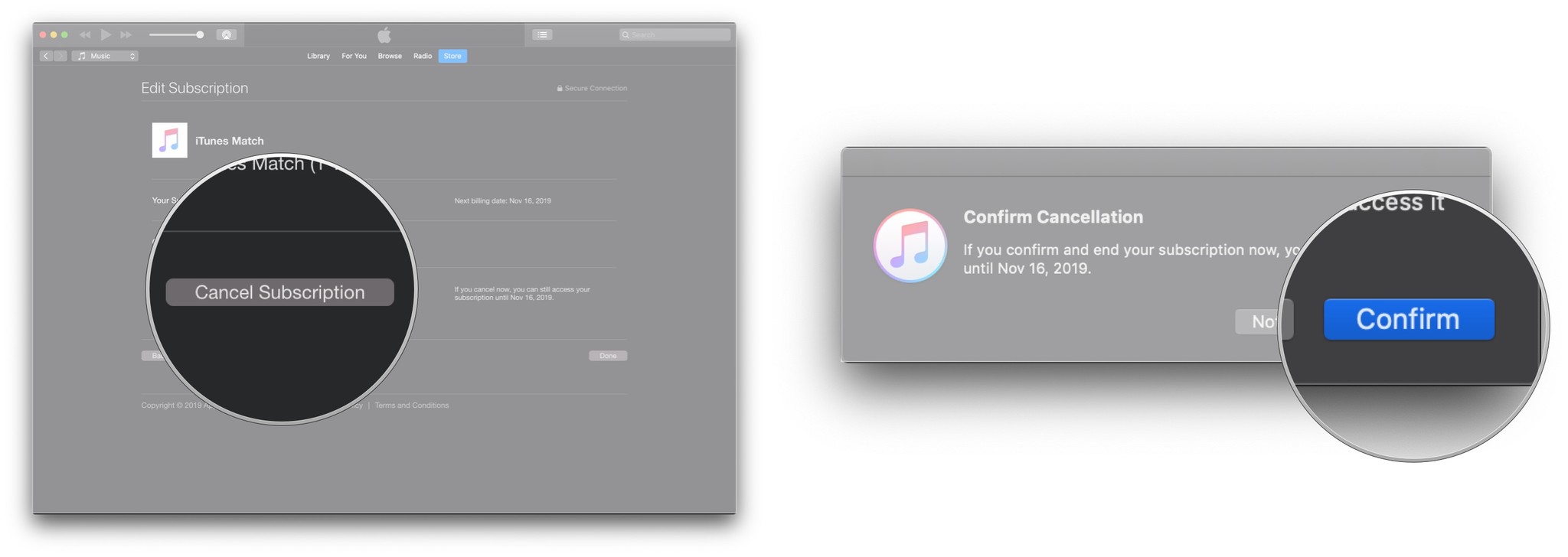
If you're using macOS Catalina, this process is the same, it just takes place in the Music app, which supplants iTunes.
Great iPhone accessories

RAVPower Ace ($42 at Amazon)
Charge your iPhone or iPad on the go while it's gobbling up your juice to install the software beta. Don't leave home without it!

SanDisk Dual Drive (From $25 at Apple)
In iOS 13, you'll be able to access jump drives right on your iPhone or iPad. This dual drive has a reversible USB-C and USB-A connector.
Master your iPhone in minutes
iMore offers spot-on advice and guidance from our team of experts, with decades of Apple device experience to lean on. Learn more with iMore!

Apple USB-C-to-Lightning Cable (From $19 at Apple)
Excited about SideCar in macOS Catalina and iOS 13? Get this adapter cable so you don't have to worry about running out of power while using your iPhone as a second screen.
Questions?
Let us know in the comments.
Joseph Keller is the former Editor in Chief of iMore. An Apple user for almost 20 years, he spends his time learning the ins and outs of iOS and macOS, always finding ways of getting the most out of his iPhone, iPad, Apple Watch, and Mac.

