How to update apps you didn't download from the Mac App store
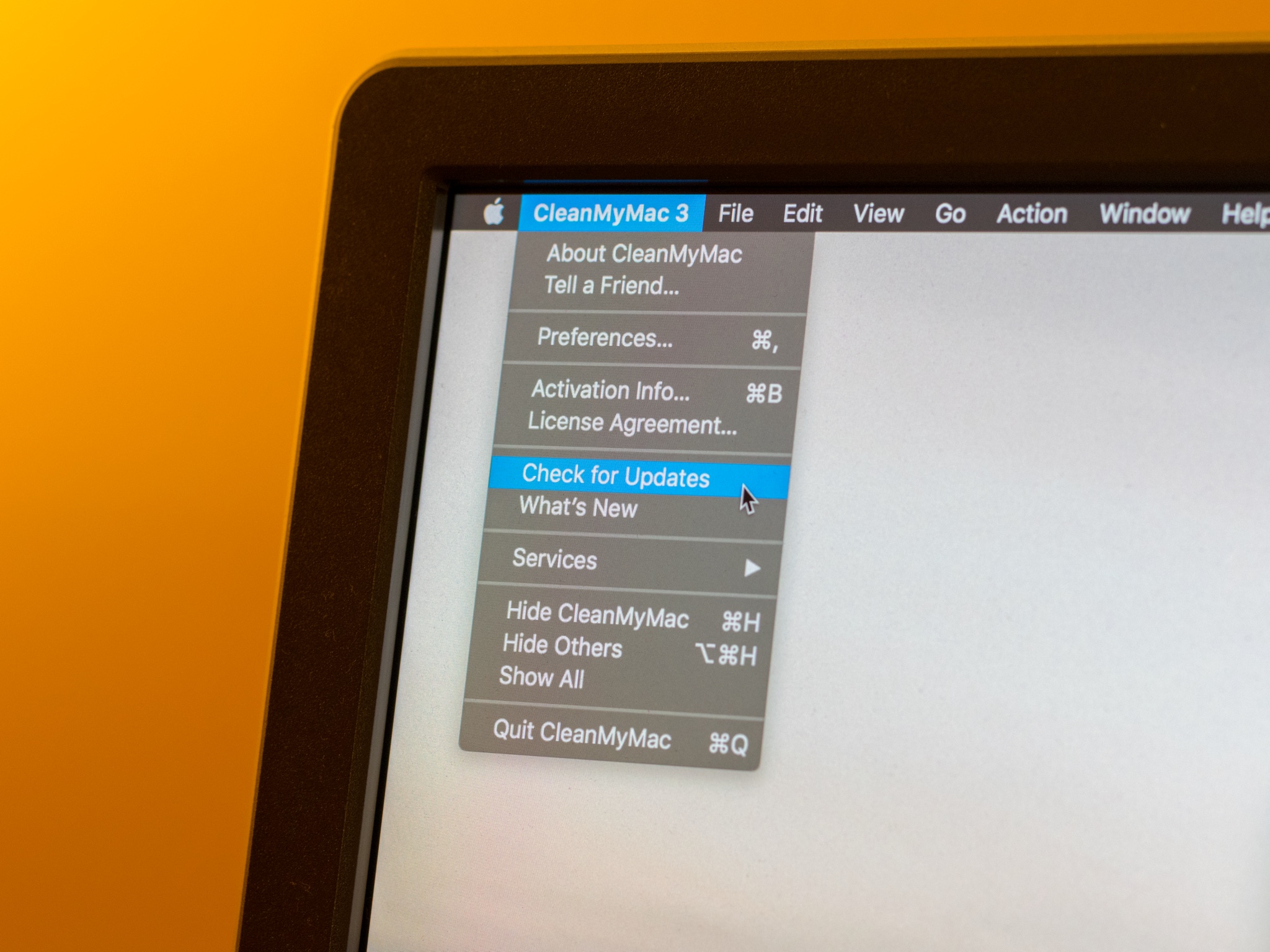
As a Mac user, it's likely that at least some of the apps you have didn't come from the Mac App Store. While you can just head to the store's Update tab to download the latest version of your store-bought apps, updating third-party software from outside the Mac App Store can require a little more effort.
While these instructions don't hold true for every non-App Store Mac app, here are the common ways of keeping these apps up-to-date.
How to update a non-App Store app
Checking for an update often requires just a quick trip to the Menu bar.
- Open your chosen app.
- Click your app's name in the Menu bar at the top of the screen.
- Click Check for Updates.
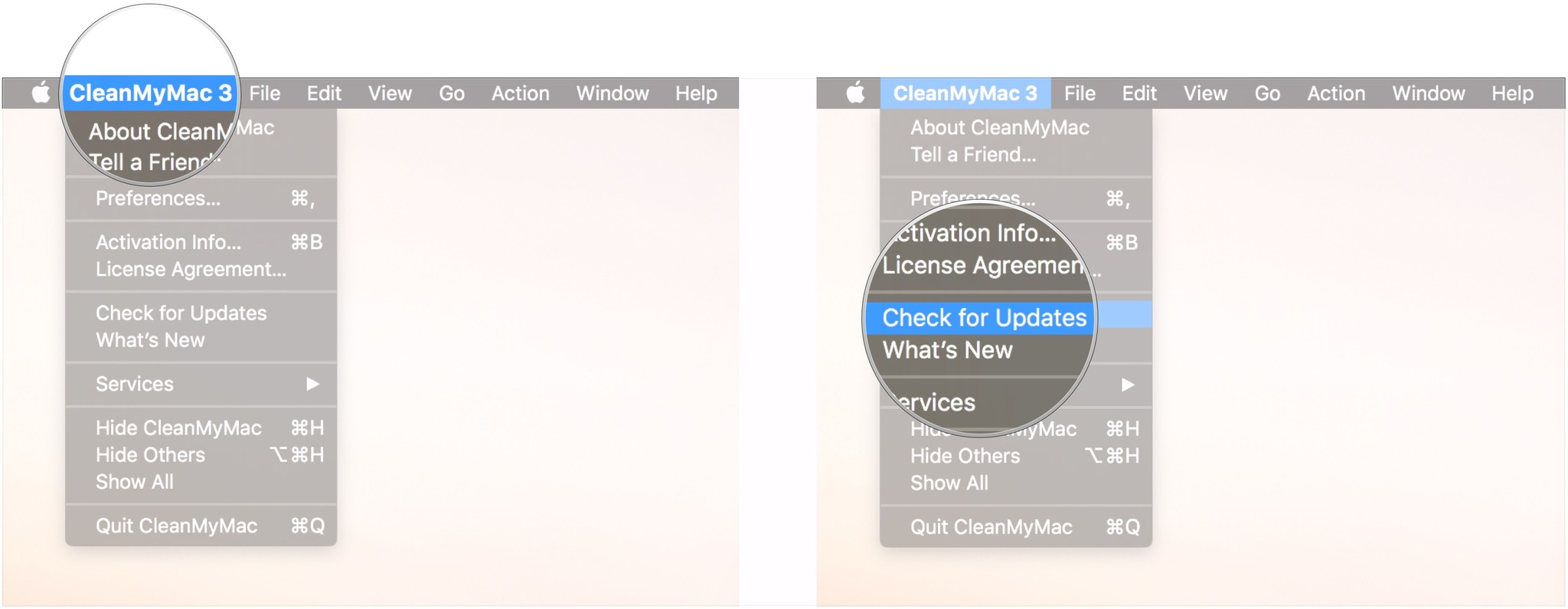
- Click Download and Install if there is an available update.
How to setup automatic update checks
Setting automatic update checks removes some of the mental load of maintaining your favorite apps.
- Open your chosen app.
- Click on your app's name in the Menu bar at the top of the screen.
- Click Preferences.
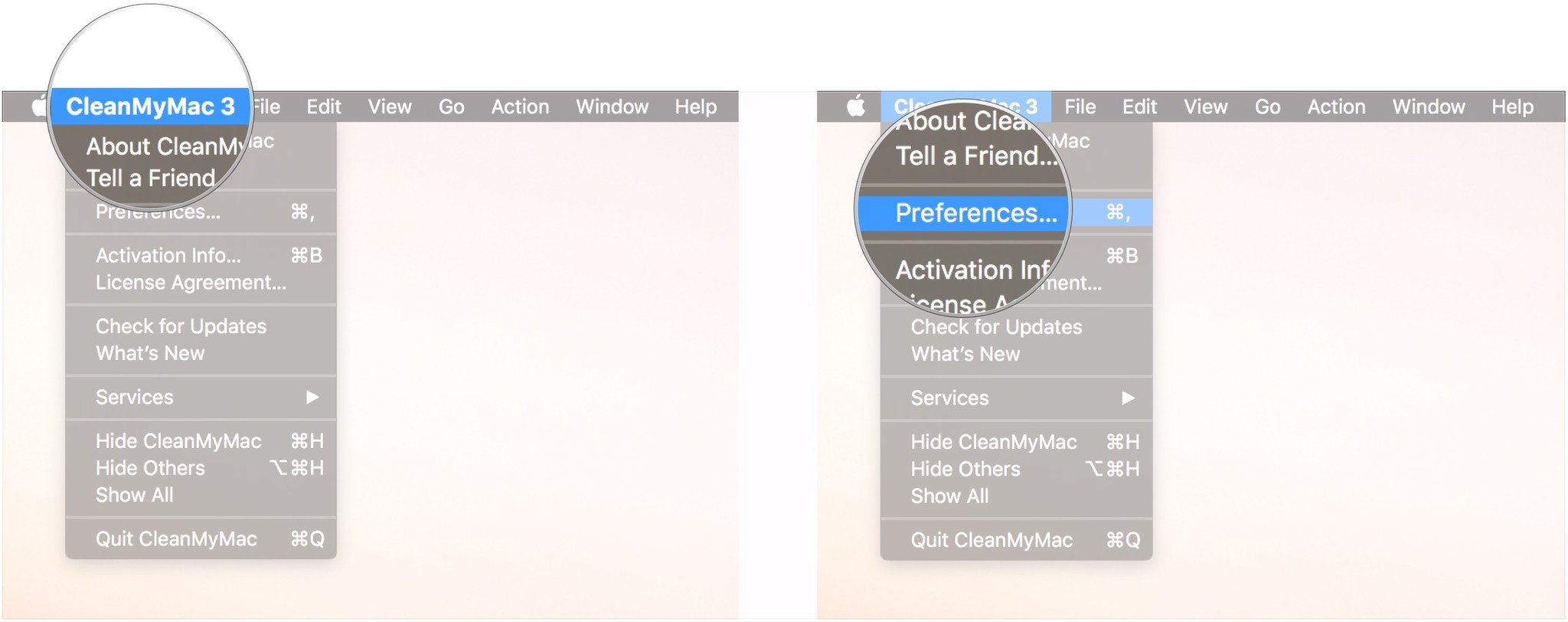
- If available, click the Update tab in the app's Preferences window. In some apps, you may have to head to a tab labeled Advanced.
- Check the box next to something like Check for updates or Check for updates automatically.
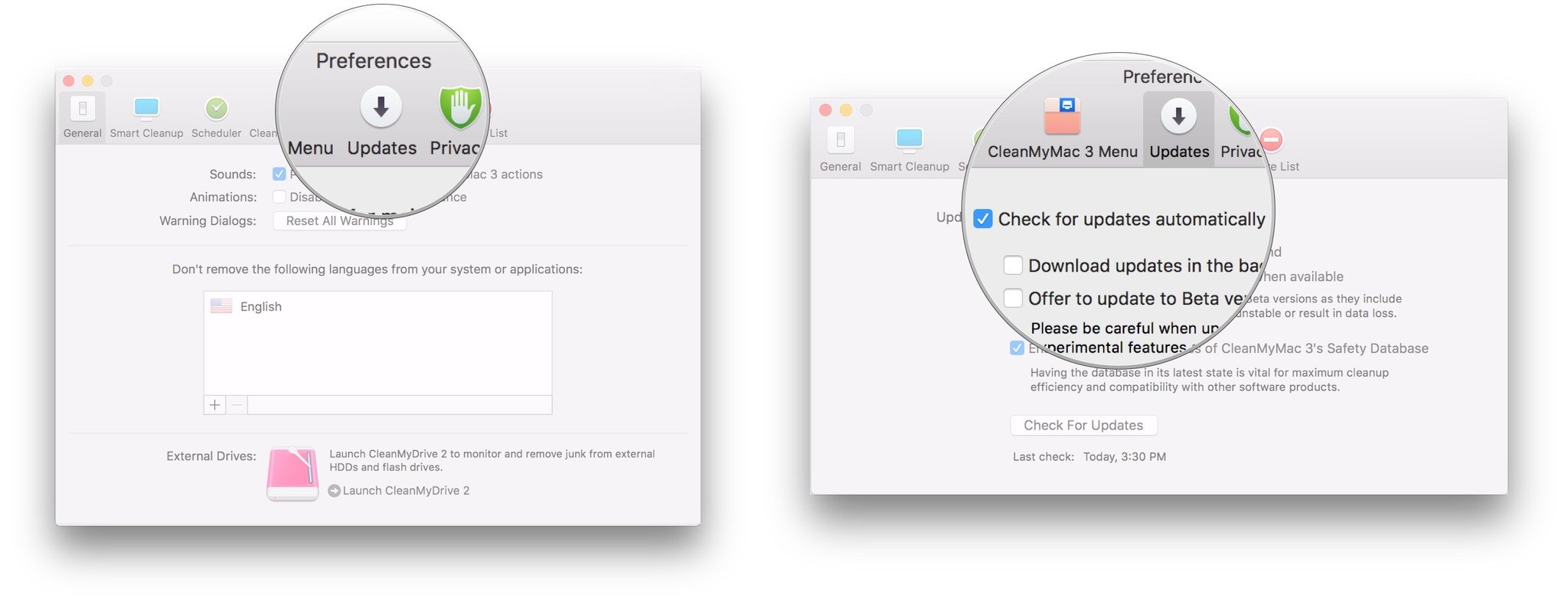
- If available, choose an option for how often the app should check for new updates, usually hourly, daily, weekly, and monthly.
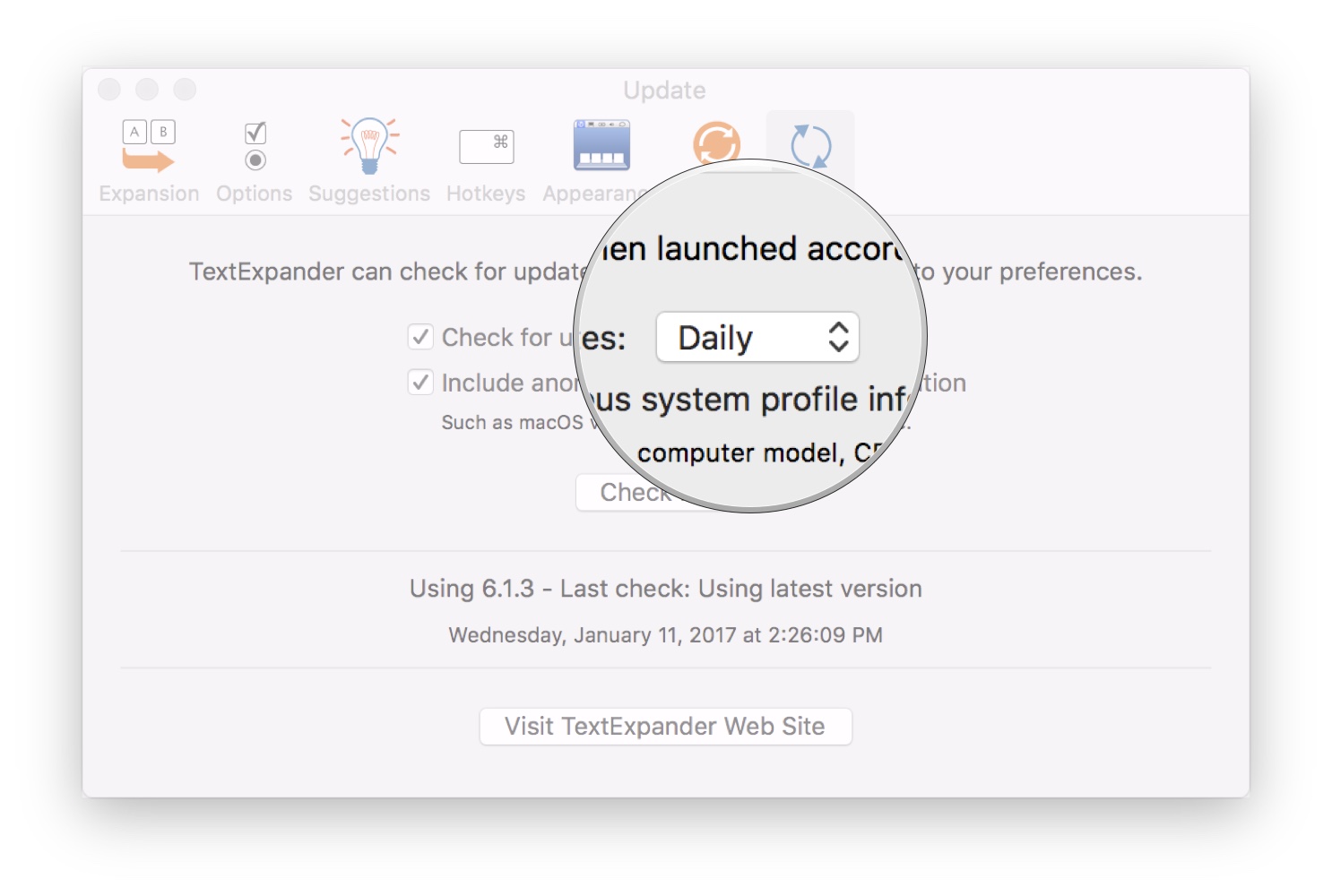
Questions?
Looking for more information on updating apps downloaded outside of the Mac App Store? Let us know in the comments.
Master your iPhone in minutes
iMore offers spot-on advice and guidance from our team of experts, with decades of Apple device experience to lean on. Learn more with iMore!
Joseph Keller is the former Editor in Chief of iMore. An Apple user for almost 20 years, he spends his time learning the ins and outs of iOS and macOS, always finding ways of getting the most out of his iPhone, iPad, Apple Watch, and Mac.

