How to update the firmware on your AirPods

Apple has released a new firmware version for the second-generation AirPods and the AirPods Pro, updating them from version 2D15 (second-generation AirPods) and 2D27 (AirPods Pro) to version 3A283. The company doesn't currently offer a list of changes present in the firmware, but that doesn't mean we don't know what's in it, at least for the AirPods Pro. With this firmware, AirPods Pro have gained the previously-announced Spatial Audio and quick device switching features, originally announced at WWDC 2020.
But Apple won't just install the firmware update willy-nilly (if your AirPods died mid-update it could cause all sorts of problems); you'll need to make sure of the following:
- Your AirPods must be in the charging case.
- The charging case must be plugged in and charging.
- An iOS device that's been connected to your AirPods must be nearby.
Once all of those conditions are met, the firmware update should automatically begin at some point (yeah, it's that vague).
Now, while you can't trigger a firmware update with a button press or tap, you can check what firmware version your AirPods are running and view some other interesting information about the wireless earbuds. Here's how!
How to check your AirPods' firmware version
Checking the firmware on your AirPods is considerably easier than it used to be. Instead of digging though the About page in Settings, you just need to pop into the Bluetooth menu.
- Open Settings on your iPhone and iPad.
- Tap Bluetooth.
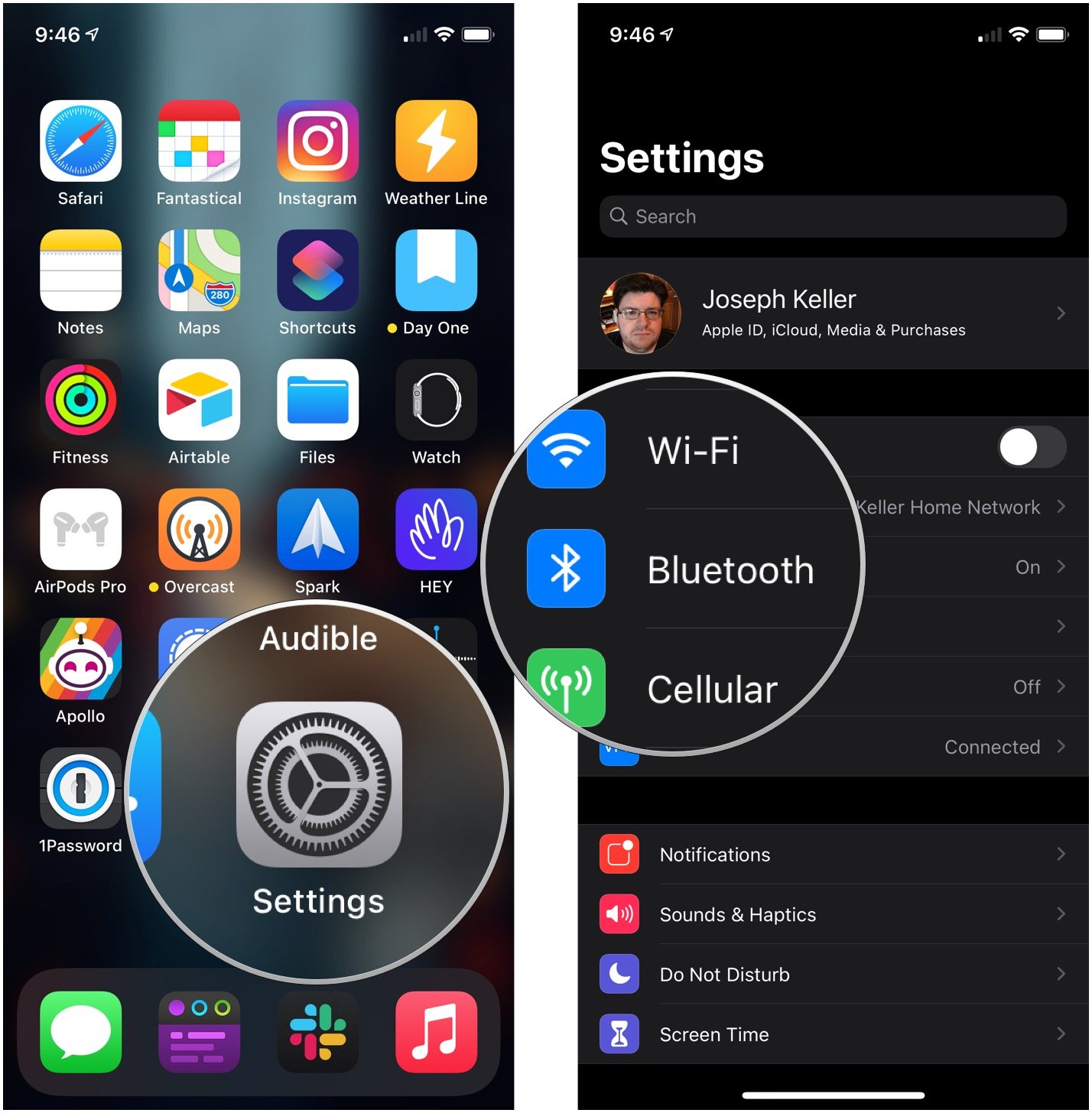
- Tap the i button next to your AirPods in the Bluetooth device menu. The firmware version will be at the bottom of the list presented to you.
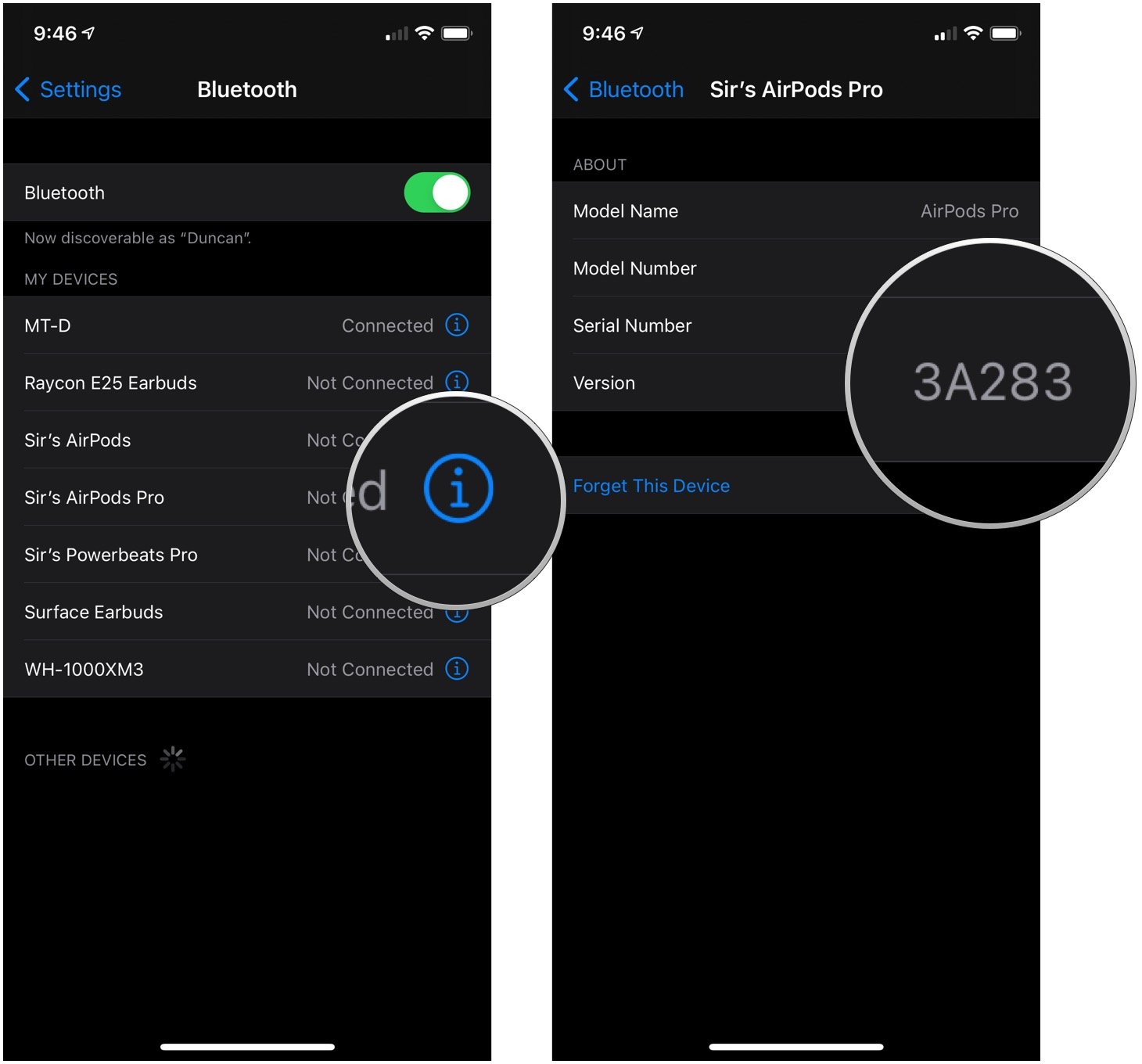
If your firmware version says something other than 3A283, your AirPods or AirPods Pro need an update! Put 'em in their case, plug it in, place your phone nearby, and keep your fingers crossed for that automatic update!
Questions?
If you've got questions let us know in the comments below!
Master your iPhone in minutes
iMore offers spot-on advice and guidance from our team of experts, with decades of Apple device experience to lean on. Learn more with iMore!
Joseph Keller is the former Editor in Chief of iMore. An Apple user for almost 20 years, he spends his time learning the ins and outs of iOS and macOS, always finding ways of getting the most out of his iPhone, iPad, Apple Watch, and Mac.

