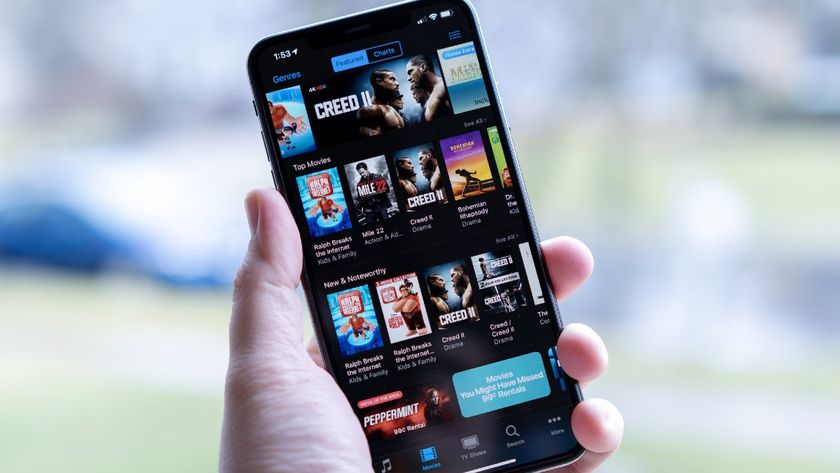How to update iPhone, iPad, and iPod touch to iOS 6 via iTunes

iOS 6 is here -- read our complete iOS 6 review! -- and you'll want to make sure you update in order to take advantage of all the new features iOS 6 has to offer. While you can update over the air if you're already on iOS 5, you can also update via iTunes.
So if the update isn't showing up for you directly on your device and you just can't wait any longer to update, follow along to update the old fashioned way using iTunes.
What you need
You'll need to make sure your device is capable of running iOS 6. Features and their availability may be subject to device model but if you're device is listed below, you're good to go.
- iPhone 3GS
- iPhone 4
- iPhone 4S
- iPod touch 4th generation
- iPad 2
- New iPad (iPad 3)
Next you'll need to make sure you have the latest version of iTunes which will be version 10.7. You can either visit iTunes.com to snag the latest update or if you're on a Mac, just run a software update and it should come through.
Back up your iPhone, iPad, or iPod touch
In the event something goes wrong with your update, you'll always want to make sure you have a current backup. If you haven't made one recently via iCloud or iTunes, make sure you do before proceeding.
If you're using iCloud, you can follow our tutorial on how to backup your iPhone, iPad, or iPod touch with iCloud.
If you aren't yet using iCloud you'll want to manually create a backup in iTunes before updating.
Master your iPhone in minutes
iMore offers spot-on advice and guidance from our team of experts, with decades of Apple device experience to lean on. Learn more with iMore!
- Plug your current iPhone into your computer and open iTunes. Your phone should start to sync and backup automagically.
- If it doesn't start to sync automatically, click the Sync button in order to back up your device. (You can alternately right click your device name in the navigation bar and click back up as well. Either way will work just fine.)
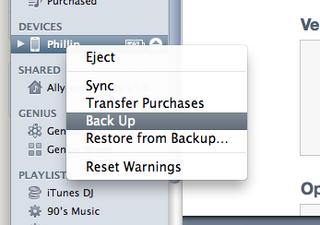
How to update to iOS 6 via iTunes
Now that you've backed up your device you're ready to update to iOS 6.
- Plug your iPhone, iPad, or iPod touch into your PC or Mac.
- Open iTunes and click on your device name in the left hand navigation pane.
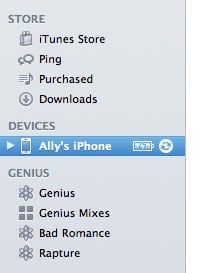
- Under the Summary tab, click on the button labeled Check for Update.
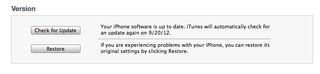
- iTunes should alert you that there is an update available for your device.
- If you're ready to update right now, choose the Download and Update option.
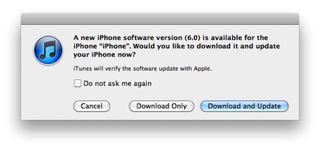
- Confirm any prompts that pop up and let iTunes do its thing.
iMore senior editor from 2011 to 2015.