How to update your iPhone to fix Error 53

Error 53 occurs when a security check detects your Touch ID button no longer matches other components in your iPhone. It was designed to make sure no one could bypass security to get at your data or access your credit cards via Apple Pay. The "Error 53" part, however, was meant to be shown at factories, not to consumers. So, Apple has released an iOS update to fix it.
Note, this won't re-enable Touch ID, as that would be a security risk. It'll simply remove the error message. Also note, you need to use iTunes for the update, and expressly request it through the Restore button. It's a straight-forward process, and we'll walk you through it step by step!
1. Make sure iTunes is up-to-date
The first thing you need to do is make sure you're running the latest version of iTunes. If you're on a Mac:
- Launch iTunes from the Dock, LaunchPad, or via Spotlight.
- Click on the menu bar at the top.
- Click on iTunes and then Check for Updates.
- Click to install any available updates.
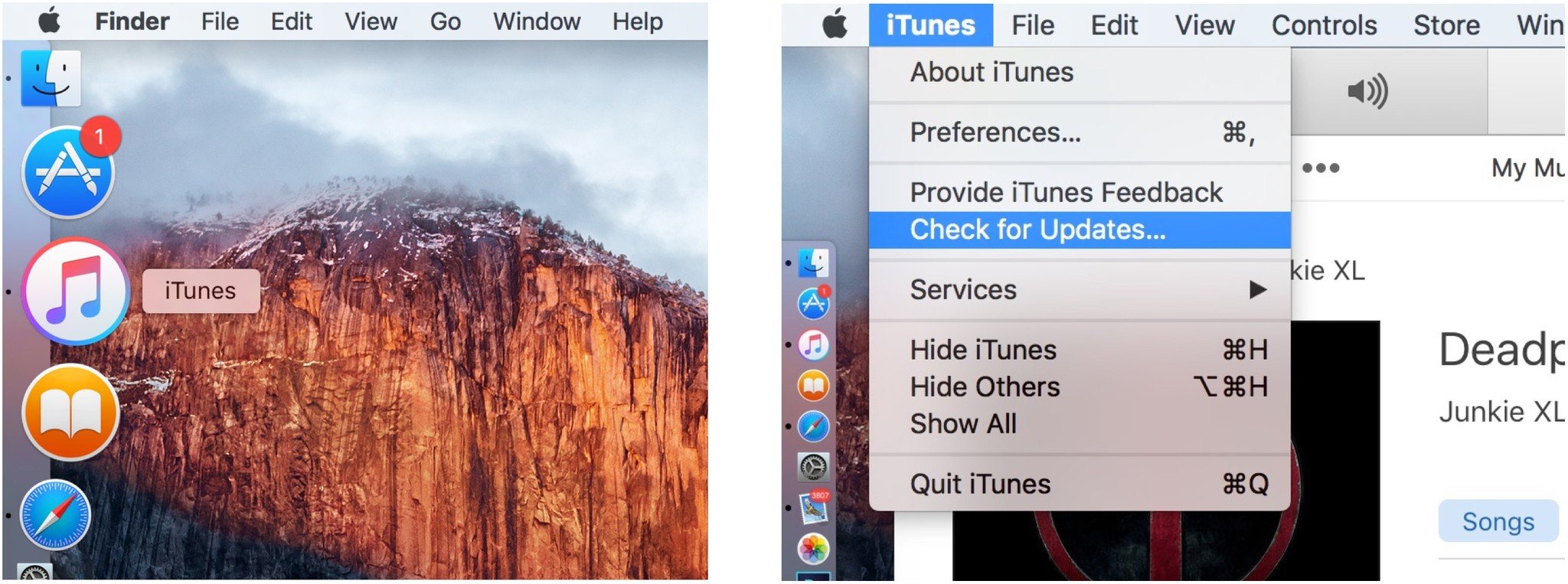
If you're running iTunes on a Windows PC:
- Launch iTunes.
- Click on Help.
- Click on Check for updates.
2. How to reset your iPhone or iPad
Next, you need to reset your iPhone or iPad:
- Press and hold down the On/Off button on the right side (iPhone 6 or later) or top (all other iPhones, iPods, and iPads).
- Press and hold down the Home button on the front of your iPhone, iPod touch, or iPad while still holding down the On/Off button.
- Keep holding both buttons as the screen turns off keep holding both buttons until the turns back on again and displays the Apple logo.
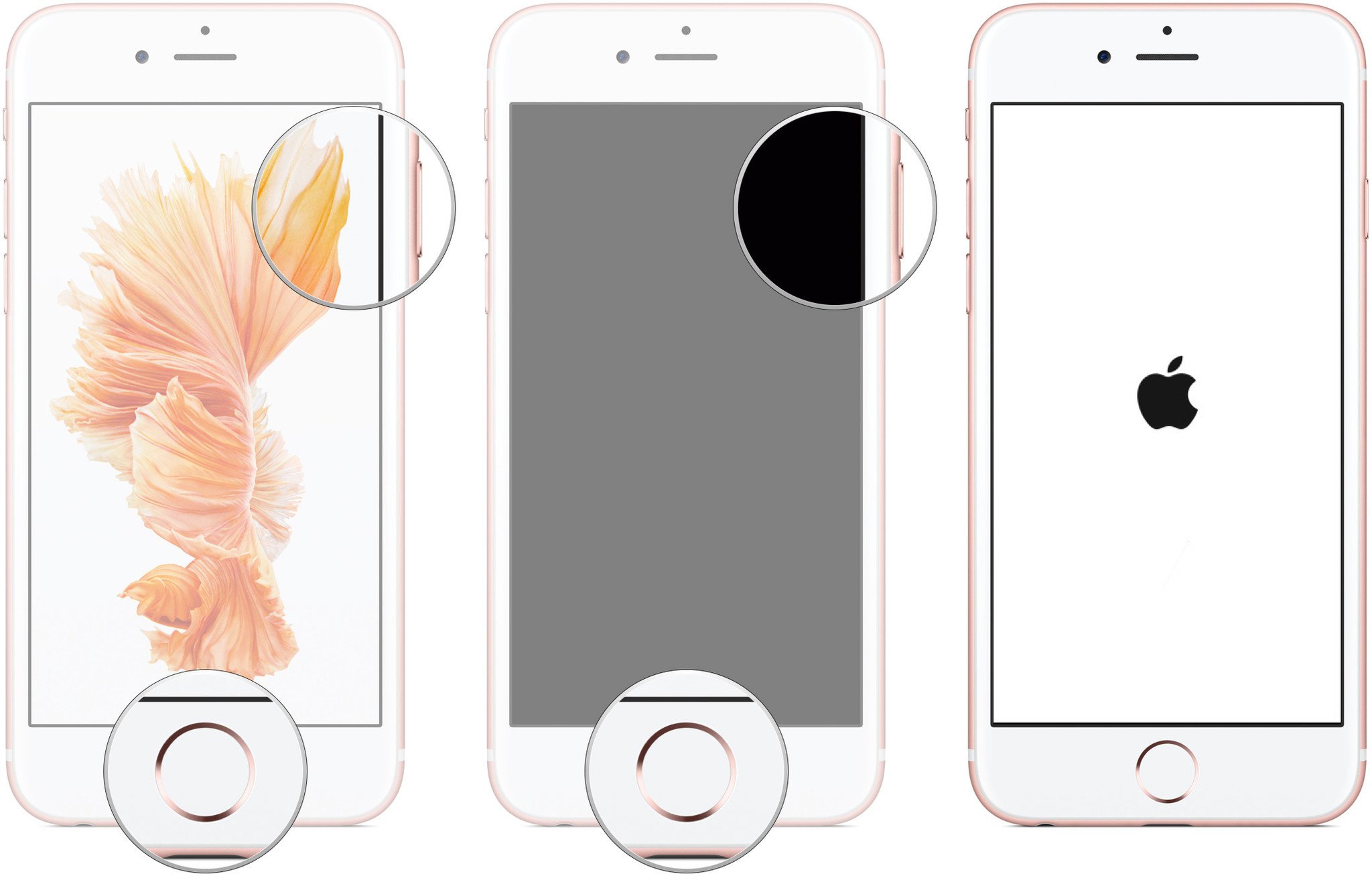
3. Update your iPhone using iTunes
Once that's all done, you can update to the fixed version of iOS:
- Launch iTunes on your Mac or Windows PC
- Plug your iPhone into your computer using your USB to Lightning cable.
- Click on the device icon at the top left to go to the device tab.
- Click on Restore in the Summary pane.
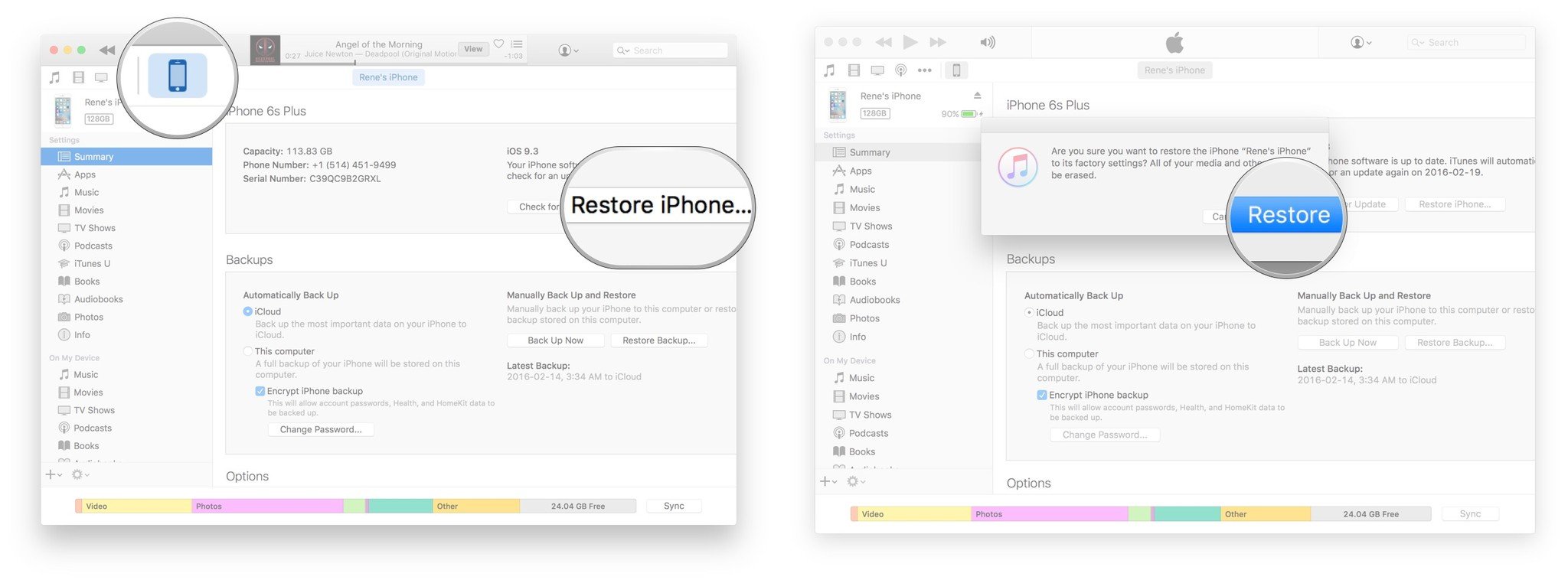
- Click on Download and Install.
- Agree to the Terms and Conditions.
- Enter the Passcode on your iPhone or iPad, if prompted.
What to do if you still get Error 53
Reinstalling the latest version of iOS onto your iPhone should clear Error 53. If it doesn't, you'll need to contact Apple support. (It may be worth trying the update at least a couple times just to make sure it doesn't work for you.)
Master your iPhone in minutes
iMore offers spot-on advice and guidance from our team of experts, with decades of Apple device experience to lean on. Learn more with iMore!
If you had Error 53, did the update fix it? Let us know in the comments!

Rene Ritchie is one of the most respected Apple analysts in the business, reaching a combined audience of over 40 million readers a month. His YouTube channel, Vector, has over 90 thousand subscribers and 14 million views and his podcasts, including Debug, have been downloaded over 20 million times. He also regularly co-hosts MacBreak Weekly for the TWiT network and co-hosted CES Live! and Talk Mobile. Based in Montreal, Rene is a former director of product marketing, web developer, and graphic designer. He's authored several books and appeared on numerous television and radio segments to discuss Apple and the technology industry. When not working, he likes to cook, grapple, and spend time with his friends and family.

