How to update your Nintendo Switch

Like most things, your Nintendo Switch, Switch Lite, and Switch OLED need an update every once in a while. The latest versions will prepare your console for updates to the best Switch games and add new features or fix bugs you've had trouble with in the past. Updating your Nintendo Switch couldn't be easier, but here's a quick look at how to perform an update and what you'll find in the latest software for your Switch!
How to update your Nintendo Switch
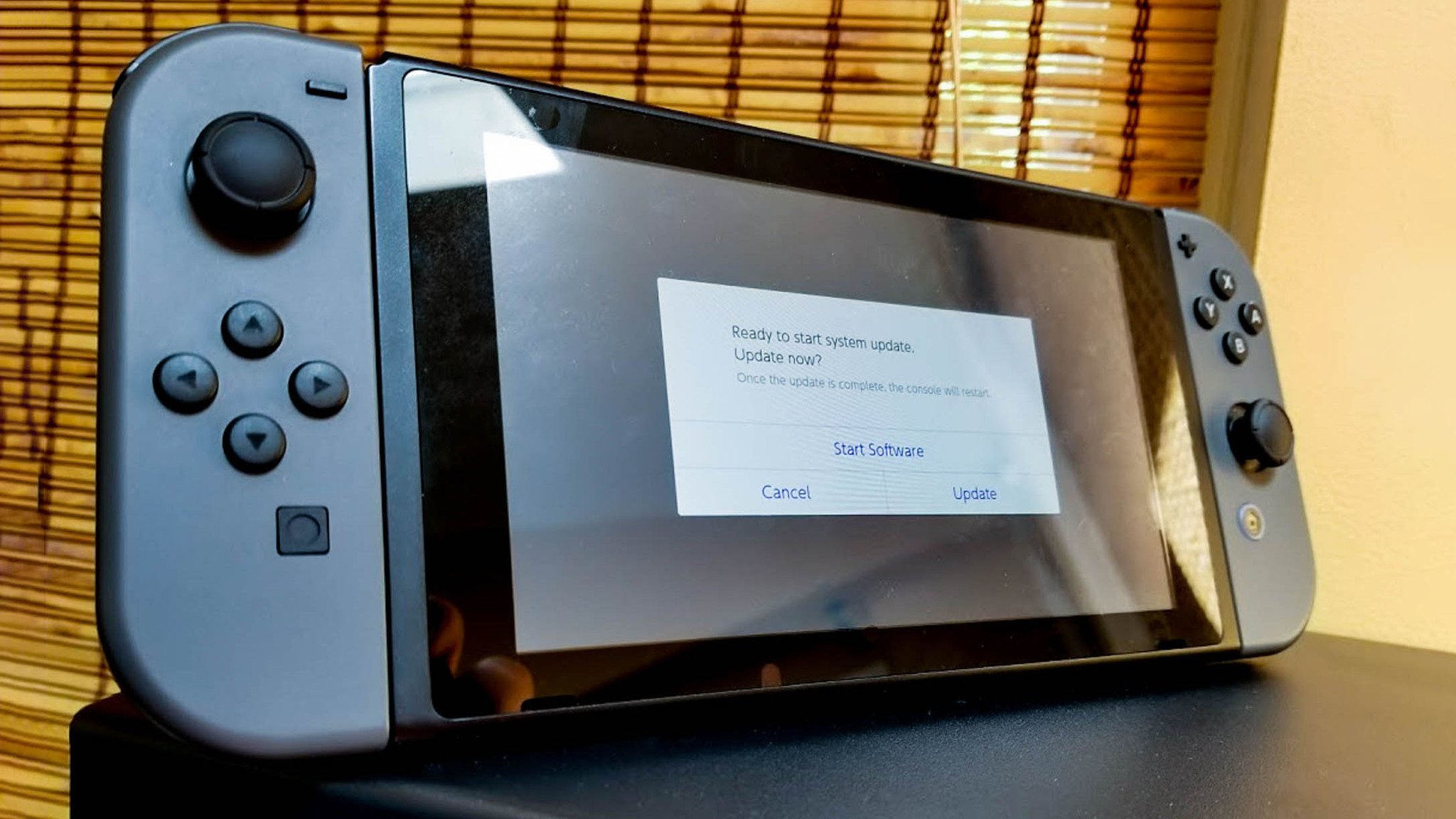
In most cases, Nintendo will automatically let you know when there's an update to the Switch. You'll see a pop-up letting you know you need to update, and when you see this screen all you need to do is press Update to continue.
If you don't see an update pop-up, and you know an update is available, all you need to do is head to Settings on your Switch, scroll all the way down to the System tab at the bottom, and the first thing on that list will be System Update. You'll see the current version for your Switch listed here, and tapping the update will check to see if there's something new. As long as you're connected to the Internet, you'll get the update and be on the latest version in minutes.
Additionally, you can always check Nintendo's website to see what the latest Switch version is.
To save yourself the hassle of updating manually, you can also enable automatic Switch updates. But if you need or prefer to update manually, here's how to do so.
Step-by-step instructions
- Head to Settings on your Switch.
- Scroll to the bottom and tap System in the menu.Source: iMore
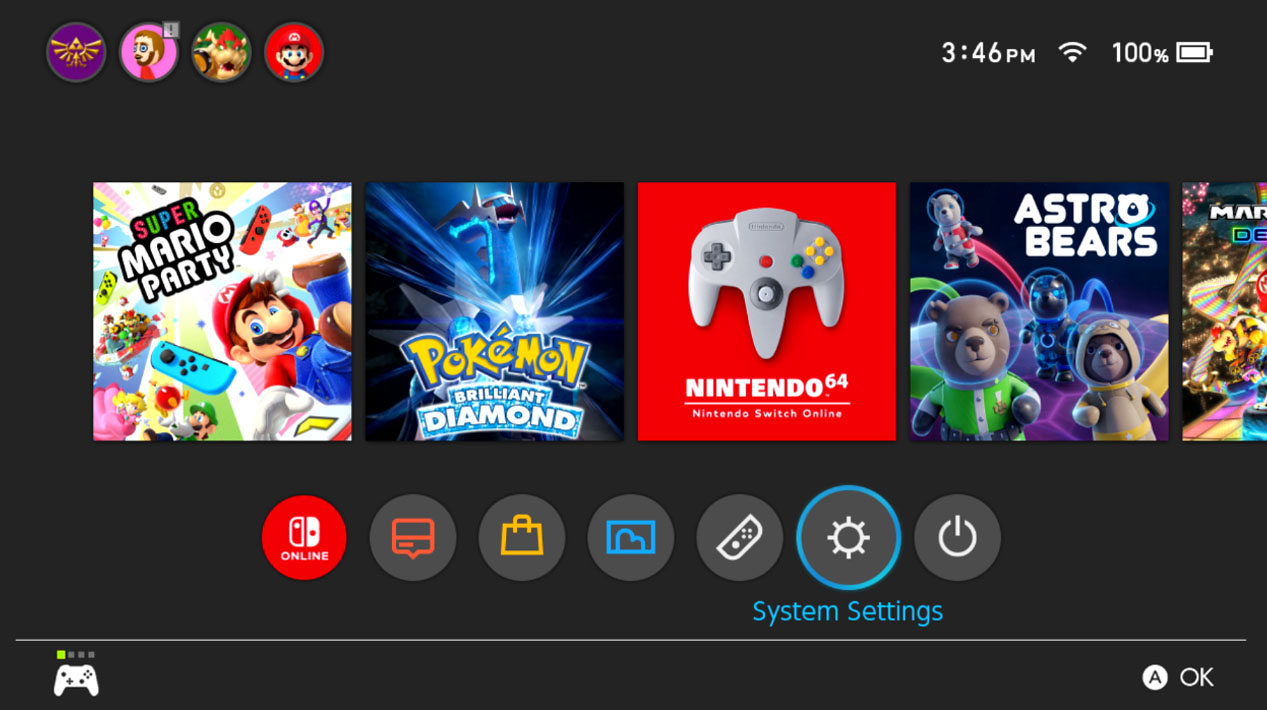
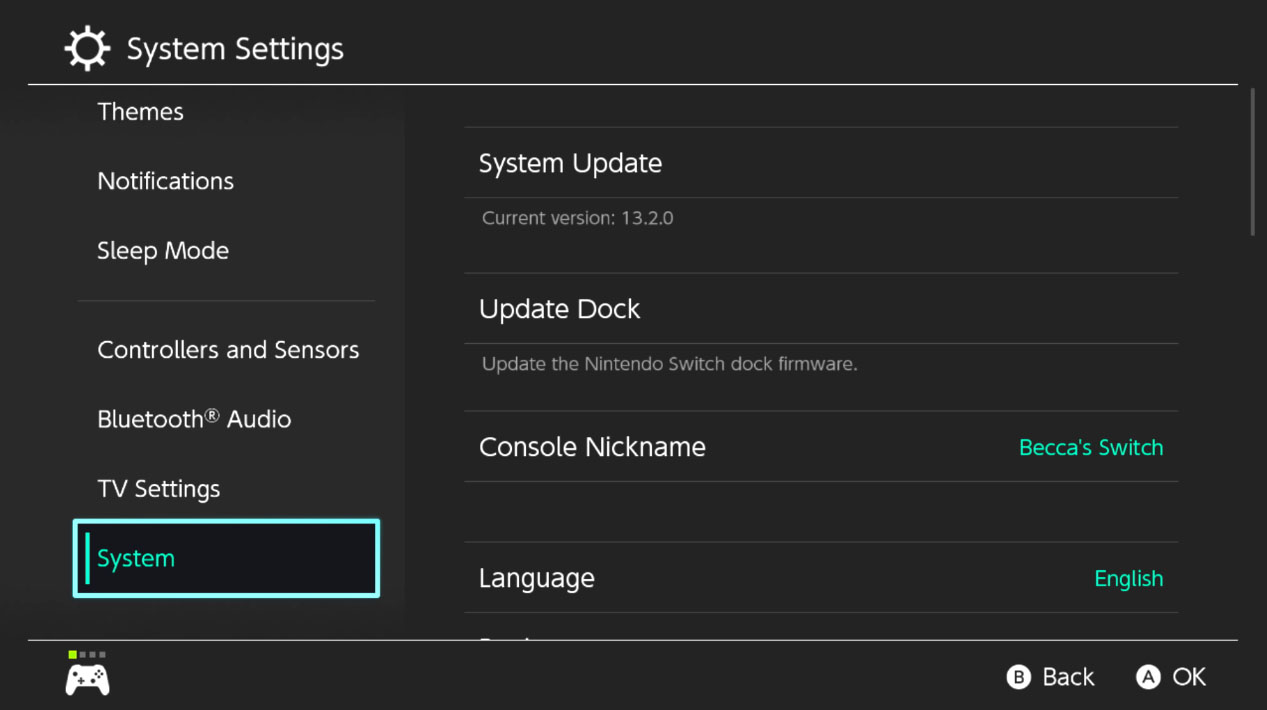
- Tap System Update on the right-hand menu.
- Press the A button to install the latest update.Source: iMore
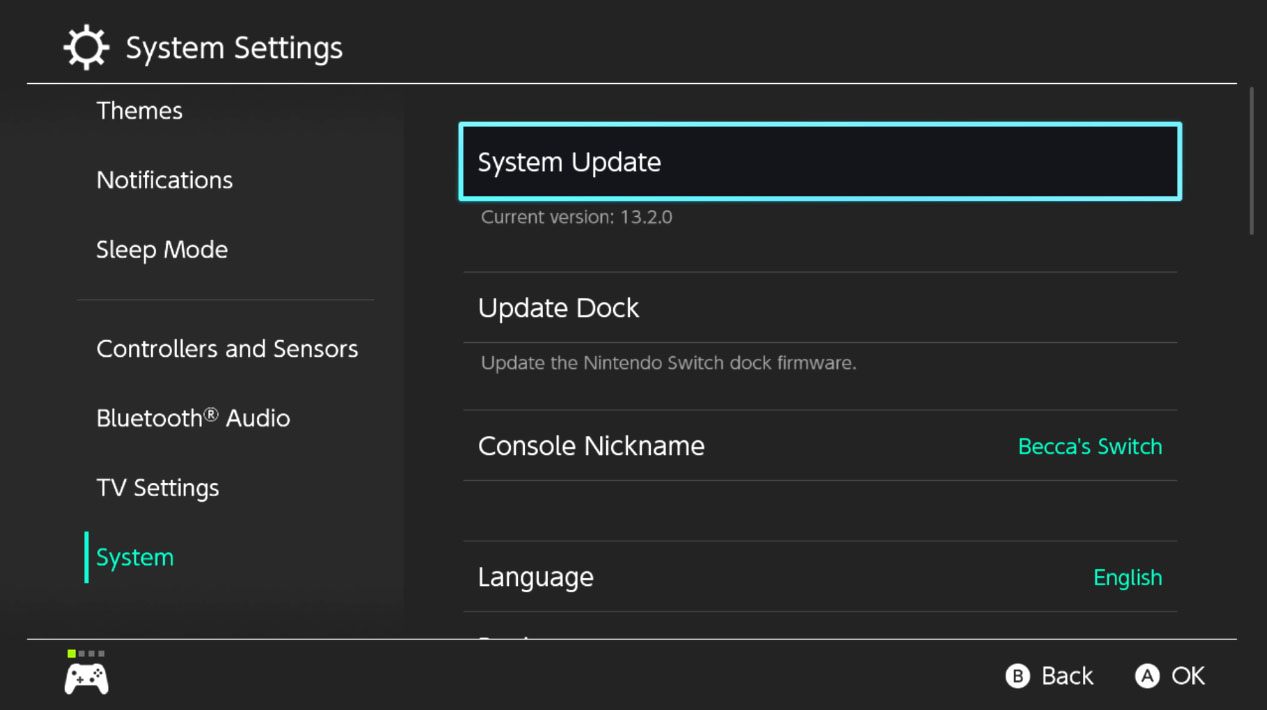
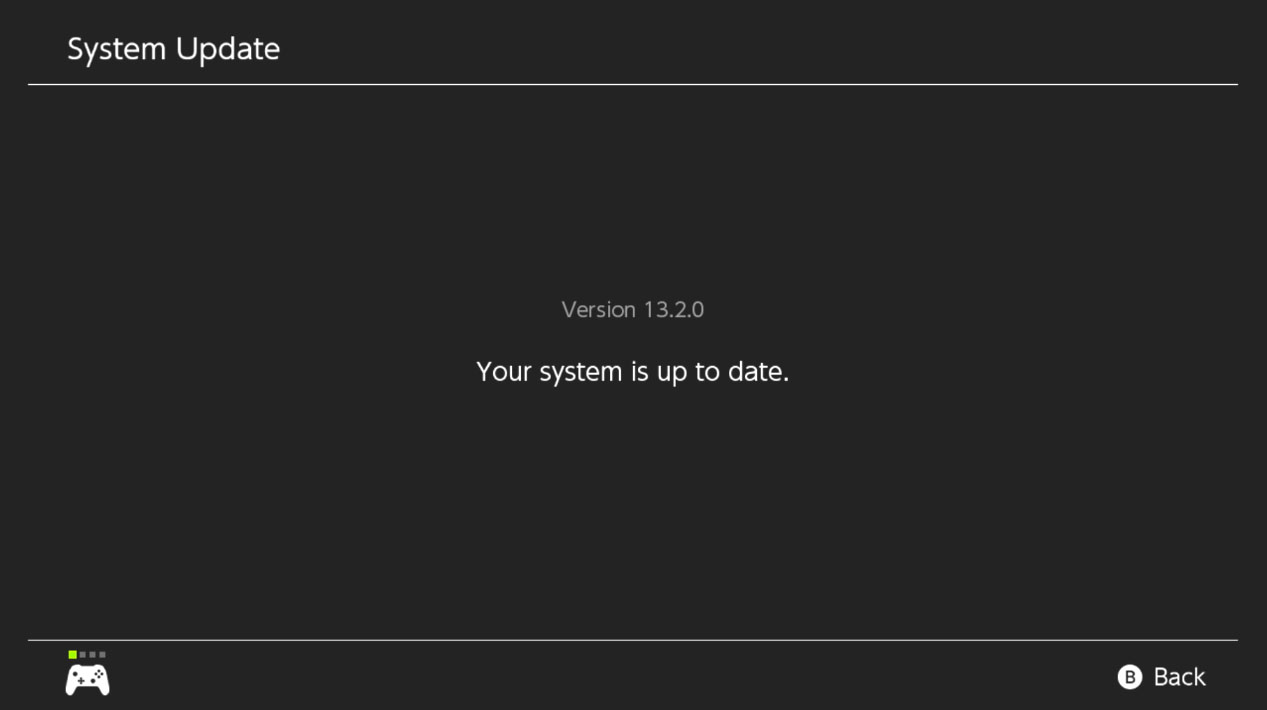
Update often
The Nintendo Switch regularly receives updates throughout the course of the year. Some of these updates include small changes, while others like the 13.0.0 update provide bigger updates like the ability to connect Bluetooth headphones. Regardless of whether the update is big or small, it's important to keep your Switch on the latest version so it runs properly.
Additional products to make Switch ownership easier
Regardless of which Nintendo Switch console you own, these accessories are helpful and will make your playing experience better.
Master your iPhone in minutes
iMore offers spot-on advice and guidance from our team of experts, with decades of Apple device experience to lean on. Learn more with iMore!

SanDisk 128GB MicroSD Card - Mario theme ($21 at Amazon)
The Switch and Switch Lite only have 32GB of internal storage, while the Switch OLED isn't much better at only 64GB of internal storage. As such, you'll want a microSD card so you can play more than a handful of games.

PowerA Enhanced Wireless Controller ($55 at Amazon)
Play your favorite Switch games with a more traditional controller. It runs using two AA batteries and offers up to 30 hours of battery life. Plus, it comes in dozens of Nintendo designs to choose from.

HORI Nintendo Switch Playstand (From $13 at Amazon)
Prop your Switch, Switch Lite, or Switch OLED up with this convenient playstand. It brings the console closer to your face and comes in a number of Nintendo designs.

Gaming aficionado Rebecca Spear is iMore's dedicated gaming editor with a focus on Nintendo Switch and iOS gaming. You’ll never catch her without her Switch or her iPad Air handy. If you’ve got a question about Pokémon, The Legend of Zelda, or just about any other Nintendo series check out her guides to help you out. Rebecca has written thousands of articles in the last six years including hundreds of extensive gaming guides, previews, and reviews for both Switch and Apple Arcade. She also loves checking out new gaming accessories like iPhone controllers and has her ear to the ground when it comes to covering the next big trend.

