How to upgrade to the new MacBook Air
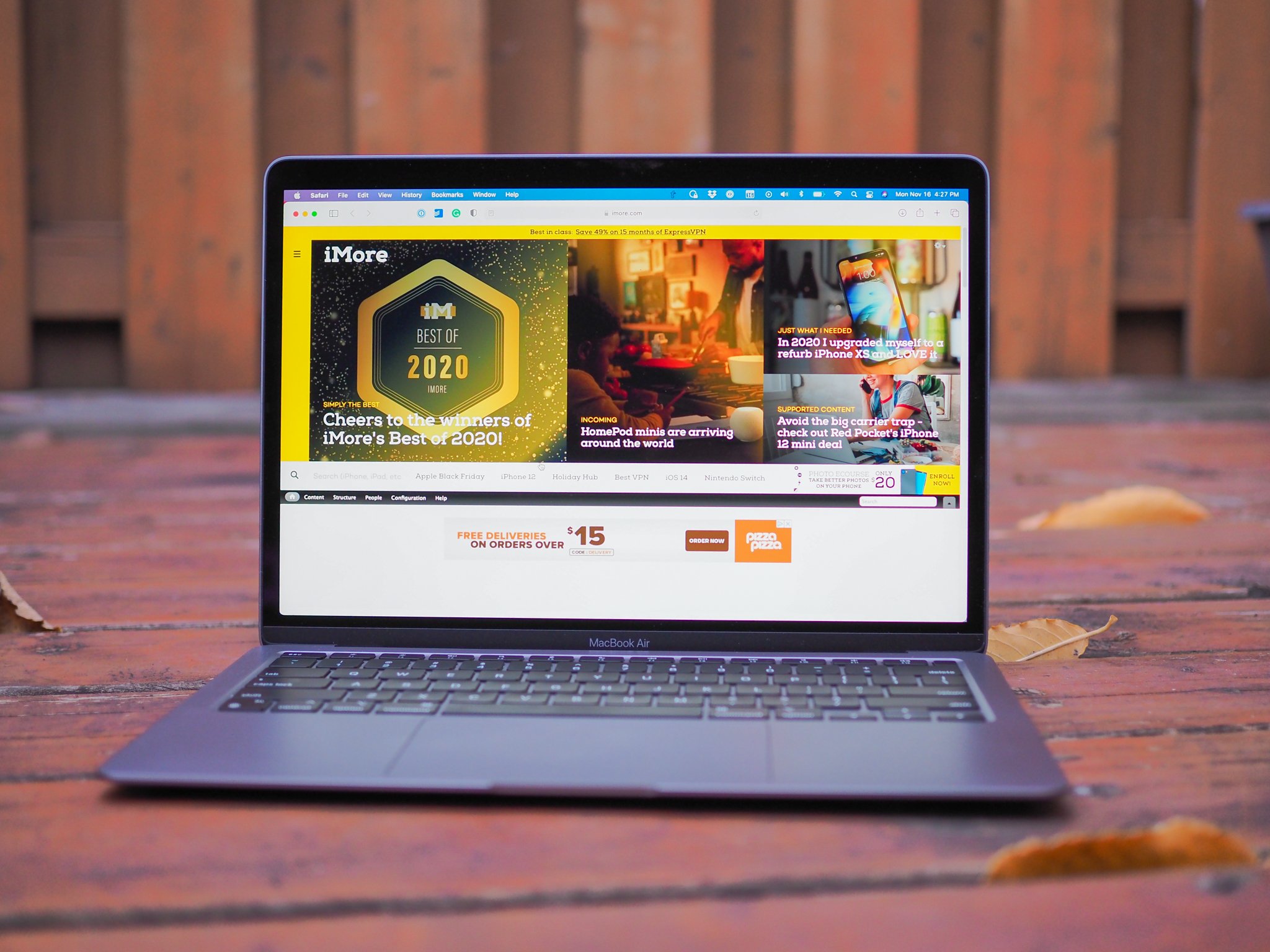
At some point, we all need a new computer. But the new MacBook Air with M1 that Apple just released is particularly nice and is what we chose for best MacBook. That's because it uses Apple's new silicon M1 SoC, which means you get a total of 8-cores: four for performance and four for efficiency. The M1 SoC has the CPU, GPU, RAM, and T2 all on one chip, and it's even fanless because the M1 is so darn power efficient. The MacBook Air with M1 can even outperform a 2019 16-inch MacBook Pro, so it's more than enough computer for most people, especially if you just need something for work or school. And to top it off, the MacBook Air with M1 still has the beautifully crisp Retina display, scissor-switch keyboard, and Touch ID.
We're here to help anyone currently at the crossroads of upgrading an old Mac or just adding one to the collection. Here's how to upgrade to MacBook Air with M1 (or any Mac, for that matter).
How to prepare your old Mac for sale or trade-in

If you are planning on keeping your current Mac, then go ahead and skip this step.
If, however, you want to sell your old Mac or trade it in for a discount on your new purchase, you'll have to do a few things first.
Most importantly, you'll want to make sure that you sign out of iCloud, Messages, iTunes, and Find My Mac.
Another huge step is ensuring that you have backed up all of your data with a backup service like Time Machine and an external hard drive or a cloud service like Backblaze.
Once all of that is done, wipe that hard drive, and you're good to go.
Master your iPhone in minutes
iMore offers spot-on advice and guidance from our team of experts, with decades of Apple device experience to lean on. Learn more with iMore!
- How to sign out of iCloud on Mac
- How to sign out of iMessage
- How to deathorize your Apple Music account on Mac
- How to disable Find My Mac
- How to back up your Mac with Time Machine
- How to back up your Mac to an online backup service
- Best ways to back up your Mac
- How to reset your Mac before selling it
How to sell or trade-in your old Mac

The great thing about Macs (and Apple products in general) is that they usually retain their resell or trade-in value fairly well compared to other machines. When it comes down to how to upgrade to MacBook Air, you should definitely consider getting some cash back from your old Mac to put towards a new MacBook Air with M1.
But before you put it up for sale or hand it over for trade-in, you'll want to make sure that it's physically clean (no one wants a dirty Mac), and then wipe out that hard drive and reinstall a fresh copy of macOS.
You should also do some shopping around for the best price your old Mac can fetch if sold or look for places that offer the most trade-in value.
Once you figure out how to upgrade to the MacBook Air with M1, make sure to transfer your old Mac's data over to the new machine.
How to purchase your new MacBook Air

The best place to purchase the new MacBook Air with M1 is directly from Apple. Some third-party authorized resellers, however, may have better deals on the new MacBook Air, and that can save you some dough.
Costco has recently started selling Macs too. Plus, Costco members get extended standard warranties on their purchases with the Citi credit card. You can also get the MacBook Air from other retailers like Best Buy and Amazon. I would also recommend giving B&H a look, as they usually have sales and sometimes don't even charge sales tax (this is how I got my 2018 MacBook Air).
How to migrate your old Mac's data to your new MacBook Air

Now that you have figured out how to upgrade to a MacBook Air with M1 and have your new Mac, you'll want to make sure that all of your stuff gets moved over (unless you don't mind starting fresh). Apple has a handy tool called Migration Assistant that comes with all Macs, and it helps you move all of your settings, apps, files, folders, and accounts from one Mac to another.
This process is pretty easy and straightforward, with step-by-step directions. Migration Assistant also works for those who want to transfer their data from their PC over to a new Mac.
- How to transfer your data from your old PC to your new Mac
- How to transfer your old Mac's data to your new Mac
Any questions about how to upgrade to MacBook Air with M1?
Still, need help on how to upgrade to MacBook Air with M1? Leave your questions below, and we'll do our best to answer them!
Updated November 2020: Updated for the new MacBook Air with M1.

○ MacBook Air with M1 review
○ iMac (2020) review
○ iMac Pro review
○ 16-inch MacBook Pro review
○ Apple Macbook forums
○ Apple desktop forums
○ Buy at Apple
Christine Romero-Chan was formerly a Senior Editor for iMore. She has been writing about technology, specifically Apple, for over a decade at a variety of websites. She is currently part of the Digital Trends team, and has been using Apple’s smartphone since the original iPhone back in 2007. While her main speciality is the iPhone, she also covers Apple Watch, iPad, and Mac when needed. When she isn’t writing about Apple, Christine can often be found at Disneyland in Anaheim, California, as she is a passholder and obsessed with all things Disney, especially Star Wars. Christine also enjoys coffee, food, photography, mechanical keyboards, and spending as much time with her new daughter as possible.

