How to upgrade your older Mac Pro CPU

Although the rumors of a new, modular Mac Pro have already started making the rounds, the word on the street is that it won't make an appearance until some time in 2019. That's a pretty nebular time frame as it could mean anywhere from 9 to 21 months of waiting from today. In the meantime, if you need updated CPU prowess you can always opt to upgrade some components on your older Mac Pro to tide you over until a newer model is released.
I'm upgrading a 2009 4,1 Mac Pro with two 2.26GHZ 4 core 8 thread Nehalem CPUs to two 3.33GHZ 6 core 12 thread Westmere CPUs. This will give me not only more clock speed, cores and threads (from 16 to a whopping 24!) but also better instructions per cycle (IPC) which will give me better single threaded and multithreaded performance clock for clock.
Here's how to upgrade your CPU in your older Mac Pro.
The CPU Kit
As these are aging machines, new parts are difficult yo come by so I used eBay for procuring my hardware. Although I could have opted with the cheapest solution of just buying two paired x5680 CPUs and trying to figure out the rest, I decided instead buy an actual upgrade kit from a vendor.
The kit not only comes with the actual CPUs, but it also comes with everything you need for the installation of the CPUs including the tools, cleaning pads, thermal pads and paste, washers, and instructions. This not only made it easy to get started, but gave me peace of mind knowing I'd be able to complete the project in one go.
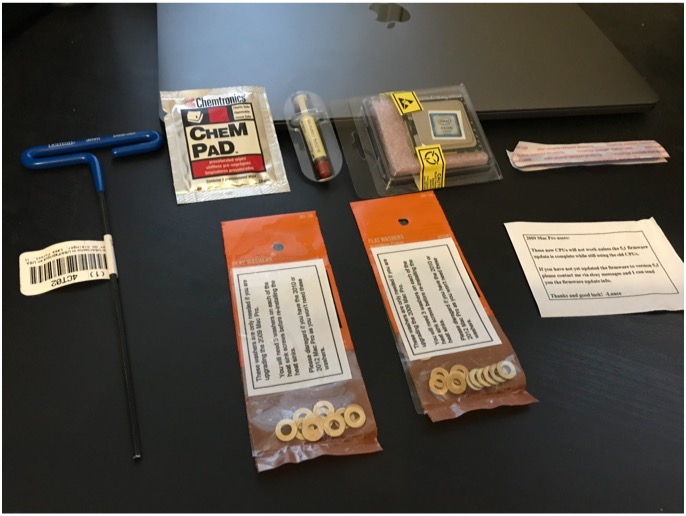
The process
The process is straight forward. No tools other than what was provided with the kit was required. If you have a 2009 Mac Pro, however, you need to first upgrade your 4,1 firmware to the 5,1 specification before swapping the CPUs. If you're already at 5,1 or have a 2010 - 2012 Mac Pro, you're good to go.
- Shutdown your Mac Pro. The instructions provided state to keep the Mac plugged in.
- Release the rear latch.
- Take off the side cover.
- Depress the two CPU tray latches.
- Pull out the CPU tray.
- Using the provided hex wrench to remove 4 or 8 screws (depending on having either a single core or dual core system) from the CPU heatsinks.
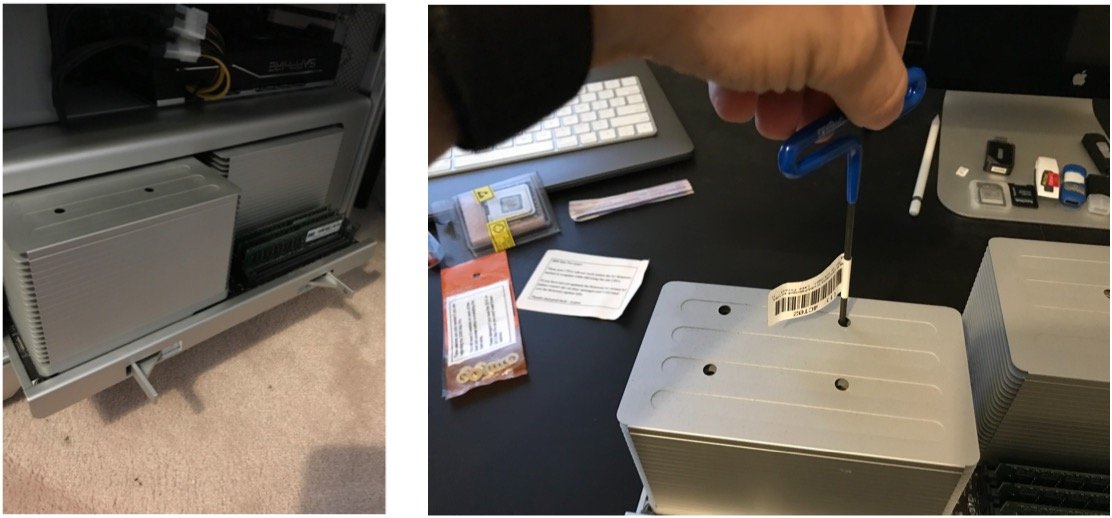
- Carefully remove the heatsinks upward as the CPUs will be connected to the heatsinks as you remove them.
- Carefully detach the cabling from the CPU tray daughterboard.
- Remove the CPUs from the heatsinks.

- Use the provided cleaning pad to clean the old thermal paste off of the heatsinks.
- Free the cable plug from both the side channel and the hole it protrude through (push sideways and then down).
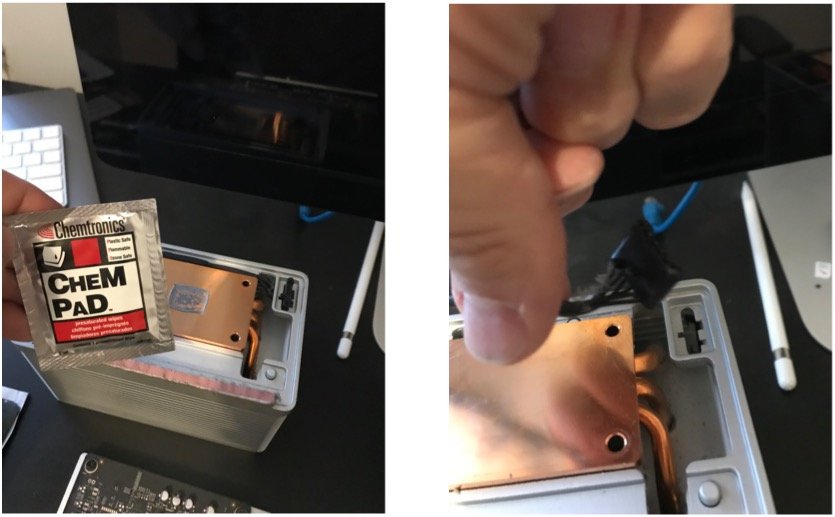
- On the plug there exist 5 tabs. On the side that has 3 tabs you'll need to remove the 2 outer tabs leaving the centre tab intact. I used a needle nose plier to remove them.
- Feed the plug back through the hole it was initially contained in once again, allowing for some slack for easier access to reconnecting the wire.
- If you have a 2009 Mac Pro, you'll need to add 3 provided metal washers to each CPU screw post. If you have a 2010 - 2010, you must skip this step.
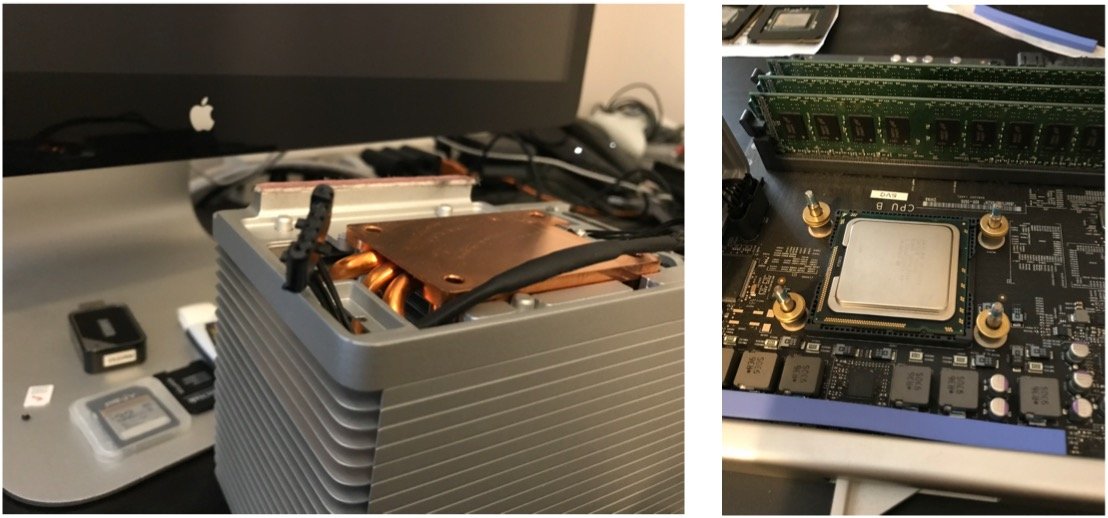
- Place your CPUs into the CPU socket making certain to line it up properly. Hint, the bottom pins are asymmetric and you can determine it's orientation by looking at the bottom pins relative to the holes in the socket.
- Remove the old thermal strip completely and attach the new thermal strip. For dual CPU computers, the strip for CPU A will be shorter than for CPU B.
- Add a pea-sized drop of thermal paste on top of each CPU.
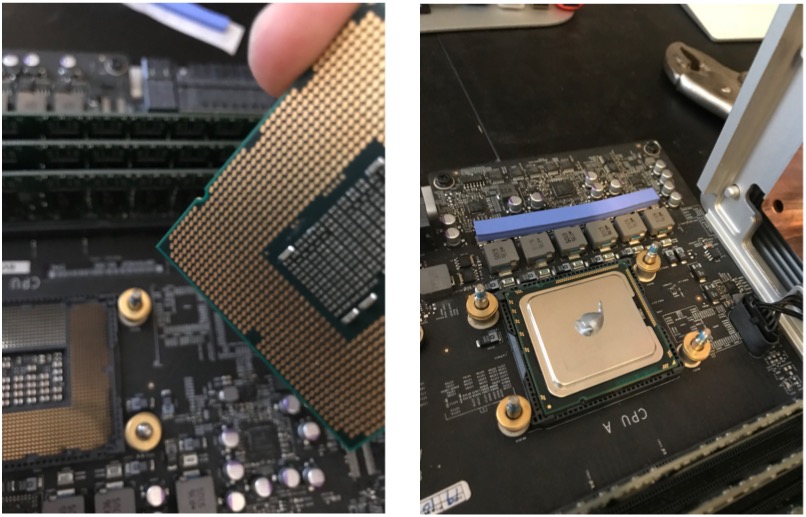
- Connect the heatsink plug into its socket resting the heatsink on its side.
- Tilt the CPU heatsinks onto the CPU posts lining them up as carefully as possible.
- Press down firmly on the heatsinks.
- Retighten the hex screws on the heatsinks with the provided hex wrench very tightly using a cross diagonal tightening pattern similar to when you tighten the lug nuts on a car wheel.

- Connect your CPU tray back into your Mac Pro.
- Attach the side panel.
- Lock the latch.
- Power up your Mac Pro.
- Done!
The results
I made some quick and dirty before and after upgrade comparisons to give you an idea of the performance increases.
Master your iPhone in minutes
iMore offers spot-on advice and guidance from our team of experts, with decades of Apple device experience to lean on. Learn more with iMore!
Cinebench R15
Old CPU
- OpenGL: 43.05 fps
- Multithreaded CPU test: 749
- Single threaded CPU Test: 73
New CPU
- OpenGL: 64.29 fps
- Multithreaded CPU test: 1529
- Single threaded CPU Test: 107
Wow! Of course I expected better multithreaded results going from 4 core to 6 cores but getting a 100% increase in multithreaded performance was not anticipated. On top of that, I got an increase %50 in OpenGL capabilities as the CPU was now better able to feed the GPU the graphical instructions required for better performance due to the near 30% increase in single threaded capabilities.
LuxMark
- Old CPU: 1721
- New CPU: 2909
Again an impressive increase.
Blender
- OLD CPU Render time for Splash279: 4:23
- New CPU Render time for Splash279: 2:34
Hey a greater than 80% increase is pretty nice!
Final comments
Although I didn't take down any numbers, my gaming performance also increased noticeably. I had less hitching and better minimum frame per second and I noticed far less reprojection when running VR applications in both macOS and on Windows via bootcamp. All in all, I am very satisfied with my CPU upgrade. It makes a still relevant old Mac Pro even more relevant and at times can give the new iMac Pro a run for its money.
Will you be waiting to get a new Mac Pro in 2019? Or do you need to upgrade now? Let us know your thoughts in the comments!

