How to upgrade your older Mac Pro firmware

Do you have an older model 2009 Mac Pro (pre-Trash Can Mac Pro) that could use a makeover? Updating your firmware could give you added benefits such as the ability to install faster processors, faster memory, and newer macOS versions. We show you how!
Some words of caution
Getting added benefits is great. Bricking your Mac Pro is not. Note that upgrading your firmware could result in a dead system if performed incorrectly. If you absolutely cannot have a non-working Mac Pro, then do not perform this upgrade.
If you Mac Pro was installed to boot into 32-bit mode for 32-bit drivers for some hardware then this will make that hardware unusable as it defaults into 64-bit mode.
Secondly, the firmware upgrade performed in these steps are specifically for a 2009 Mac Pro. Although some have reported success with upgrading firmware on the 2007-2008 Mac Pros, we did not test this and cannot state for certain that these steps will function for you.
Checking your firmware revision
This firmware upgrade for all intents and purposes makes your 2009 Mac Pro into a 2010 Mac Pro. Before getting started, you'll want to see if you are already at the latest firmware revision possible for your Mac.
- On your macOS desktop click .
- Select About This Mac.
- Click System Report….
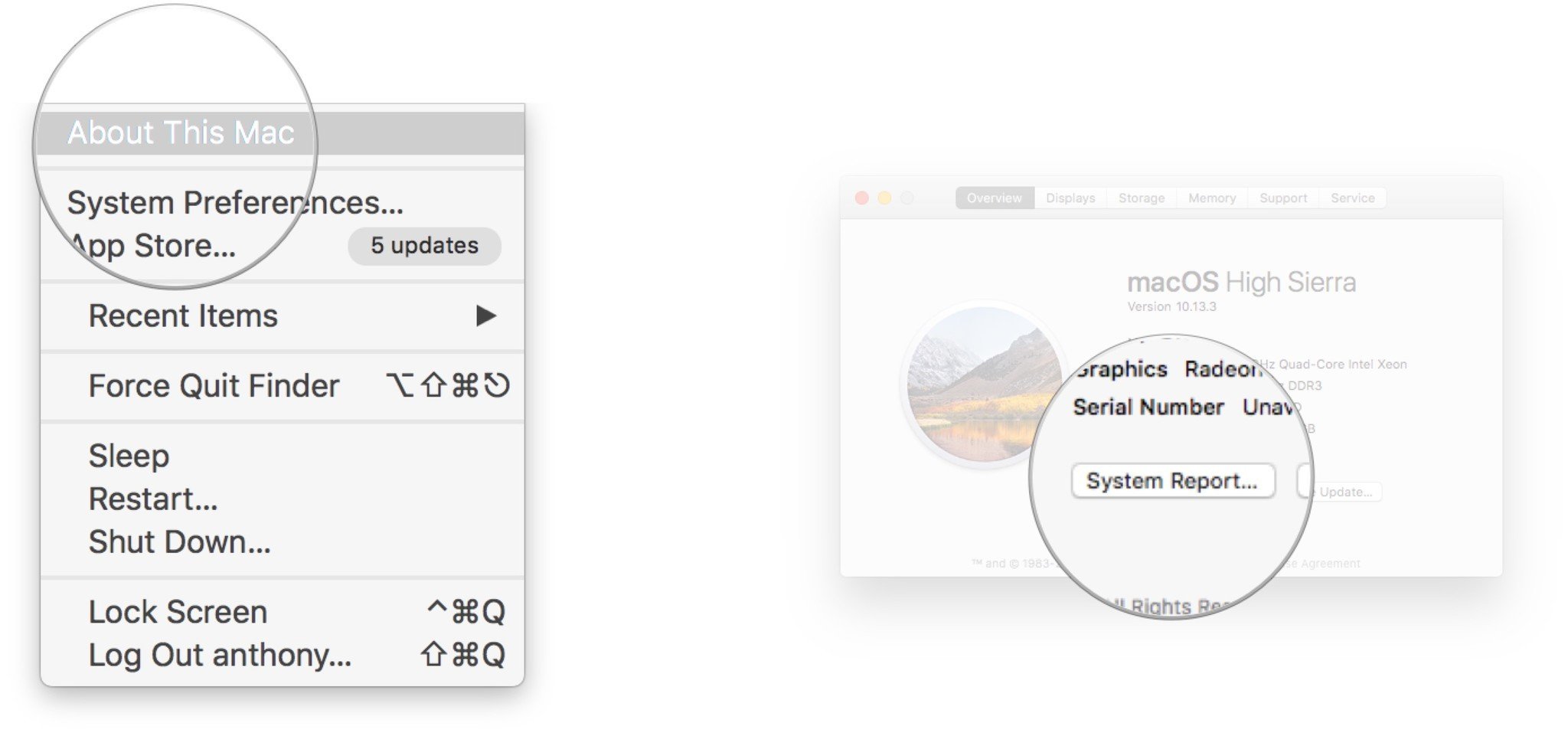
What should appear is a report with a "Hardware Overview" of your Mac Pro. Look for the Model Identifier entry. If it says "MacPro5,1" the no upgrade is to be done. If it says, "MacPro4,1" then an upgrade is applicable.
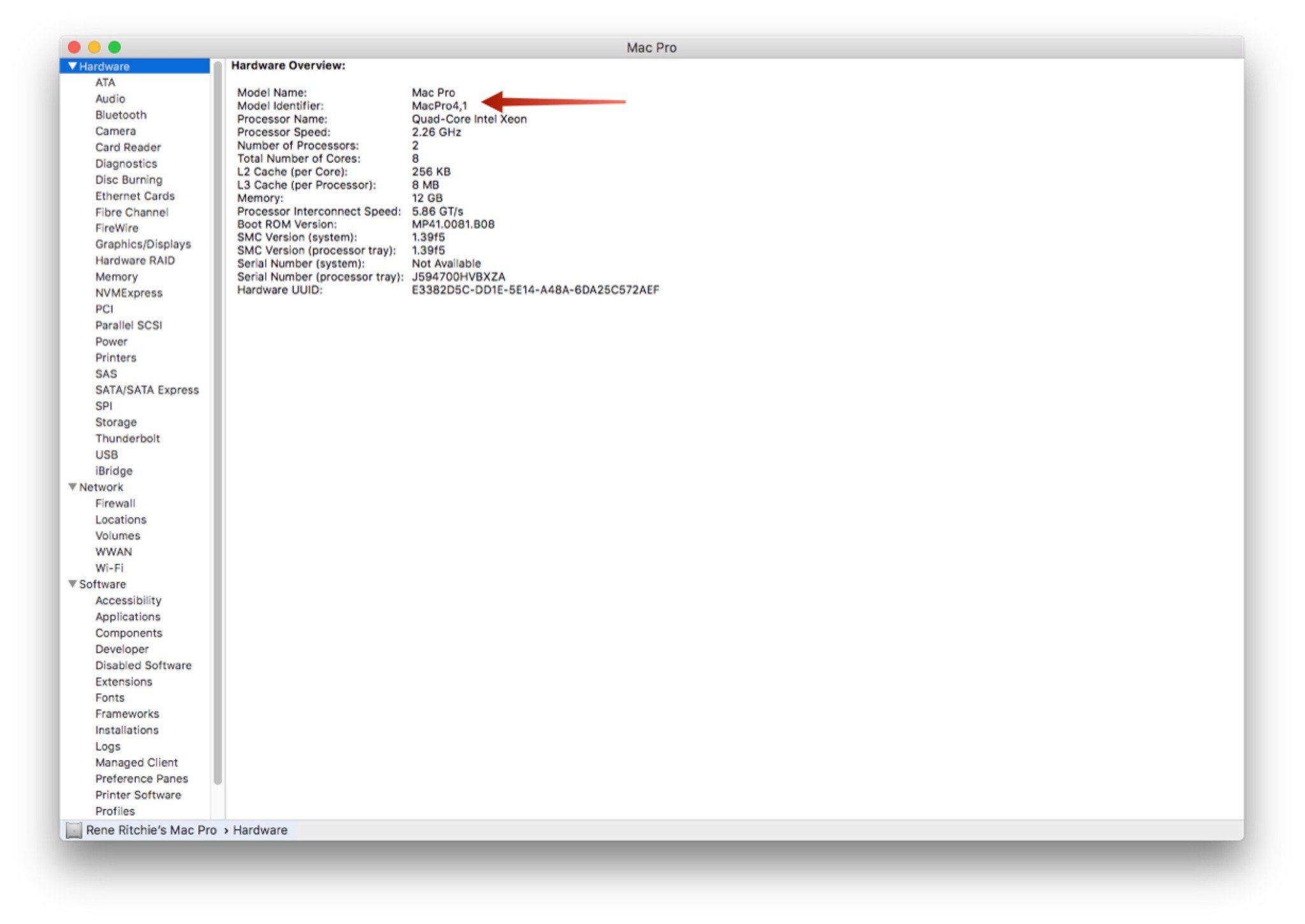
Pre-upgrade
Before performing the upgrade, make certain that you do not have any unnecessarily attached USB devices plugged in. Attached peripherals can sometimes cause compatibility issues.
Master your iPhone in minutes
iMore offers spot-on advice and guidance from our team of experts, with decades of Apple device experience to lean on. Learn more with iMore!
Similarly, make certain that your original Mac hardware (or at least officially Apple supported hardware) is what is running inside the computer. Again, non Apple sanctioned hardware can cause compatibility issues.
Upgrading your firmware
The overview of upgrading your firmware is to download the Firmware utility, download the firmware, run the upgrade, and finally check that it all worked out.
- Navigate to the Netkas Forums and download the MacPro2009-2010FirwareTool.zip file.
- Navigate to Apple's support site and download the Mac Pro EFI Firmware Update 1.5.
- Move the downloaded MacProEFIUpdate.dmg to your Desktop.
- Double-click the MacProEFIUpdate.dmg and leave the package open on the desktop. Do not double click the *.pkg file.
- Double-click the Mac Pro 2009-2010 Firmware Tool.
- Click Open.
- Read the instructions presented before continuing.
- Click Upgrade to 2010 Firmware.
- Enter your Password if prompted.
- Read the instructions.
- Press OK.
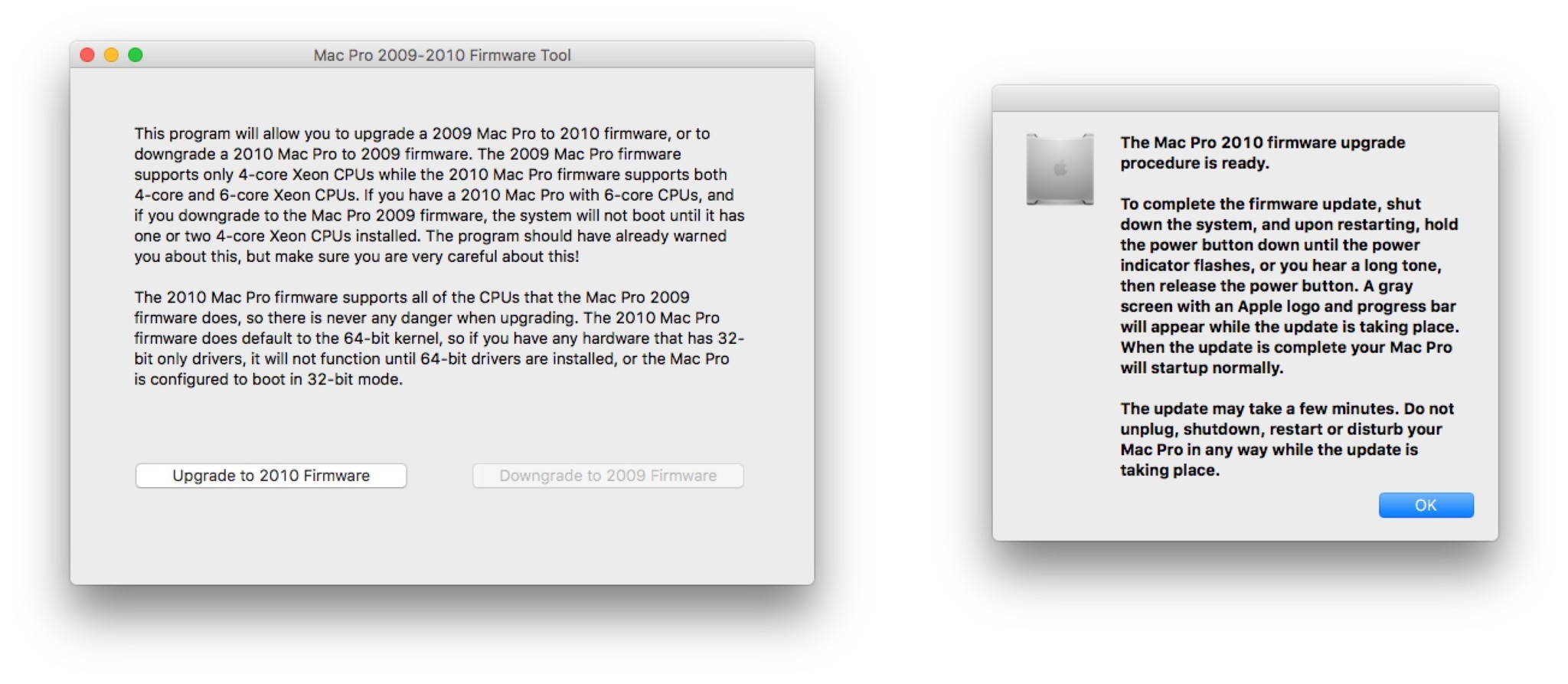
- On your desktop click .
- Select Shut Down.
- Press and hold the power button on your Mac Pro until the power indicator flashes, or you hear a long tone, then release the power button and wait.
The update can take some time but do not unplug, shutdown, restart or disturb you mac Pro while the update takes place.
The machine should display a grey screen with the Apple logo while it updates. It will automatically reboot to the login screen when completed.
Check that the upgrade worked
Once the machine is rebooted and you have logged in check the following:
- On your macOS desktop click .
- Select About This Mac.
- Click System Report….
The same system report you looked at earlier should now appear. Look for the Model Identifier entry. If it says "MacPro5,1" the upgrade completed successfully!
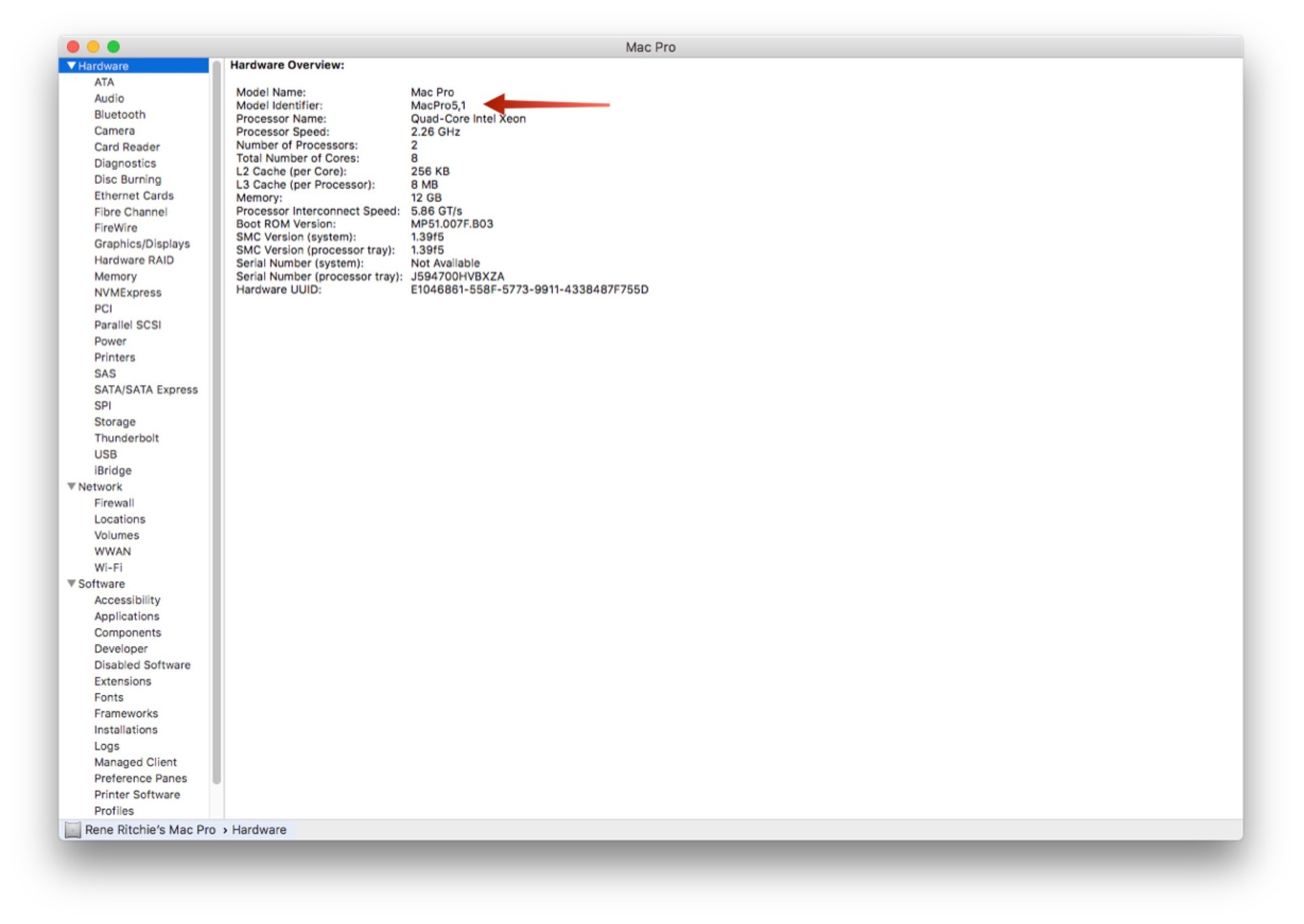
Final comments
Now with your newly updated Mac Pro, you can go forth and peruse the sea of used Westmere Xeon CPUs on eBay for procurement, or install the latest macOS High Sierra. You've just added new life into your old Mac Pro! Have you upgraded your firmware on your Mac Pro? Why or why not? Let us know in the comments!

