How to upload multiple files at once to Dropbox for iPhone and iPad
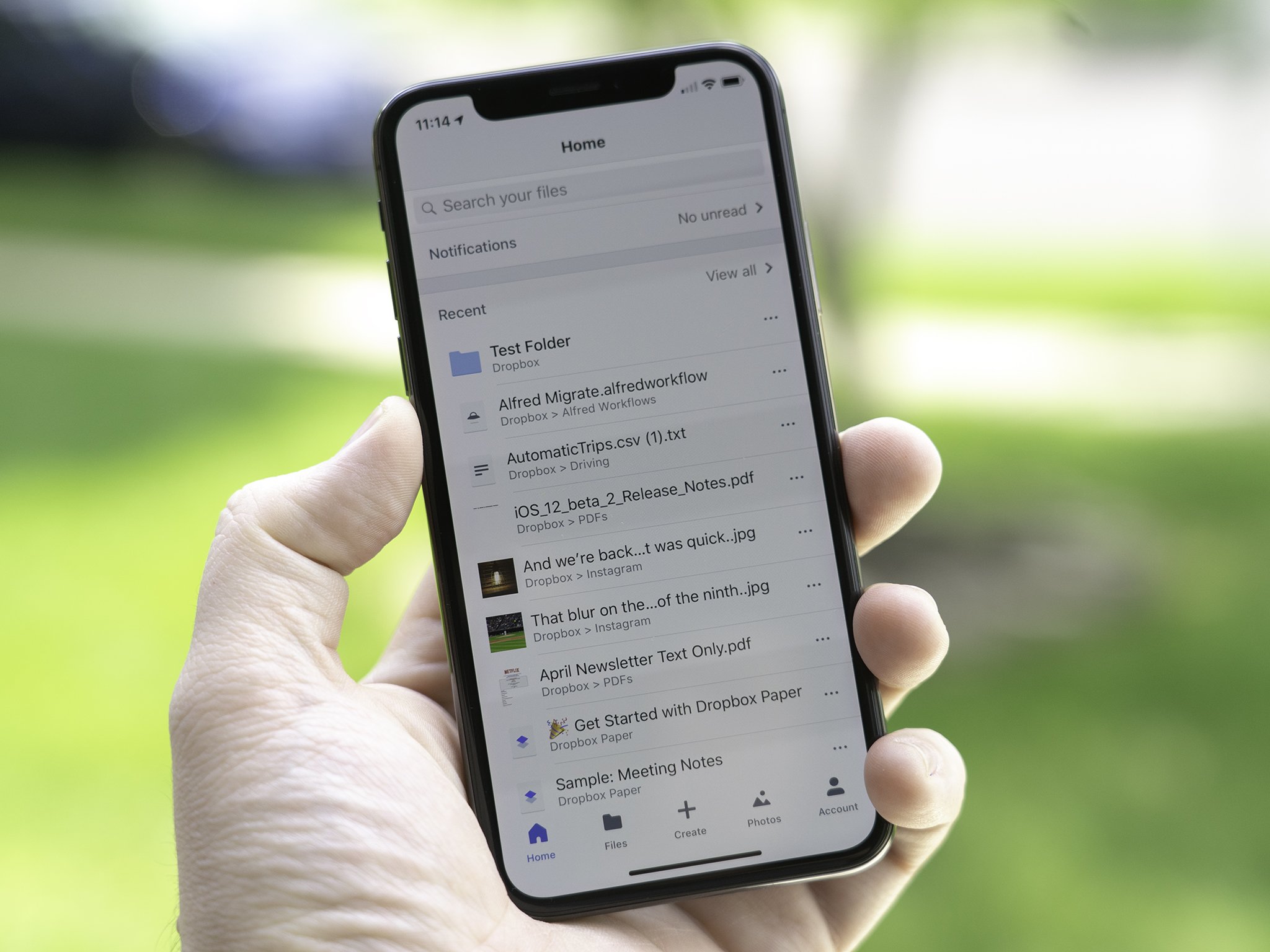
Dropbox has long been the go-to online storage service for many, offering a cross-platform solution that's easy for anyone to pick up and use. The service has always given a lot of attention to how you upload photos to your Dropbox, and with the iOS app, uploading your photos and videos is simple. And even if you don't use the automatic import options, you can still use the manual upload option to send multiple photos and videos from your iPhone or iPad to your Dropbox at the same time.
Here's what you need to know about uploading multiple files at once using the Dropbox app for iPhone and iPad.
- How to upload multiple photos to Dropbox at once on iPhone or iPad
- How to upload multiple files to Dropbox at once using the Files app on iPhone and iPad
How to upload multiple photos to Dropbox at once on iPhone or iPad
- Open Dropbox on your iPhone or iPad
- Tap the Create button (has a + over it).
- Tap Upload Photos.
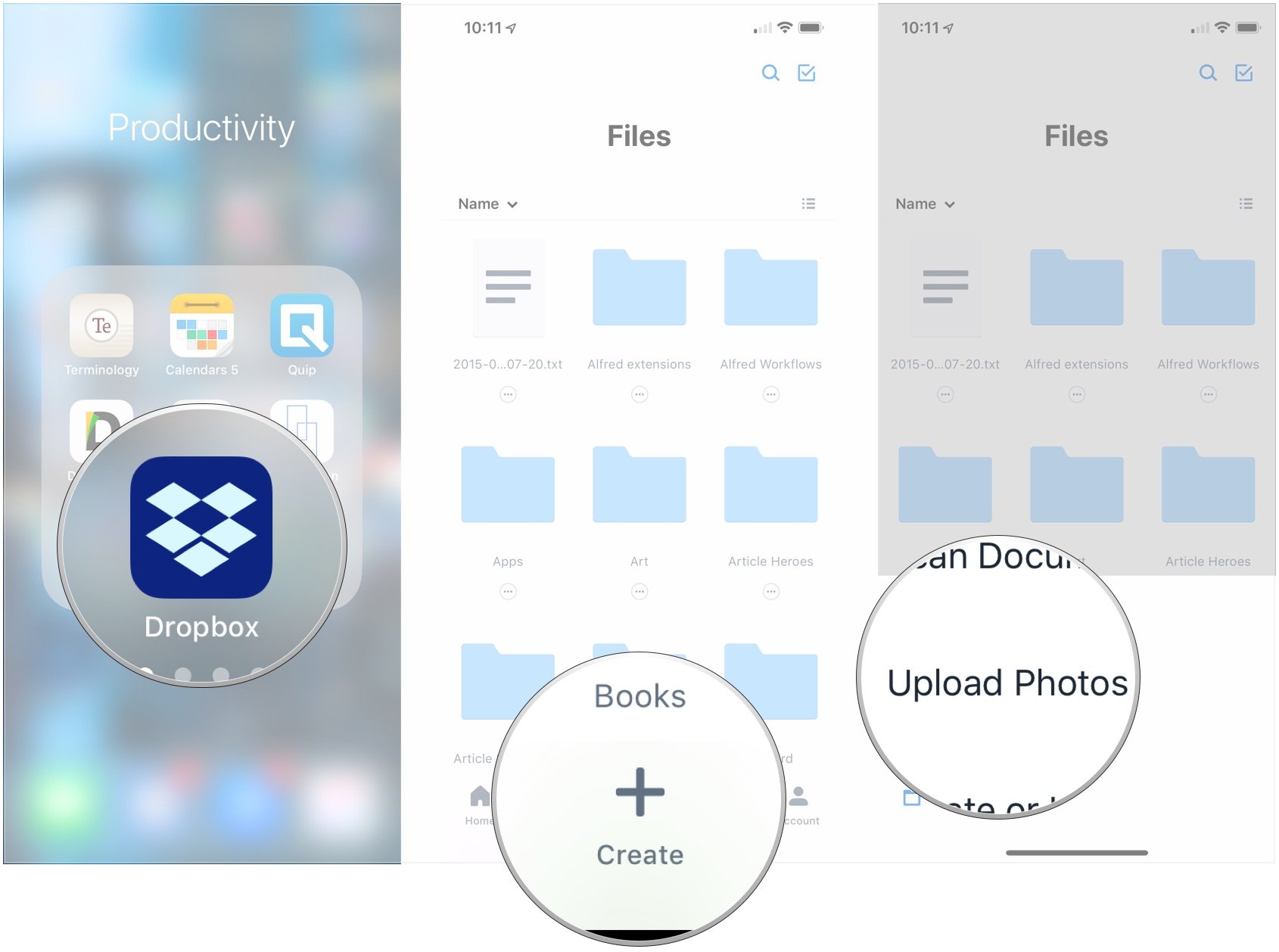
- Tap all of the photos or videos that you want to upload.
- Tap Next.
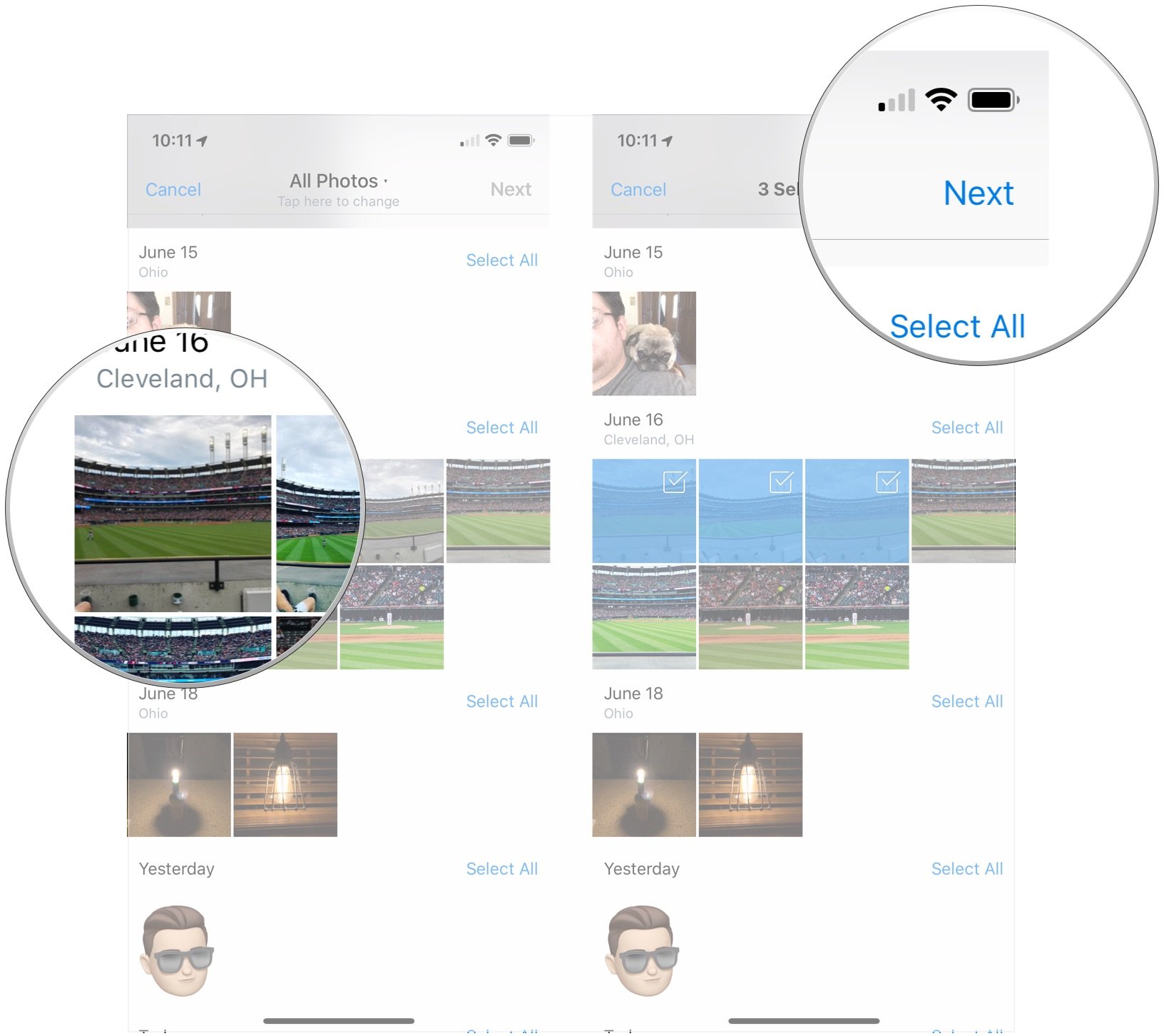
- Tap a location under Upload To or tap Choose a Different Folder… if your intended destination isn't on the list.
- Tap Upload.
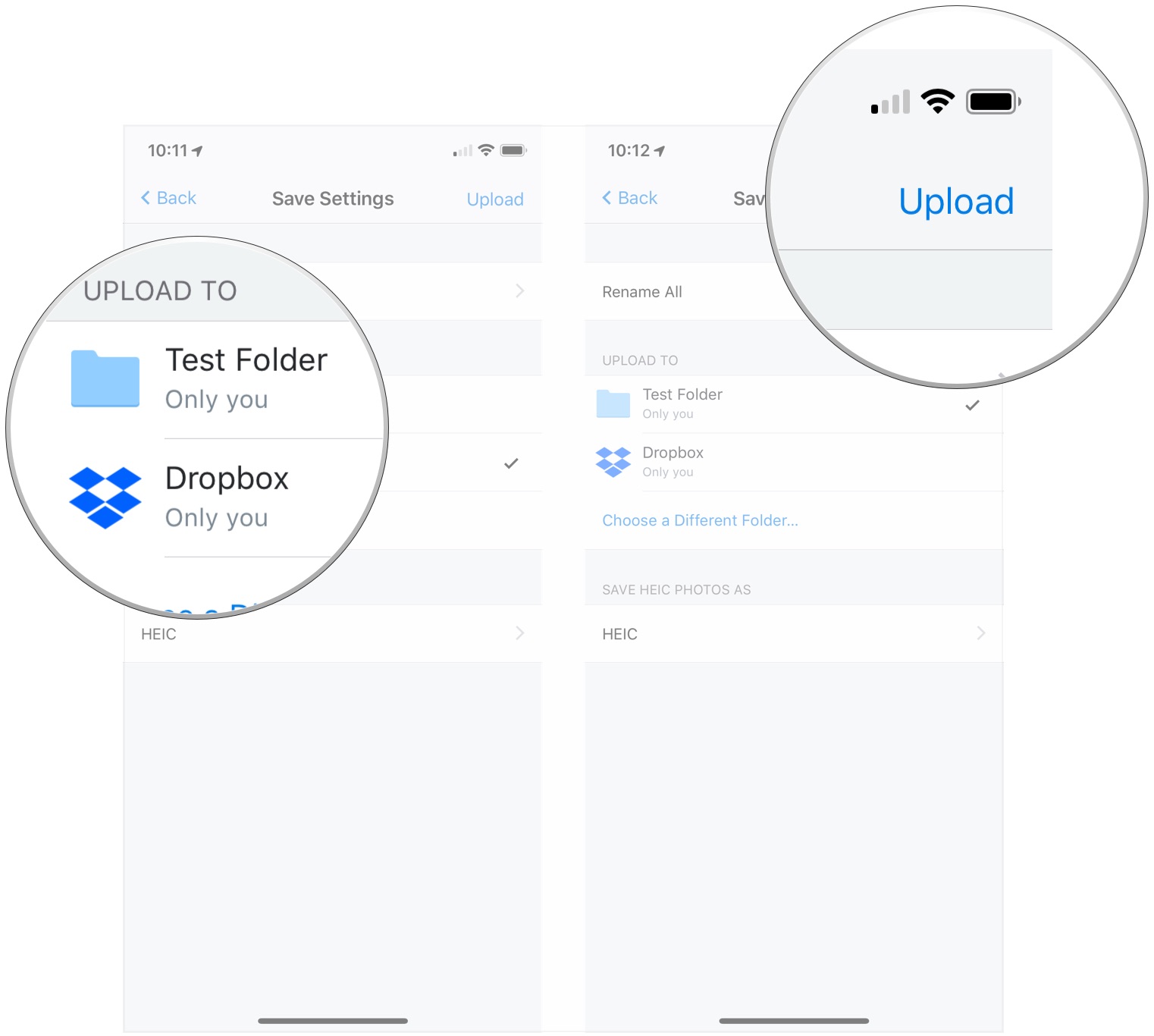
How to upload multiple files to Dropbox at once using the Files app on iPhone and iPad
Using the Dropbox app, you can only upload multiple photos and videos at once. But if you want to upload multiple types of other files, you can do so using the built-in iOS Files app.
- Open Files on your iPhone or iPad.
- Choose the location that has the files you want to move to Dropbox.
- Tap Select.
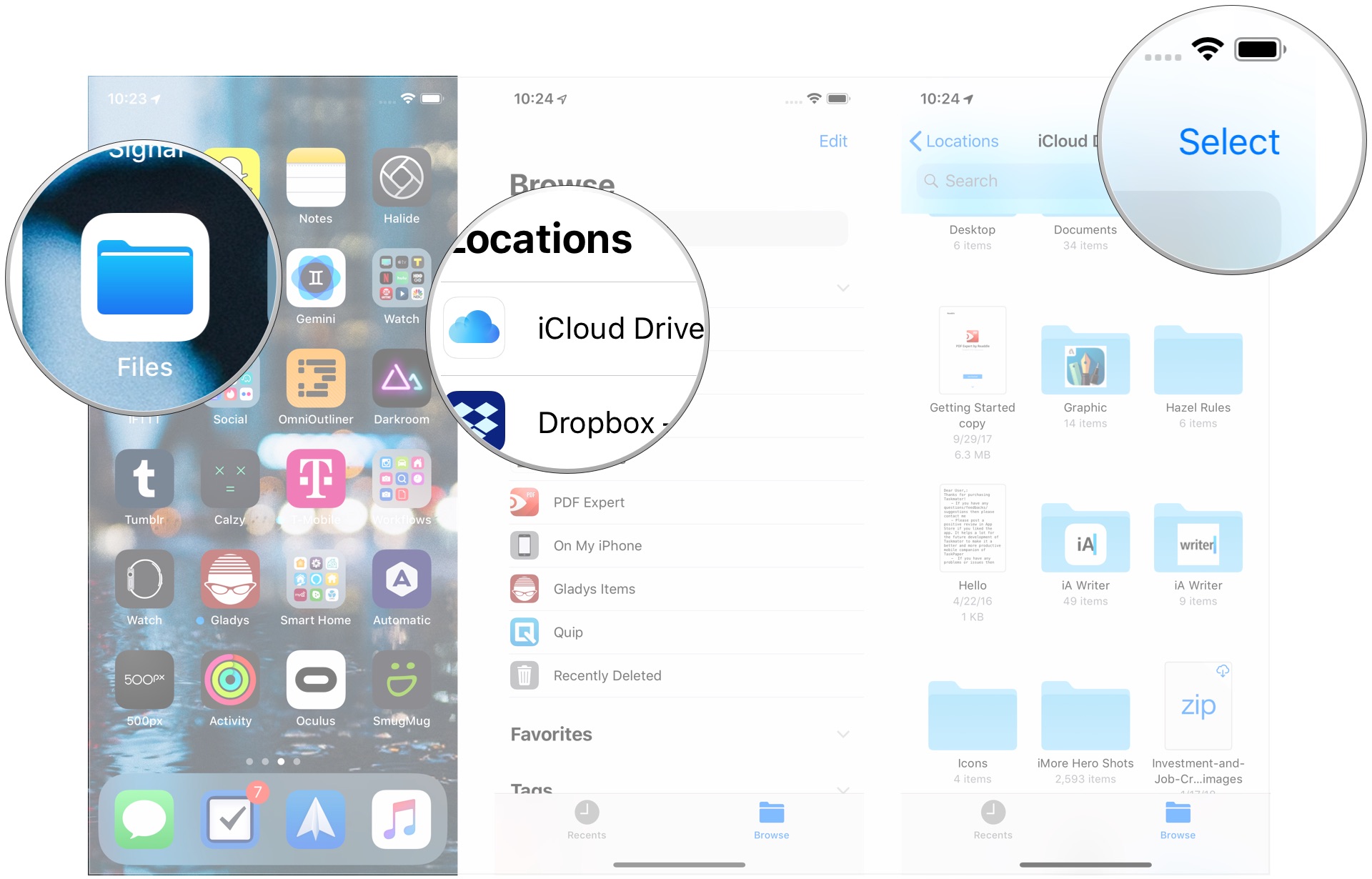
- Tap the files you want to copy to Dropbox.
- Tap the Move button (looks like a folder on iOS 12).
- Tap Dropbox.
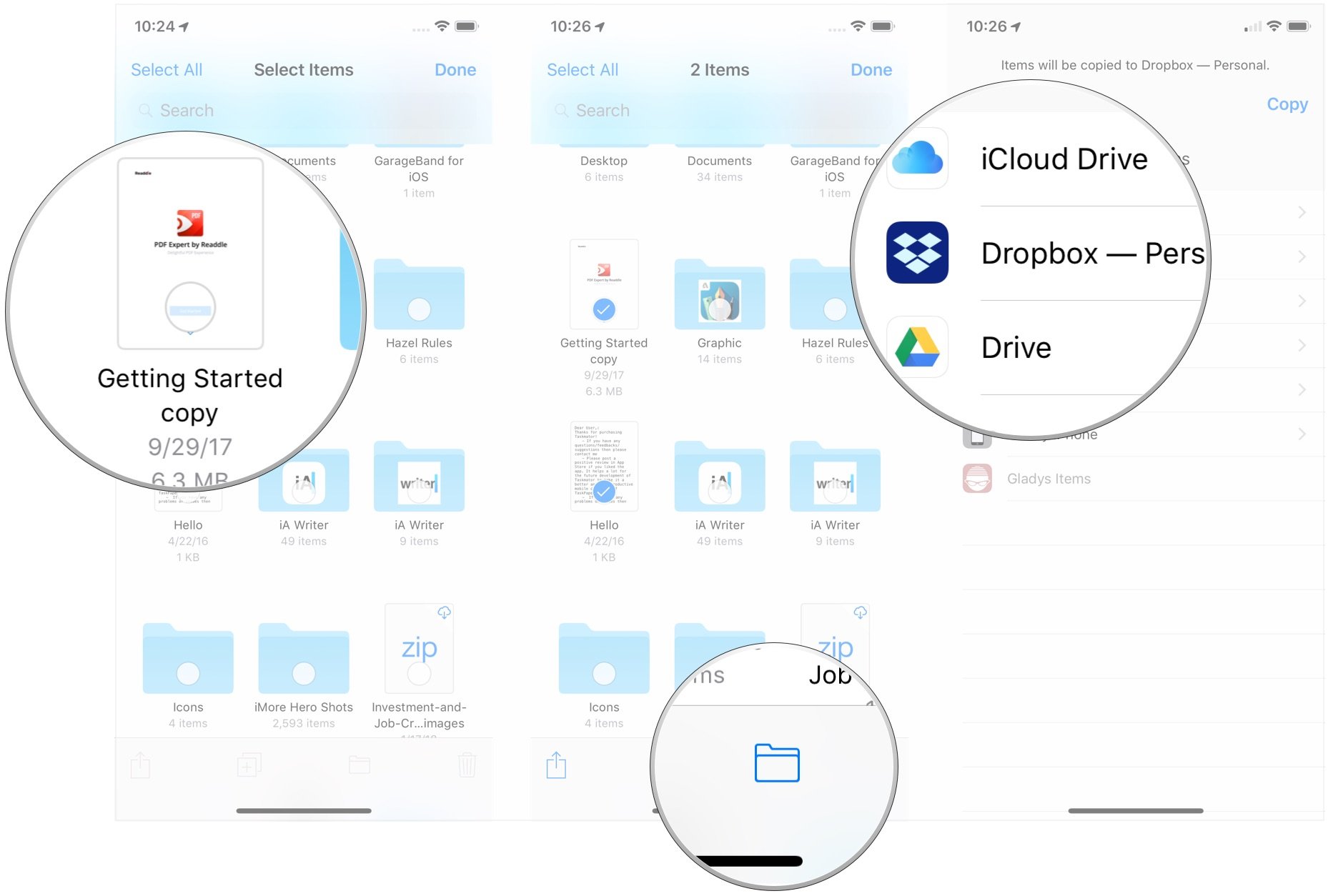
- Tap the destination where you want to store the files.
- Tap Copy.
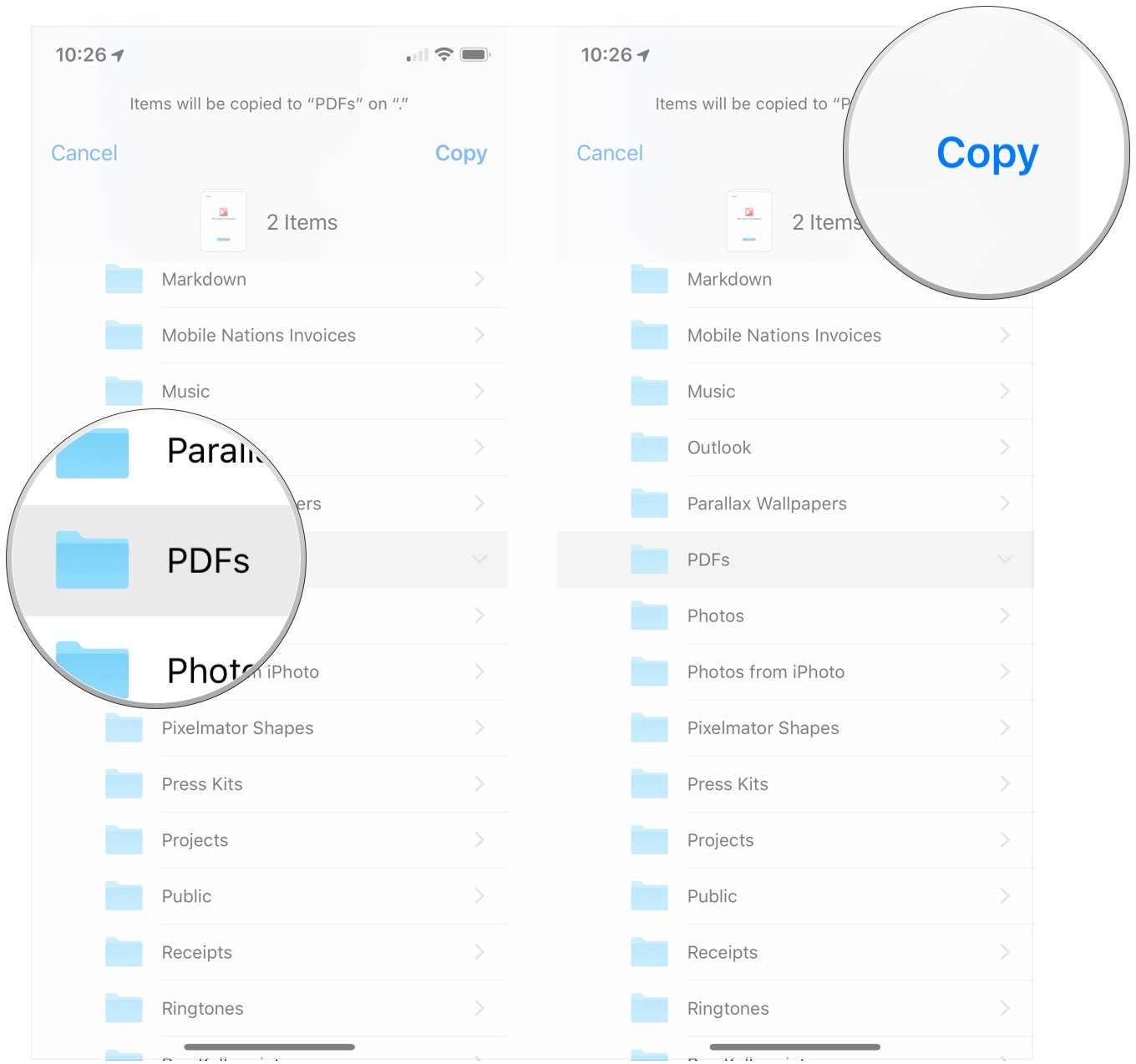
Questions?
If you've got any questions about moving photos and other files to Dropbox on iOS, let us know in the comments.
Master your iPhone in minutes
iMore offers spot-on advice and guidance from our team of experts, with decades of Apple device experience to lean on. Learn more with iMore!
Joseph Keller is the former Editor in Chief of iMore. An Apple user for almost 20 years, he spends his time learning the ins and outs of iOS and macOS, always finding ways of getting the most out of his iPhone, iPad, Apple Watch, and Mac.


