How AirPlay works on your Apple Watch
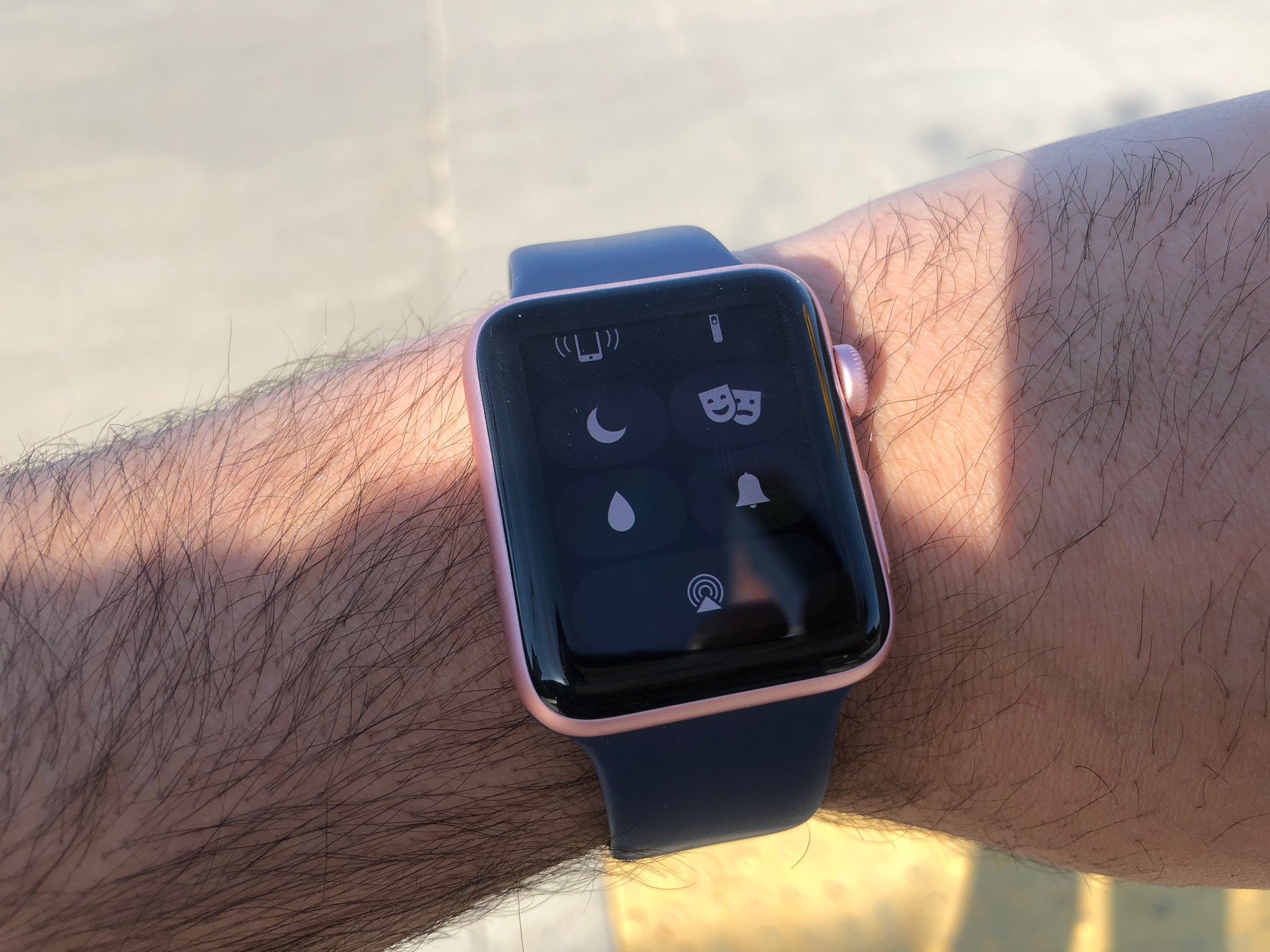
AirPlay, Apple's wireless protocol for sending songs and video to compatible speakers, doesn't work on the Apple Watch. But Apple's smartwatch does use the AirPlay icon (hidden inside Control Center) for its Bluetooth audio output.
While your Apple Watch may not be able to technically use AirPlay, you can tap that button to change your audio output from the internal Apple Watch speaker to your AirPods or another Bluetooth option.
Here's how!
- What audio outputs can the Apple Watch use? What won't it connect to?
- How to change your audio output from your Apple Watch's watch face
- How to change your audio output from your Apple Watch's music app
What audio outputs can the Apple Watch use? What won't it connect to?
As of Series 3, the Apple Watch can connect to the following devices to play audio:
- AirPods or other W1-chip Bluetooth headphones
- Bluetooth headphones
- Bluetooth speakers
- Apple TV
The Apple Watch cannot play music through the following options:
- AirPlay speakers
- Your car
- Your iPhone*
** *Note:** Your Apple Watch can act as a remote control your iPhone's locally-stored music tracks, and may appear as a "target" option when doing so, but you cannot send music locally stored on your Apple Watch to play on your iPhone.
How to change your audio output from your Apple Watch's watch face
When it comes to pairing your audio device via Bluetooth, each device is slightly different. Before you start, consult the manual for your specific device and set it up accordingly.
Master your iPhone in minutes
iMore offers spot-on advice and guidance from our team of experts, with decades of Apple device experience to lean on. Learn more with iMore!
- Swipe up on the watch face to open Control Center on your Apple Watch.
- Tap the Audio Outputs button (looks like the AirPlay symbol).
- Tap the device you want to use.
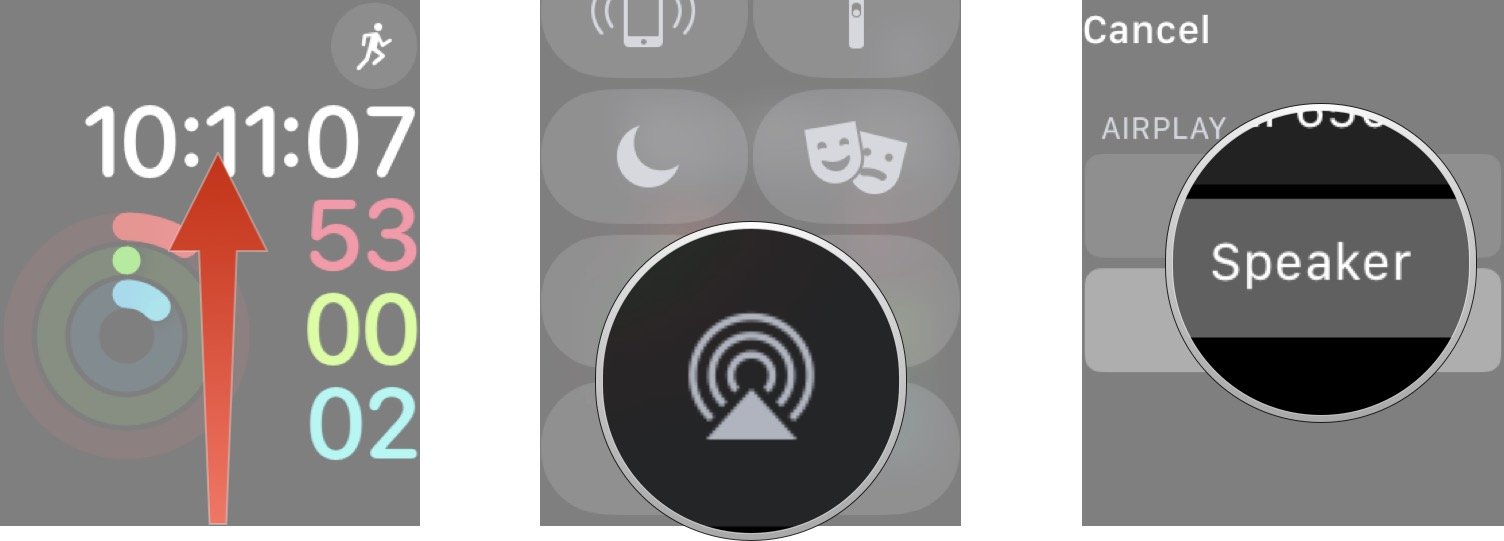
How to change your audio output from your Apple Watch's music app
- Launch the Music app from the Home screen.
- Tap the music you want to play.
- Tap on the device you want to use.
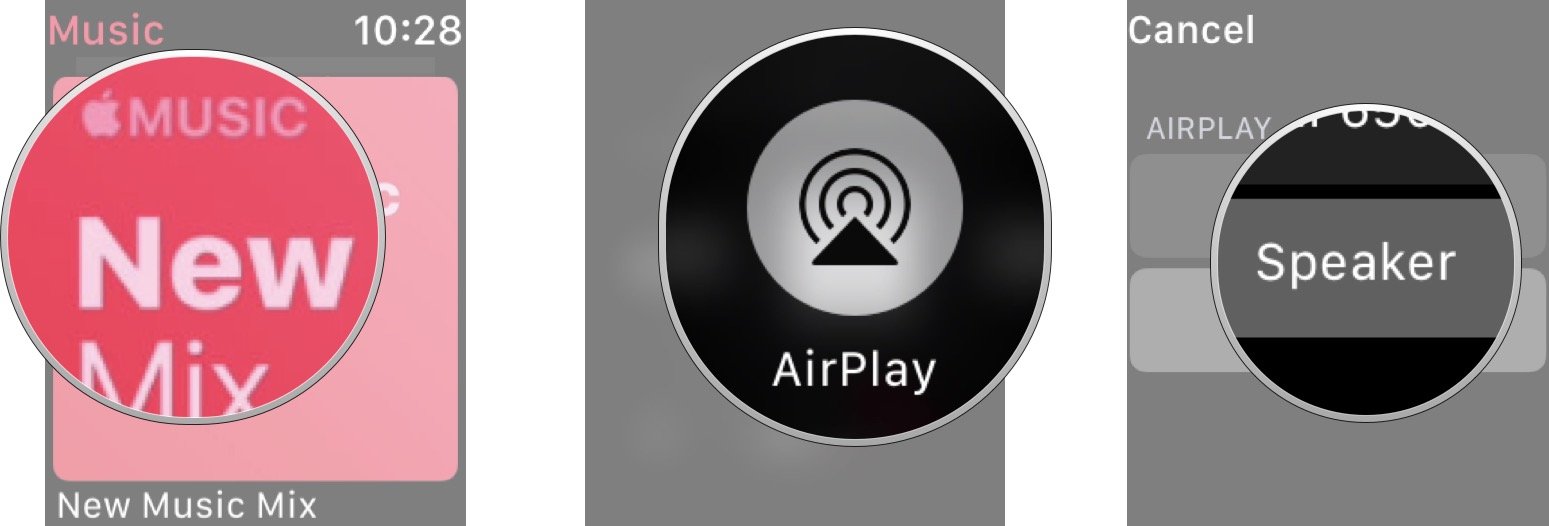
Any questions?
Let us know in the comments down below!
Serenity was formerly the Managing Editor at iMore, and now works for Apple. She's been talking, writing about, and tinkering with Apple products since she was old enough to double-click. In her spare time, she sketches, sings, and in her secret superhero life, plays roller derby. Follow her on Twitter @settern.


