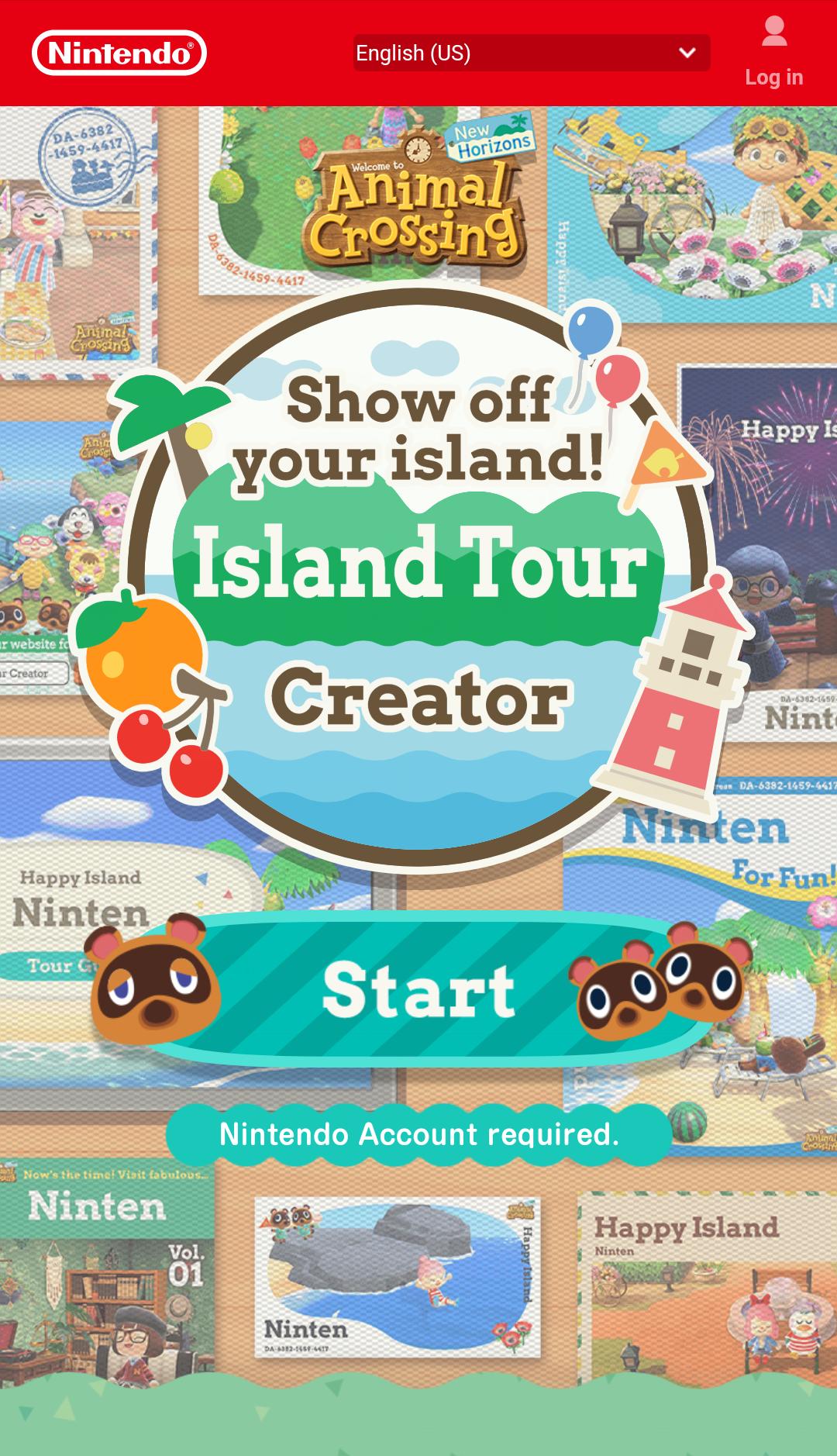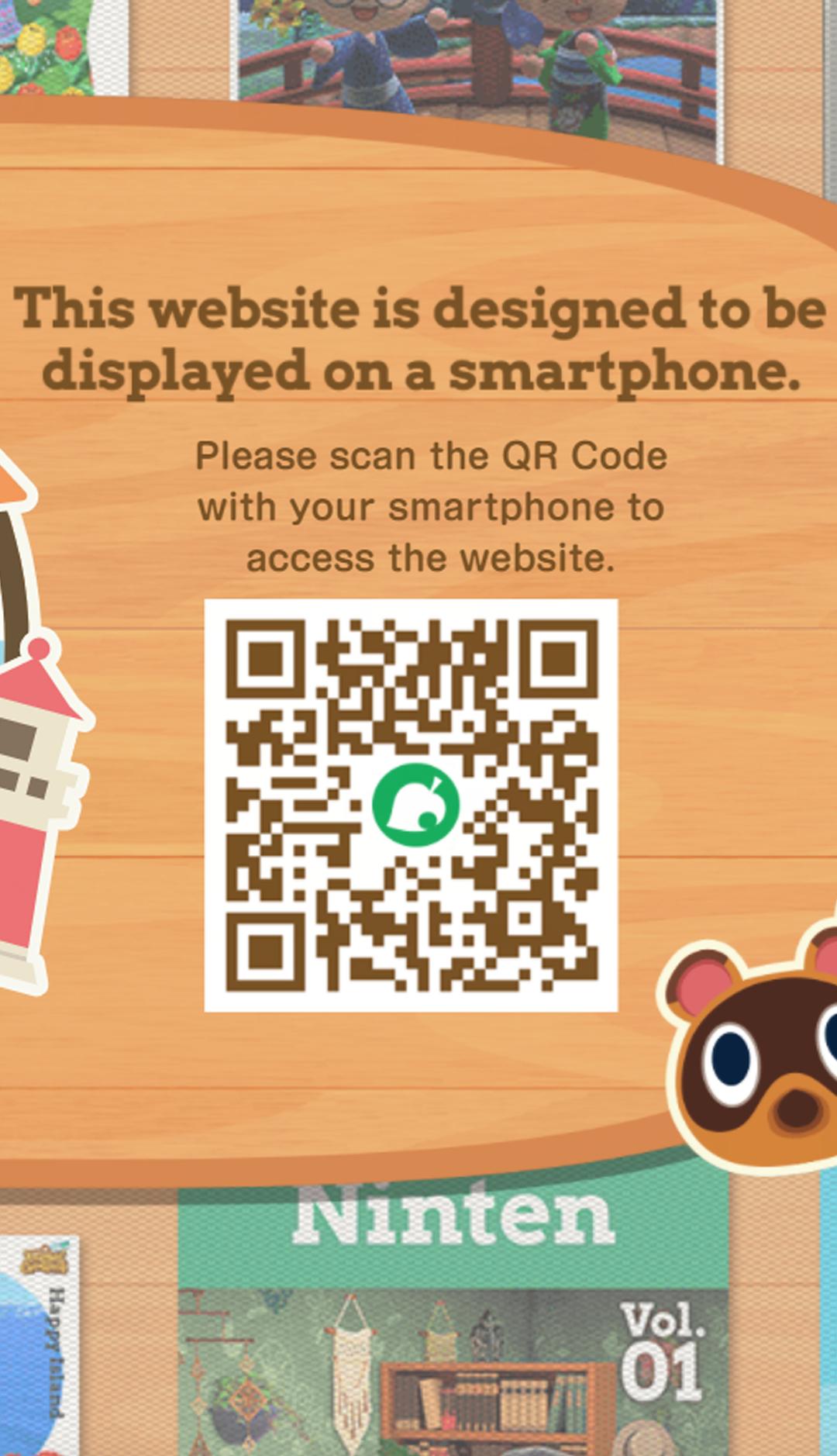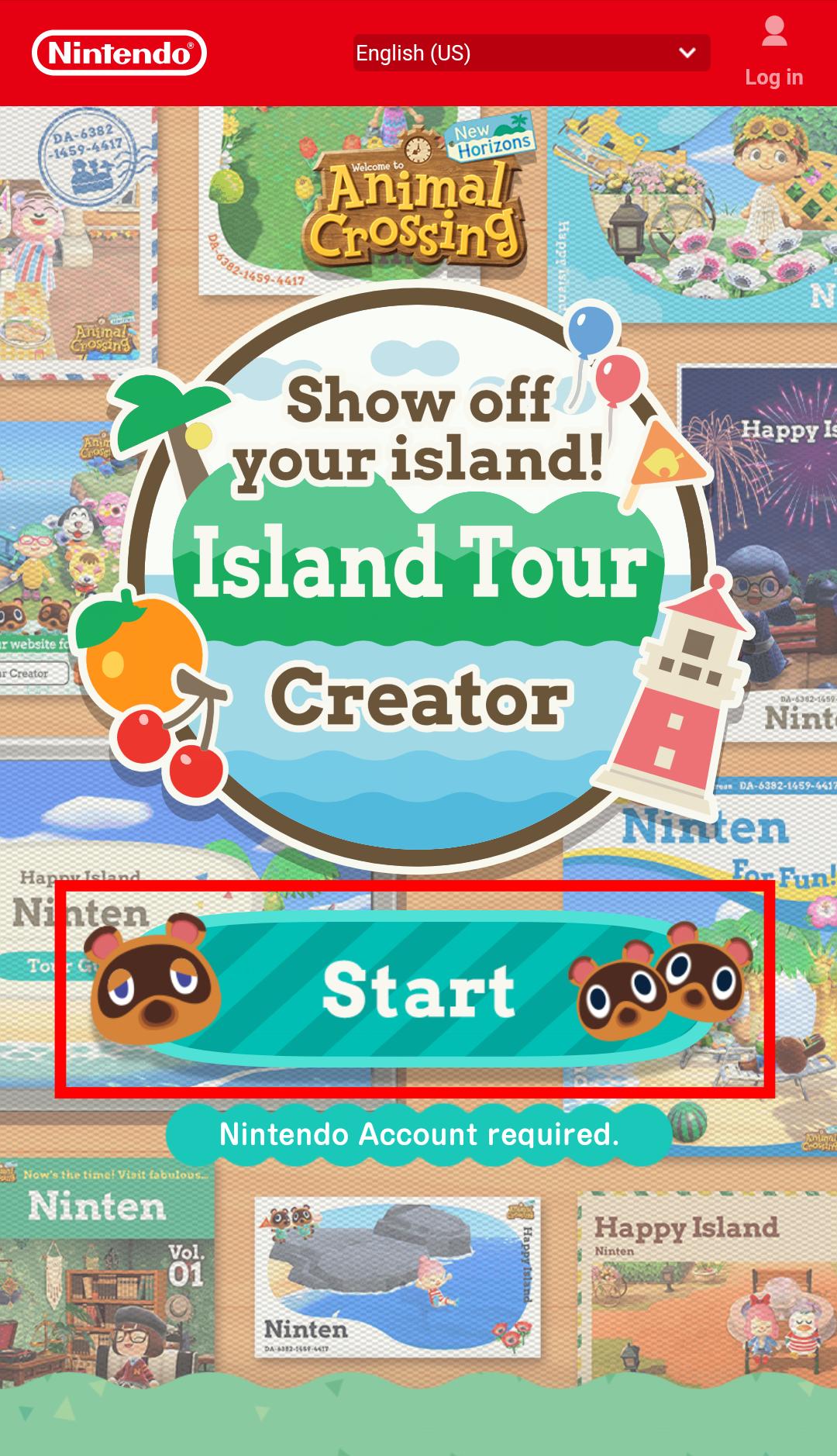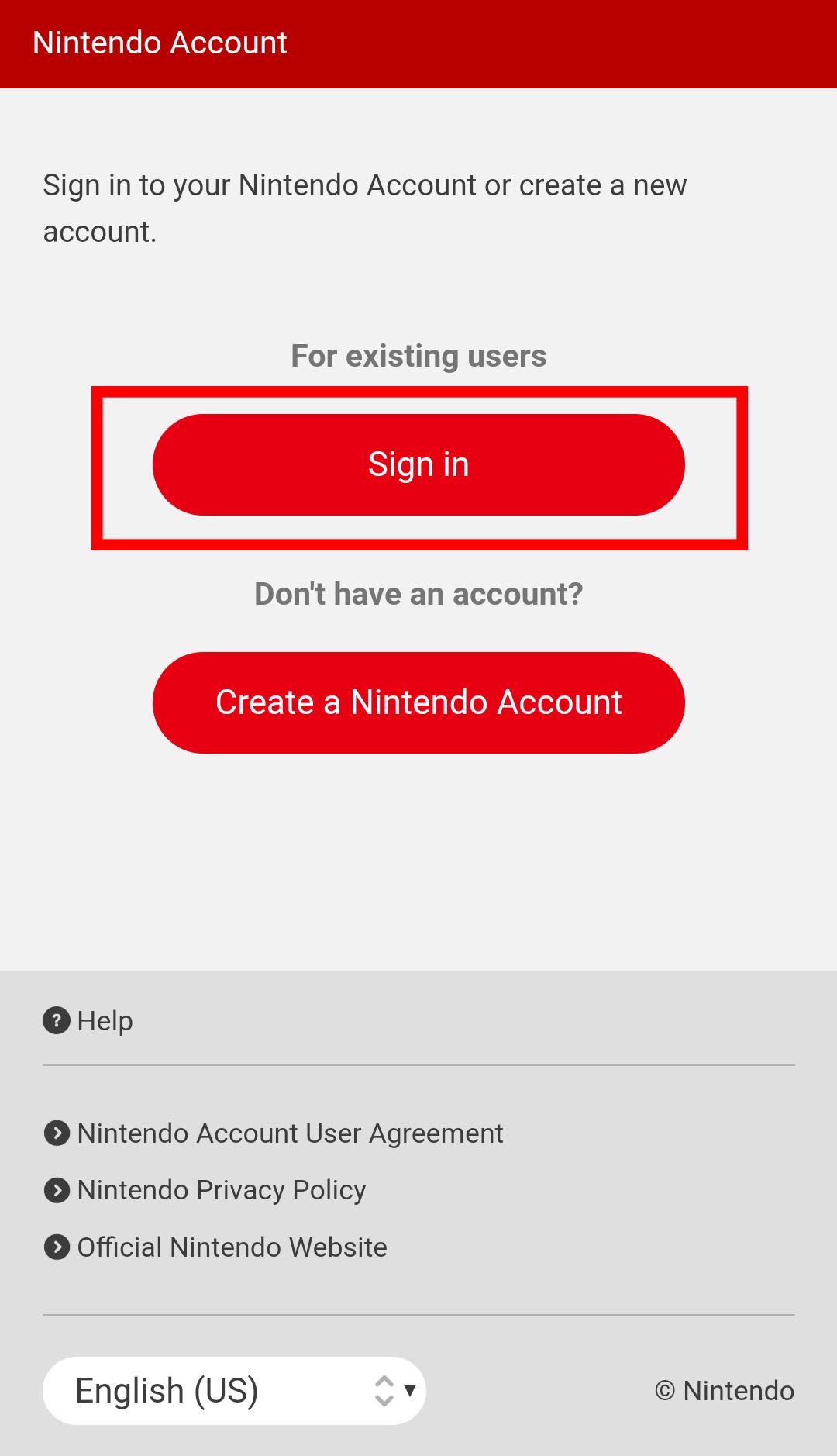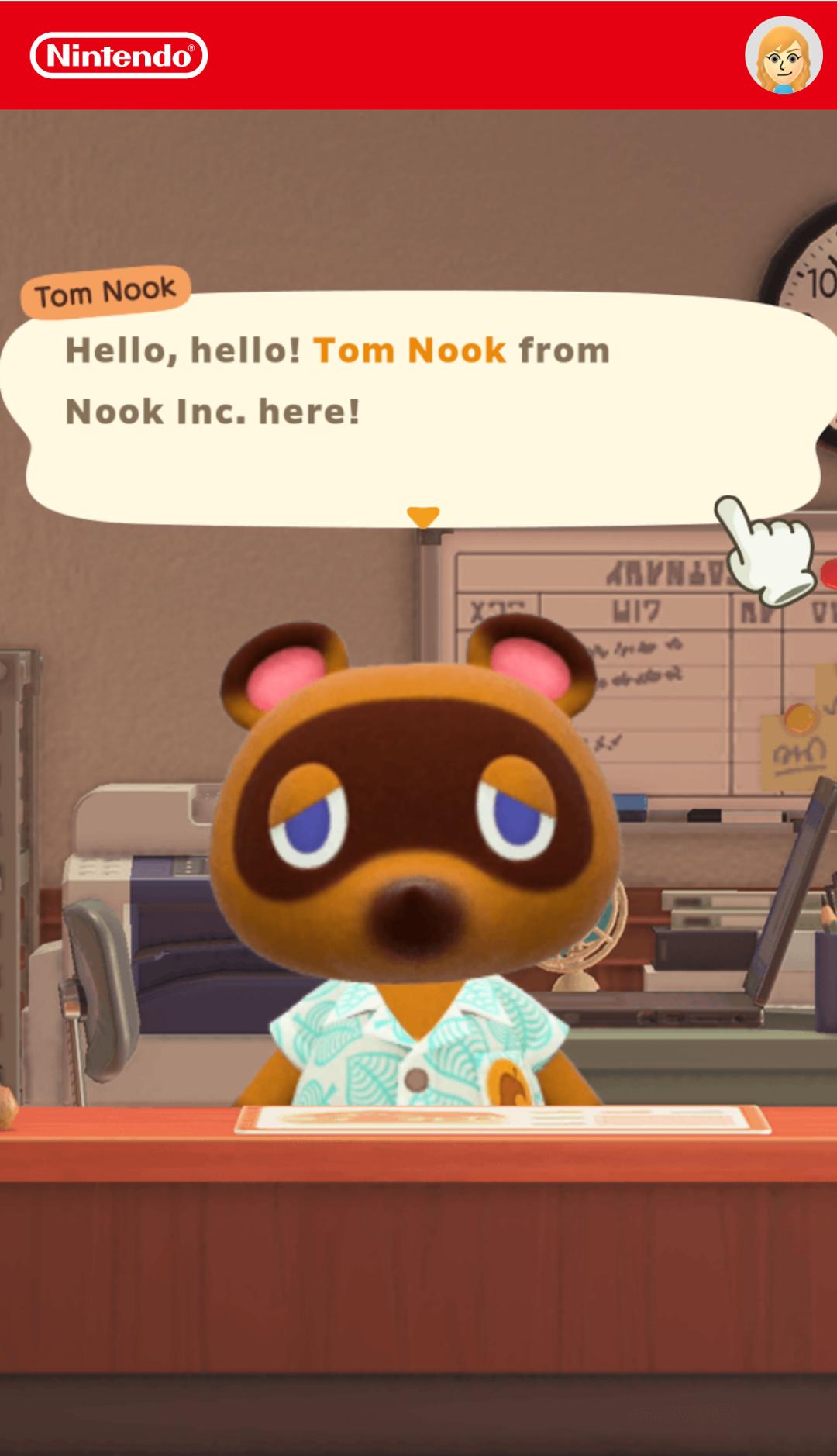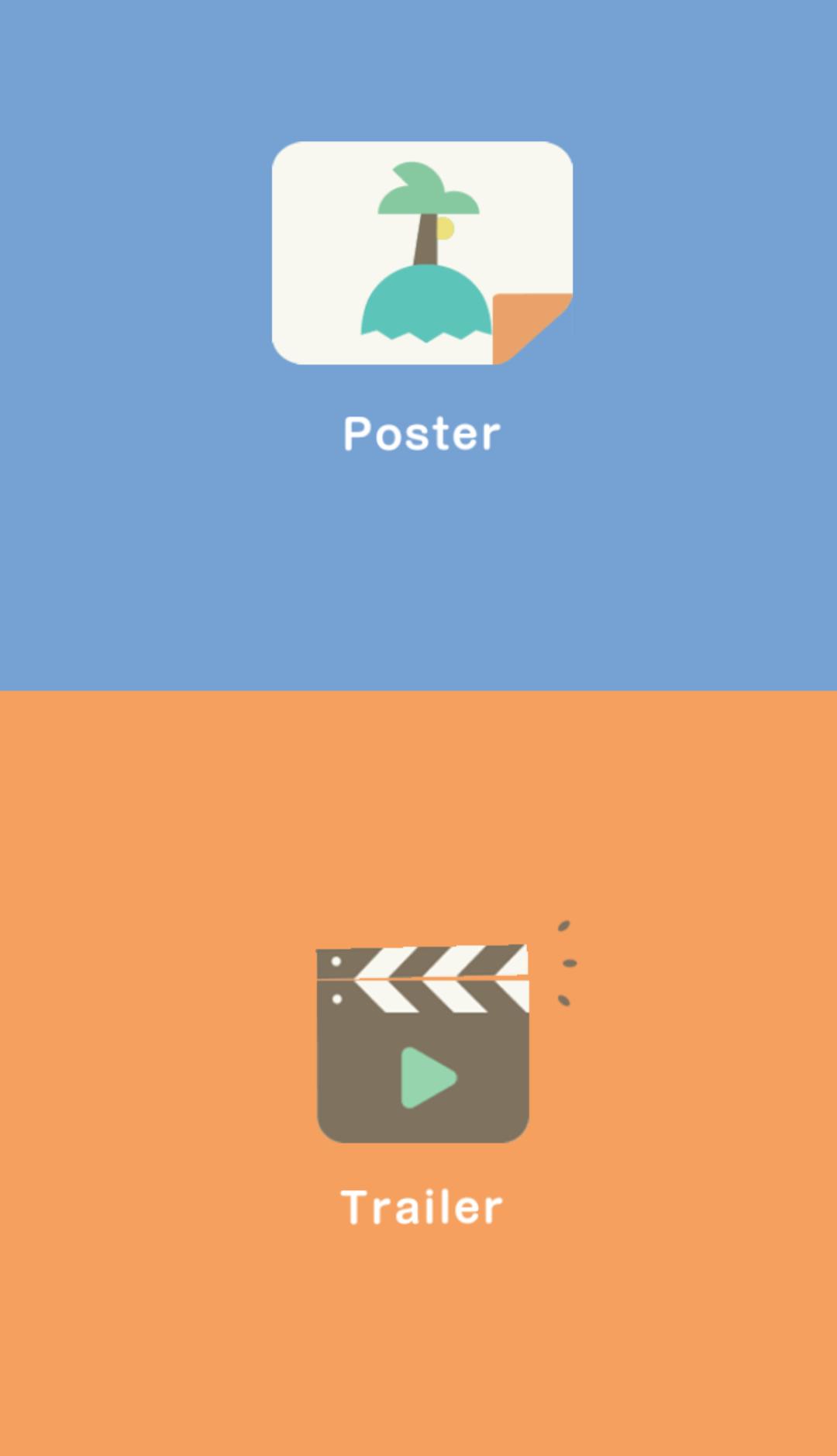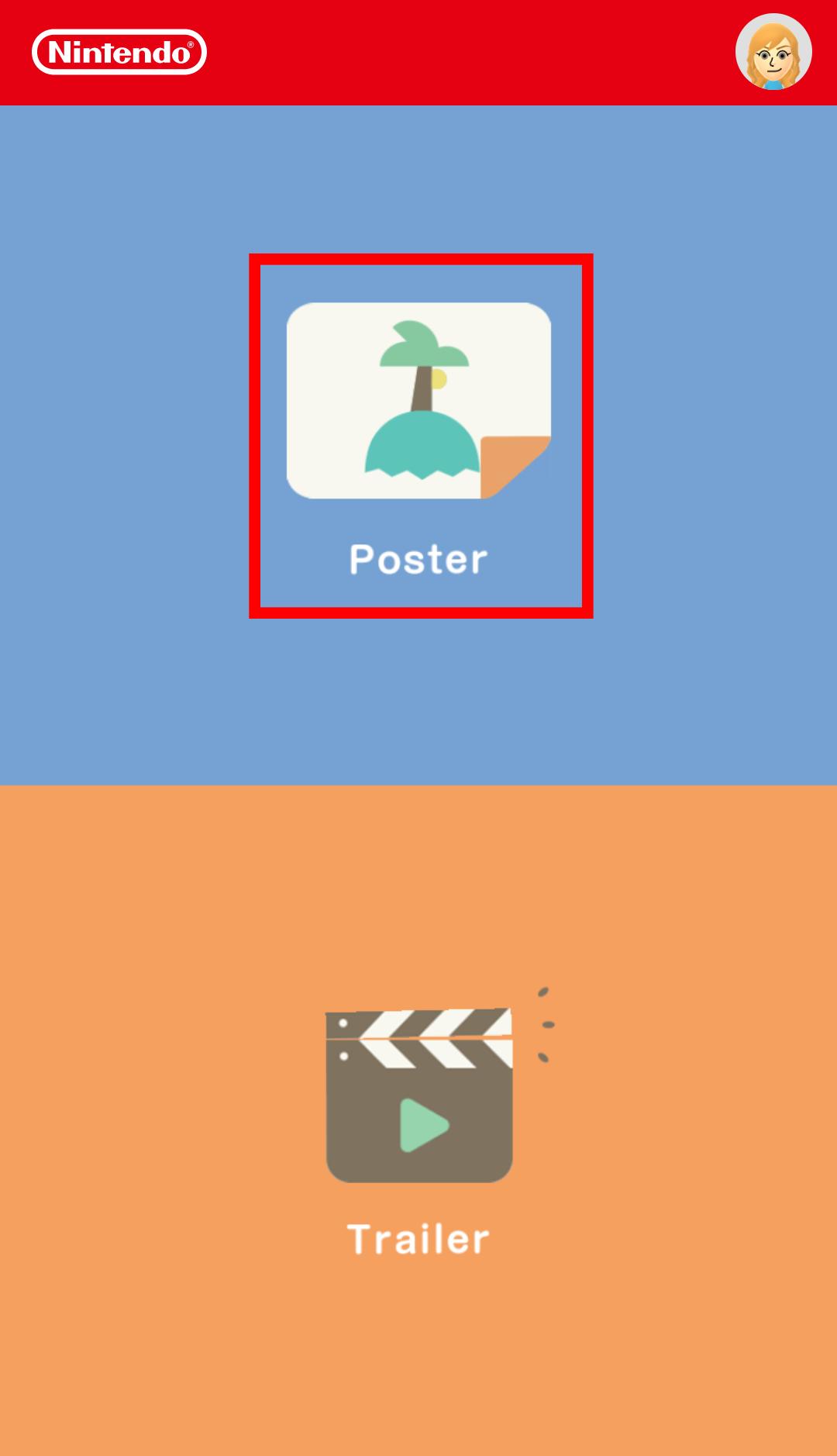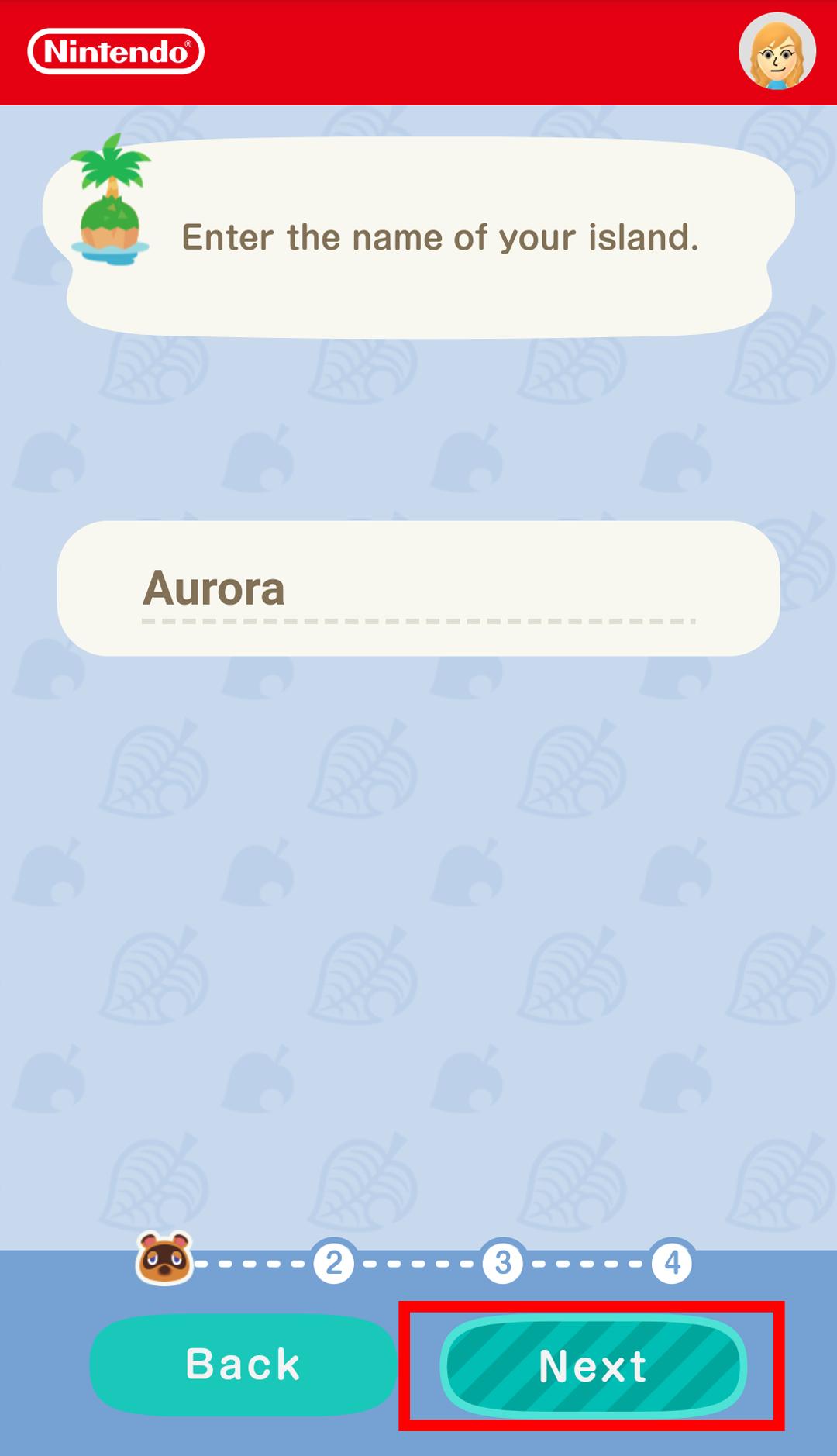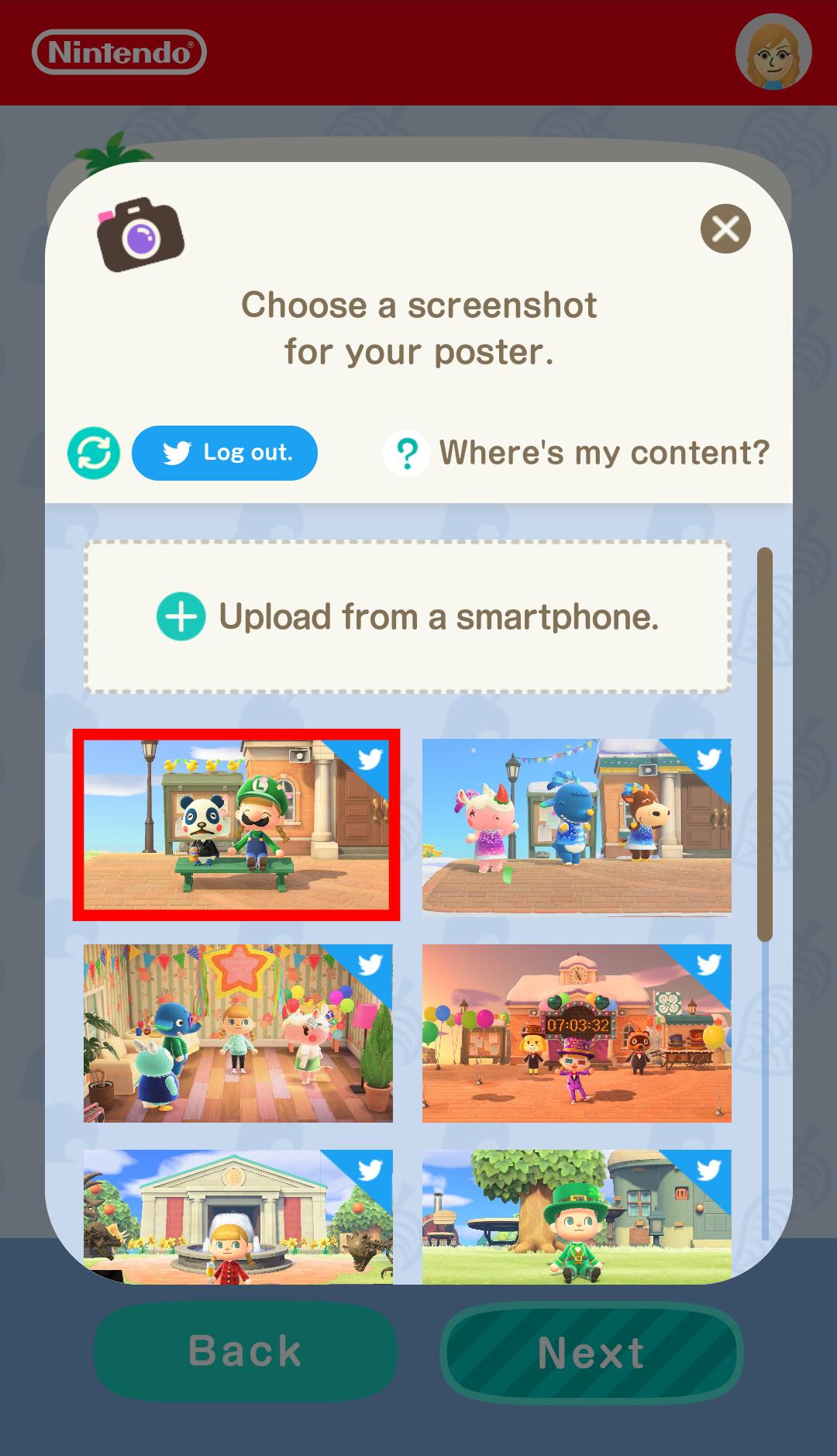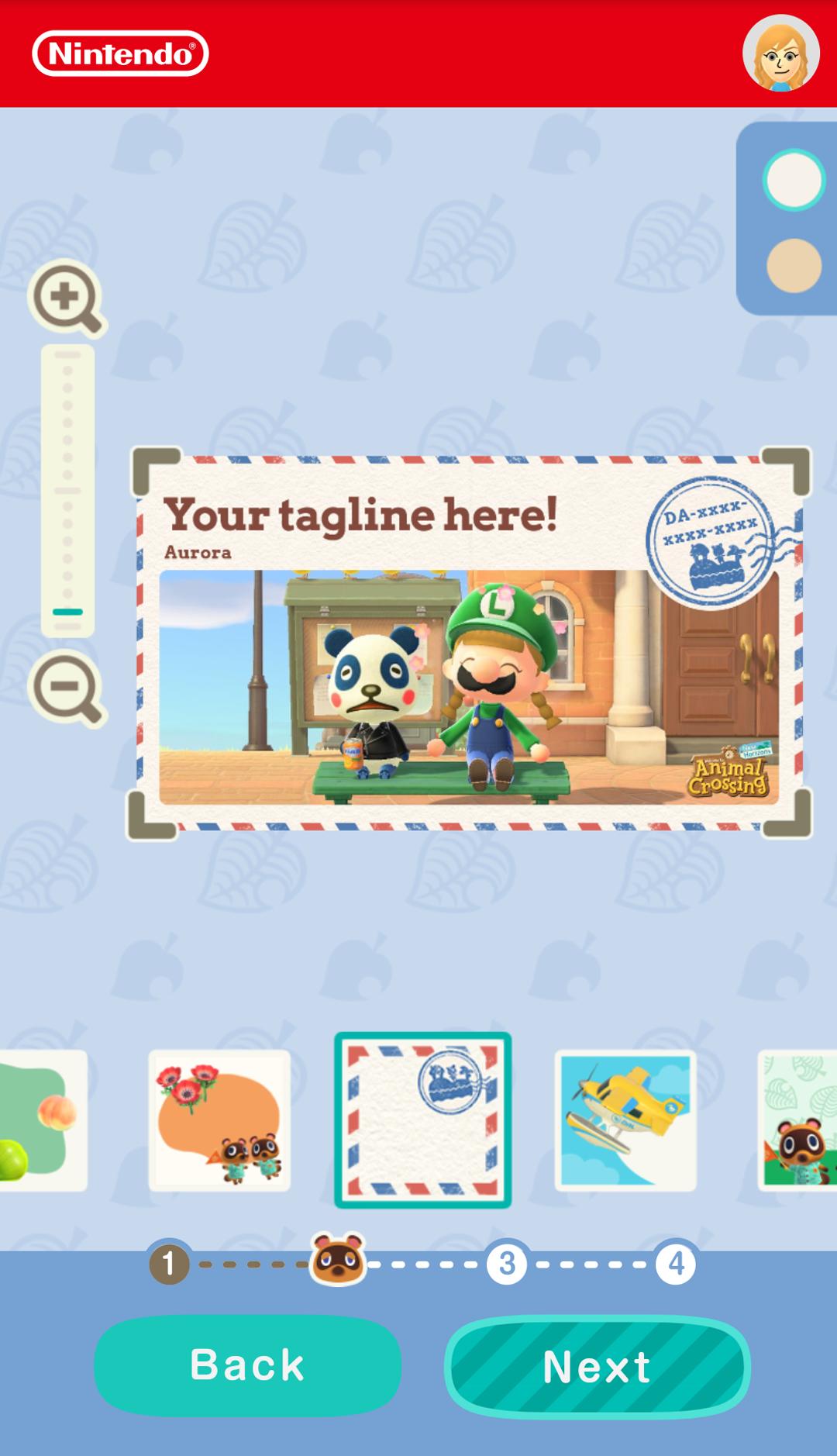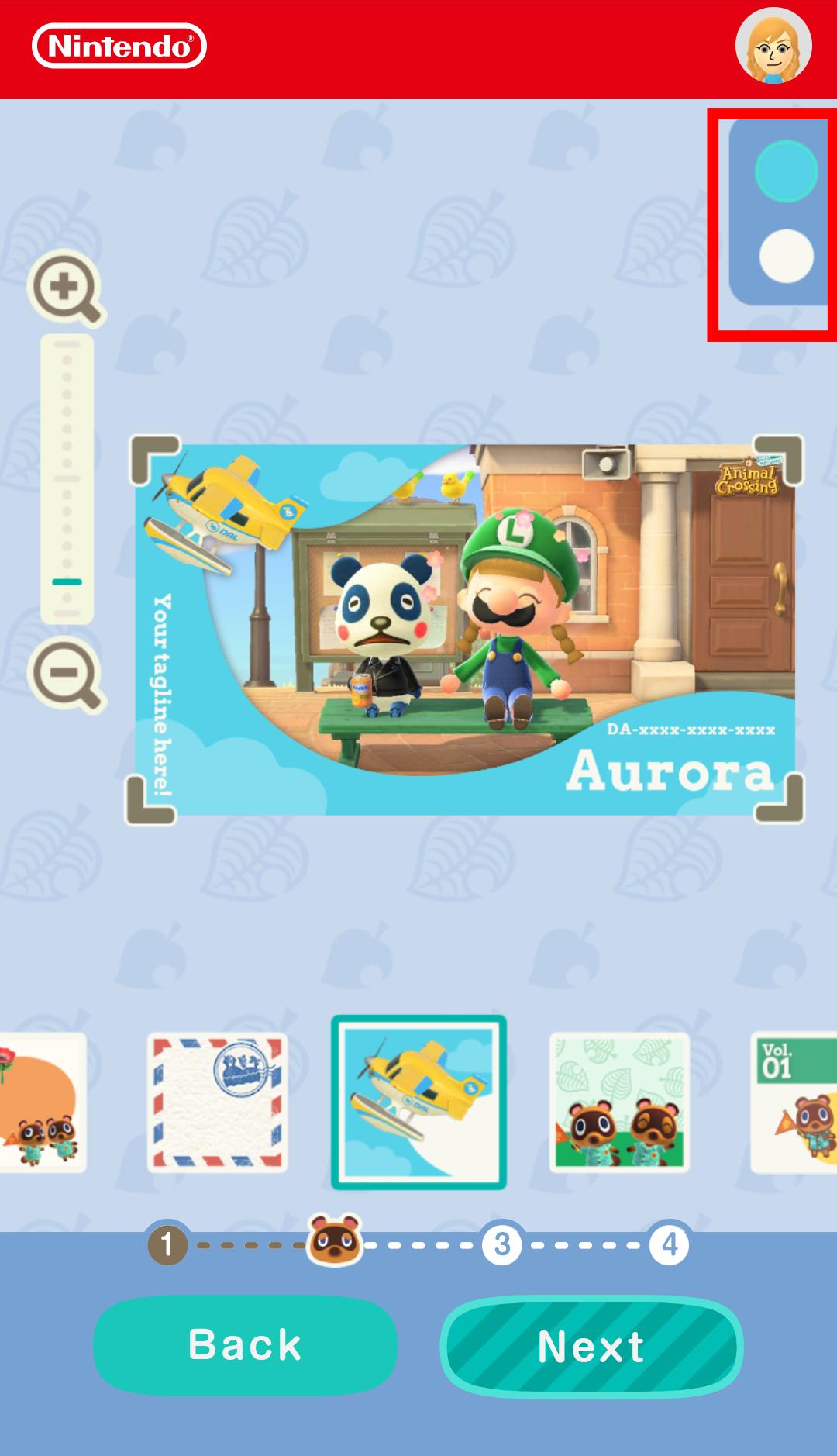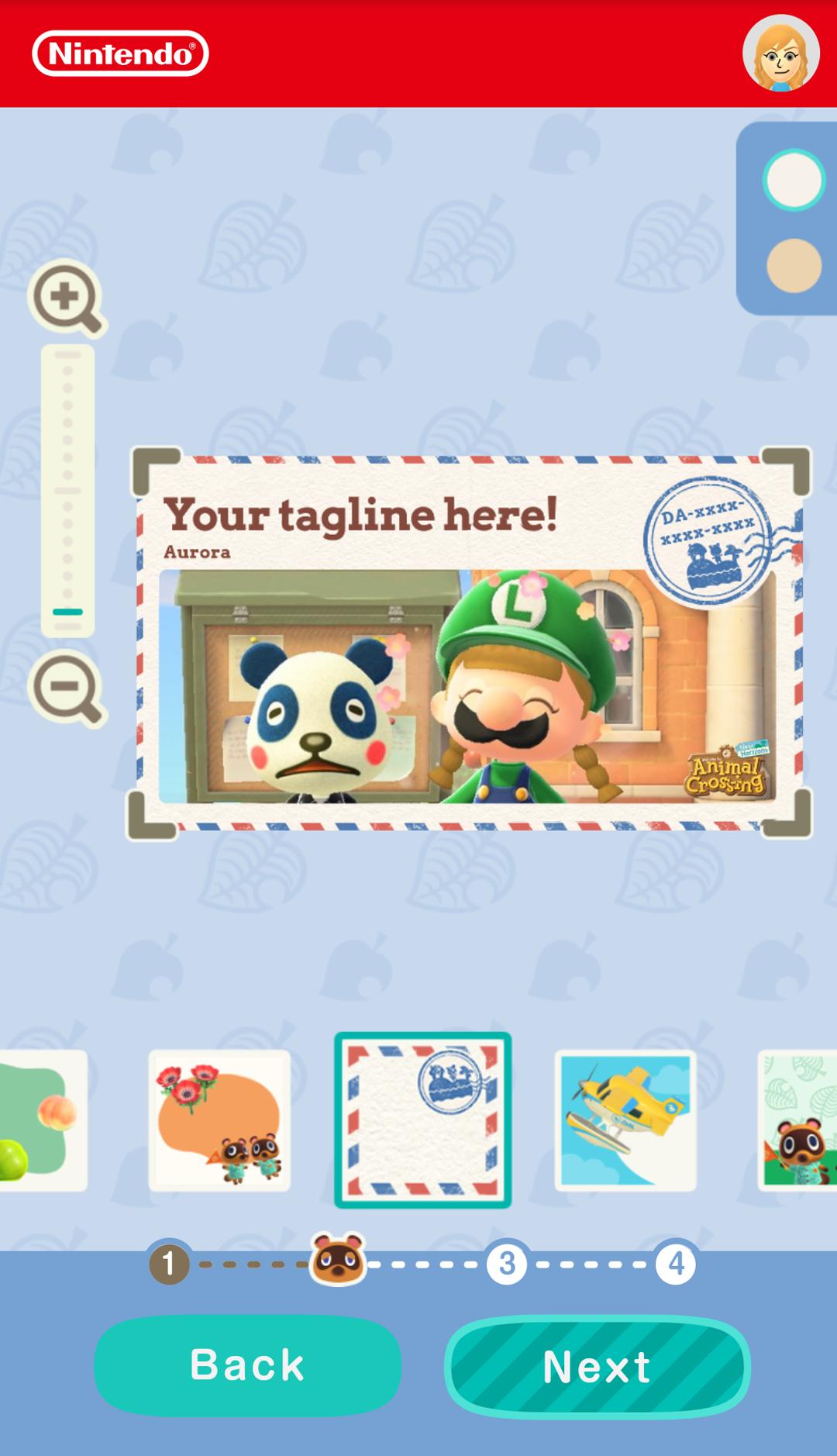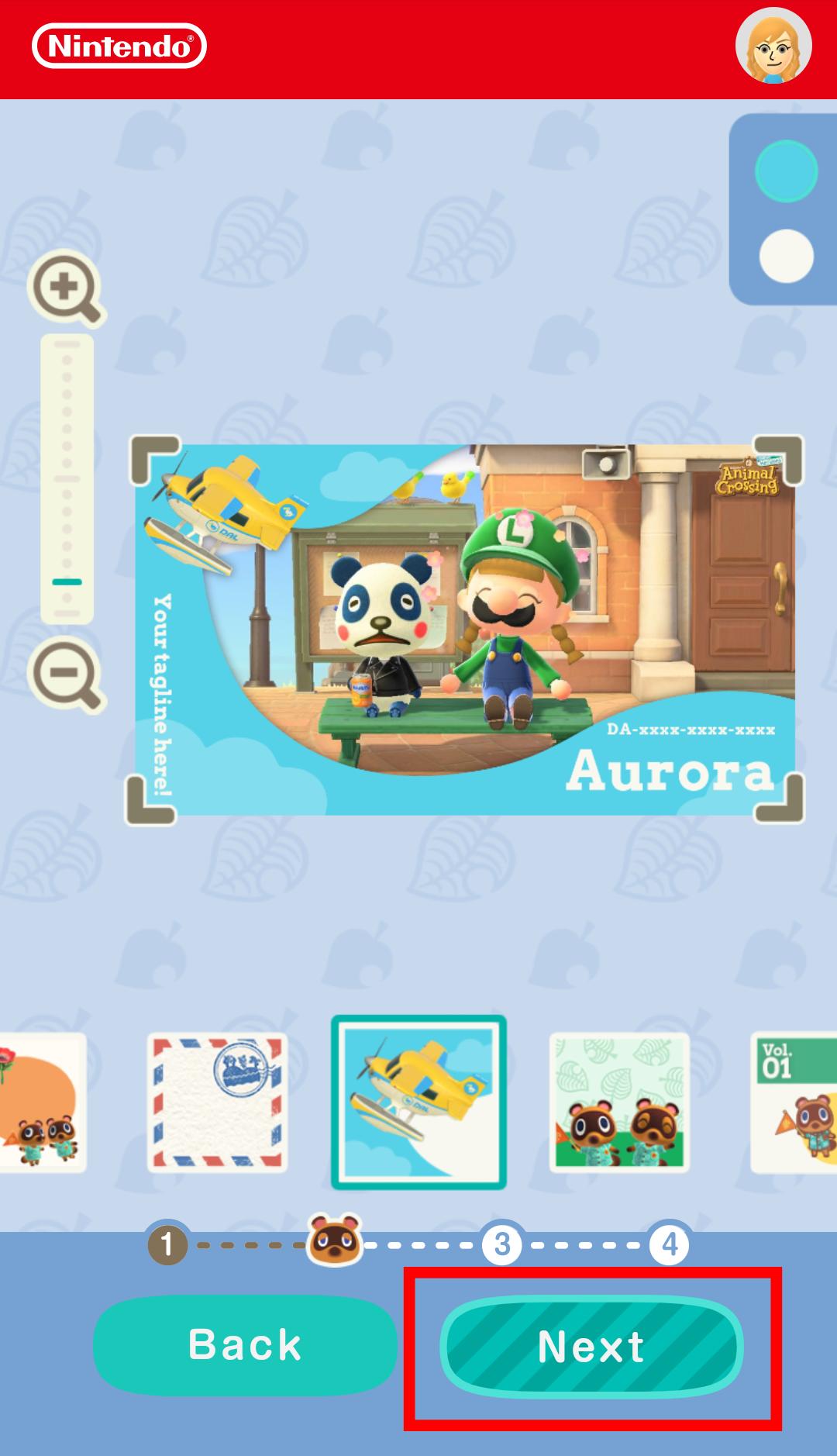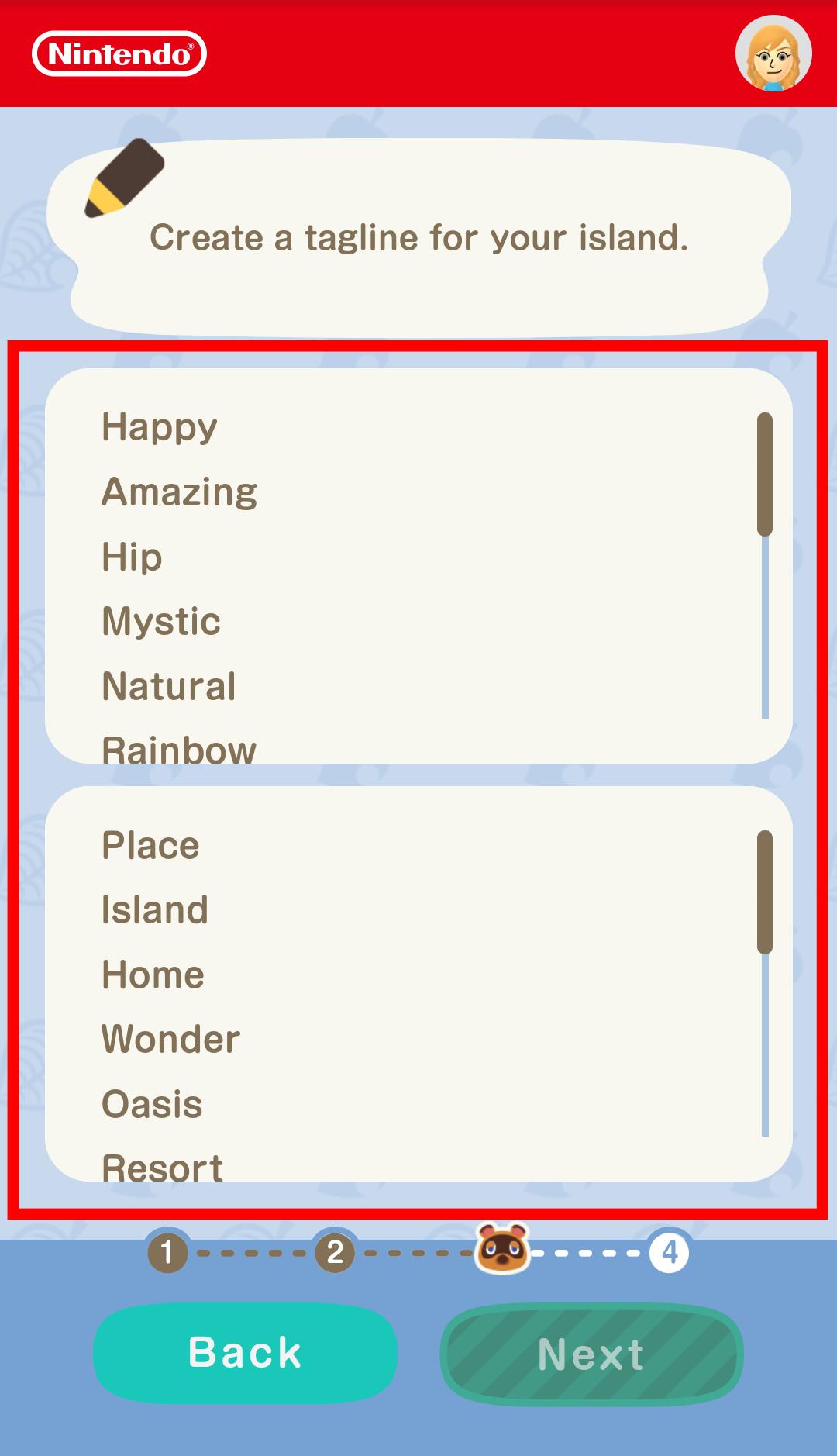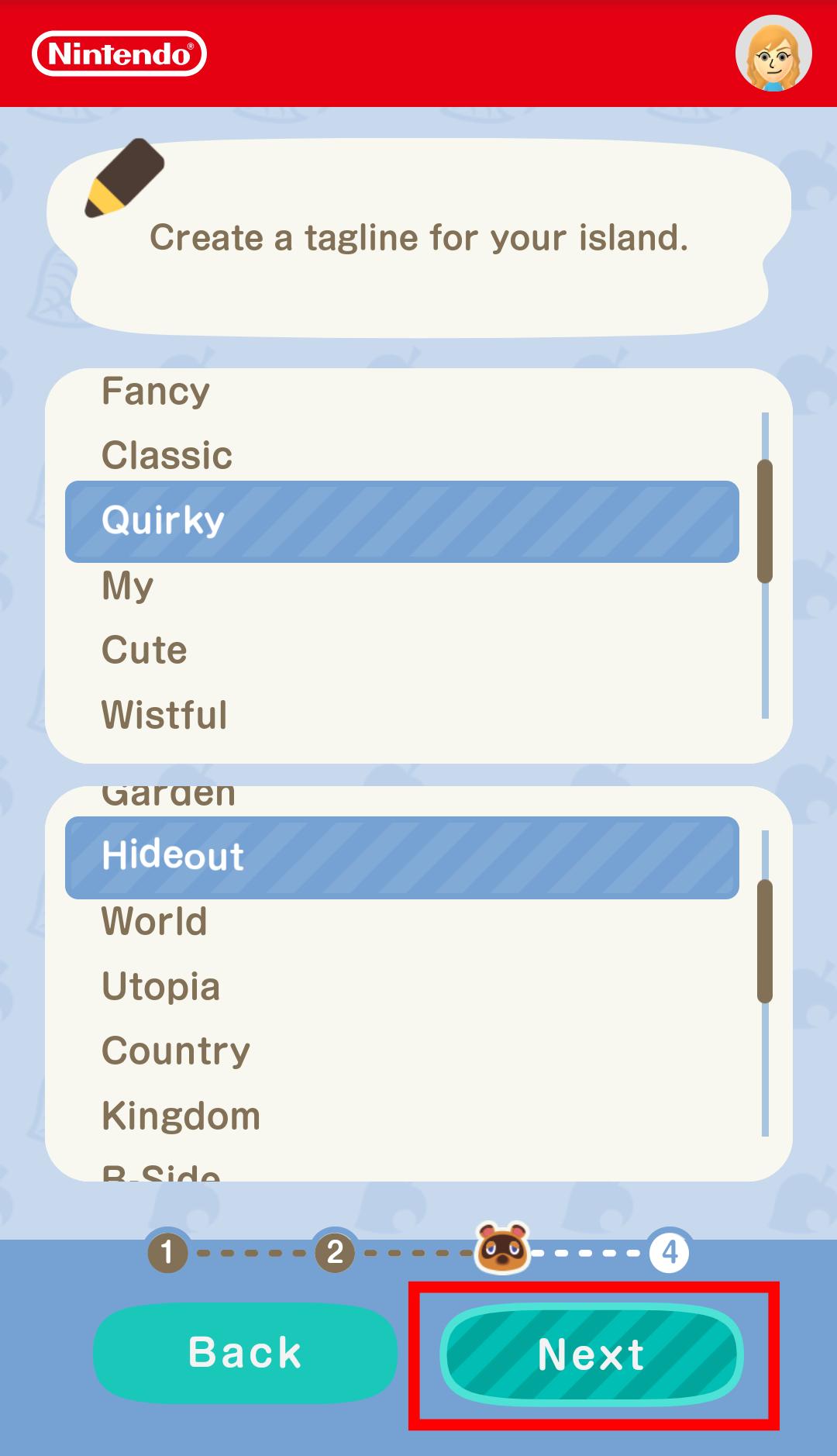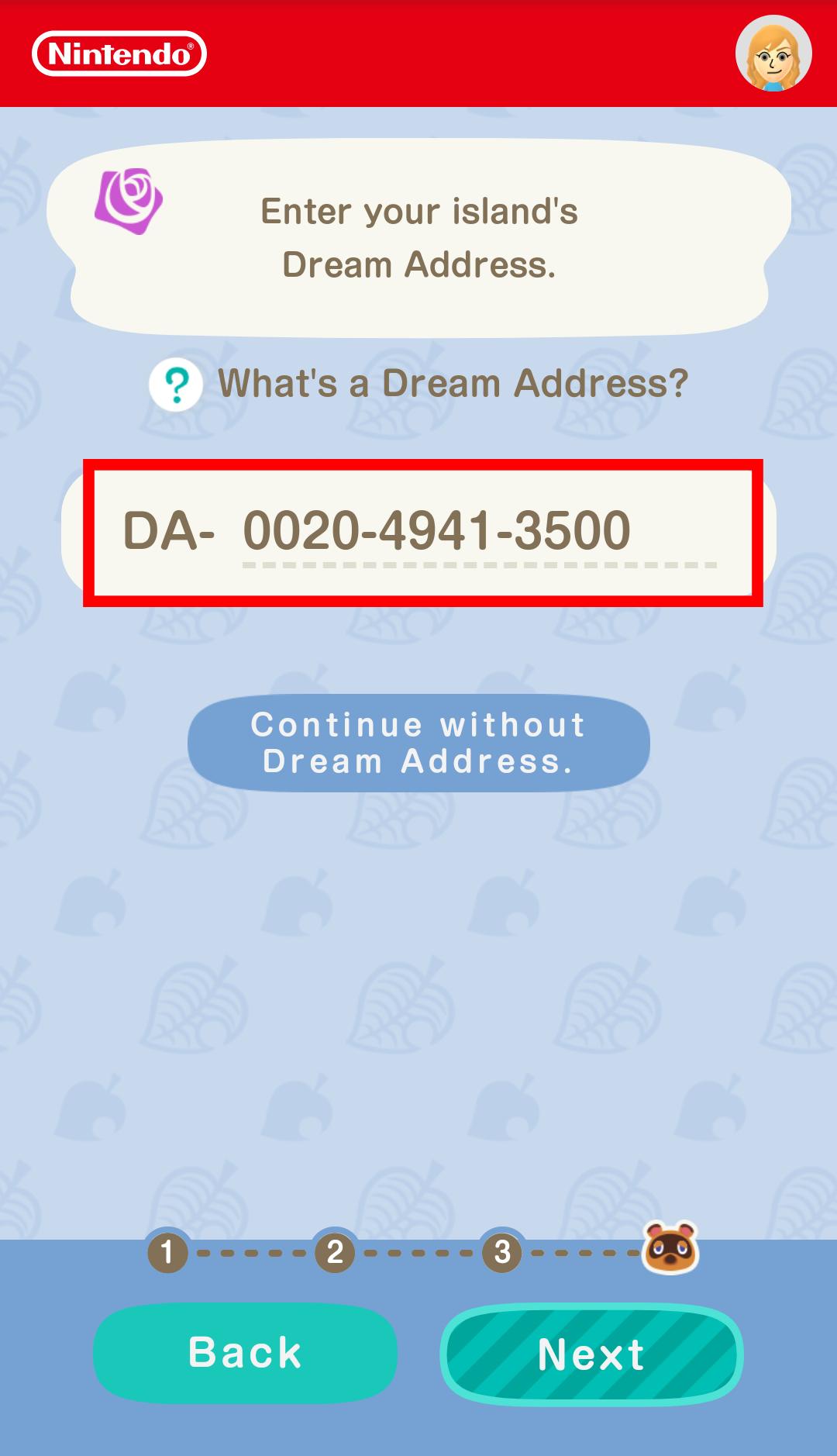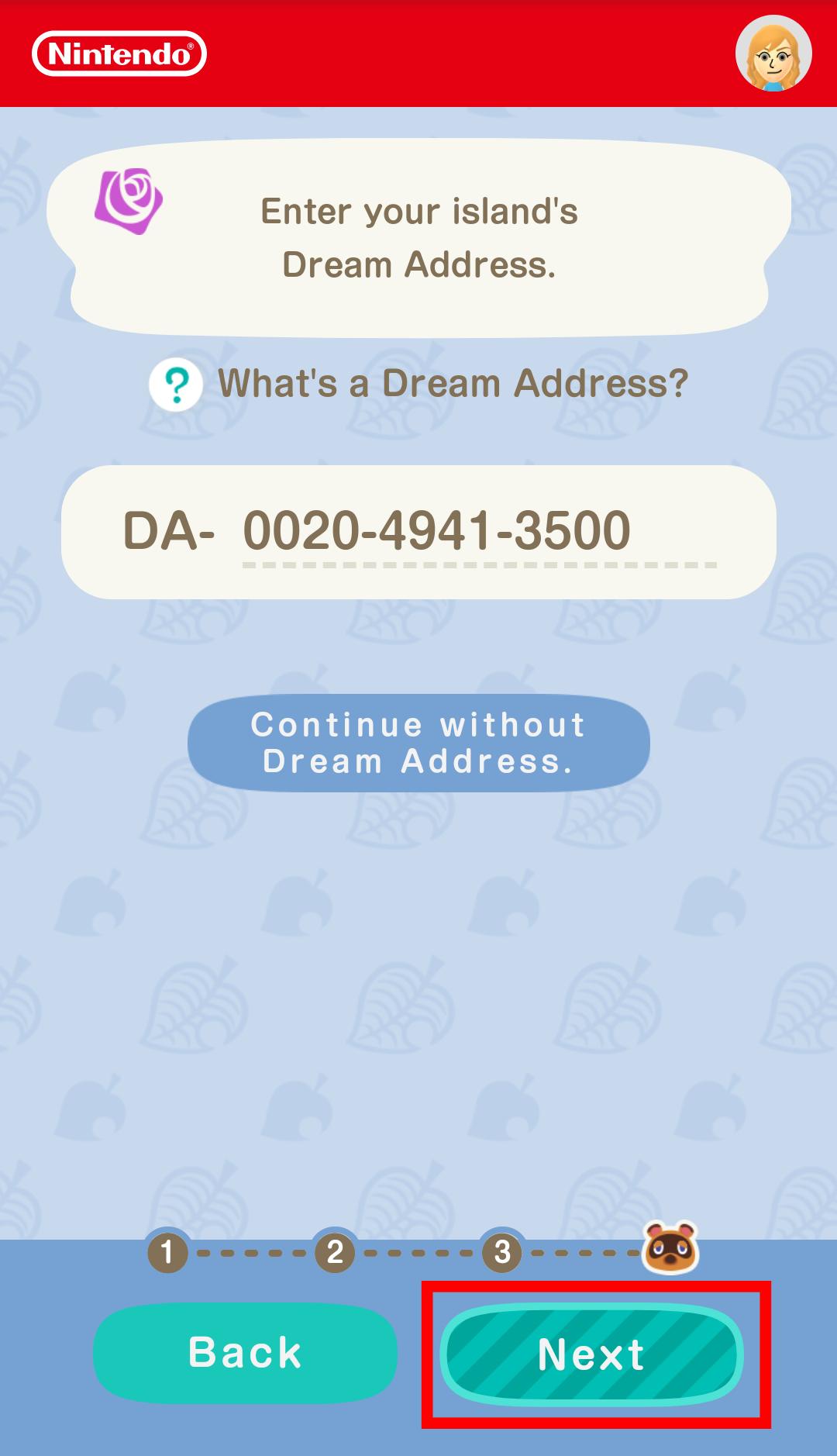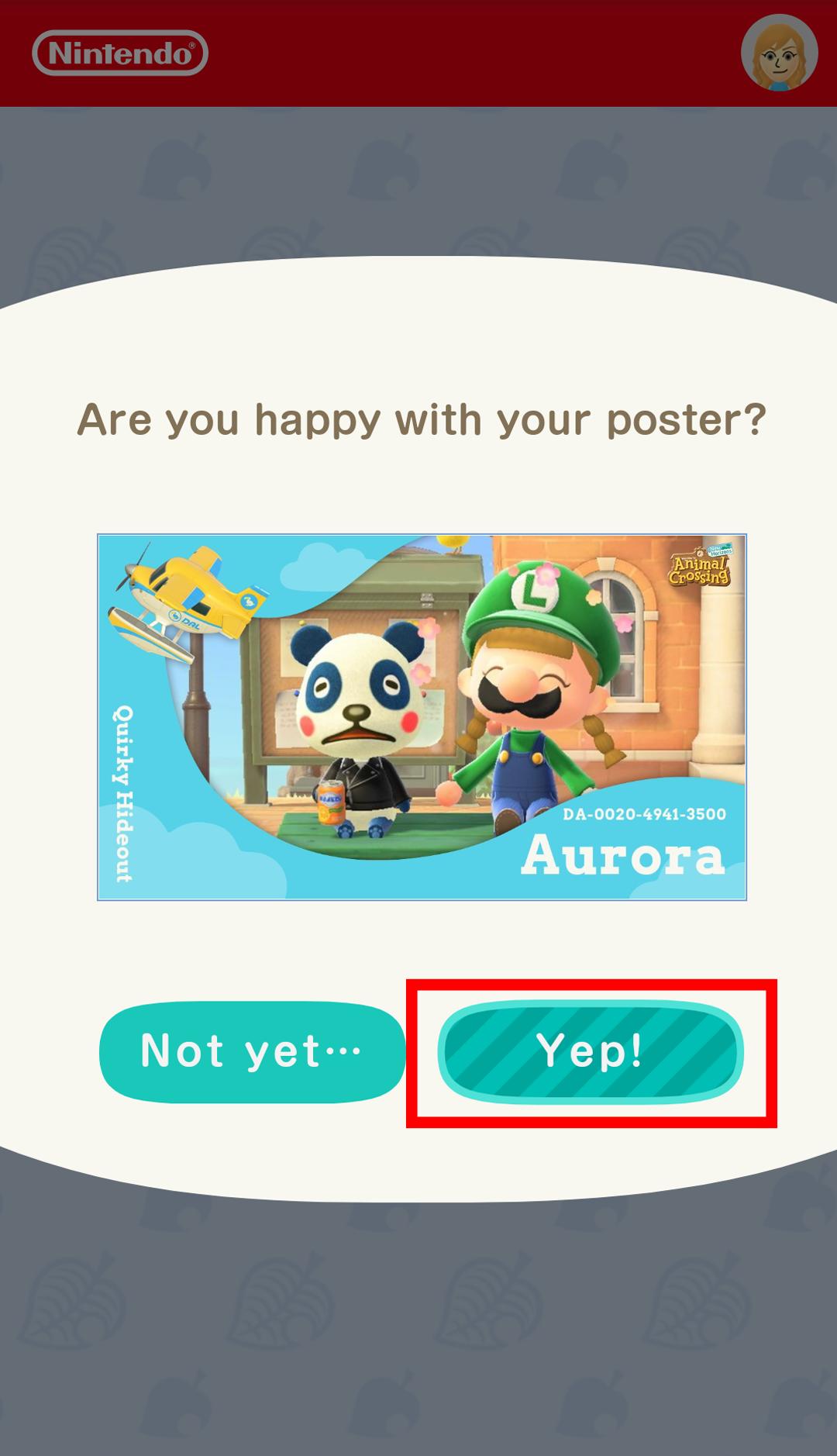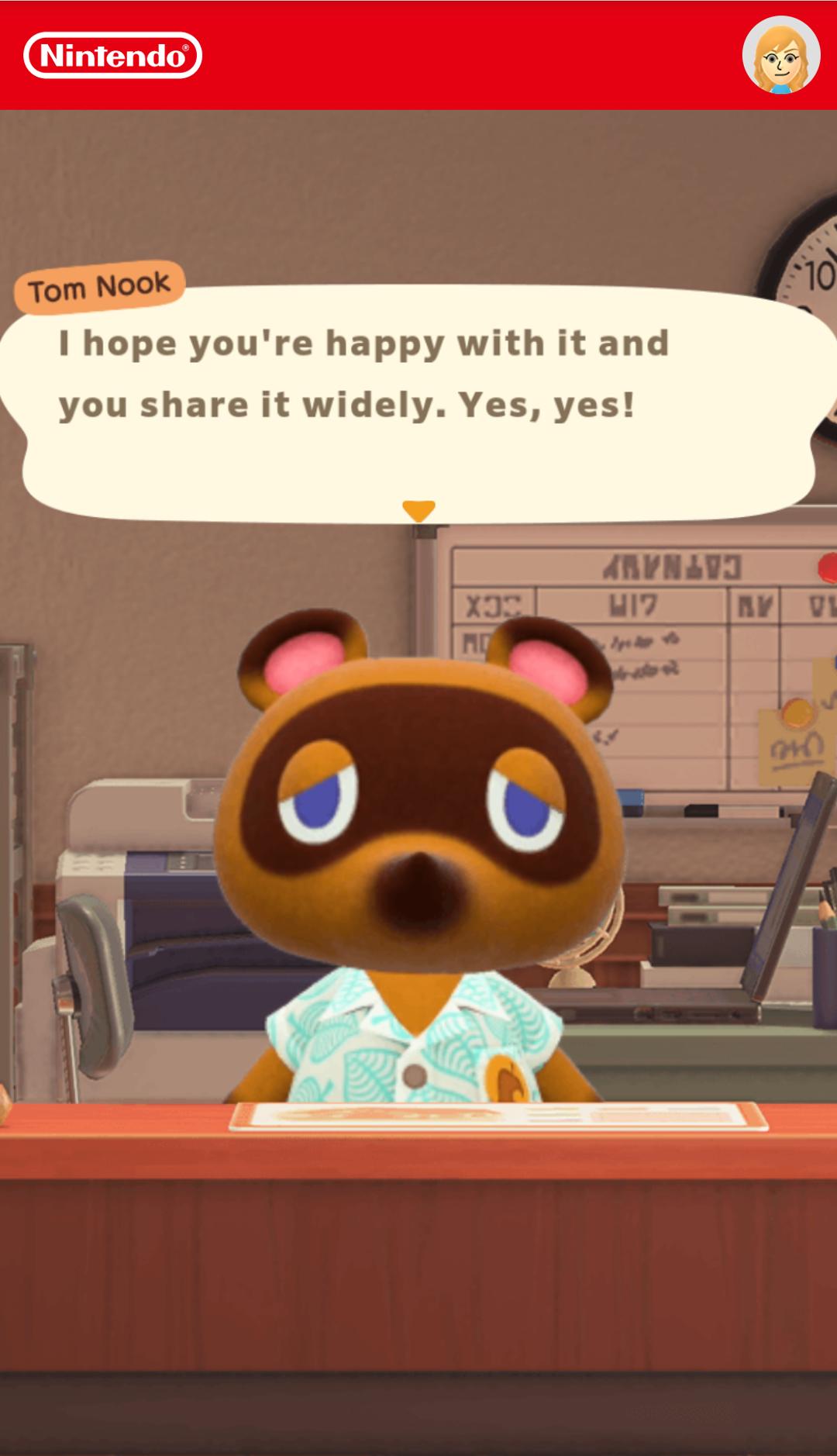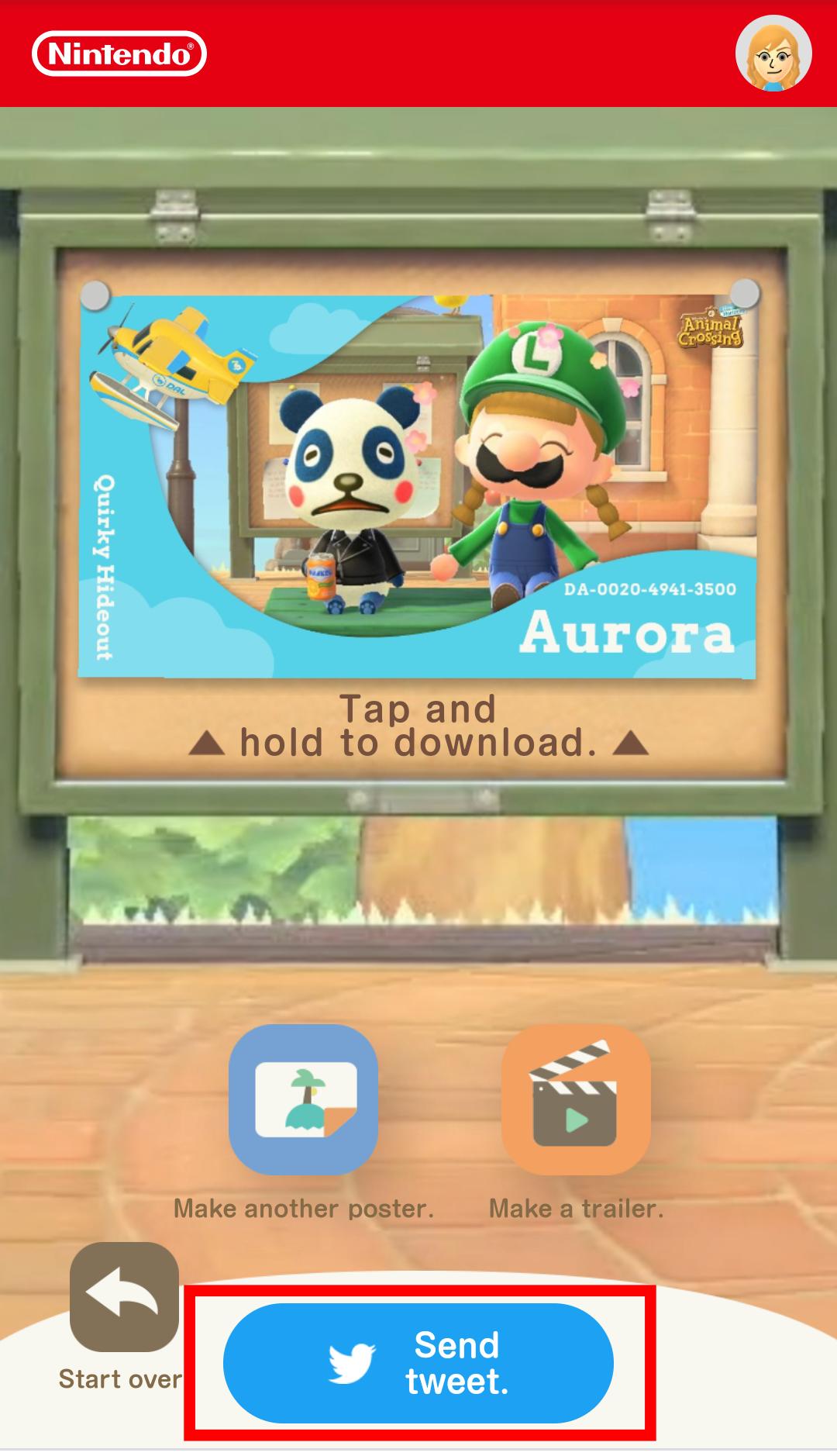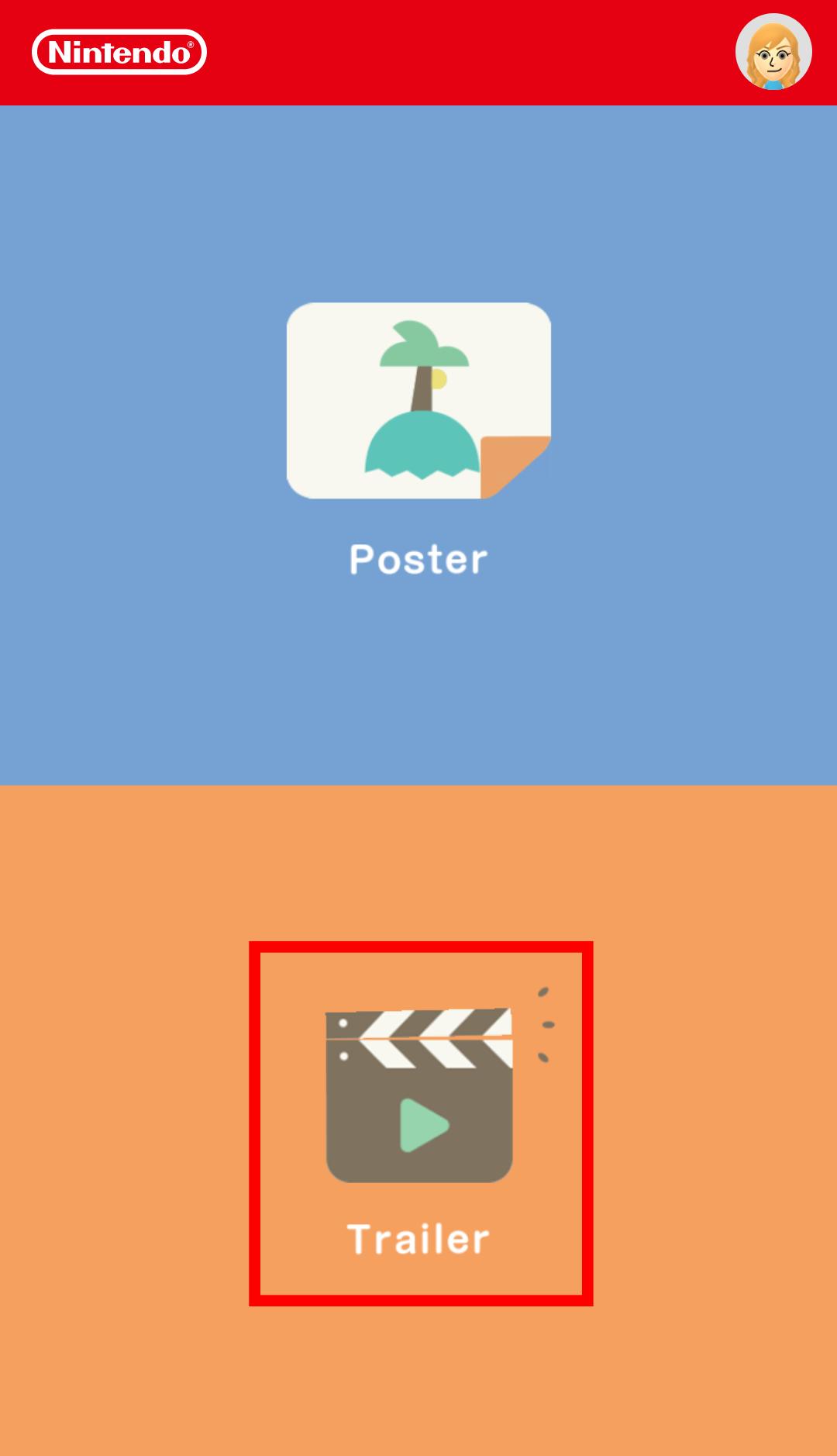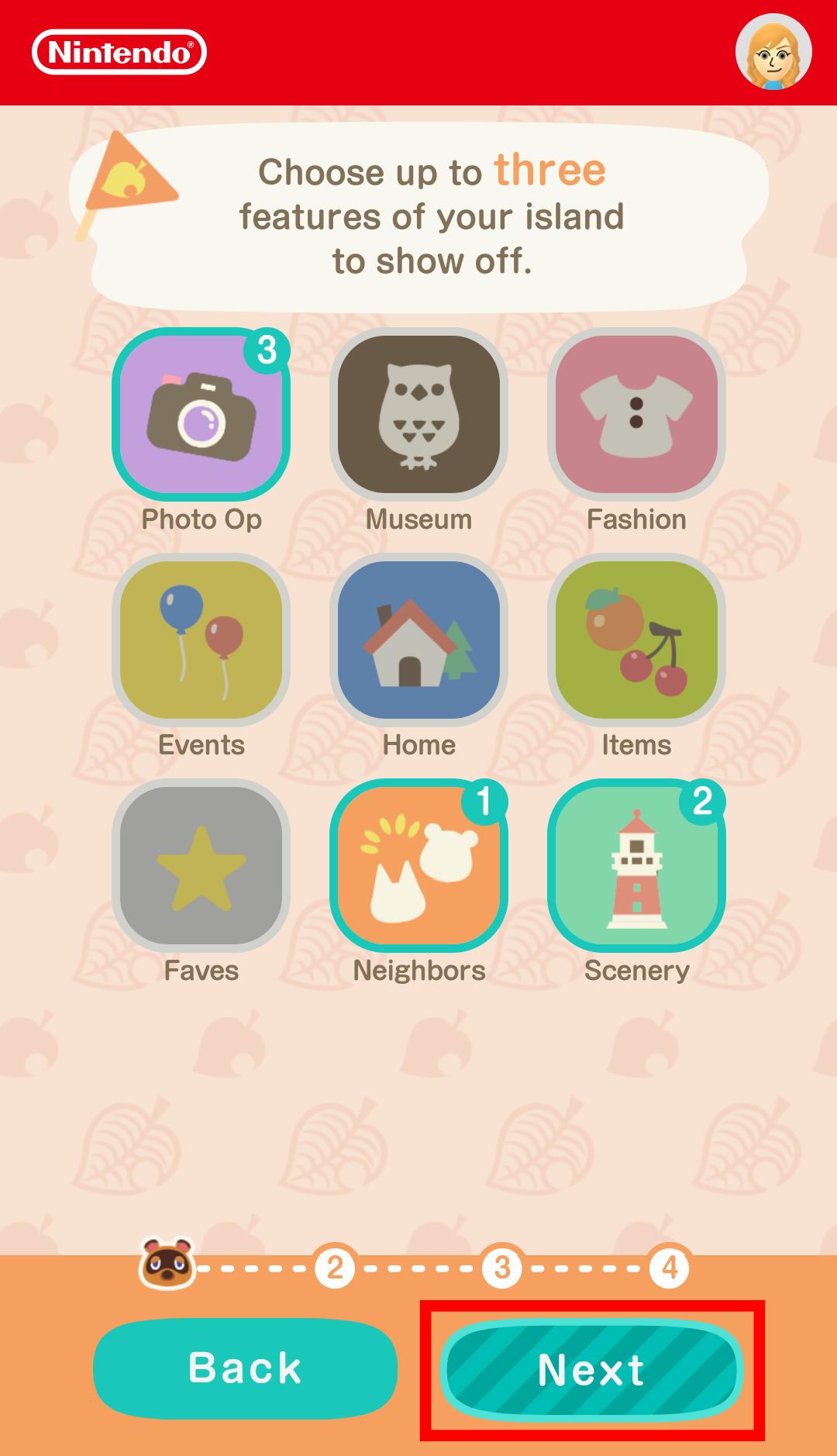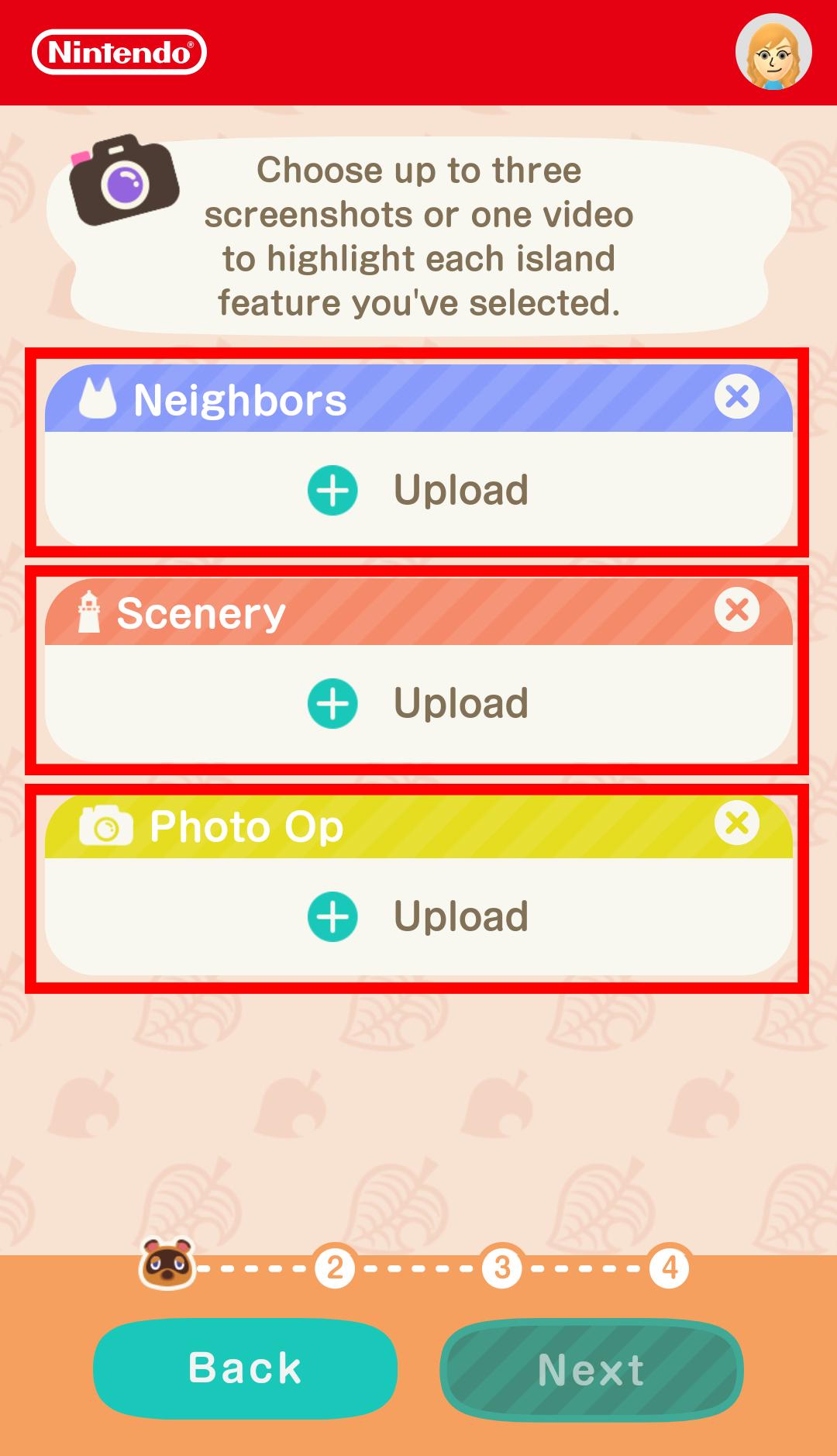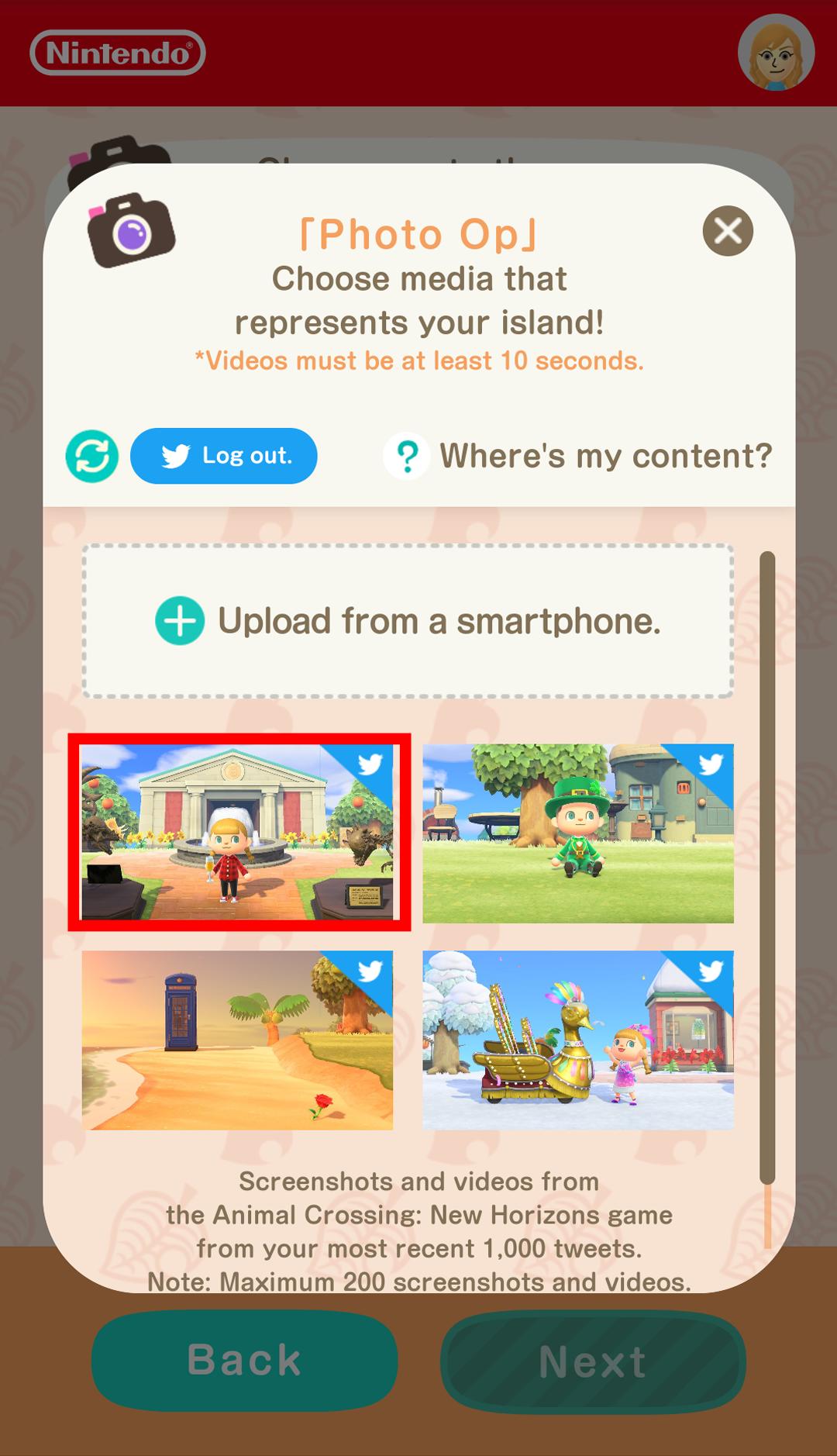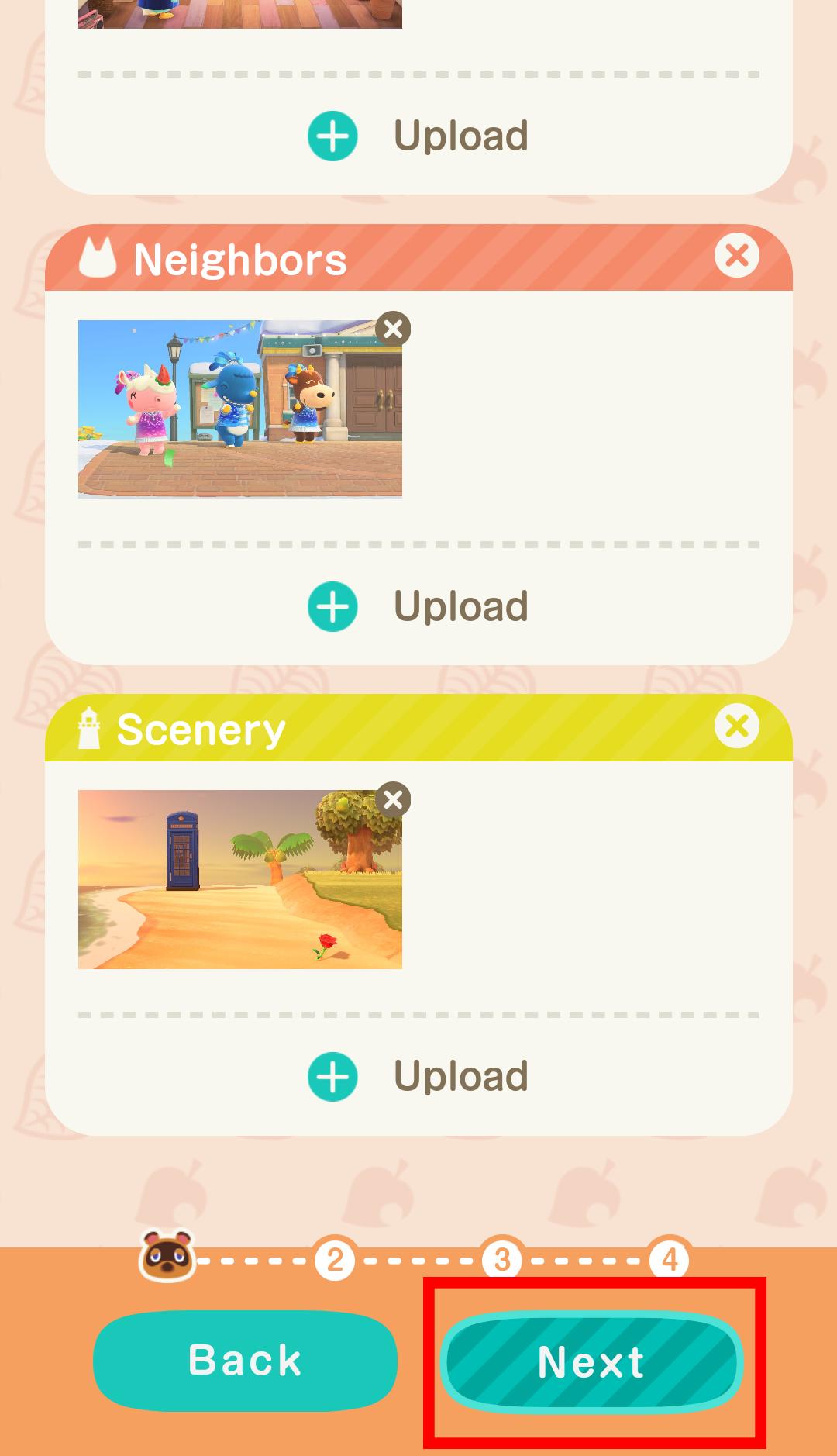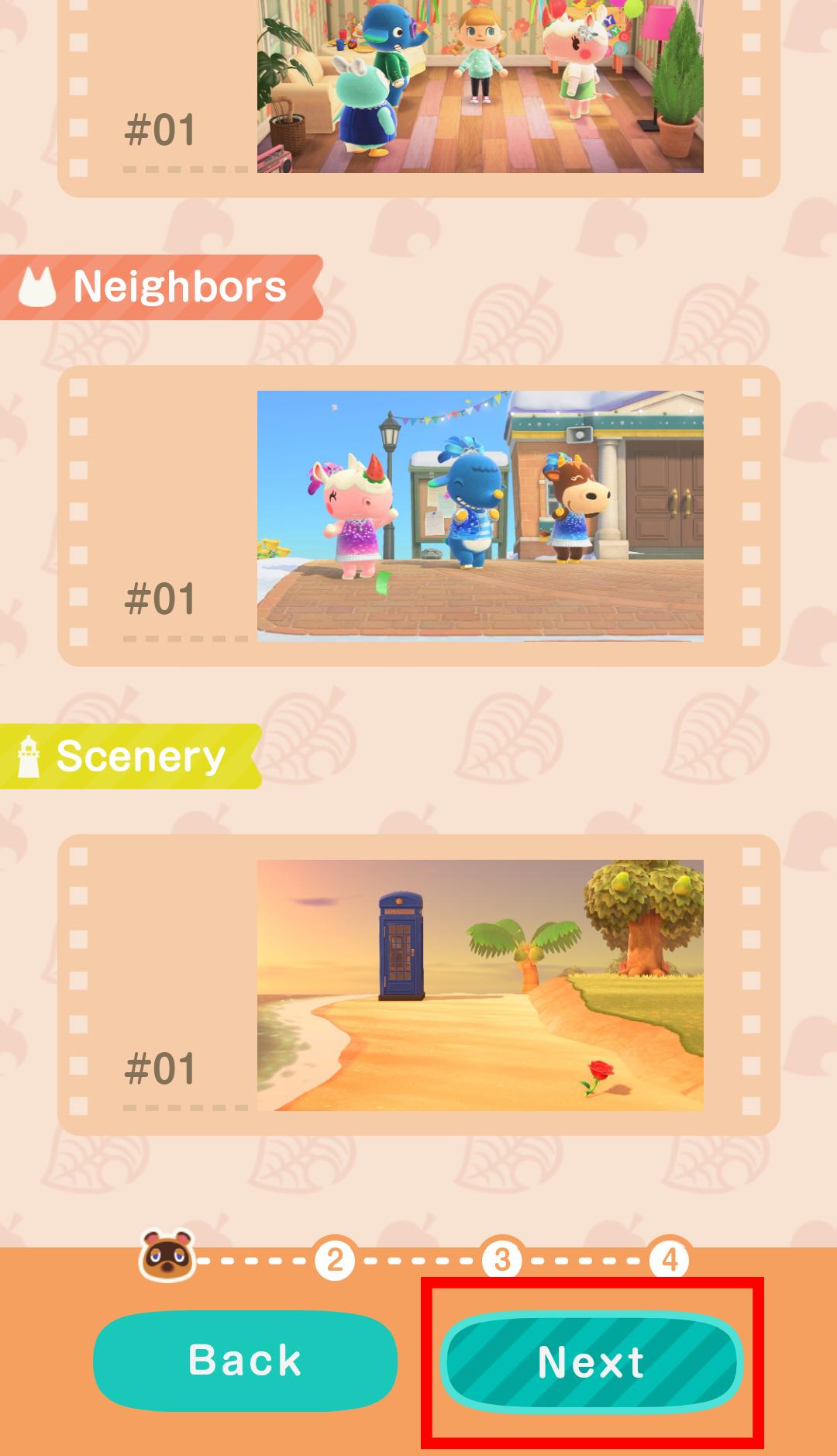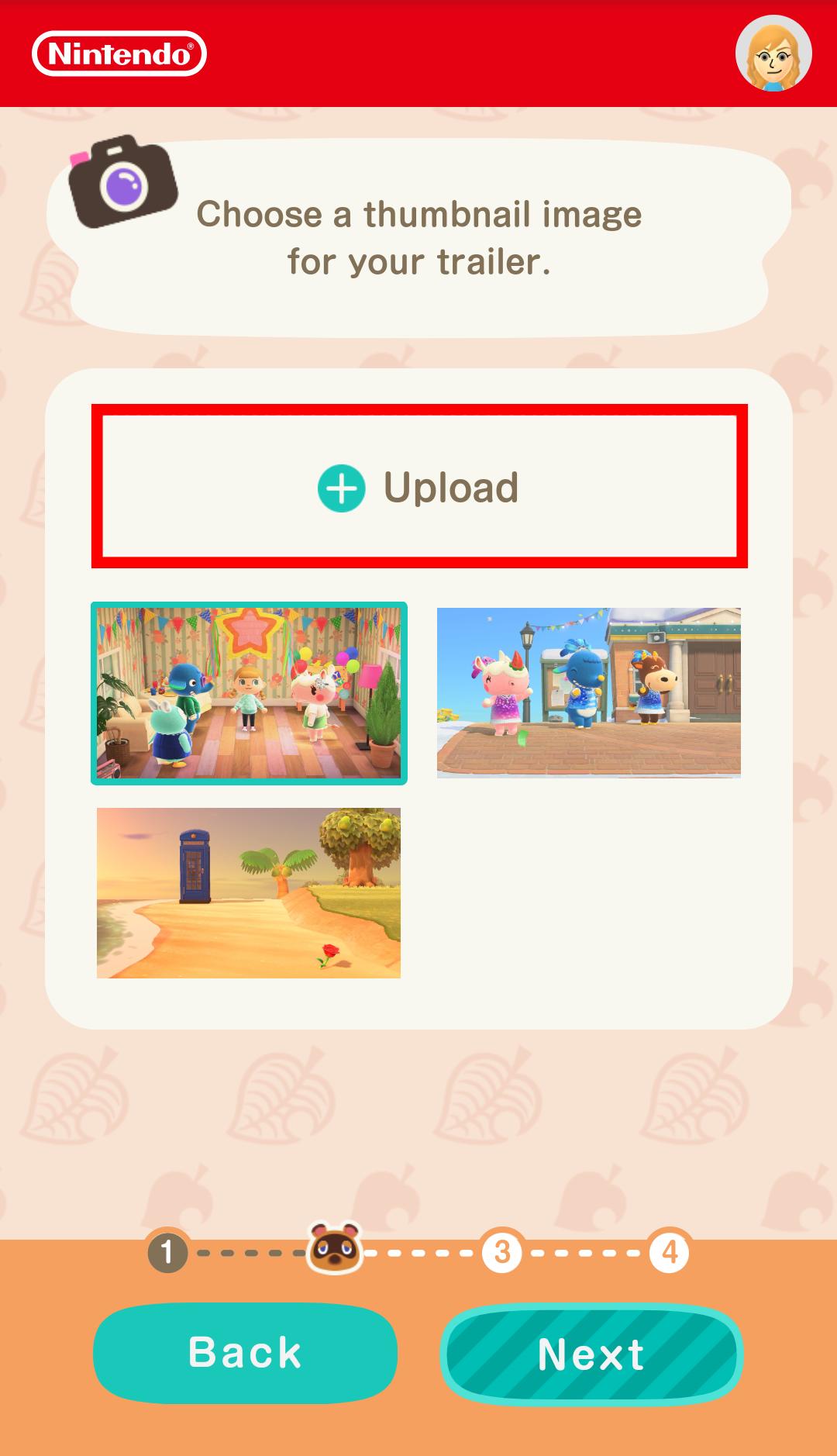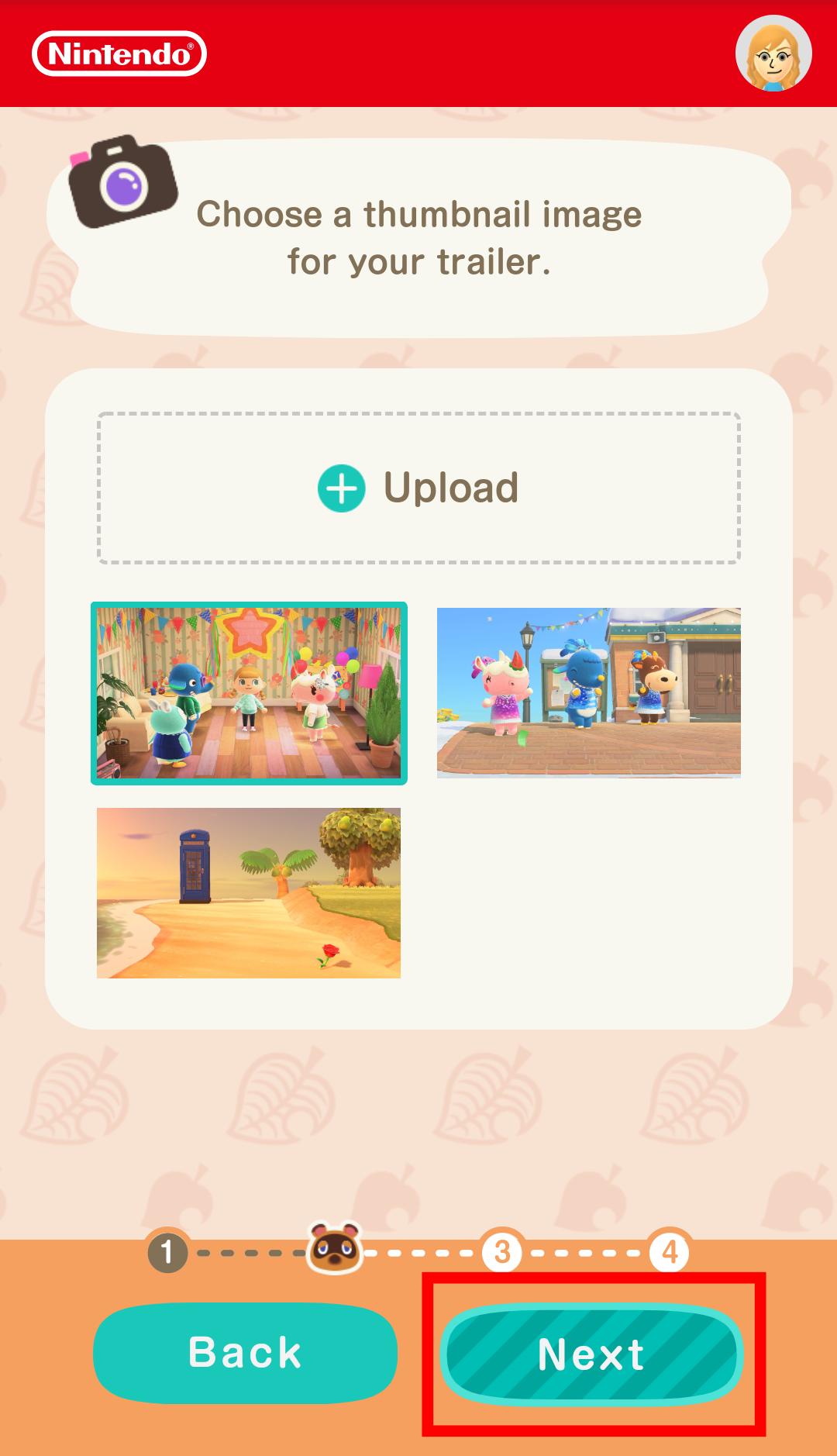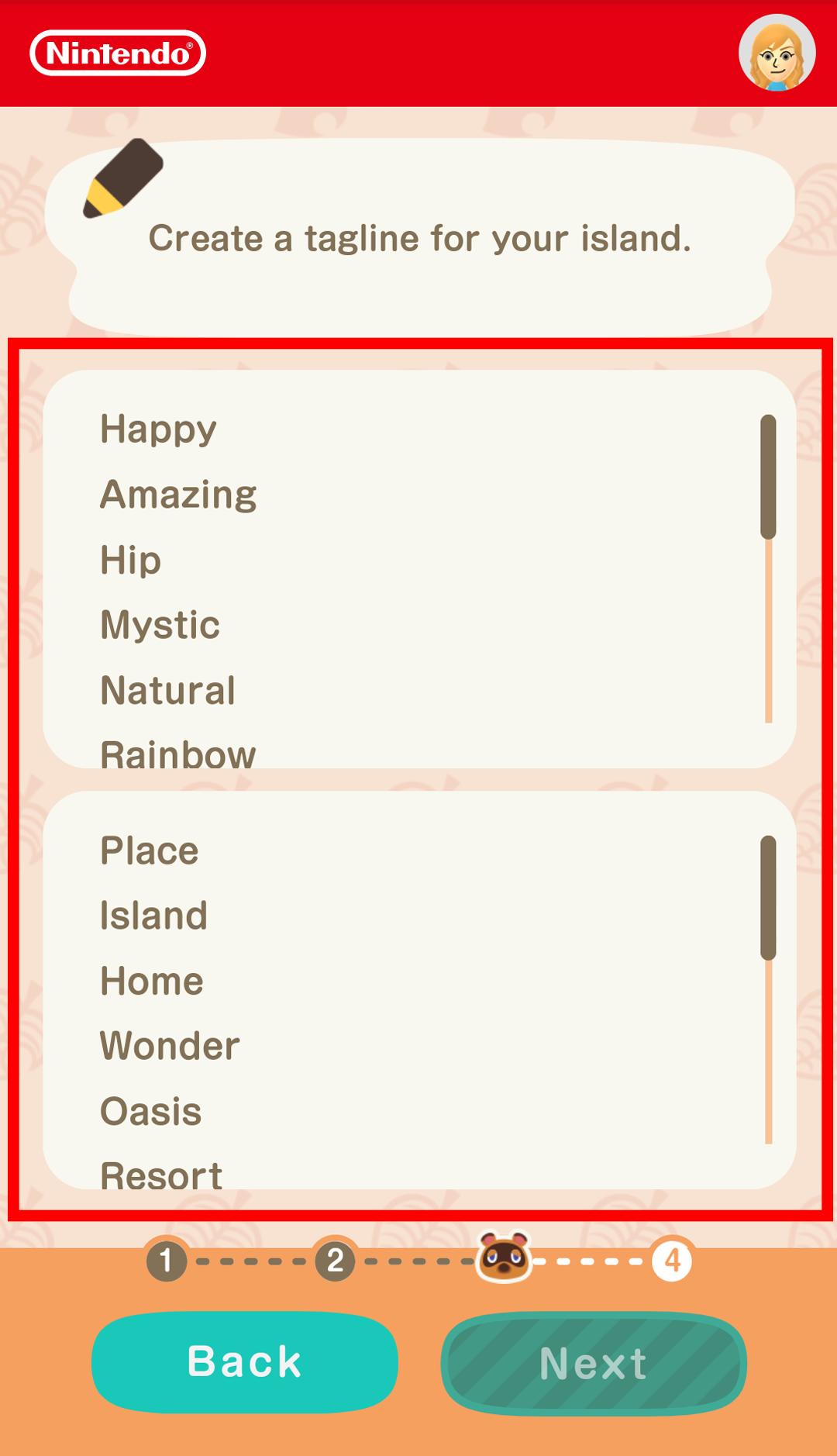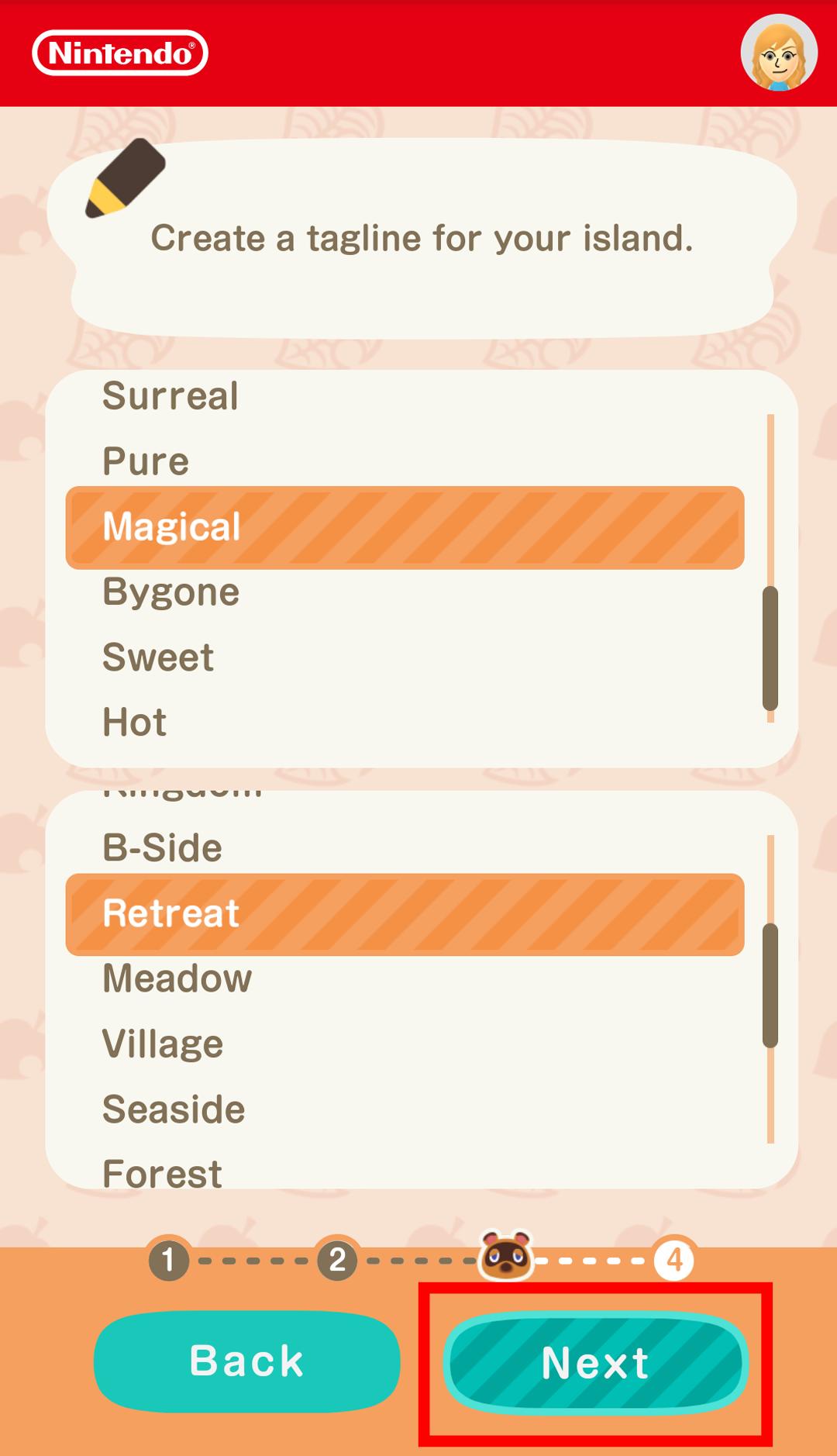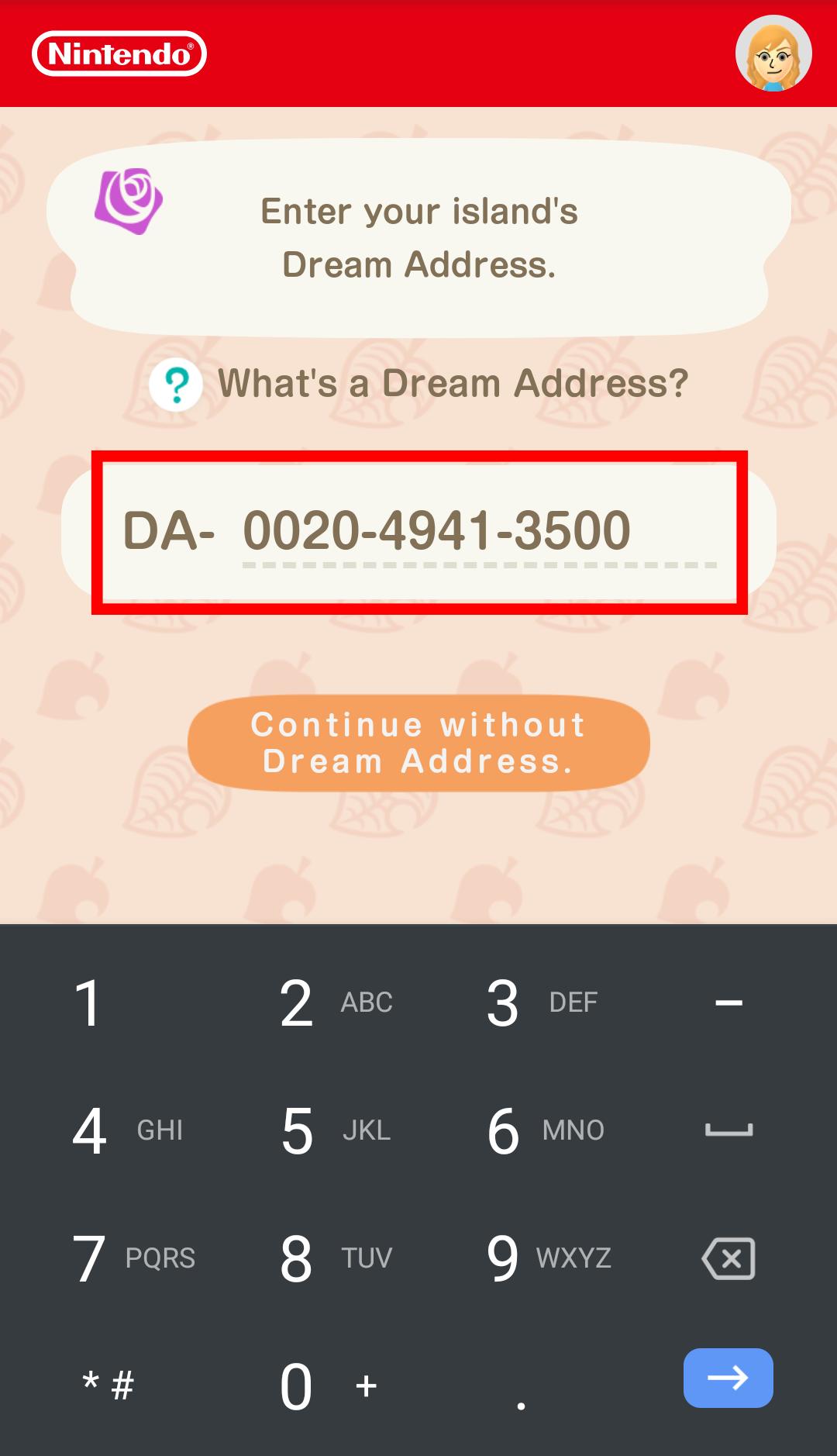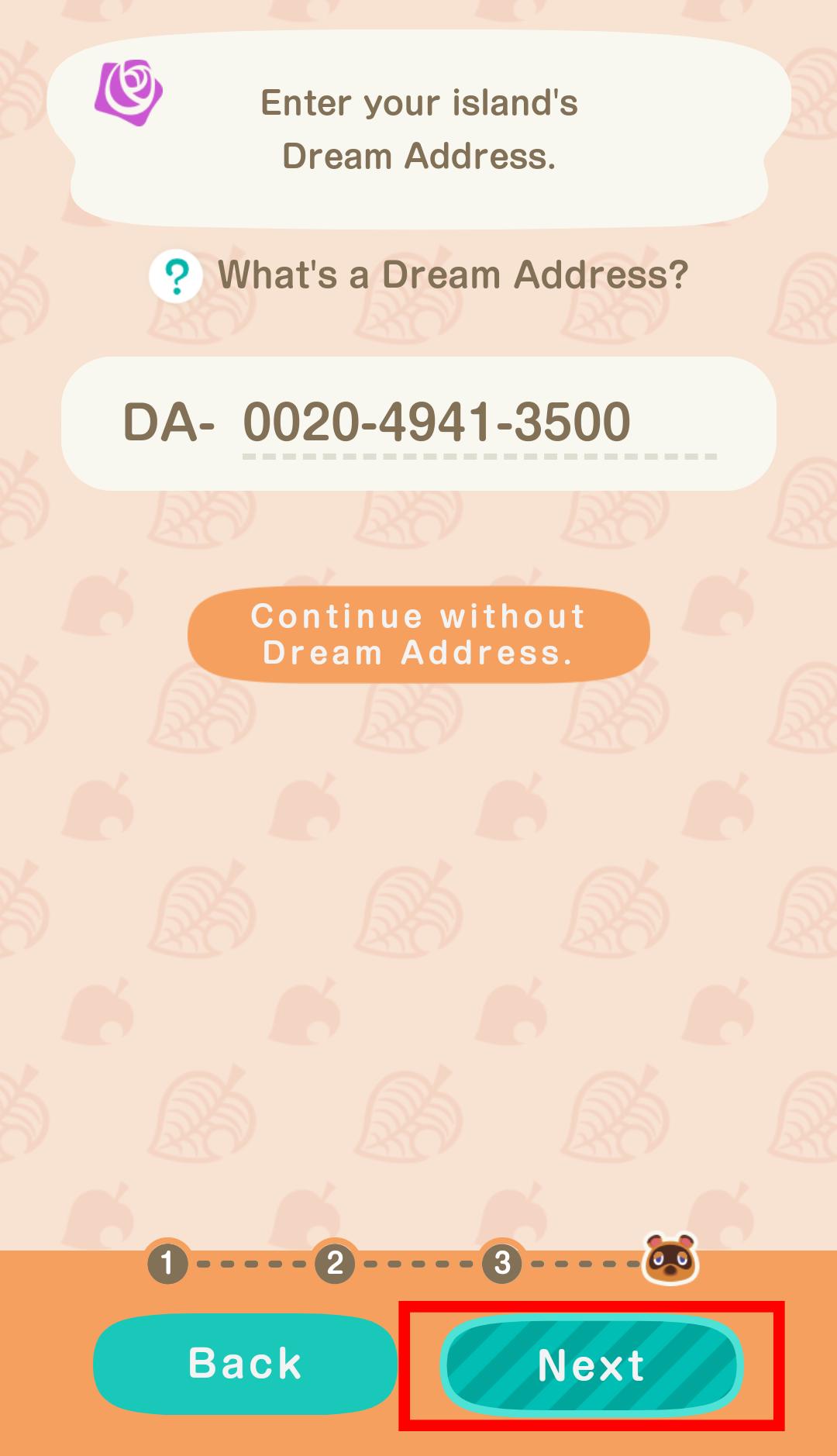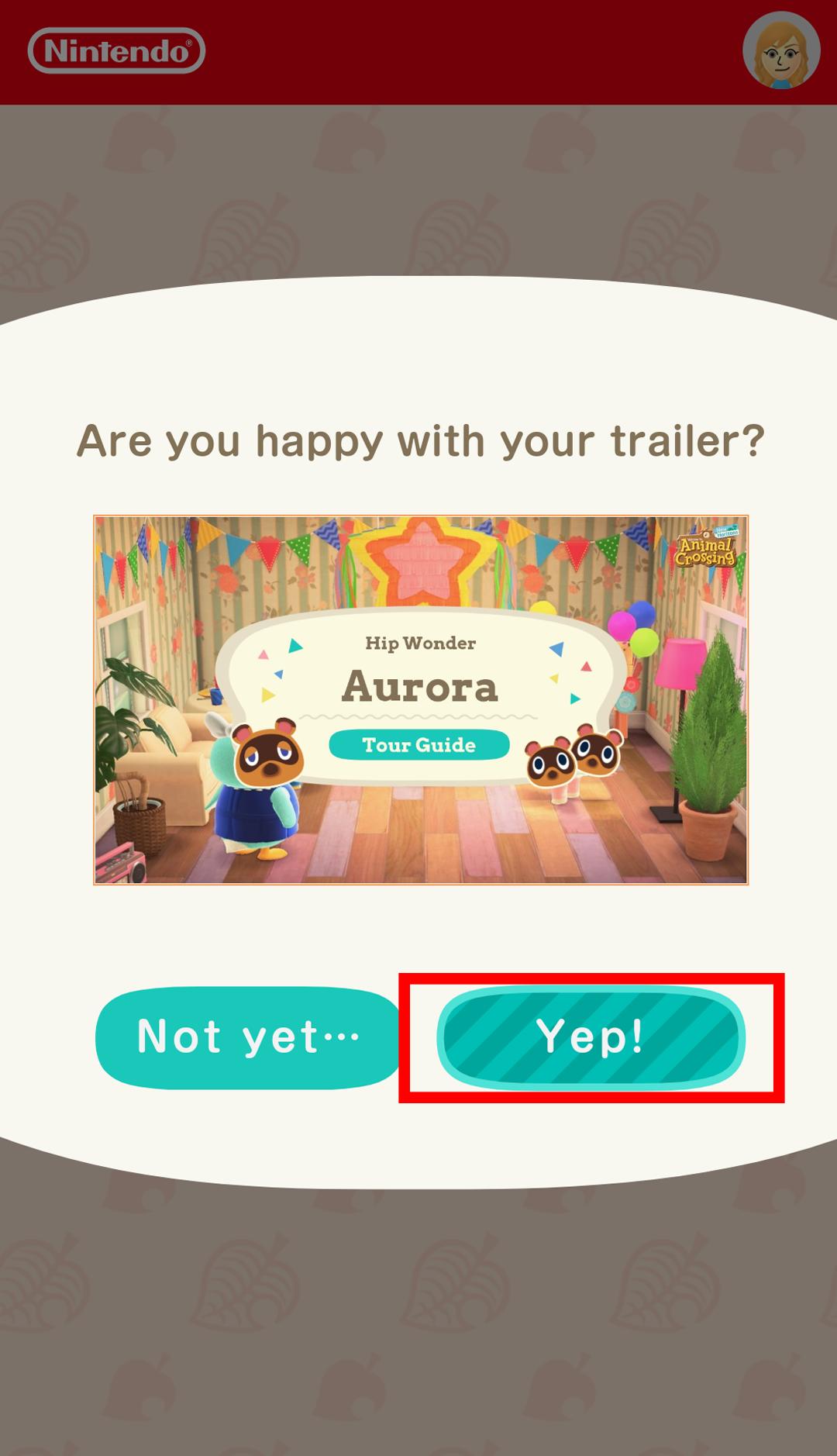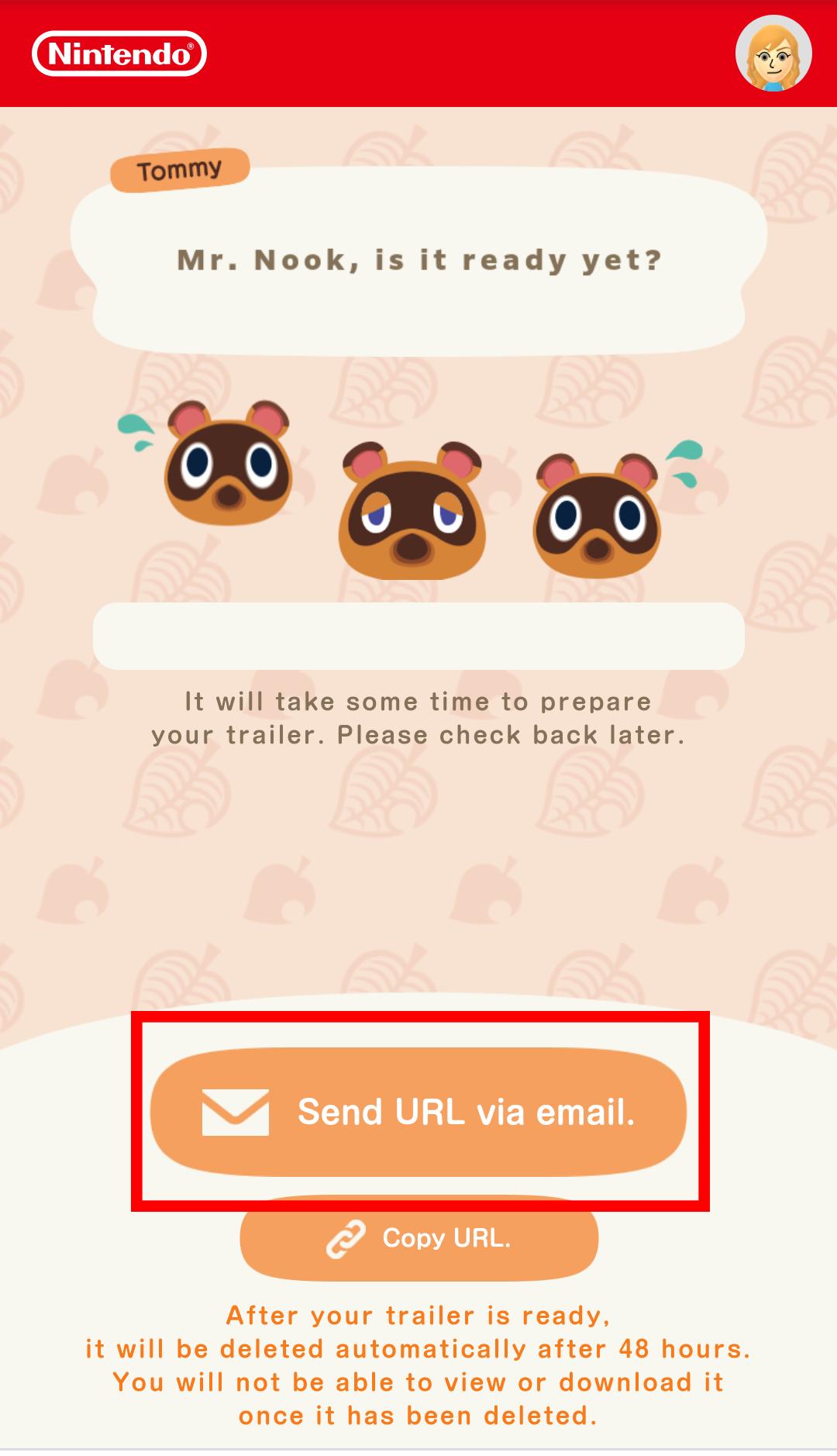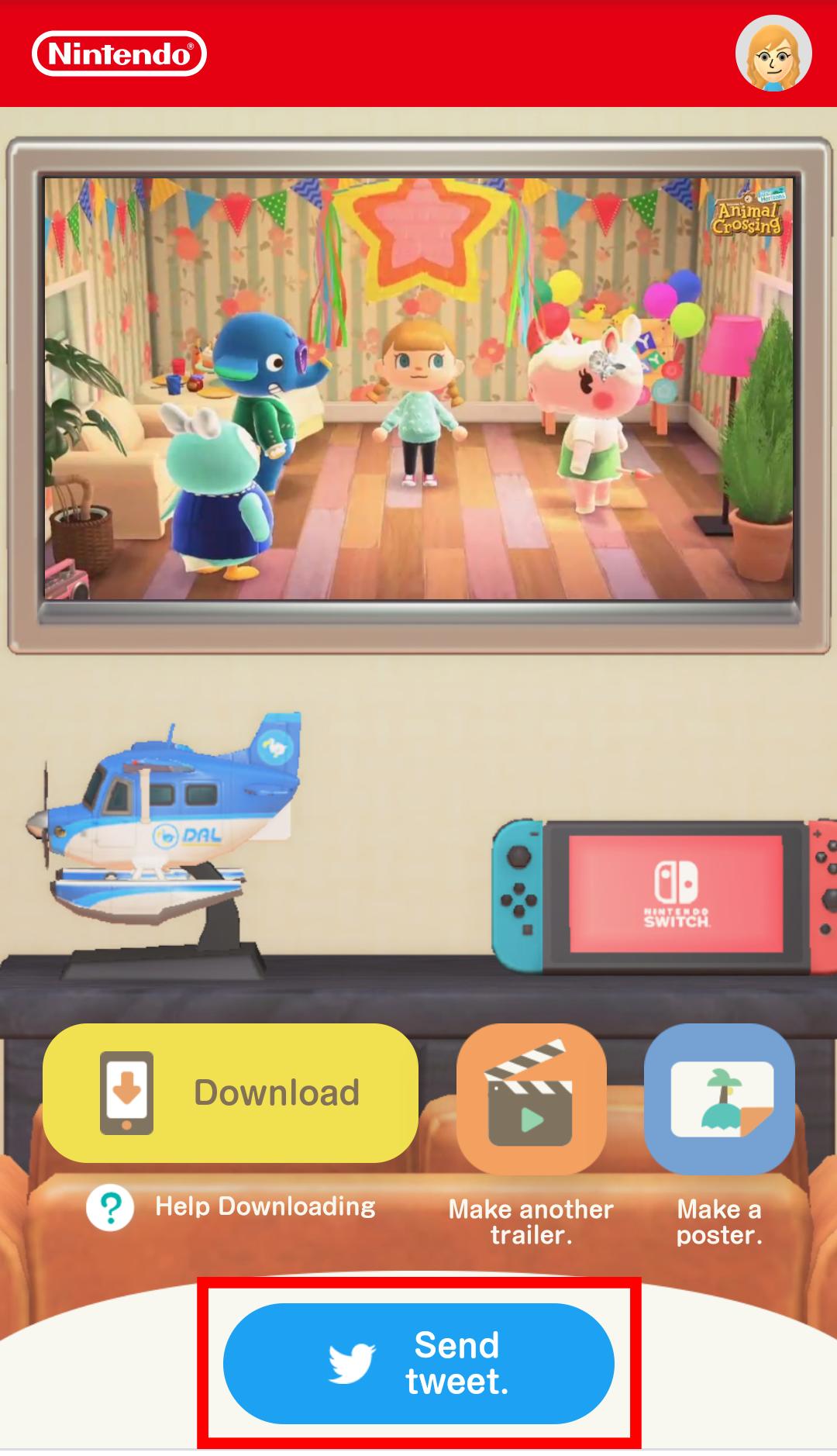How to use Animal Crossing: New Horizons Island Tour Creator

With Animal Crossing: New Horizon's new Island Tour Creator, players can finally show off their islands in a more official-looking capacity by letting you create customizable posters and trailers from your phone. You don't even have to download an app. You can also add your Dream Address to your creations if you'd like other people to visit your dream island.
I don't know about you, but I've spent over 400 hours working on my island. There's a reason Animal Crossing: New Horizons on our list of the best Nintendo Switch games. After all that work, I'm excited for a new way to show everything off. Unfortunately, the service is a little convoluted, but I'm here to step you through the process.
Things you need to know:
- You can only access the service from your phone.
- You'll need to know your Dream Address if you want to add it to your poster or video.
- Before using the Island Tour Creator, you'll need the images you want to use on your phone or posted to your Twitter account. In case you need help, here's a guide for how to send screenshots from your Switch to your phone.
How to use the Island Tour Creator
The Island Tour Creator allows you to create trailers and posters showing off your island. I'll go through how to get the service set up and then will launch into how to create posters followed by how to create videos.
Getting started
- Go to https://www.tanuki-kaihatsu.com/en_US/index.html.
- Note that this site is intended to be accessed via phone. If you go there on a computer a QR code will appear. Scan it with your phone to access the website on mobile.Source: iMore
- Press Start.
- Sign in with your Nintendo Account if you aren't logged in already.Source: iMore
- Tom Nook will come on and tell you about the new service. Tap the screen to get through his dialogue.
- You can now choose whether to make a Poster or a Trailer.Source: iMore
How to make a poster
The Animal Crossing Island Tour creator lets you make some really pretty posters. Here's how to do it.
I made a poster for my island! This is what my island is like.https://t.co/RwPVsln8Ra#AnimalCrossing #ACNH #IslandTourCreator pic.twitter.com/2m0loRebh4I made a poster for my island! This is what my island is like.https://t.co/RwPVsln8Ra#AnimalCrossing #ACNH #IslandTourCreator pic.twitter.com/2m0loRebh4— Rebecca Spear (@rrspear) March 25, 2021March 25, 2021
- Tap on the Poster icon.
- Enter the name of your island.Source: iMore
- Tap Next.
- Select the image you want to use. You can also choose any Animal Crossing screenshots that you sent to Twitter directly from the game.Source: iMore
- Choose a frame for your picture.
- Use the circles in the top right to determine what colors appear on the frame.Source: iMore
- You can also zoom in to or out of the the picture using your thumb and pointer finger.Source: iMore
- When you're done choosing your frame settings, tap Next.
- Select the taglines you want to use.Source: iMore
- Tap Next.
- If you'd like to enter your Dream Address, do so now. Otherwise press Continue without Dream Address.Source: iMore
- Tap Next.
- Now the app wants to know if you're happy with the look of your poster. If you are tap Yep!Source: iMore
- Nook will tell you that the poster is ready. Tap the screen to get through his speech.
- Now you can share it to Twitter by tapping Send tweet.
Source: iMore
Now all of your friends and family can see the cute poster you've made for your island. If you want help making a trailer, continue on to the next section.
How to make a trailer
You can make a customized trailer that shows off specific areas of your island. It will include a voice-over and gorgeous animations, although you don't get to choose exactly what gets said or what animations get used. Here's how to do it.
iMore offers spot-on advice and guidance from our team of experts, with decades of Apple device experience to lean on. Learn more with iMore!
I made a trailer for my island! Come see what I've done with the place!https://t.co/RwPVsln8Ra#AnimalCrossing #ACNH #IslandTourCreator pic.twitter.com/rEZz5IKrJRI made a trailer for my island! Come see what I've done with the place!https://t.co/RwPVsln8Ra#AnimalCrossing #ACNH #IslandTourCreator pic.twitter.com/rEZz5IKrJR— Rebecca Spear (@rrspear) March 25, 2021March 25, 2021
- Tap on the Trailer icon.
- Tap up to three features to show off on your island.Source: iMore
- Select Next.
- Tap Upload for each of the features you've previously selected.Source: iMore
- Choose a picture from your library.
- When all possible picture slots have been filled, tap Next.Source: iMore
- Tap Next again.
- Choose the image you'd like to use as your video thumbnail.Source: iMore
- Tap Next.
- Select the tagline words you'd like associated with your video.Source: iMore
- Select Next.
- If you'd like to, you can now enter your island's Dream Address. If you don't want to do that, tap Continue without Dream Address.Source: iMore
- Tap Next in the app.
- The app will now ask you if you are happy with your video. If you are, press Yep!Source: iMore
- Now Nook will tell you that he's busy working on your video. Tap Send URL via email to make sure you get the video when it finishes.
- When the trailer has finished uploading, you can share it to Twitter by pressing Send Tweet.Source: iMore
The service adds some fun animations and the official voice-over lady from the Animal Crossing announcement videos for a really cool effect. It really makes your creation look like a Nintendo Direct announcement.
Let the tours begin
Now that you have some swanky new posters and trailers for your island, you can share them with family, friends, or others on social media so they can see your cool creations. If you include your Dream Address, it'll also allow people to easily check out your dream island in person.
See what fun you can have with the Animal Crossing Island Tour Creator!

Gaming aficionado Rebecca Spear is iMore's dedicated gaming editor with a focus on Nintendo Switch and iOS gaming. You’ll never catch her without her Switch or her iPad Air handy. If you’ve got a question about Pokémon, The Legend of Zelda, or just about any other Nintendo series check out her guides to help you out. Rebecca has written thousands of articles in the last six years including hundreds of extensive gaming guides, previews, and reviews for both Switch and Apple Arcade. She also loves checking out new gaming accessories like iPhone controllers and has her ear to the ground when it comes to covering the next big trend.