How to use Apple Card with Apple Pay


If you have the Apple Card, you may or may not know how cool and secure this card is. The Apple Card does not have any numbers, and instead, it generates a number for each use. This means that no one can steal your credit card number.
Apple Pay was also created to be a secure way to use your device while making purchases. It is extremely convenient to use and is only made even more efficient by the Apple Card. You can easily add your physical Apple Card to your Apple Pay cards on all of your devices or use your Apple Card right away once you accept the Apple Card offer through your Wallet app on your iPhone.
- Set Apple Card as your default payment
- Use Apple Pay with your Apple Card at a store
- Use Apple Pay with your Apple Card online
Set Apple Card as your default payment
If you want your Apple Card to be the primary card you use for Apple Pay, it's very simple to change your default card in your settings.
- Open the Settings app.
- Scroll down to Wallet & Apple Pay.
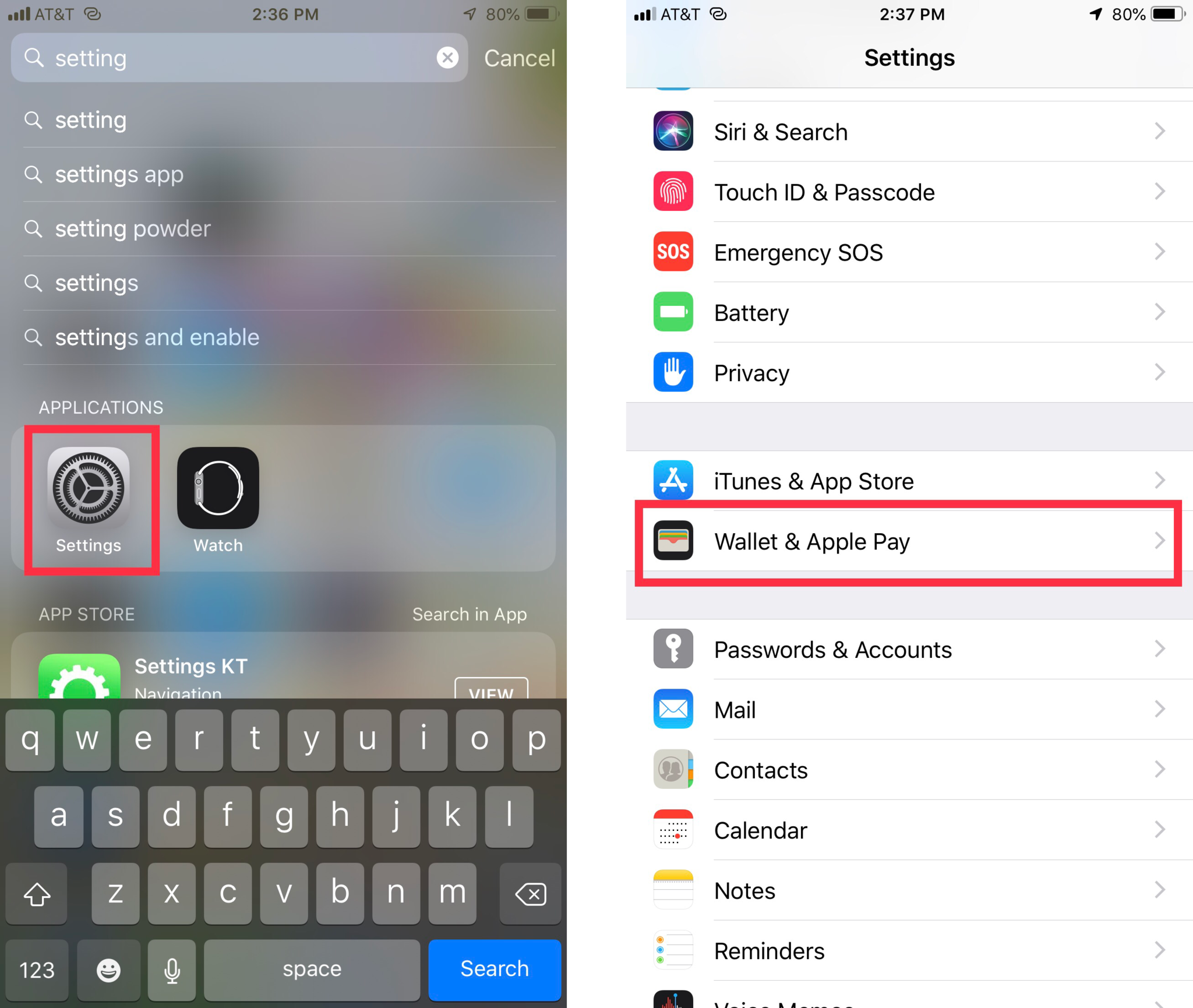
- Scroll down until you see Default Card.
- Make sure the Apple Card is the one selected.
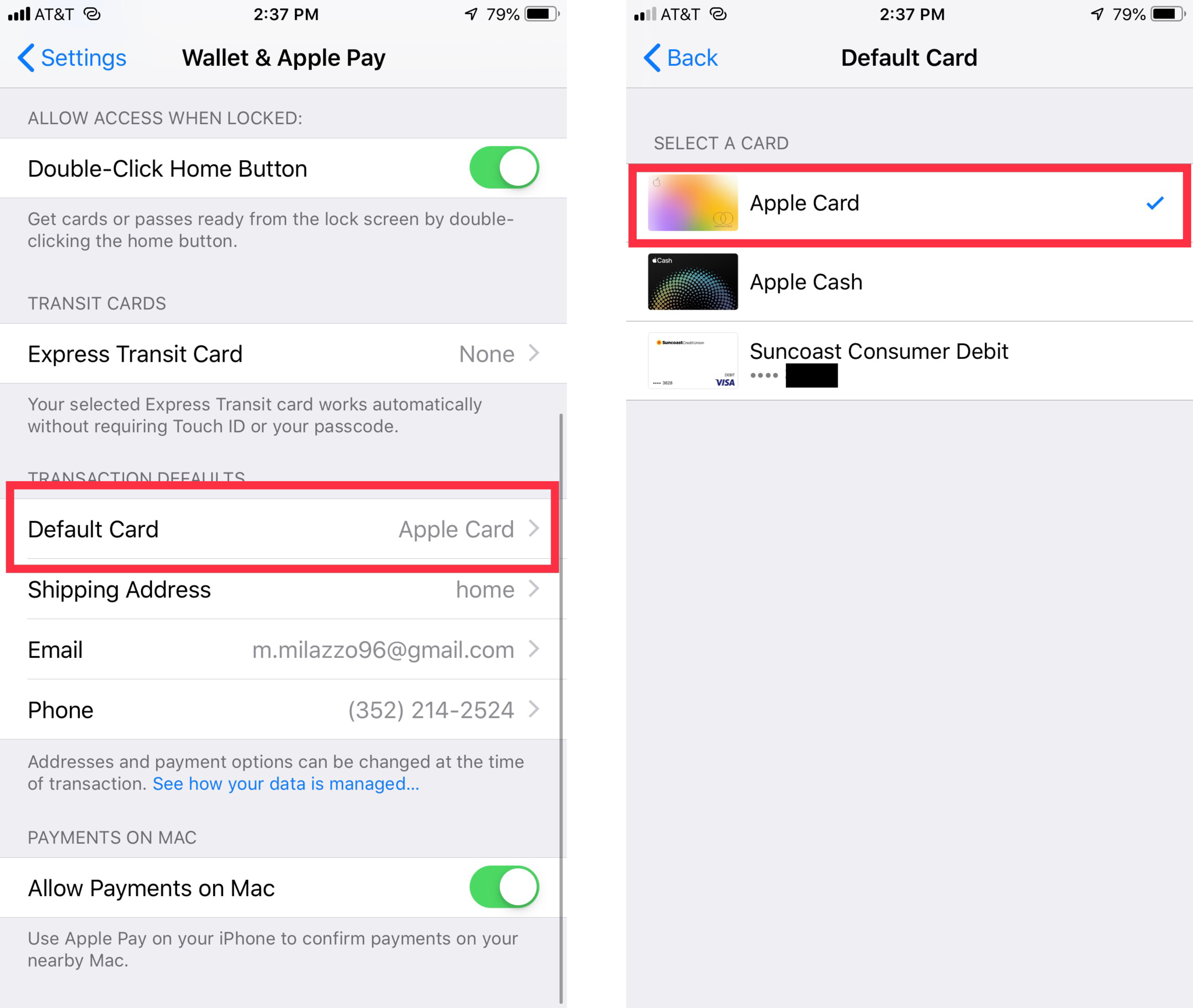
You can change your default card to any card or Apple Cash that you already have in your Wallet app. This way, you won't have to change anything when you bring up the Apple Pay screen.
Use Apple Pay with your Apple Card at a store
Once you apply for your Apple Card and accept the offer, your Apple Card is automatically in your Wallet app, and you can start using it with Apple Pay right away.
Touch ID:
- Look for the Apple Pay symbols.
- Rest your finger on the home button.
- Make sure your Apple Card is the selected card.
- Hold the top of the iPhone near the card reader.
- Wait for the checkmark to show that it went through.
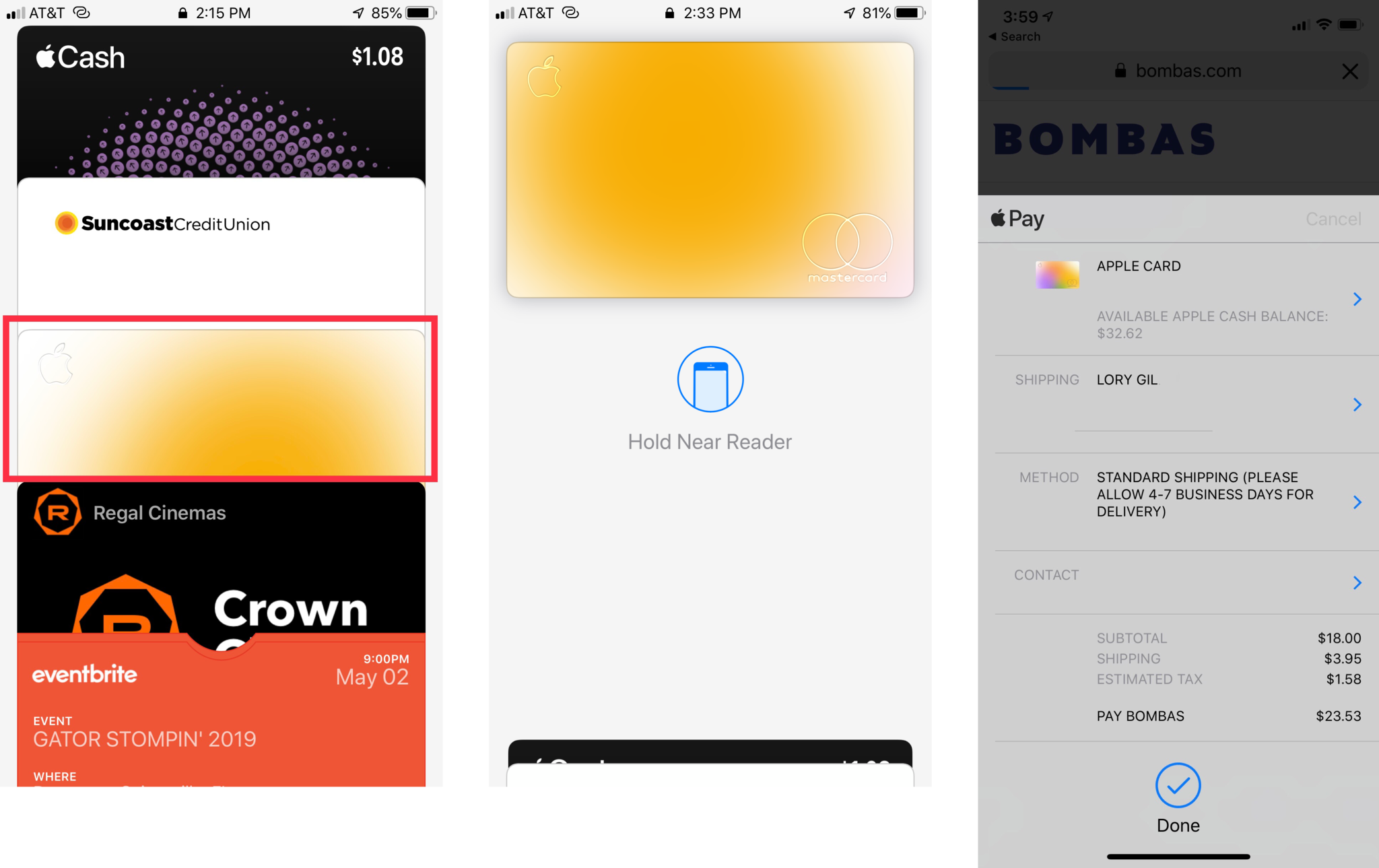
FaceID:
- Look for the Apple Pay symbols.
- Double-tap the Lock Screen button.
- Make sure your Apple Card is the selected card.
- Look at the screen for authentication or enter your passcode.
- Hold your phone near the card reader.
- Wait for the checkmark to show that it went through.
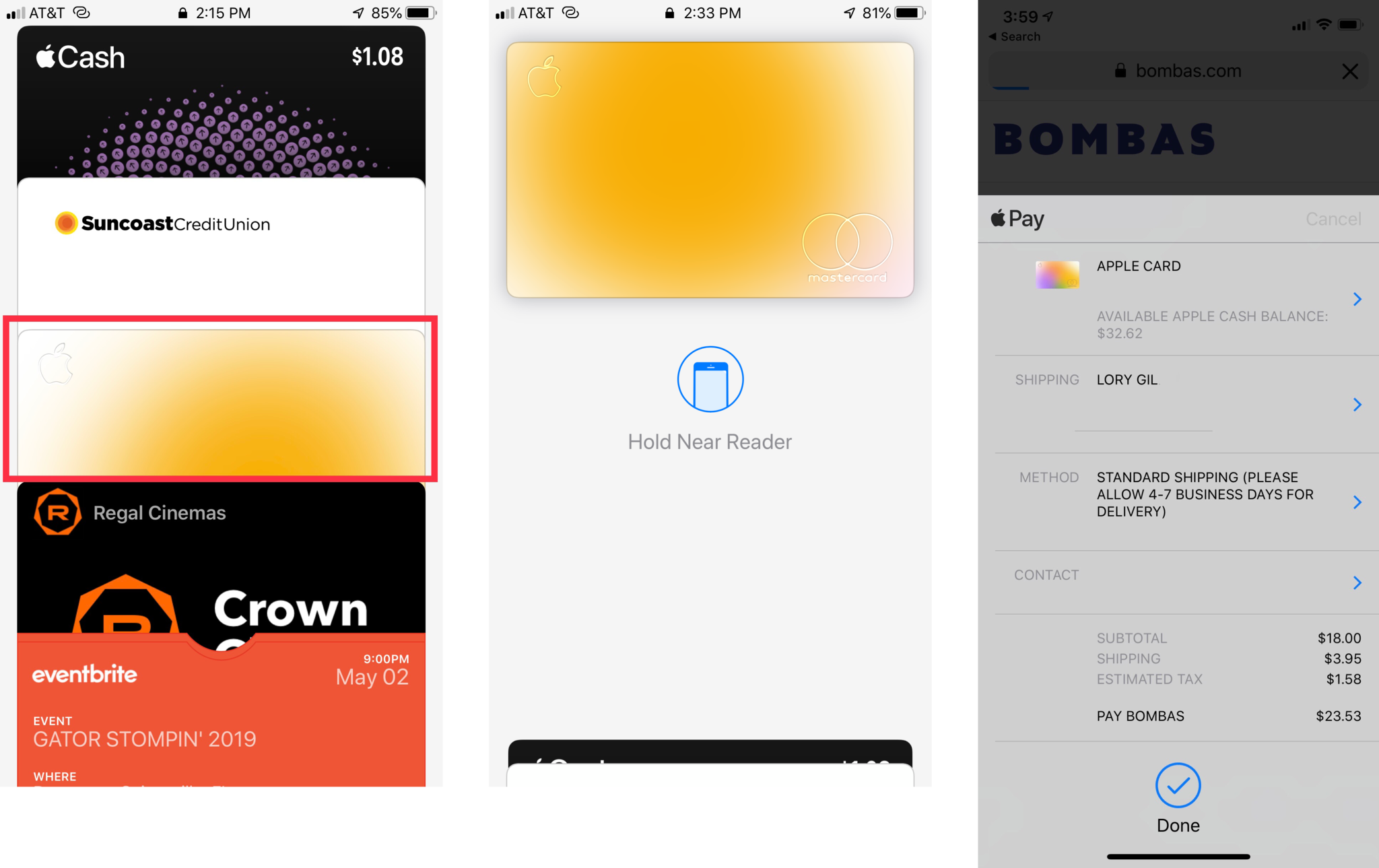
Whether you choose to get the titanium card or keep it all in your Wallet app, you will always be able to use your Apple Card through Apple Pay at any place that has the Apple Pay reader.
Use Apple Pay with your Apple Card online
Some websites will ask if you want to pay with Apple Pay. Apple Pay online will use your Apple Card and either touch ID or FaceID to allow the purchase to go through.
Master your iPhone in minutes
iMore offers spot-on advice and guidance from our team of experts, with decades of Apple device experience to lean on. Learn more with iMore!
TouchID:
- Select the option for Apple Pay.
- Click Check out with Apple Pay
- Make sure your Apple Card is the selected card.
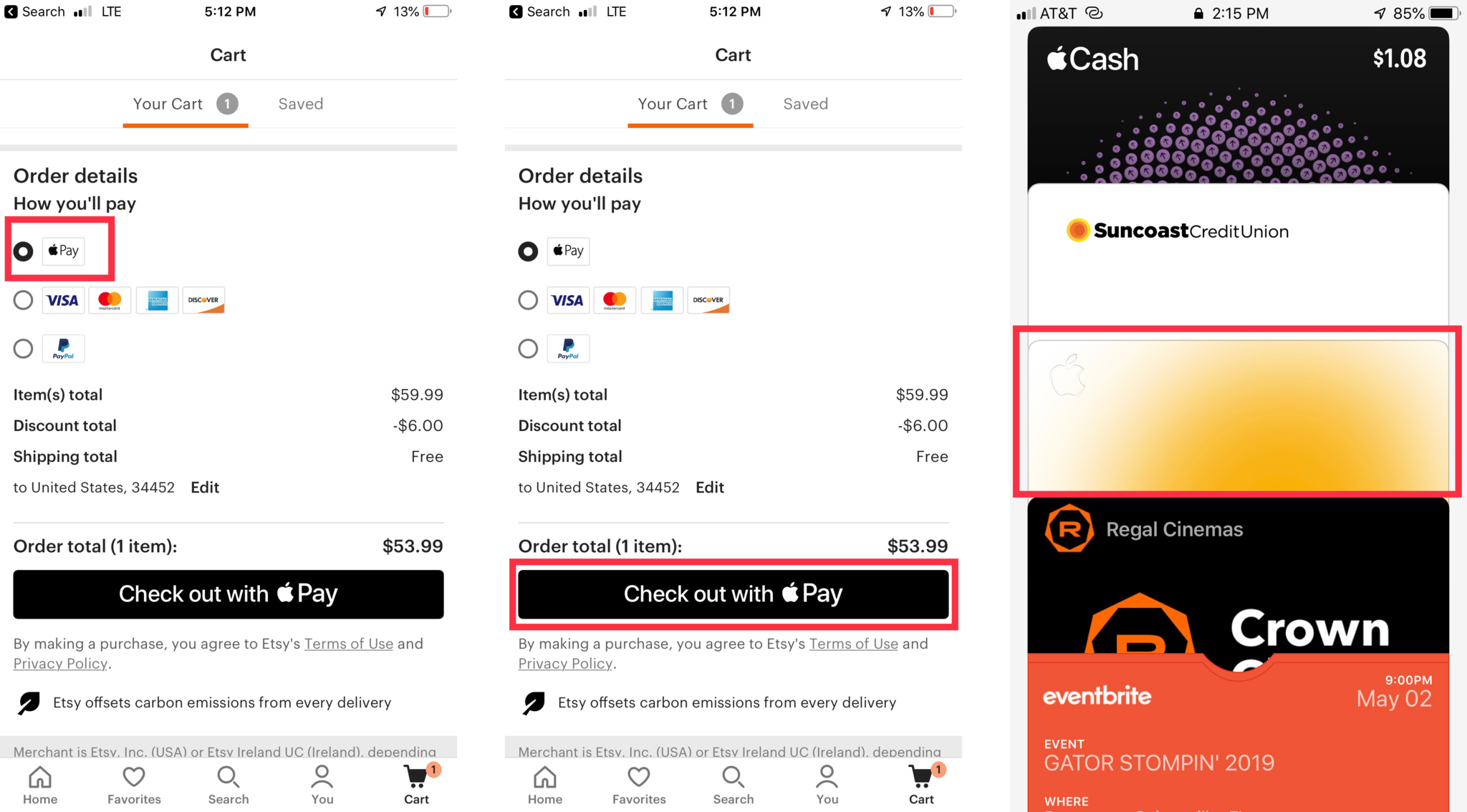
- Rest your thumb on the Home Button
- When the purchase goes through it will say Done and will show a check mark.
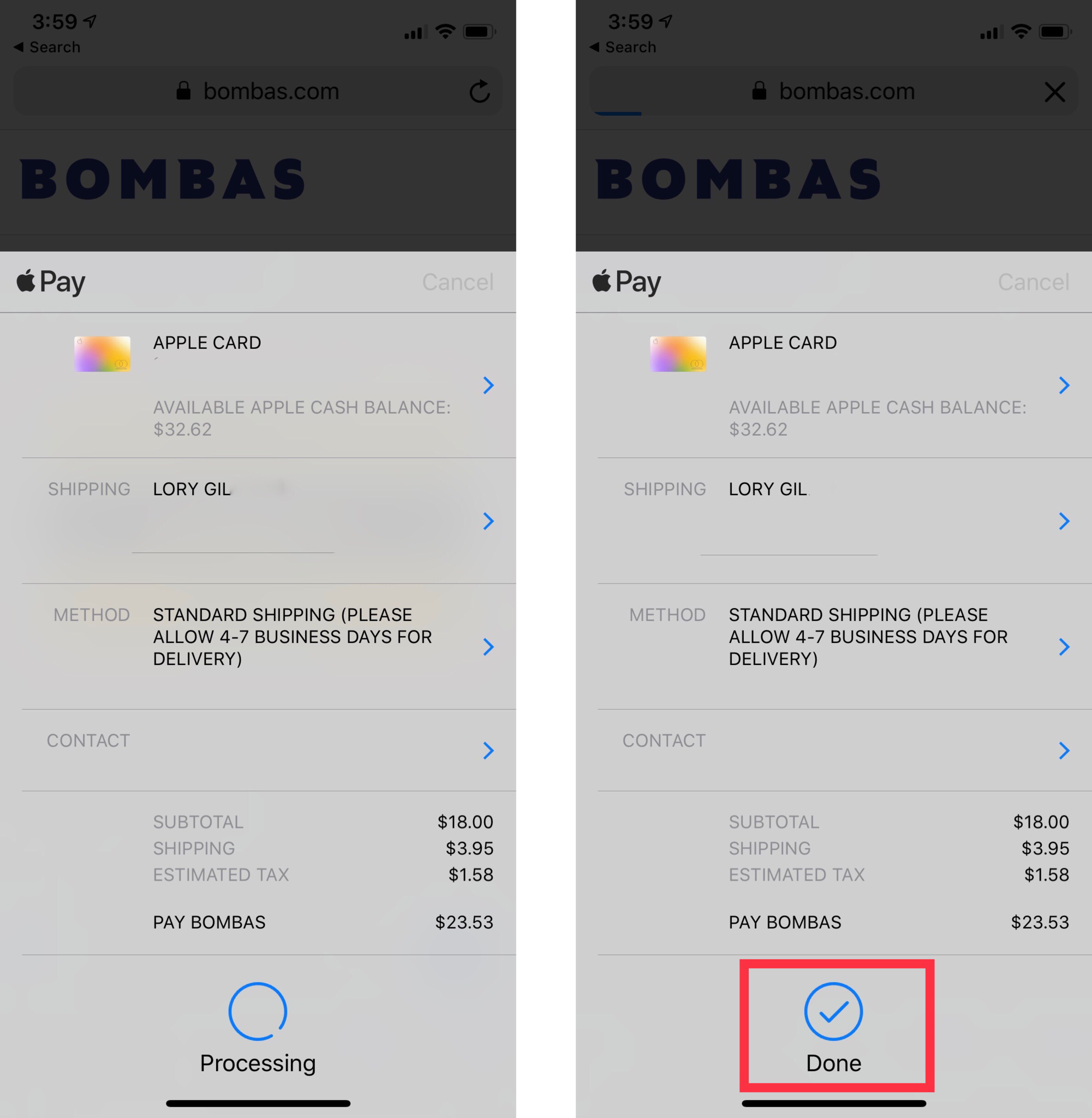
FaceID:
- Select the option for Apple Pay.
- Click Check out with Apple Pay
- Make sure your Apple Card is the selected card.
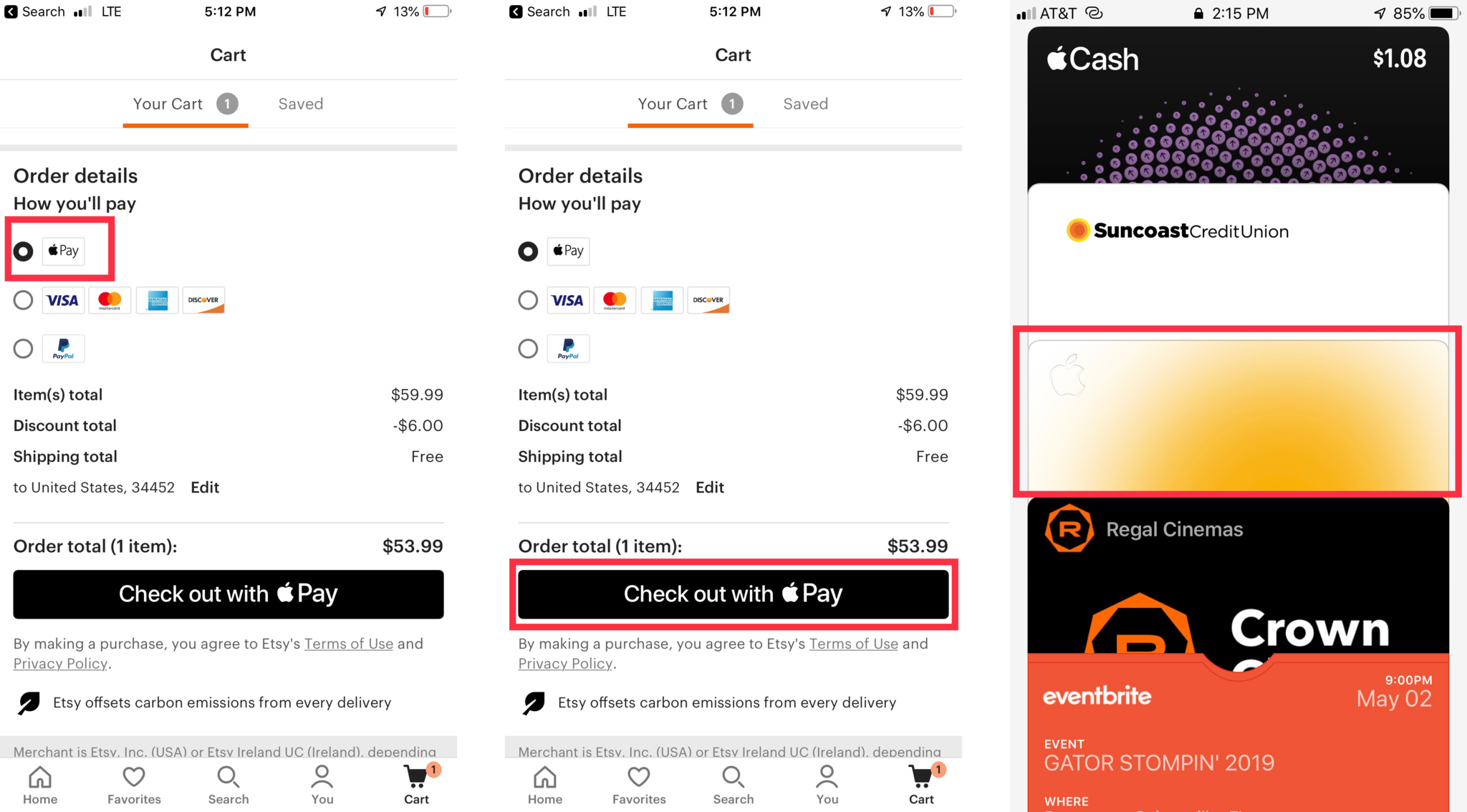
- Double tap the Lock Screen button on the right side of your iPhone.
- Look at the screen for authentication or enter your passcode.
- When the purchase goes through it will say Done and will show a check mark.
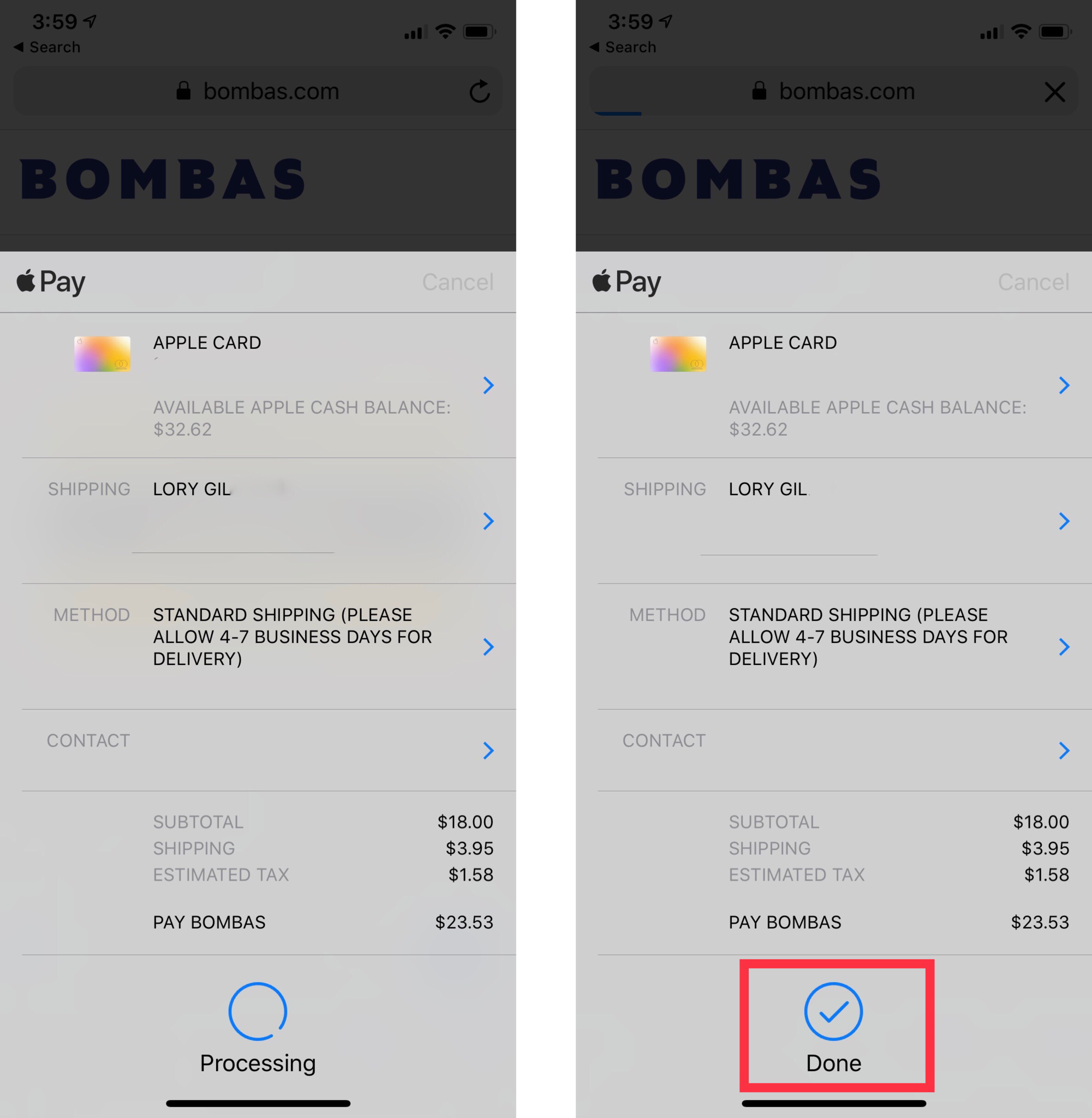
Apple Pay with your Apple Card online is extremely convenient because you don't have any extra added steps of putting in a card number or doing anything else but authenticating your identity.
Any questions?
Have a question? If you have any questions on how to use your Apple card with Apple Pay, let us know in the comments section.

