How to use Approve with Apple Watch in macOS Catalina and watchOS 6
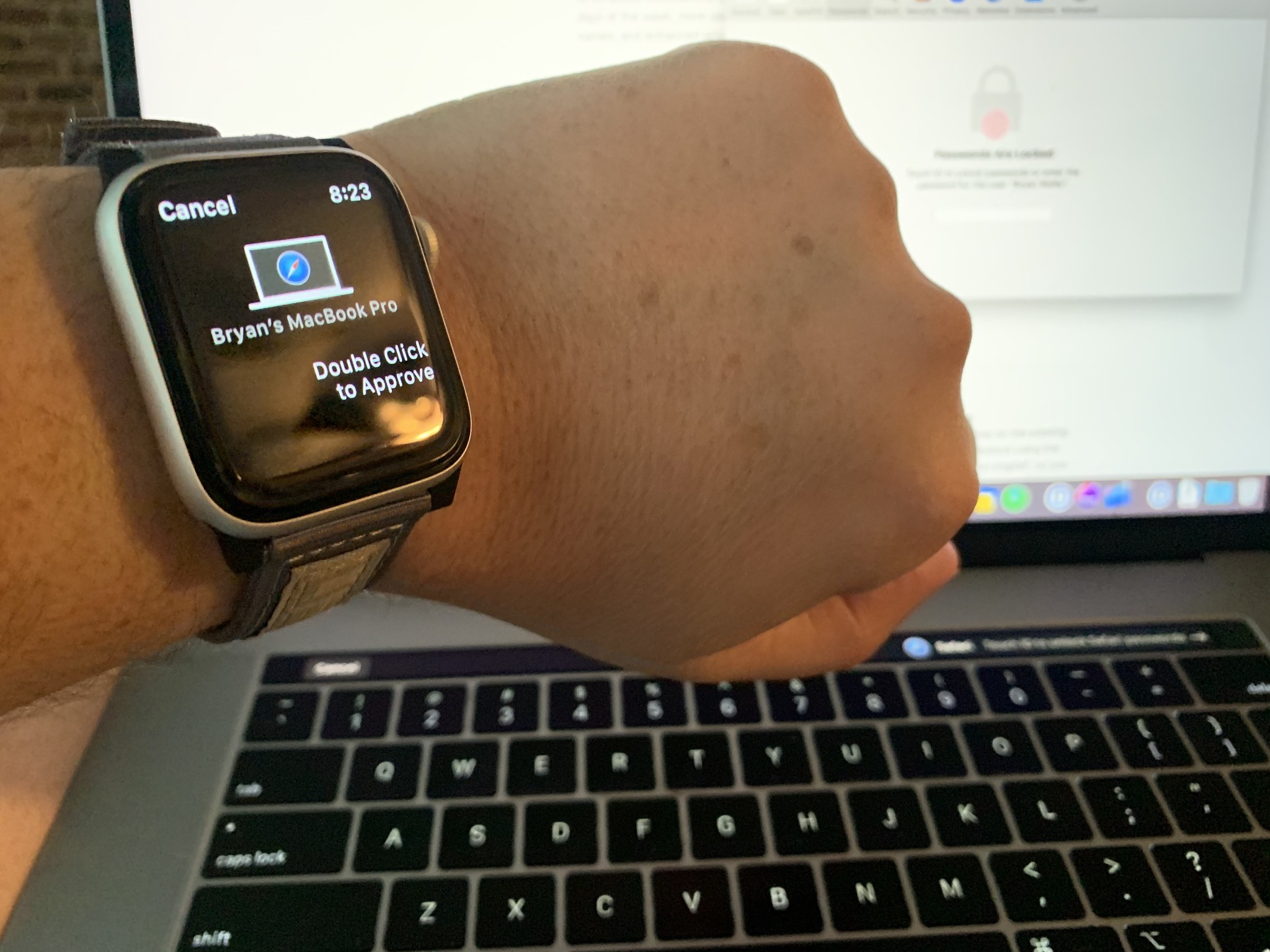
You can already use your Apple Watch to unlock your Mac. In macOS Catalina, you can also use your wearable device to fill in passwords on your Mac and perform other authentication tasks like checking your passwords and approving app installations.
What is Approve with Apple Watch?
Approve on Apple Watch provides two main solutions.
First, it allows you to view passwords on your Mac whenever you need to type your password. For example, when viewing passwords in Safari preferences.
Secondly, Approve on Apple Watch offers a unique way to approve app installations on Mac and other processes. These include unlocking a secure note in the Notes app, unlocking settings in System Preferences, modifying root files, and more.
Requirements for Approve with Apple Watch
- Apple Watch running watchOS 6 or later.
- Mac running macOS Catalina or later
- Auto Unlocked enabled.
- Two-factor authentication enabled for iCloud.
With these requirements satisfied, you can begin using Approve on Apple Watch!
How to enable Approve with Apple Watch
There actually isn't any steps to enabling Approve with Apple Watch outside of enabling Auto Unlock. It's built into the security feature for additional uses. Once you've enabled the ability to unlock your Mac with your Apple Watch, Approve with Apple Watch is ready to go.
Examples of what you can do
Here are two examples of Approve on Apple Watch in action:
Master your iPhone in minutes
iMore offers spot-on advice and guidance from our team of experts, with decades of Apple device experience to lean on. Learn more with iMore!
Unlocking passwords in Safari
Safari keeps track of your online passwords. To access this list on Mac:
- In the Safari app, click Safari in the Mac toolbar at the top left of the screen.
- Select Preferences.
- Click Passwords at the top of the screen.
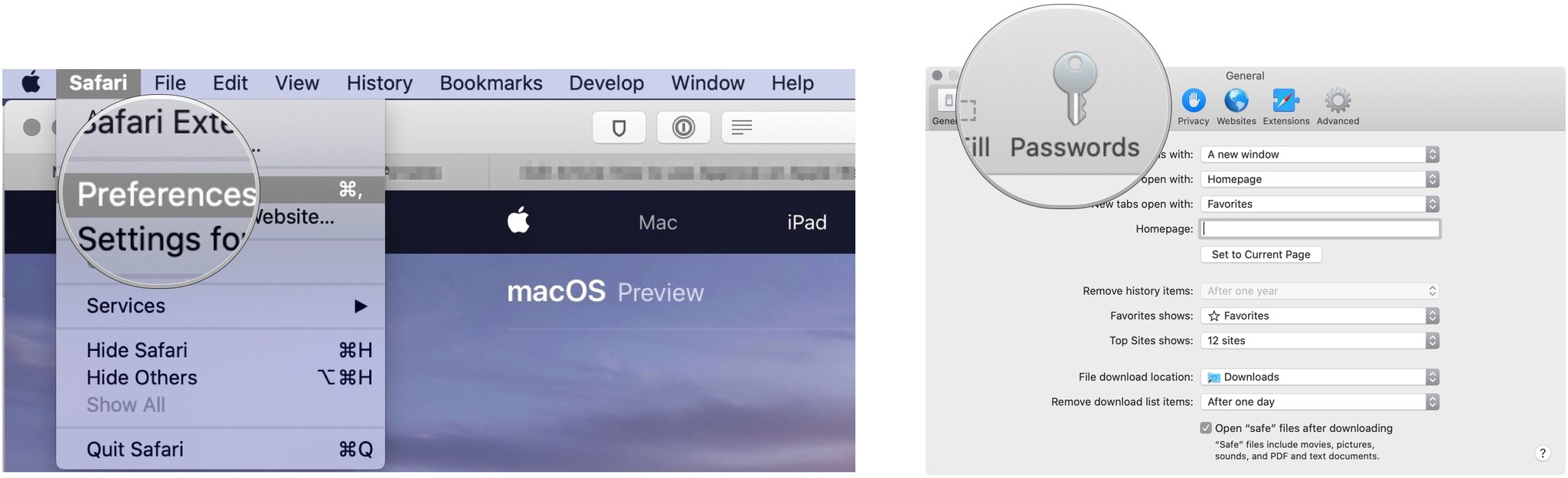
- Double-click on the side button on your Apple Watch to authenticate on your Mac.
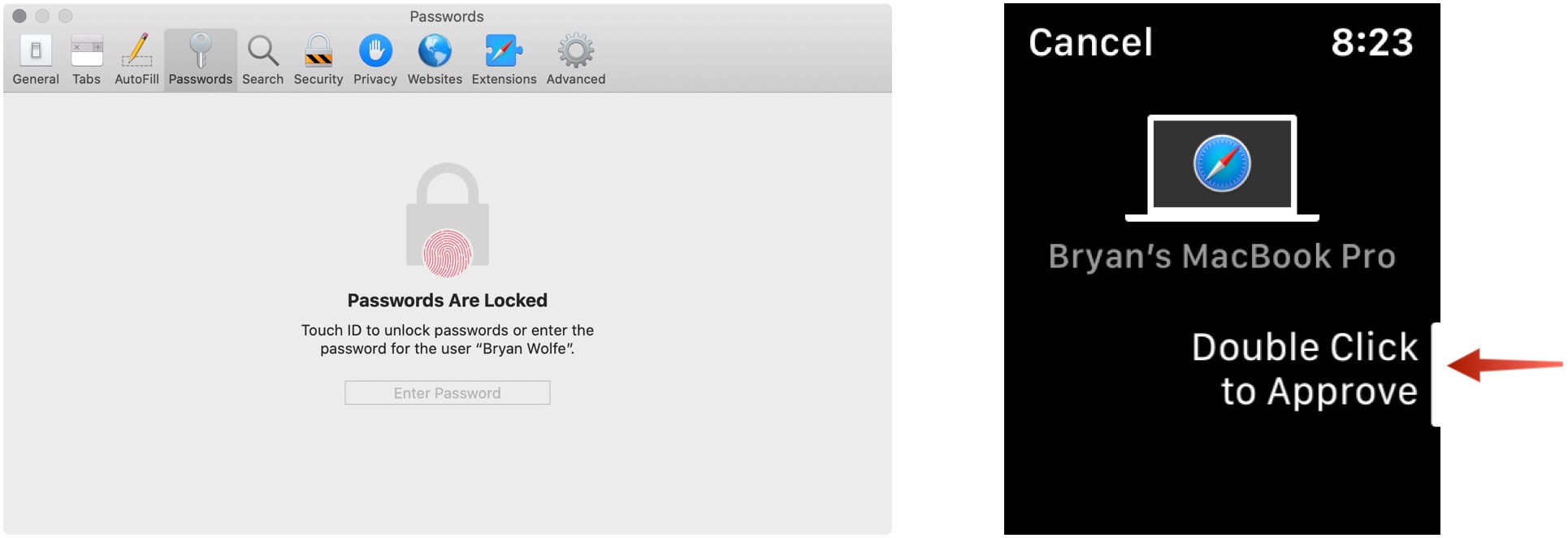
When you switch to the Passwords page under Safari Preferences, you'll hear a click on your Apple Watch signifying that you can use Approve on Apple Watch. Once you do, your passwords are available on Mac for viewing.
Unlocking a secure note on Mac
If you wish to open a locked note in the Mac Notes app using your Apple Watch:
- In the Notes app, click on the locked note.
- Double-click on the side button on your Apple Watch to unlock the note.
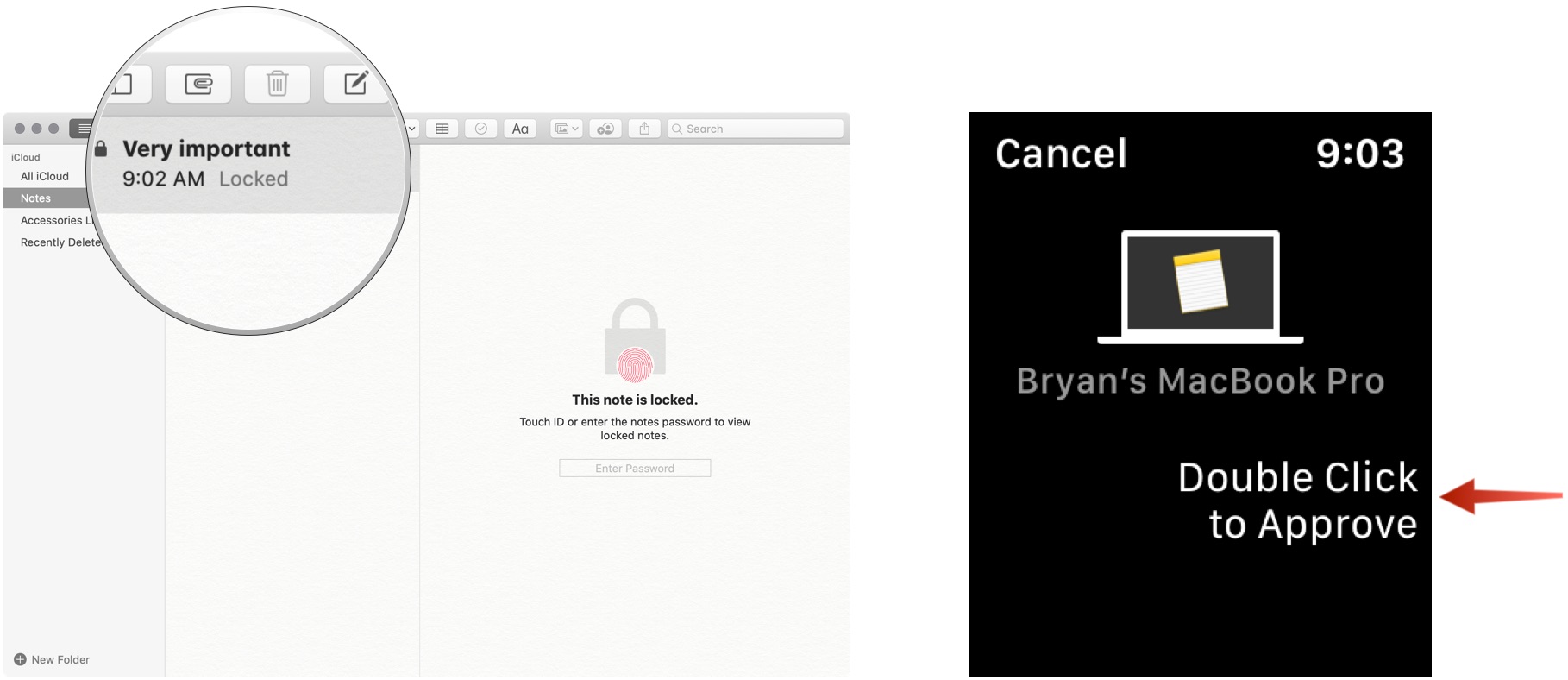
Your note is now unlocked.
Final questions and comments
Let us know if you have any questions about the new Approve on Apple Watch feature with macOS Catalina.

Bryan M. Wolfe has written about technology for over a decade on various websites, including TechRadar, AppAdvice, and many more. Before this, he worked in the technology field across different industries, including healthcare and education. He’s currently iMore’s lead on all things Mac and macOS, although he also loves covering iPhone, iPad, and Apple Watch. Bryan enjoys watching his favorite sports teams, traveling, and driving around his teenage daughter to her latest stage show, audition, or school event in his spare time. He also keeps busy walking his black and white cocker spaniel, Izzy, and trying new coffees and liquid grapes.
