How to use Background Sounds on iPhone and iPad
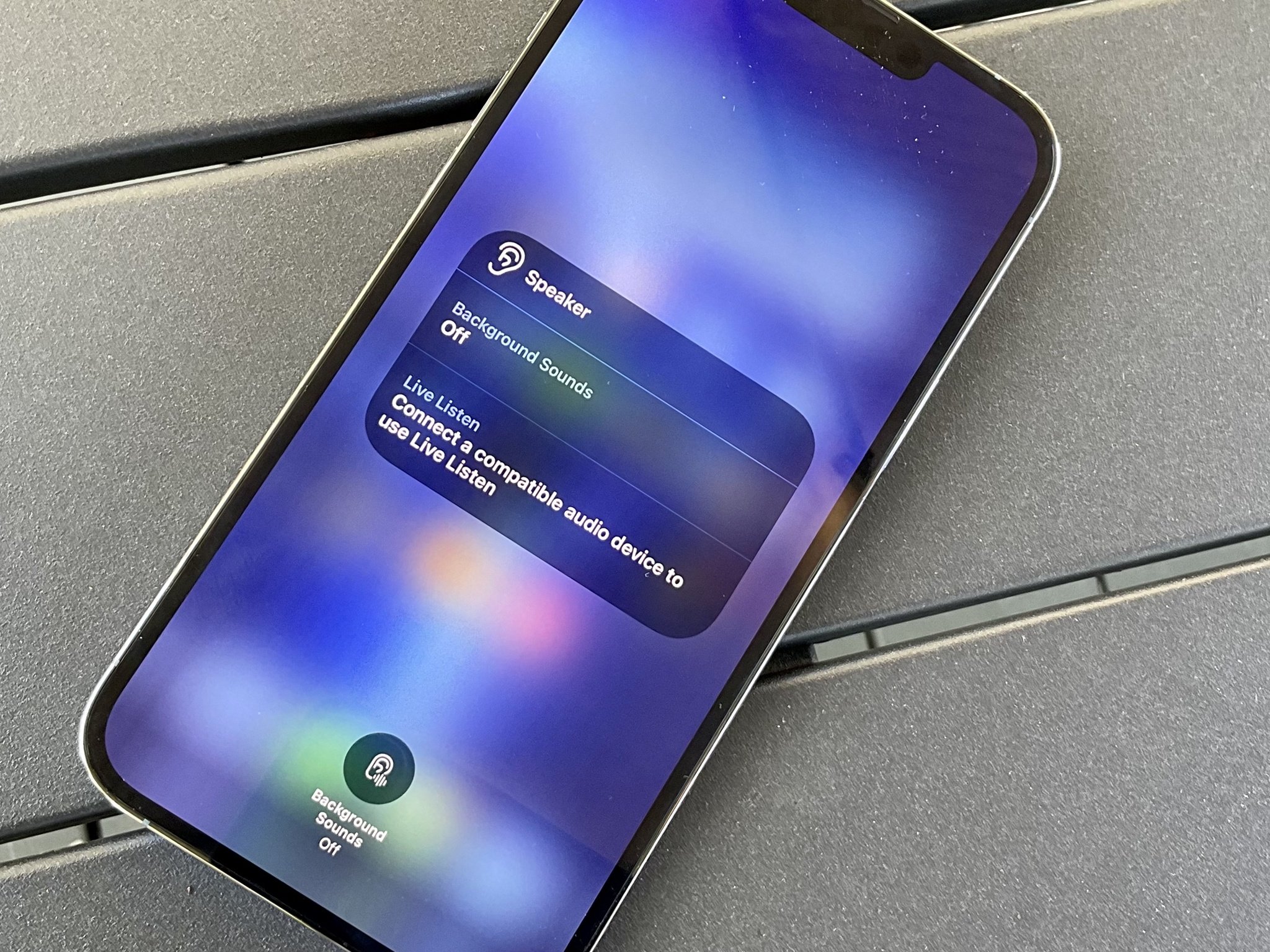
Perhaps the most prominent new feature of iOS 15 and iPadOS 15 is Focus, an enhanced Do Not Disturb tool that makes it possible to schedule which type of notifications you receive depending on the time of day. It's just the latest in a series of features Apple has added to its products over the years to help users better concentrate, relax, and sleep.
Background Sounds is another wellness feature in iOS/iPadOS 15. As its name suggests, the tool provides sounds to help you relax. Use the feature on all of the best iPhones and best iPads. Here's more about it.
Setting up Background Sounds
You'll find the new Background Sounds feature in the Accessibility section of iOS/iPadOS. To activate:
- Tap the Settings app on the Home screen.
- Scroll down, choose Accessibility.
- Scroll down, select Audio/Visual.
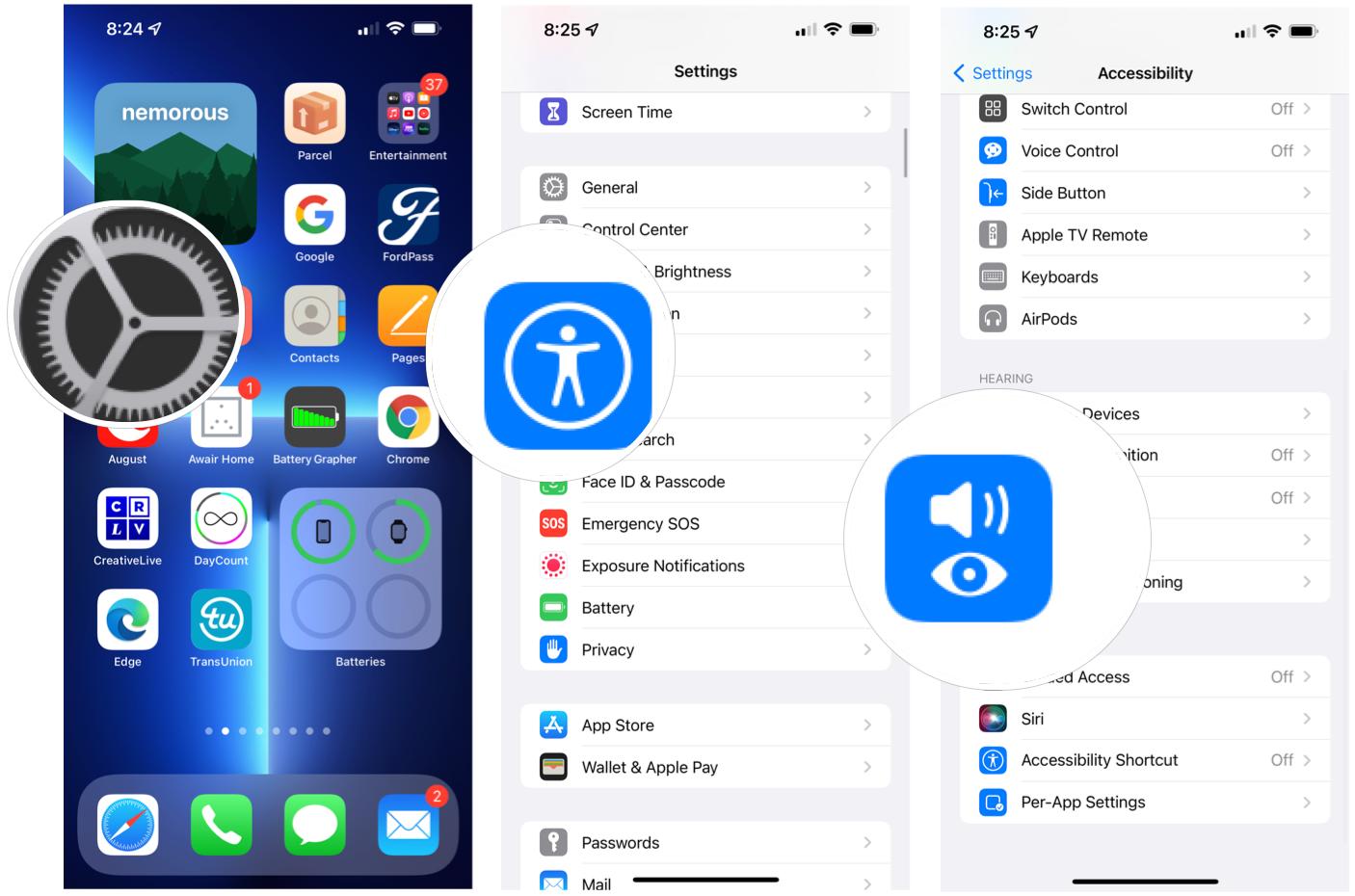
- Tap Background Sounds.
- Toggle on Background Sounds.
- Choose Sound.
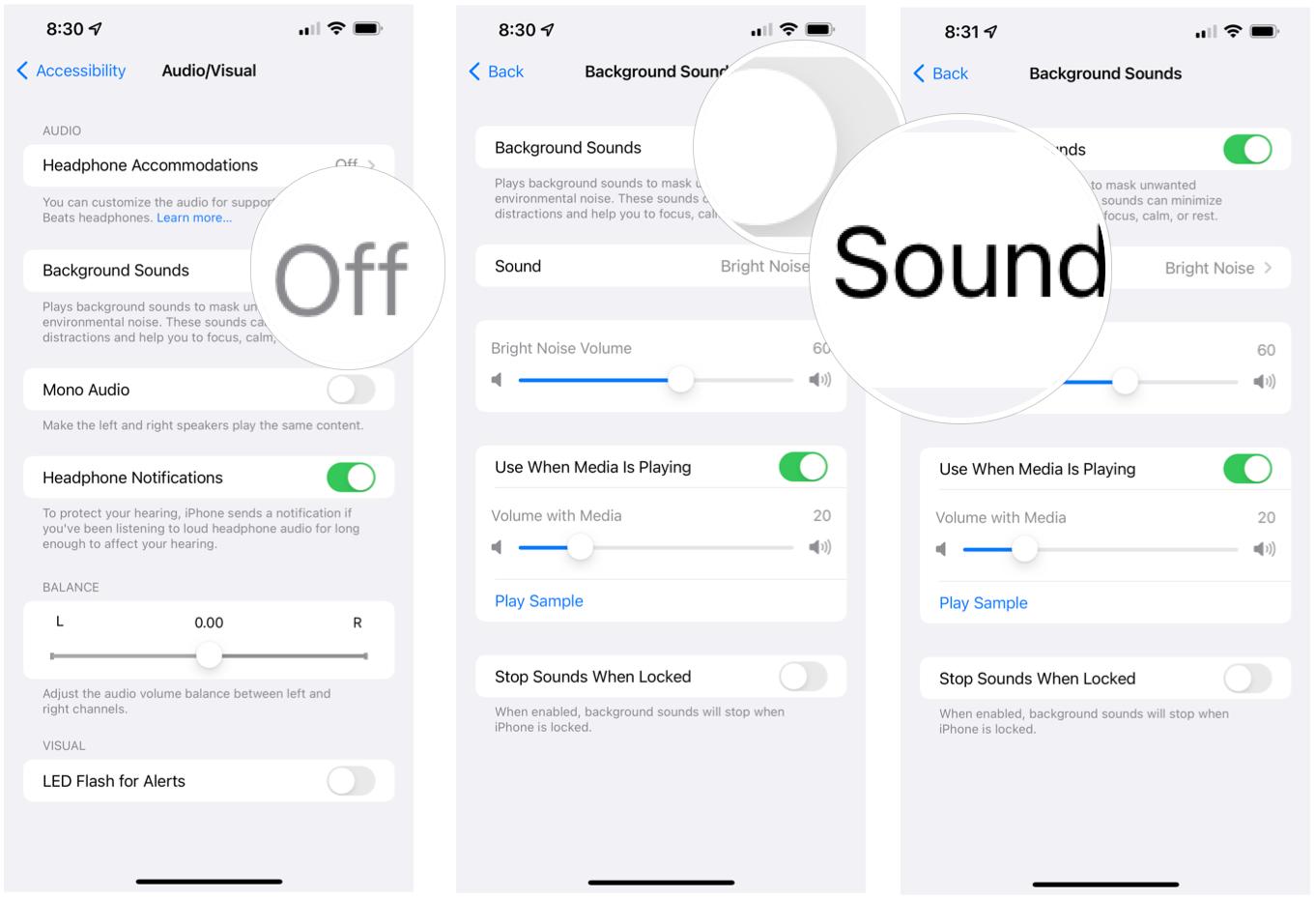
- Select a sound among the choices. The options include Balanced Noise, Bright Noise, Dark Noise, Ocean, Rain, and Stream. The sound gets downloaded to your device the first time it's selected.
- Tap Back after making your selection.
- Change the ** Volume** using the slider as needed.
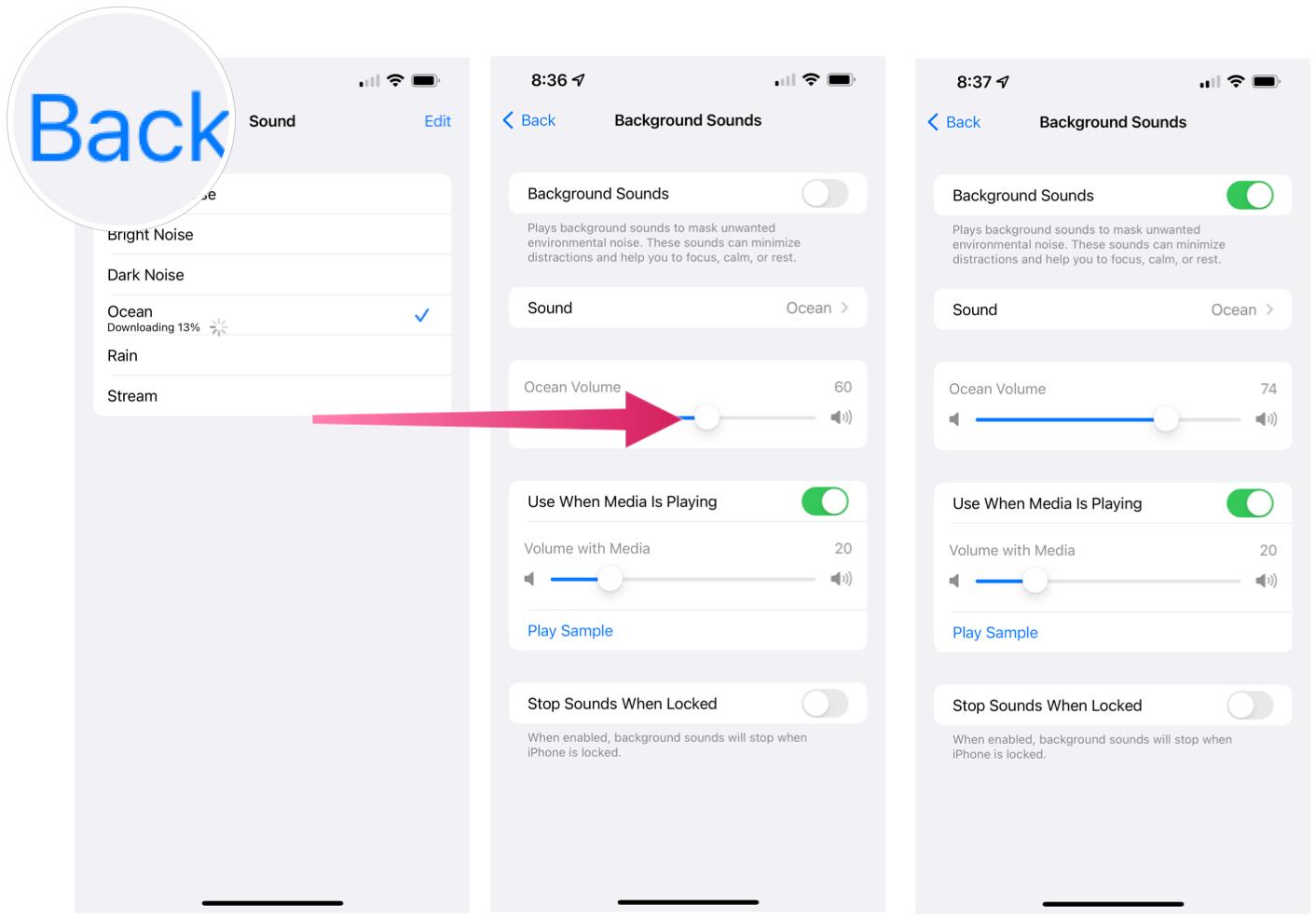
Using with other media
You can have the assigned Background Sound continue to play even with other audio. On the same Background Sounds page:
- Toggle on Use When Media is Playing.
- Change the Volume using the slider as needed.
- Toggle on Stop Sounds When Locked to stop the Background Sounds from playing automatically whenever the device is locked.
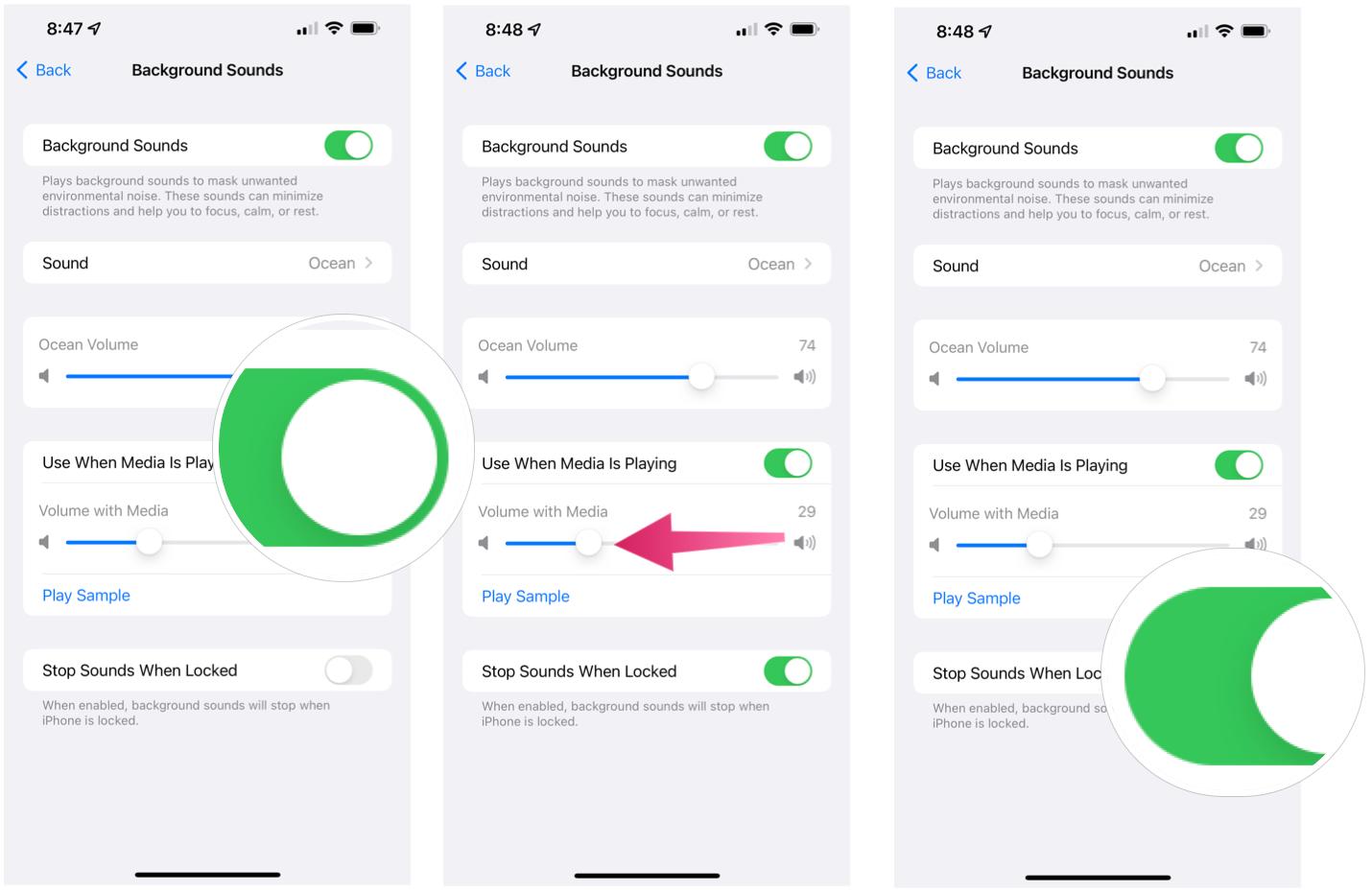
Using Background Sounds with Control Center
The easiest way to turn Background Sounds on/off is through Control Center. You must first add the Hearing tile to Control Center to do so:
- Tap the Settings app on the Home screen.
- Scroll down, select Control Center.
- Click the + in the front of Hearing under More Controls.
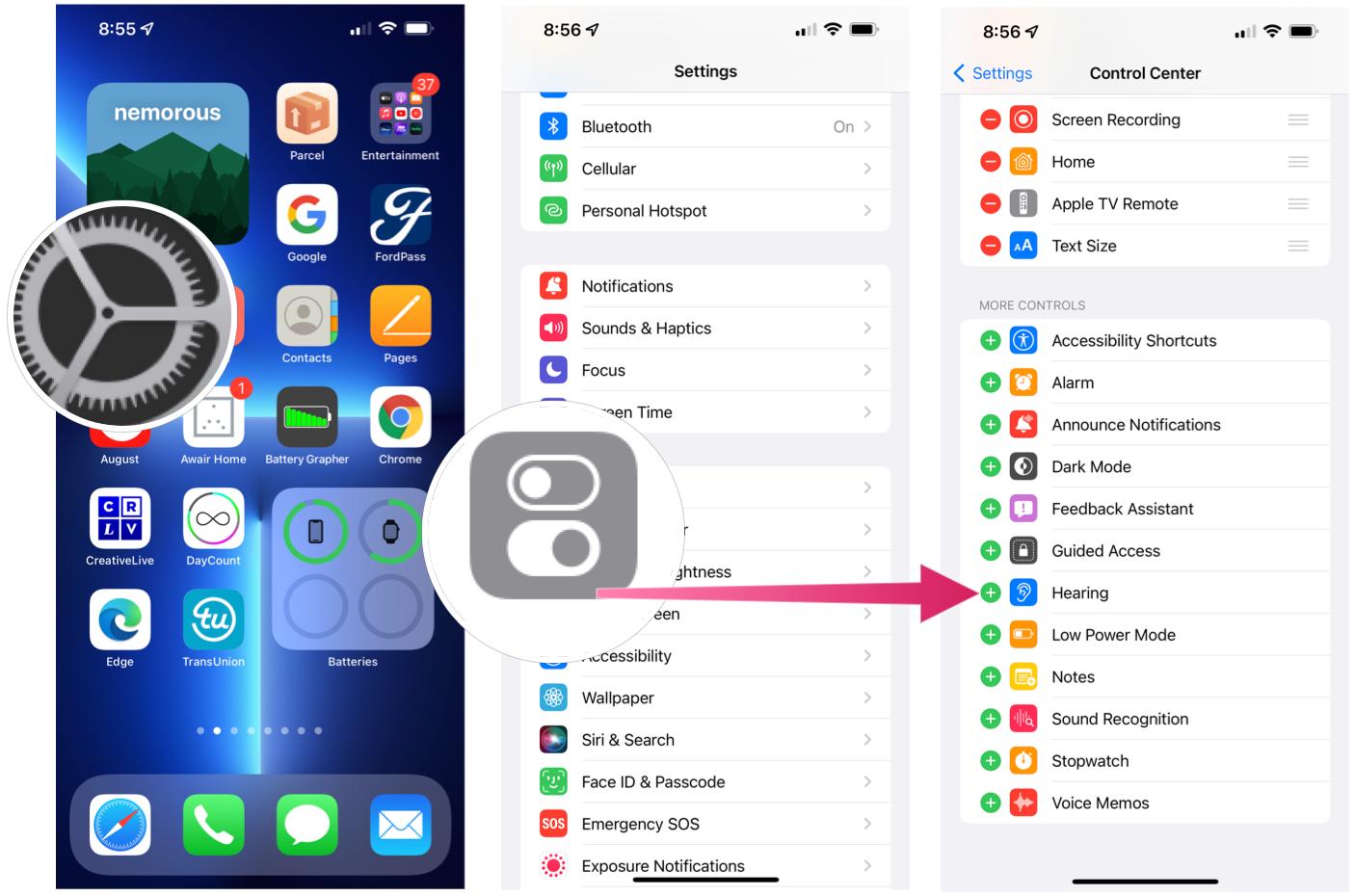
- Open Control Center.
- Tap the Hearing tile.
- Select Background Sounds at the bottom of the screen to turn on Background Sounds.
- To turn off Background Sounds repeat the steps.
When Background Sounds are on, you can adjust the sound and the Volume from the same location.
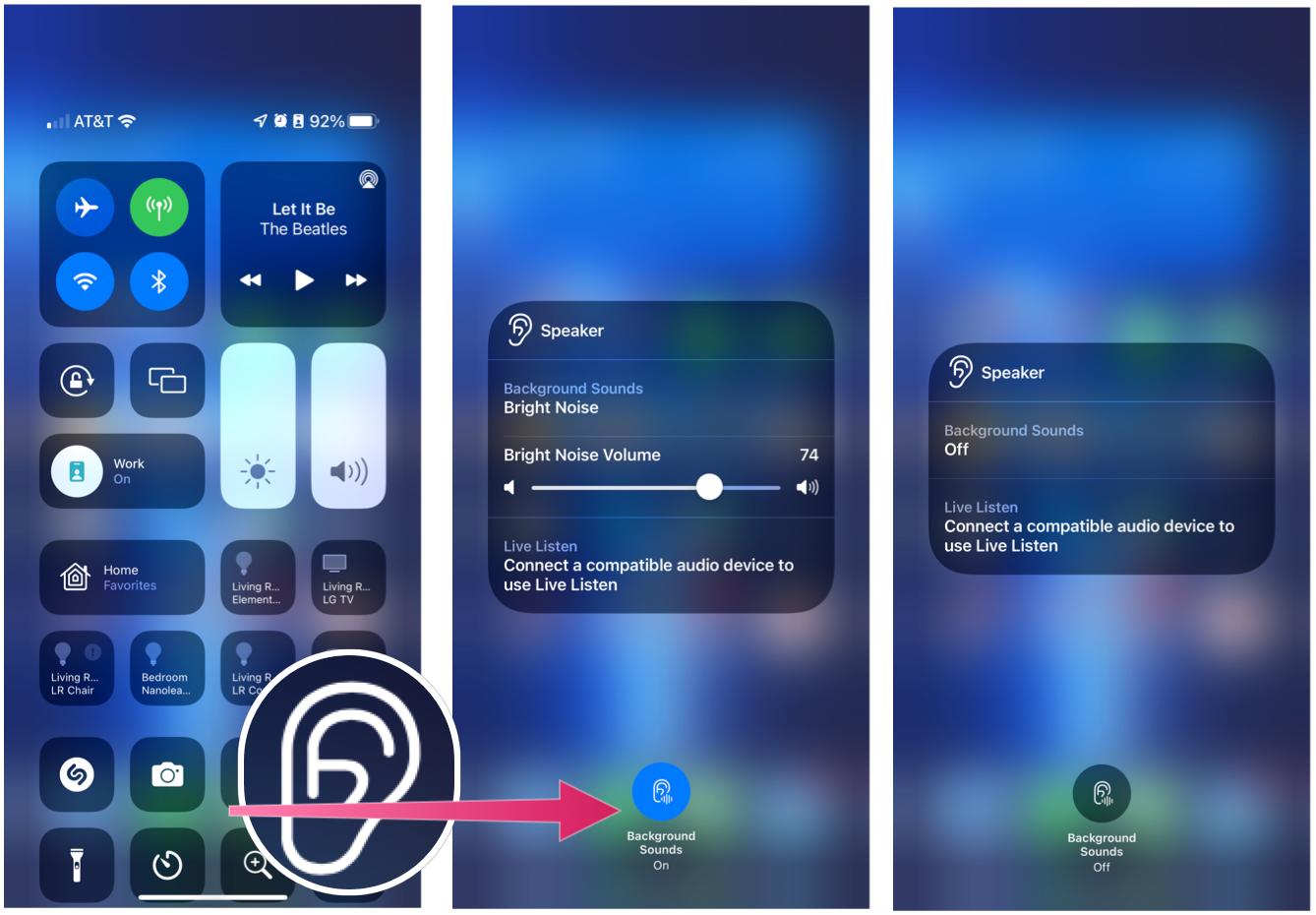
Questions?
Do you have any questions about Background Sounds and iOS/iPadOS 15? Let us know in the comments below.
Master your iPhone in minutes
iMore offers spot-on advice and guidance from our team of experts, with decades of Apple device experience to lean on. Learn more with iMore!

Bryan M. Wolfe has written about technology for over a decade on various websites, including TechRadar, AppAdvice, and many more. Before this, he worked in the technology field across different industries, including healthcare and education. He’s currently iMore’s lead on all things Mac and macOS, although he also loves covering iPhone, iPad, and Apple Watch. Bryan enjoys watching his favorite sports teams, traveling, and driving around his teenage daughter to her latest stage show, audition, or school event in his spare time. He also keeps busy walking his black and white cocker spaniel, Izzy, and trying new coffees and liquid grapes.
