How to use the Dashboard in Fitbit for Mac

Once you've chosen the best Fitbit for you, to really get the most out of it you'll want to sync it and view your progress on the Fitbit Dashboard. You can absolutely do that with Fitbit for iPhone, but you can also do it on your Mac.
The handiest part about using your Fitbit with your Mac is that, so long as you have the Fitbit Connect app to sync your device, you can view your progress on any device with an internet connection; the Fitbit Dashboard for Mac is entirely online.
- What can I see on my Fitbit Dashboard?
- How to add and delete tiles in Fitbit's online Dashboard for Mac
- How to log goals using the online Fitbit Dashboard for Mac
What can I see on my Fitbit Dashboard?
The Fitbit Dashboard display your goals and how close you are to meeting them, as well as useful tips and other fitness-related items, like a nutrition plan. Here's a list of what you can view on your Fitbit Dashboard:
- Calories Burned
- Steps
- Heart Rate (Only available with Fitbits that have a heart rate monitor.)
- Distance
- Floors Climbed
- Active Minutes
- Sleep
- Calories Eaten
- Calories Left
- Set weight goal
- Water Consumption
How to add and delete tiles in Fitbit's online Dashboard for Mac
Fitbit's online Dashboard is incredibly simple to navigate and use, since everything is as easy as clicking and, in some instances, typing. The only issue is that some information that you may want to see might not be on your initial Dashboard.
There may also be goals or information that you just don't care about. Get rid of it!
How to add tiles to the online Fitbit Dashboard for Mac
Each widget on the Fitbit Dashboard is called a "tile." The online Dashboard gives you the ability to add and delete tiles, depending on what's most important to you. It's easy, once you find the dang "add tiles" button. Here's how!
- Sync your Fitbit using the Fitbit Connect app. This way you'll be viewing the most current data.
- Launch the Fitbit Dashboard using your favorite web browser.
- Click the add tile button. It's way over on the upper lefthand side of the screen.
- Click the check boxes next to each item you'd like to add to your Dashboard.
- Click Done.
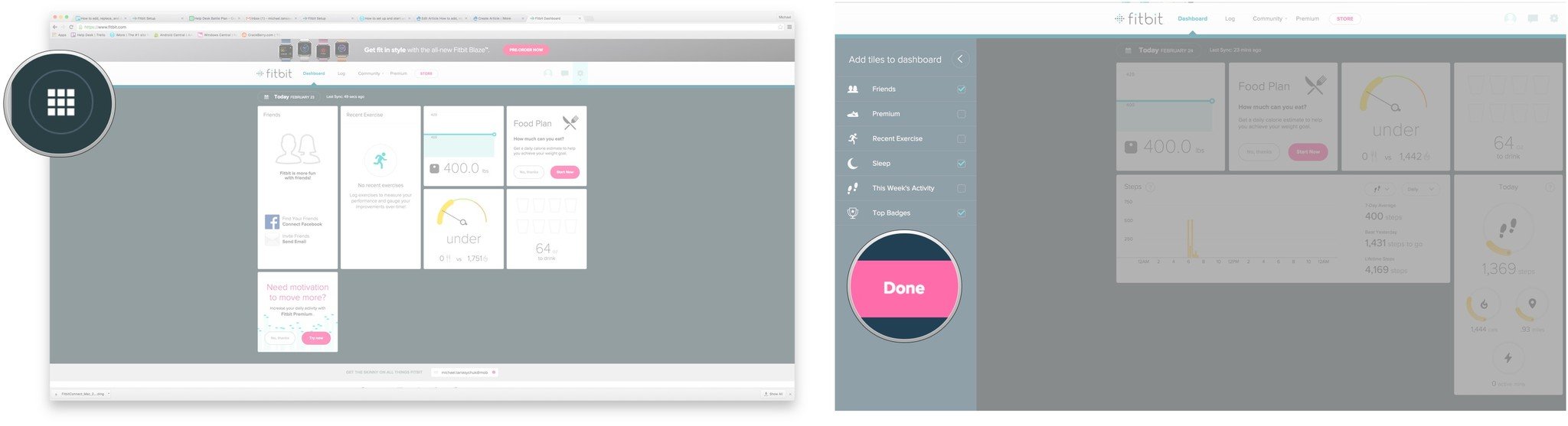
Now all the goals and information that you want to see will appear every time you load up your Dashboard. You can hover over and click see more, or double-click each tile for a more in-depth view of that particular goal or aspect of the Fitbit experience.
Master your iPhone in minutes
iMore offers spot-on advice and guidance from our team of experts, with decades of Apple device experience to lean on. Learn more with iMore!
How to delete tiles from the online Fitbit Dashboard for Mac
Some tiles that appear on the Fitbit Dashboard may just not be that relevant to you. Does anyone really care about drinking the requisite 64 ounces of water, per day? Ok, fine, maybe you do, but there's gotta be something else on there that you don't want to see.
Luckily, tiles can be deleted in two shakes of a pig's ear.
- Sync your Fitbit using the Fitbit Connect app. This way you'll be viewing the most current data.
- Launch the Fitbit Dashboard using your favorite web browser.
- Hover over the tile you'd like to remove from your Dashboard.
- Click the settings button that appears on the bottom left of the tile. It's the gear.
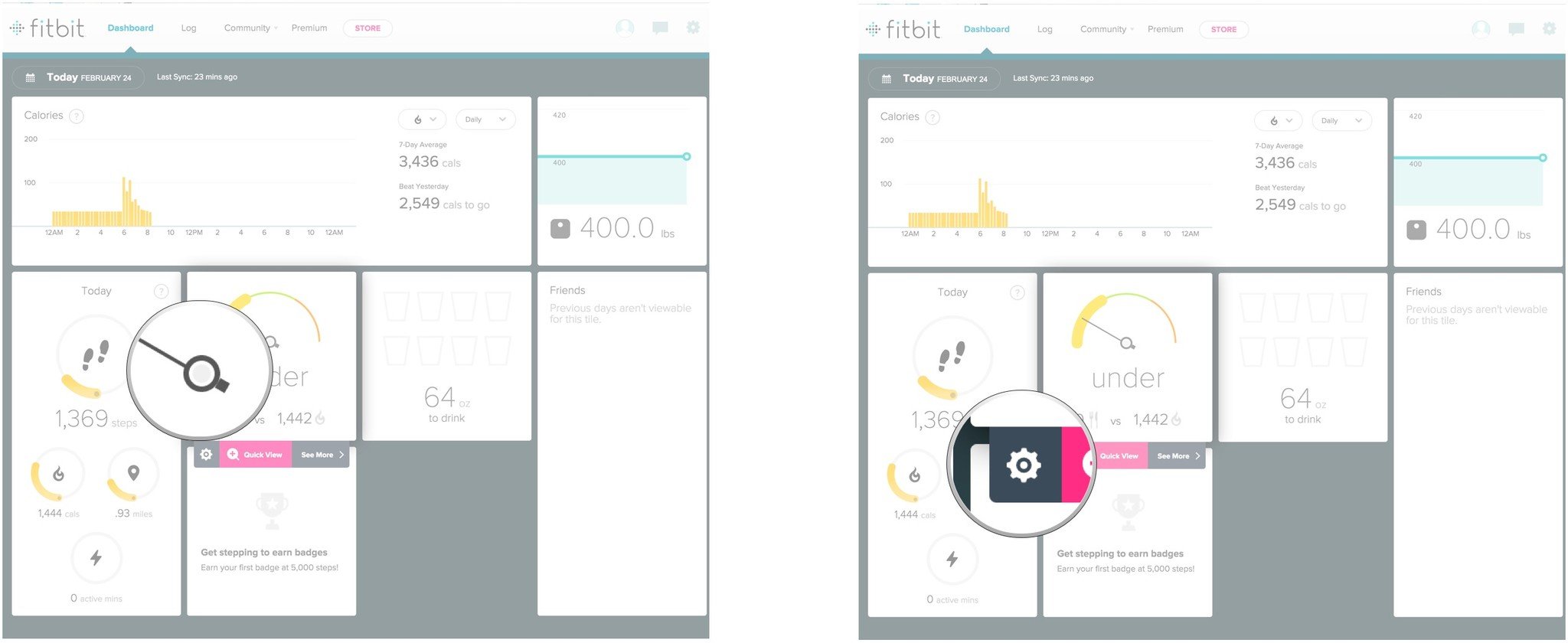
- Click the trash can that appears when the tile flips over.
- Click Remove.
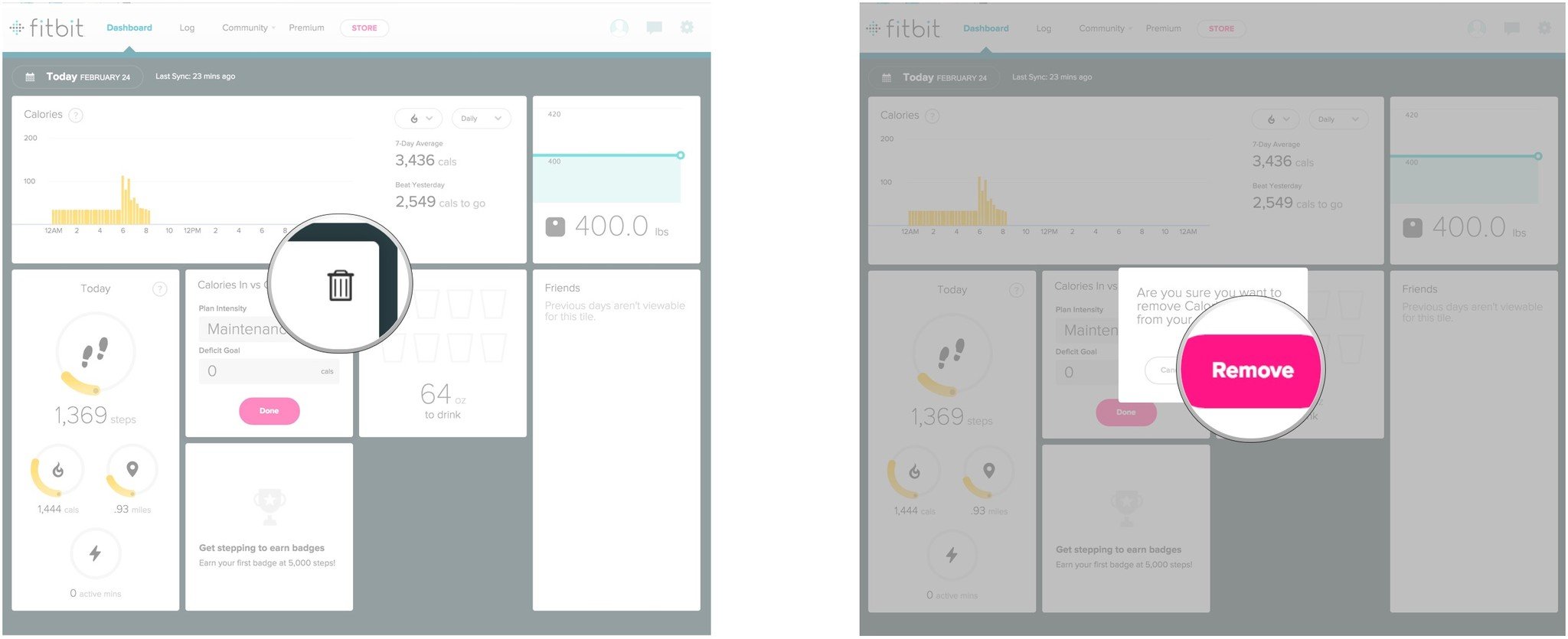
That's all there is to it! If you've added a tile and want it removed, but the settings button isn't appearing when you hover over the tile, just refresh the page and it should work.
You can rearrange your Dashboard at any time, just click and drag the tiles around to suit your preferences.
How to log goals using the online Fitbit Dashboard for Mac
In some cases, Fitbit is only as accurate as you make it. For example, you have to log your weight and your water intake, because, unless you have the Fitbit Aria scale, it's not weighing you from your wrist and it's not checking your tummy for water.
Logging information in the online Fitbit Dashboard is as easy as clicking and typing. Here's how!
How to log water consumption in the online Fitbit Dashboard for Mac
- Sync your Fitbit using the Fitbit Connect app. This way you'll be viewing the most current data.
- Launch the Fitbit Dashboard using your favorite web browser.
- Hover over the water intake tile. It's the one with the empty water glasses on it.
- Click See More in the tab that appears beneath the tile.
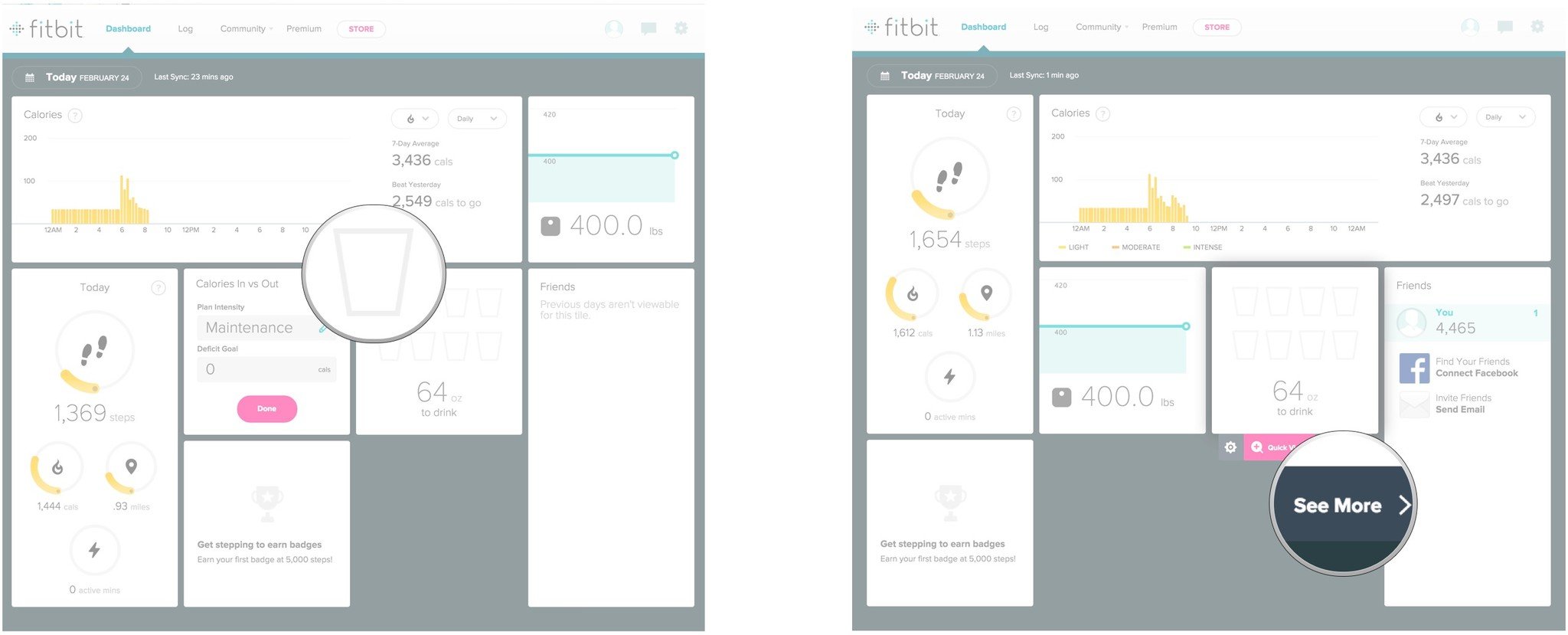
- Type in how much water you've drunk in the "water consumed" field near the bottom of the page. You can change the units by clicking the choices beneath the text field.
- Click Log it.
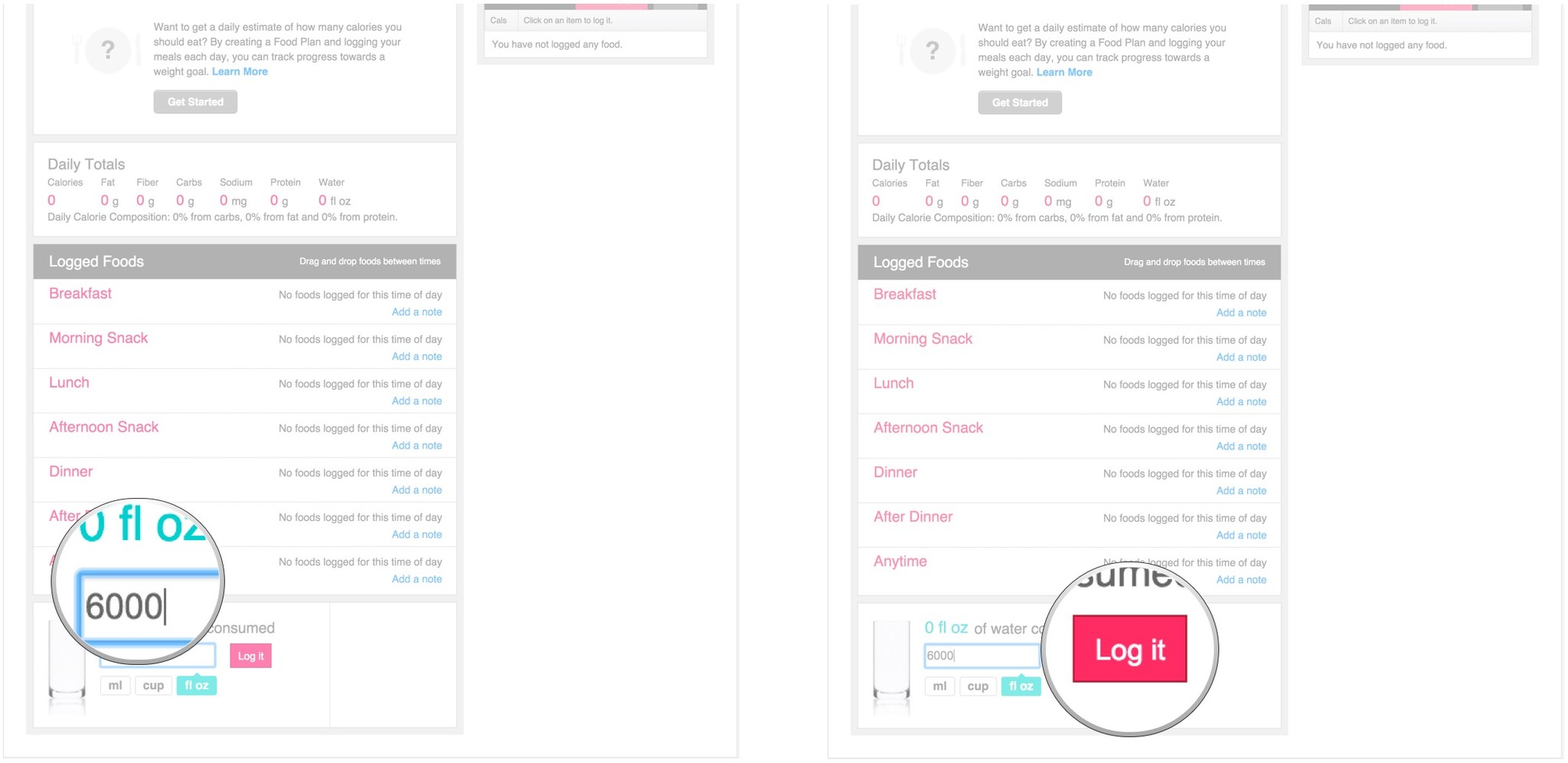
Now Fitbit knows how much water you've had for the day. Remember to log your water intake every day, so that Fitbit can keep up with you and give you the most accurate data possible.
How to log calories eaten using the online Fitbit Dashboard for Mac
If you're tracking your water intake, you're probably tracking how many calories you're scarfing down in a day as well. You have to tell Fitbit because, unless you're feeding your tracker too, it'll have no idea.
- Sync your Fitbit using the Fitbit Connect app. This way you'll be viewing the most current data.
- Launch the Fitbit Dashboard using your favorite web browser.
- Make sure you have the Calories In vs. Out tile added to your Dashboard.
- Hover over the Calories In vs. Out tab. It looks like a speedometer with a fork and knife in the bottom left corner and a flame in the bottom right.
- Click See More on the tab that appears beneath the tile.
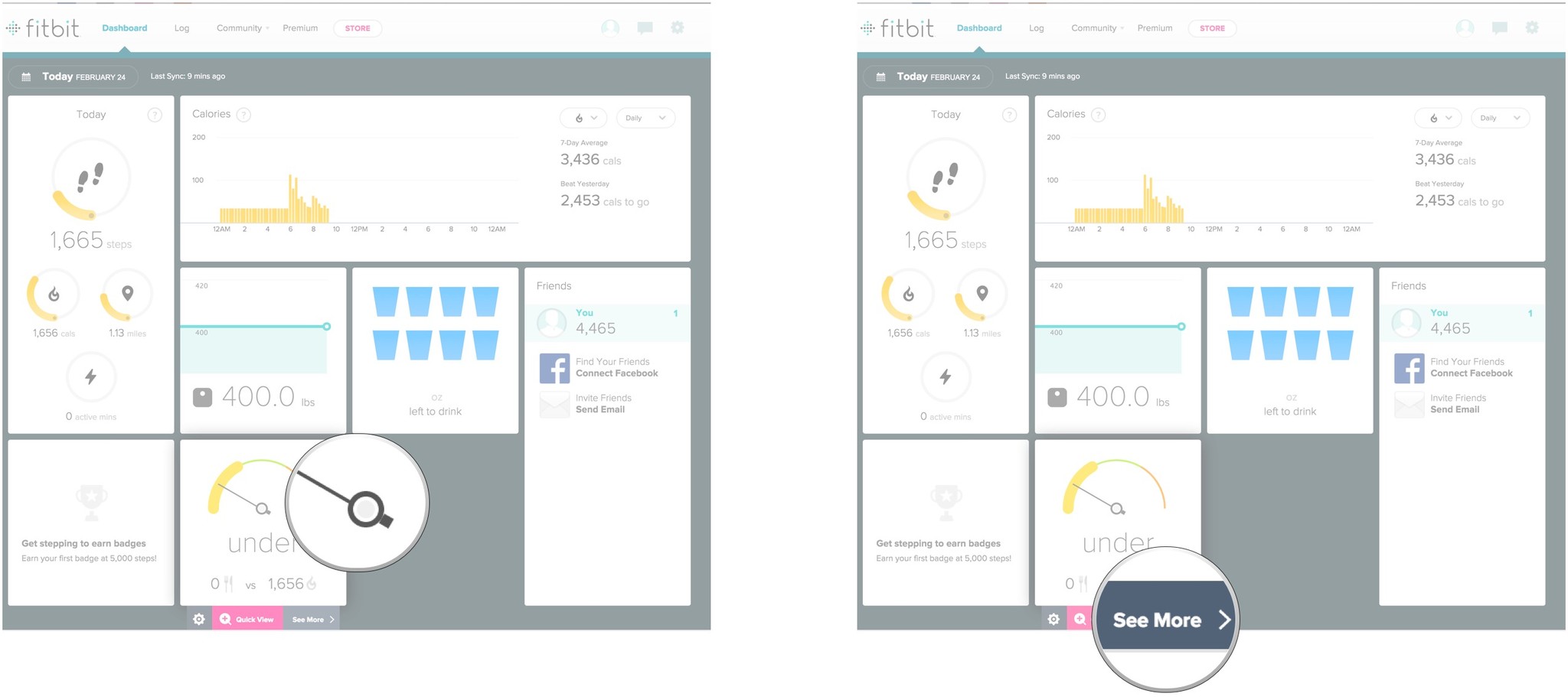
- Enter the food you've eaten.
- Click an option from the list that appears.
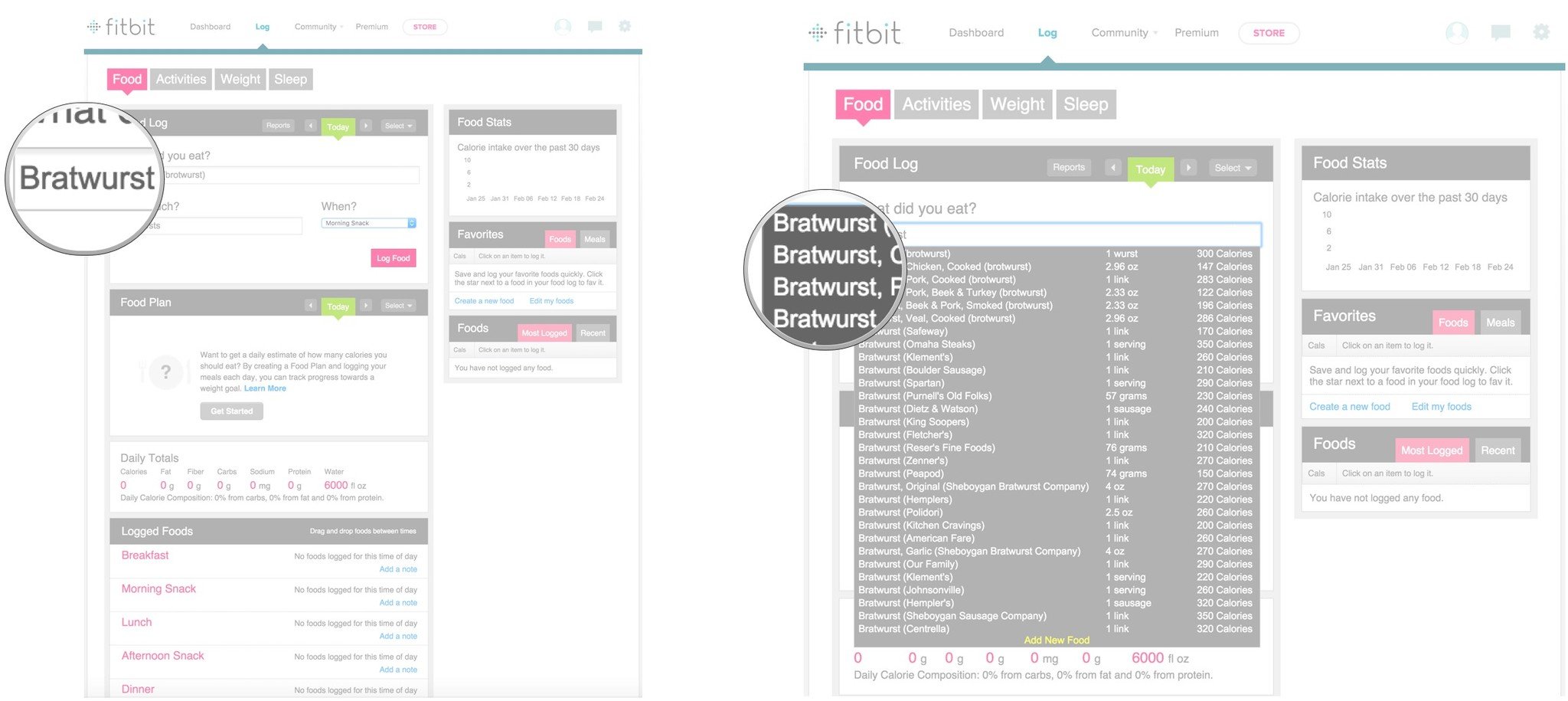
- Enter a quantity for the food item.
- Choose what meal you're logging for from the dropdown menu.
- Click Log Food.
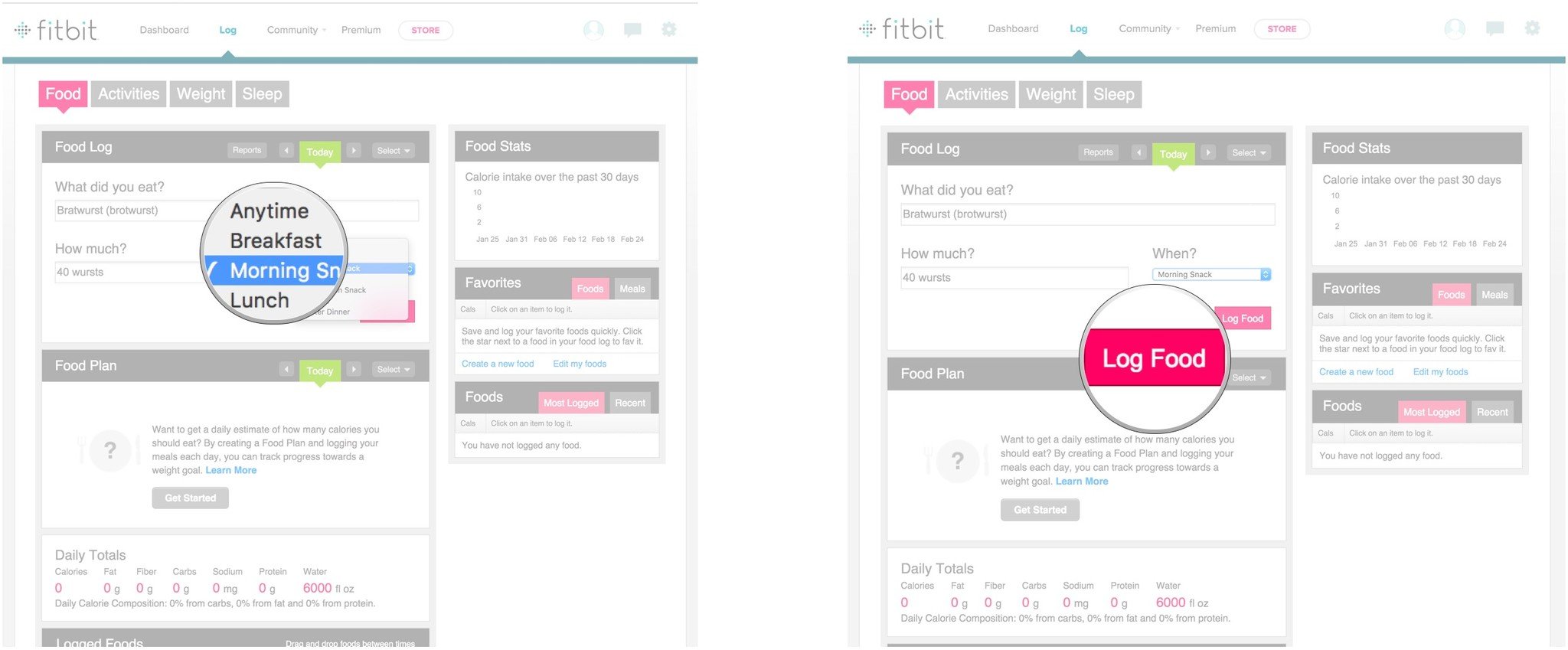
Boom, your food is logged. To keep on top of things, you probably want to log your food after every meal. Since you are choosing food items from a preset list, keep in mind that your daily calorie totals may not be completely precise, but they will be pretty darn close.
How to log weight using the online Fitbit Dashboard for Mac
Unless you have the Fitbit Aria, your Fitbit device has no idea how much you weigh, so you have to log it in your Fitbit Dashboard. Here's how:
- Sync your Fitbit using the Fitbit Connect app. This way you'll be viewing the most current data.
- Launch the Fitbit Dashboard using your favorite web browser.
- Make sure you have the Weight tile added to your Dashboard.
- Hover over the Weight tab. It's a tile that says the weight you entered when you first set up your account.
- Click See More on the tab that appears beneath the tile.
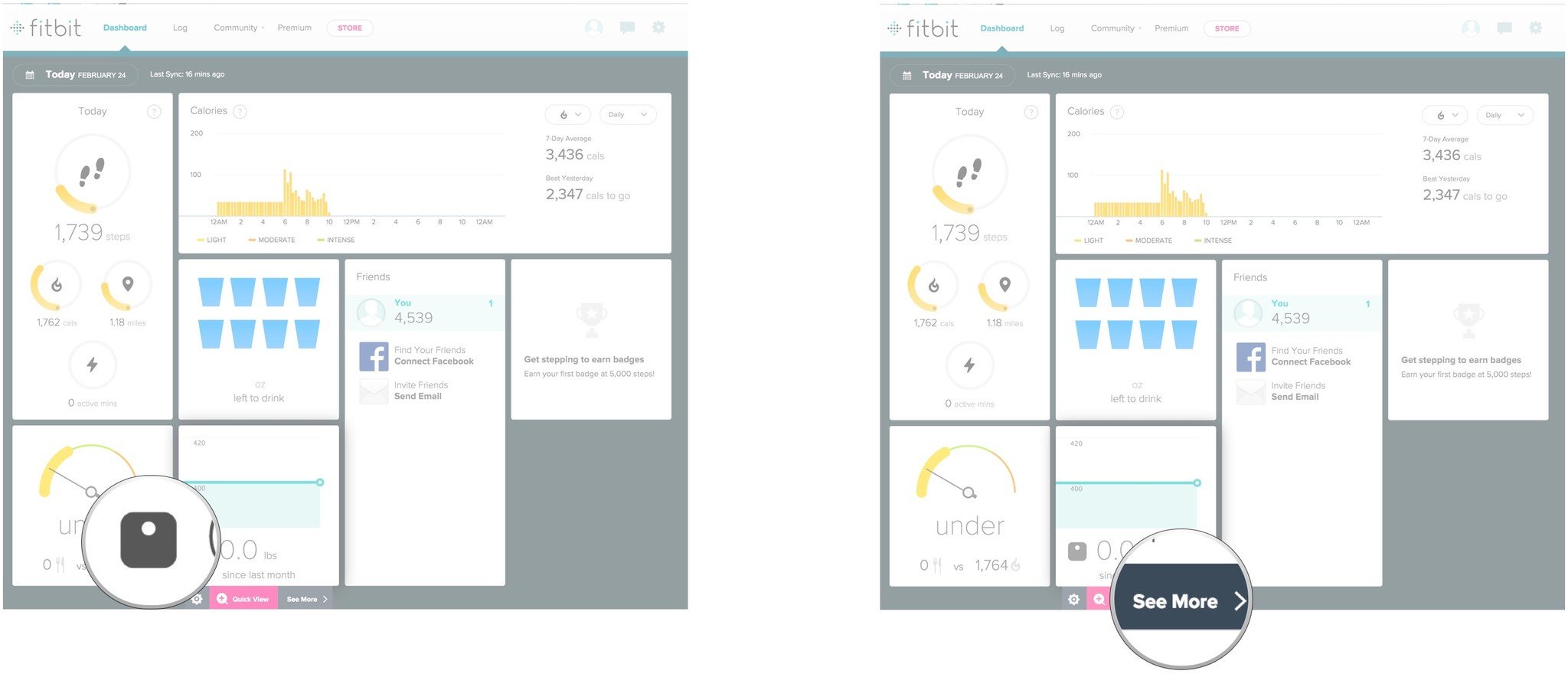
- Type your weight into the weight field. Add your body fat percentage if you wish.
- Click Log.
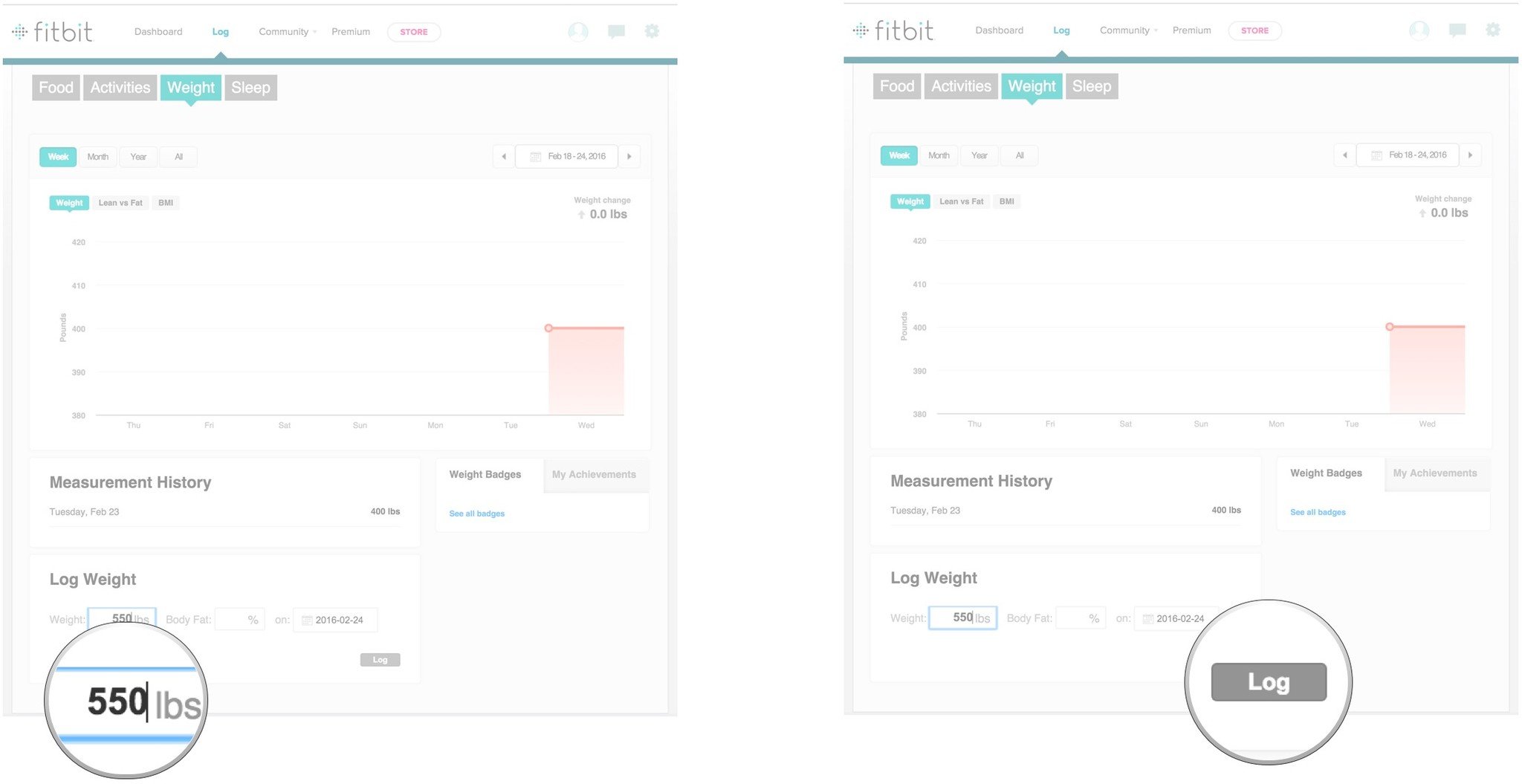
Now Fitbit knows what you weigh. Feel free to embellish if you want, but you have no one to blame but yourself! You could blame Fitbit, but nobody's buying it.
You'll be able to monitor your progress for efficiently if you enter this information into your Fitbit Dashboard and it will help you to paint a more accurate picture of your overall fitness.

○ Fitbit Buyers Guide
○ Fitbit Users Guide
○ The Best Fitbit to Buy
○ Fitbit News
○ Fitbit Forums
○ Buy on Amazon
Mick is a staff writer who's as frugal as they come, so he always does extensive research (much to the exhaustion of his wife) before making a purchase. If it's not worth the price, Mick ain't buying.

