How to use the DJI Osmo Pocket with an iPad

The most common way to use the DJI Osmo Pocket is with a smartphone connected at its side to get access to all its features. However, some folks enjoy using a larger display when filming, and so might be wanting to use their Osmo Pocket with an iPad. The good news is, it's entirely possible.
Products used in this guide
- Amazon: Apple USB-C to USB adapter ($19)
- Amazon: Apple Lightning cable ($18)
- Amazon: DJI Osmo Pocket ($349)
- DJI: Osmo Pocket Wireless Module ($59)
How to use an iPad with the DJI Osmo Pocket
- Make sure you have downloaded the DJI Mimo app from the App Store on your iPad.
- Hold the power button down to turn on the Osmo Pocket.
- Connect the USB-C to USB adapter to the charging port on the base of the Osmo Pocket.
- Connect the Lightning cable to the USB-C to USB adapter.
- Connect the other end of the Lightning cable to your iPad.
- Tap the camera icon in the top left corner of the DJI Mimo app to begin.
You should now see the camera interface, all the available settings, and features and most of all, what the DJI Osmo Pocket is seeing.
One pretty big caveat, for now, is that the Mimo application isn't optimized for the iPad. It's fully functional, but you'll have to deal with using it either phone-sized or without proper scaling and letterboxes either side of it.
If you're using the 2018 iPad Pro, you can substitute the adapter above for a USB-C to USB-C cable if you wish, or use a USB-A to USB-C cable instead of the Lightning cable with Apple's adapter.
A wireless alternative

There is also an alternative method if you'd prefer to avoid using cables. It's much more expensive than the steps detailed above, but DJI has an official Wireless Module now available for the Osmo Pocket.
As well as acting as a sturdy base for remote use and charging of the Osmo Pocket, the Wireless Module provides a Wi-Fi and Bluetooth connection to connect to your phone or tablet; something you can't have without it.
Our top equipment picks
If you're looking to make the Osmo Pocket work with your iPad, this is the equipment we recommend.
Master your iPhone in minutes
iMore offers spot-on advice and guidance from our team of experts, with decades of Apple device experience to lean on. Learn more with iMore!

One of the most reliable choices around
Connecting this as a go-between from the USB-C port on the base of the Osmo Pocket, you can use it with your iPad with ease.
There are plenty of USB-C adapters out there but not all may work. This one from Apple works perfectly with the Osmo Pocket.
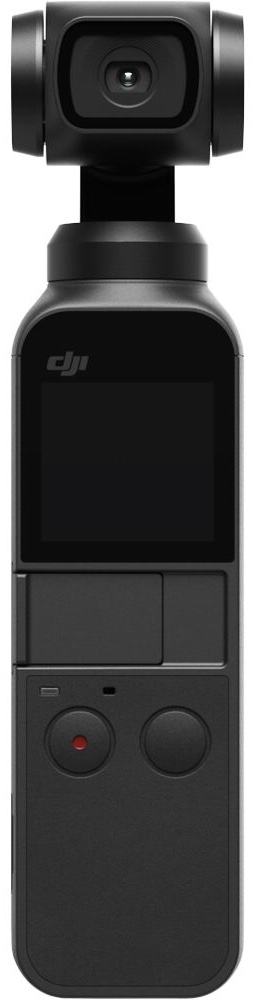
Stabilized video anytime, anywhere
A game-changing product for mobile photographers and videographers with a 4K60 camera and 3-axis gimbal in your pocket.
No matter how good the video from your smartphone is, the Osmo Pocket with its gimbal and wide range of shooting modes will produce professional looking footage.
Additional Equipment
In most cases the you'll need just the charging cable that came with your iPad, but you might prefer to get an extra to tuck in your gear bag for the Osmo Pocket.

Apple Lightning cable ($11 at Amazon)
If you use an iPhone or iPad you can never have too many Lightning cables around!

DJI Osmo Pocket Wireless Module ($59 at DJI)
Provides a sturdy base and wireless connection to your phone or tablet for remote shooting.

