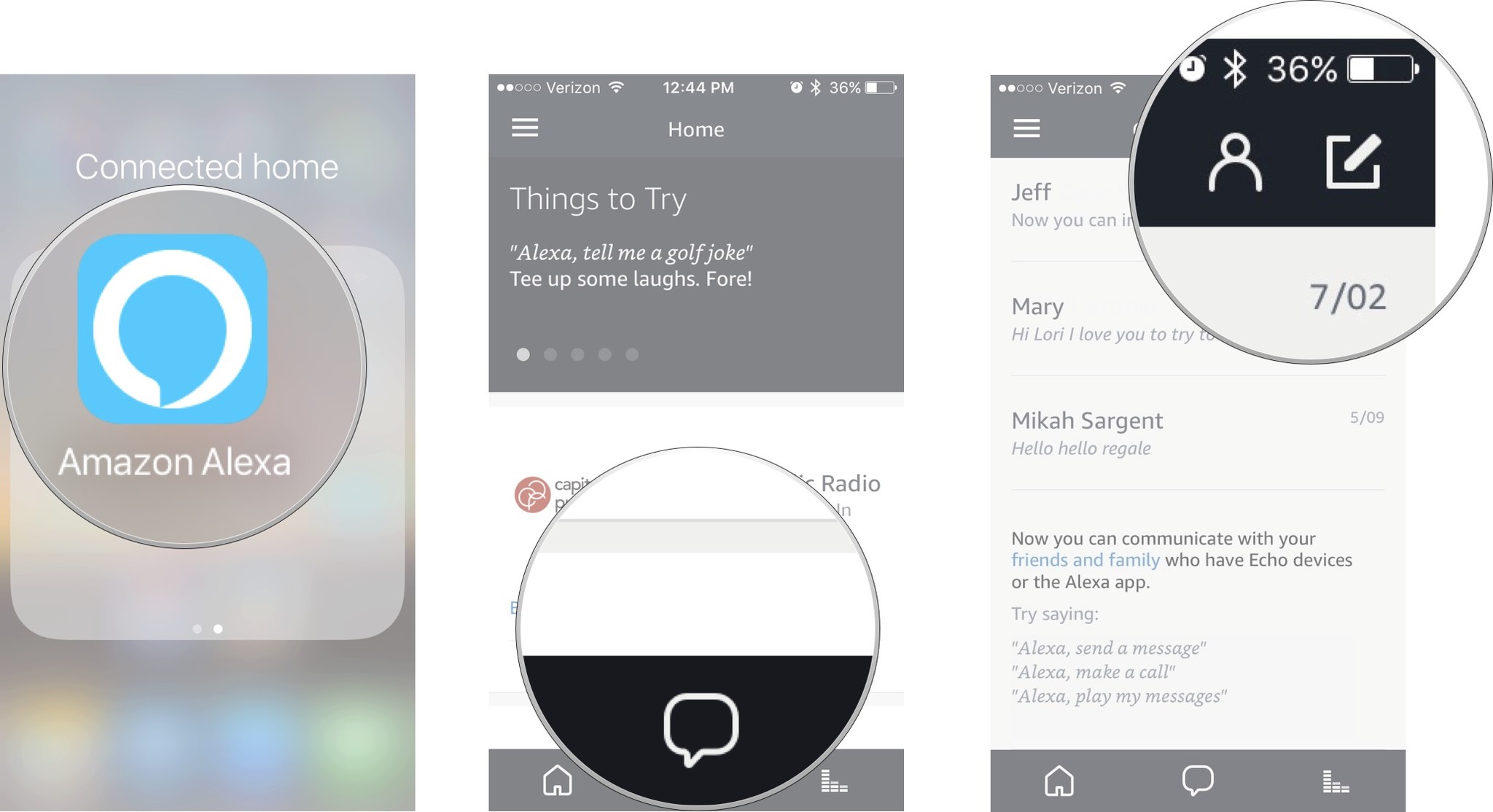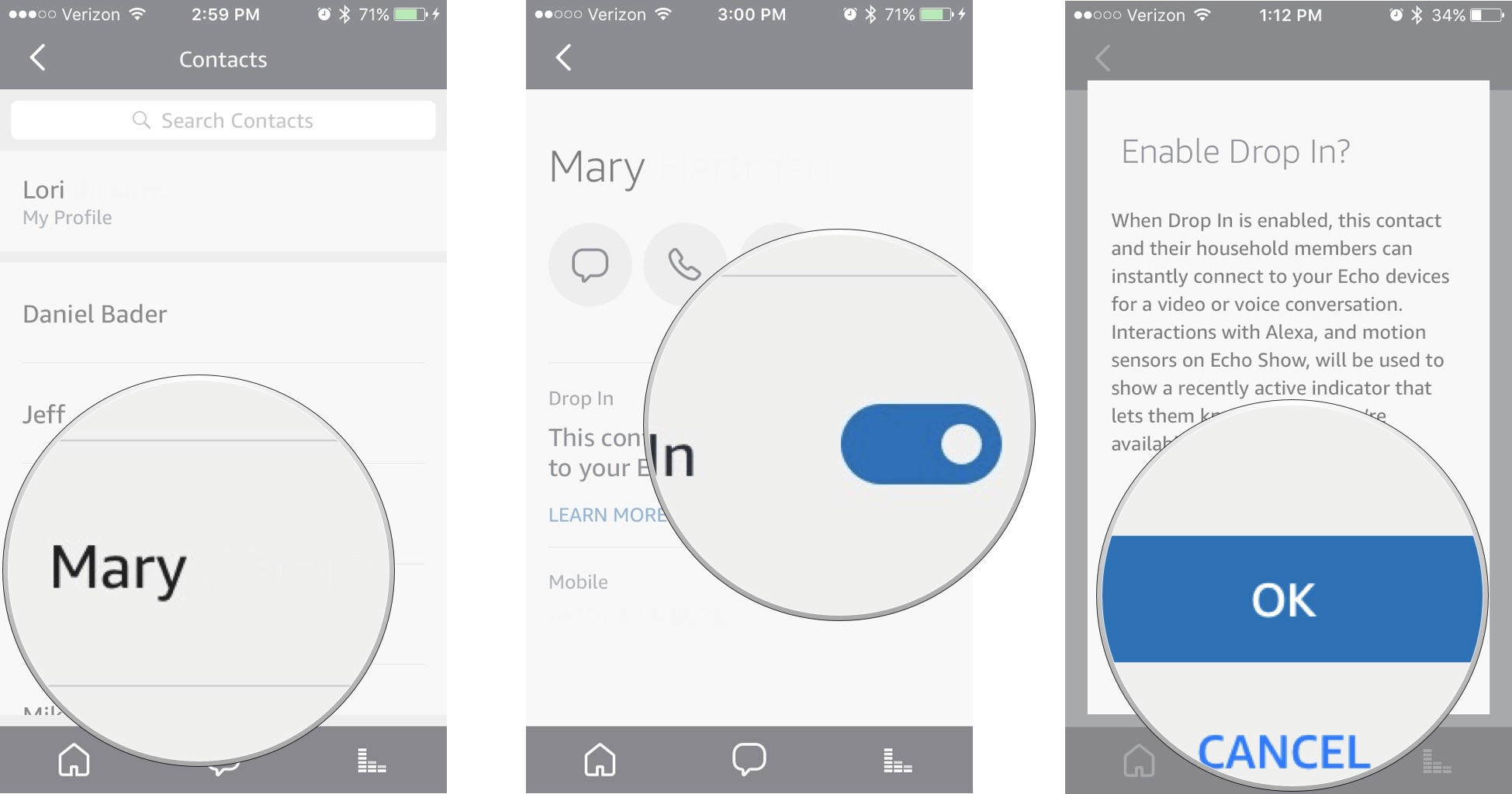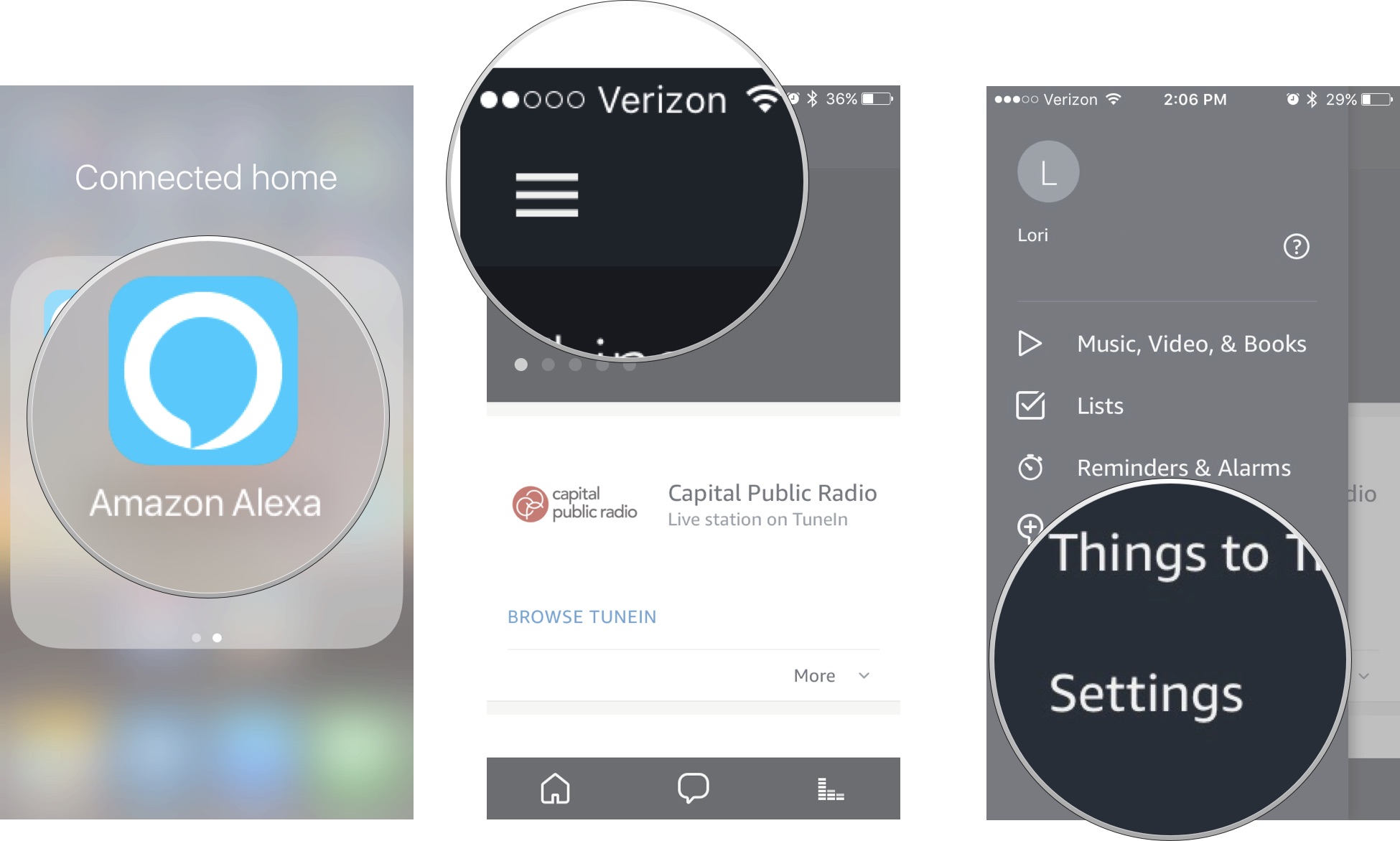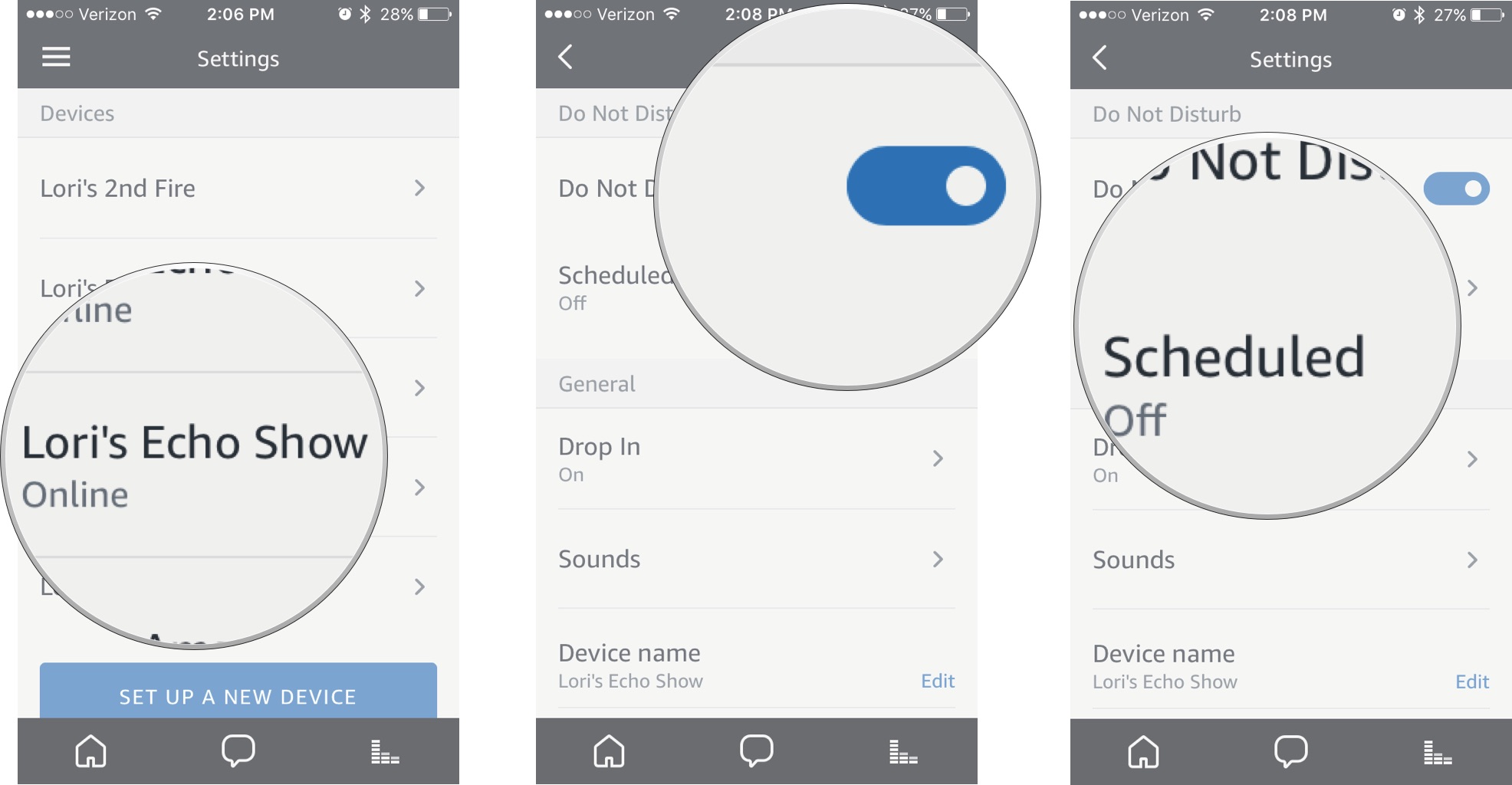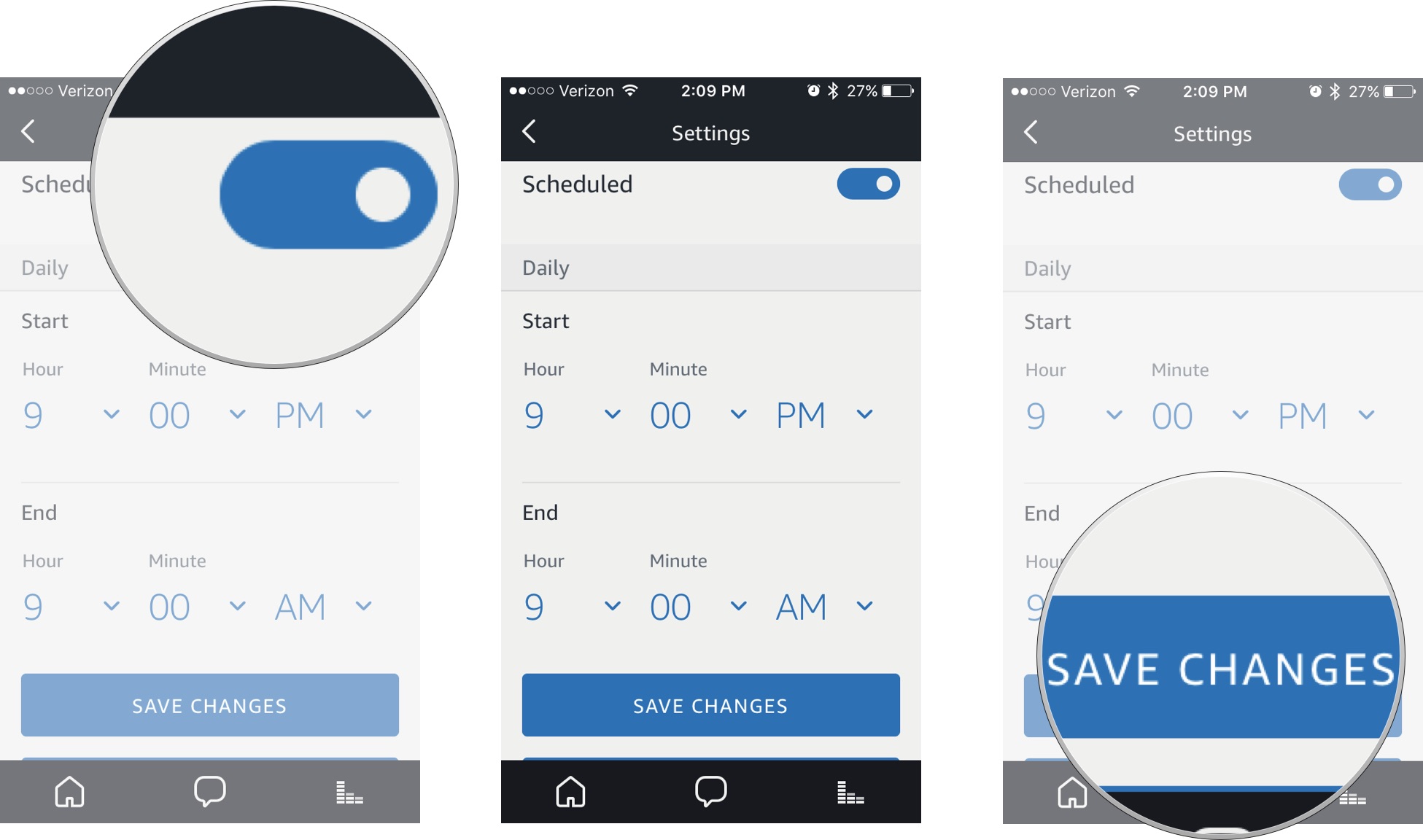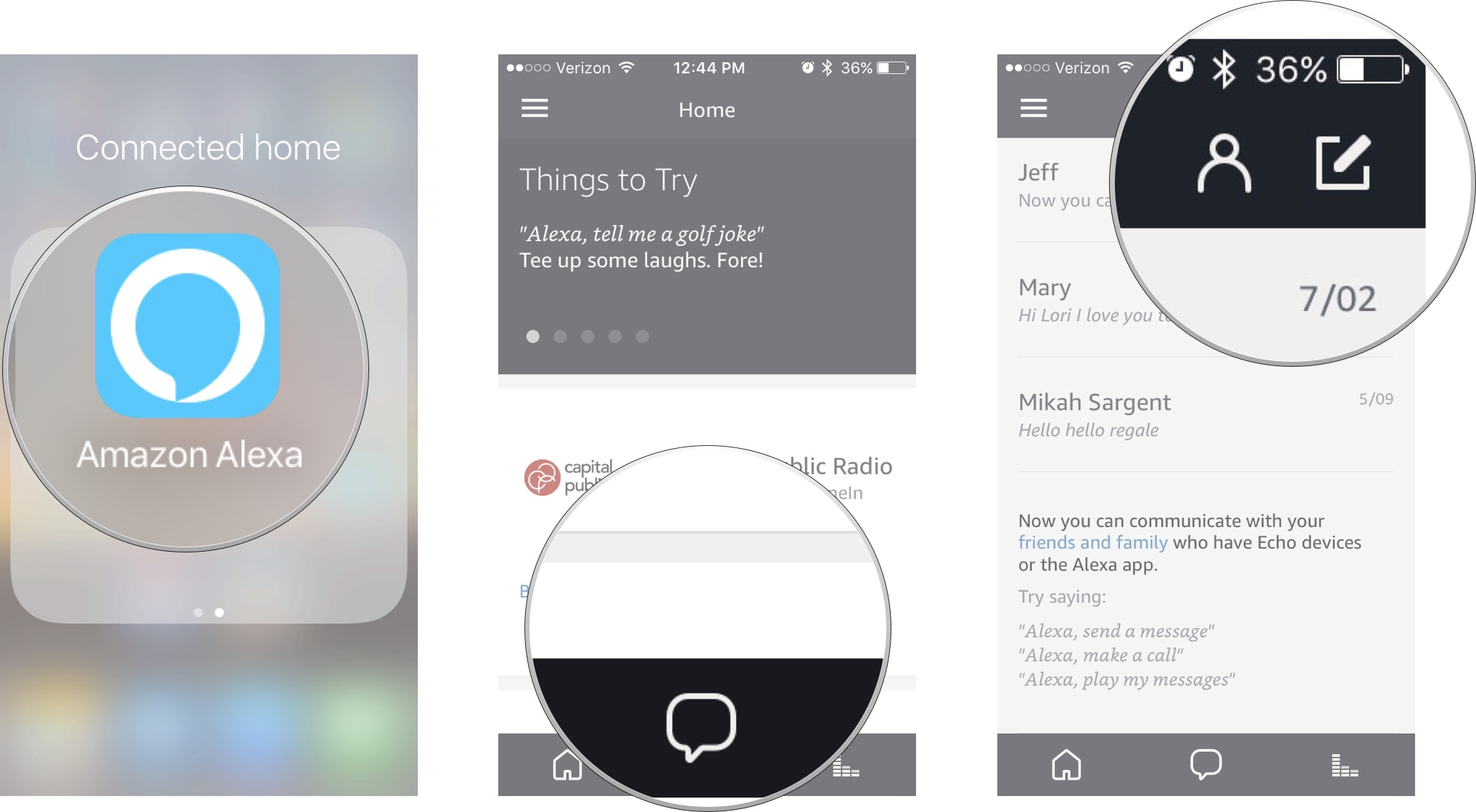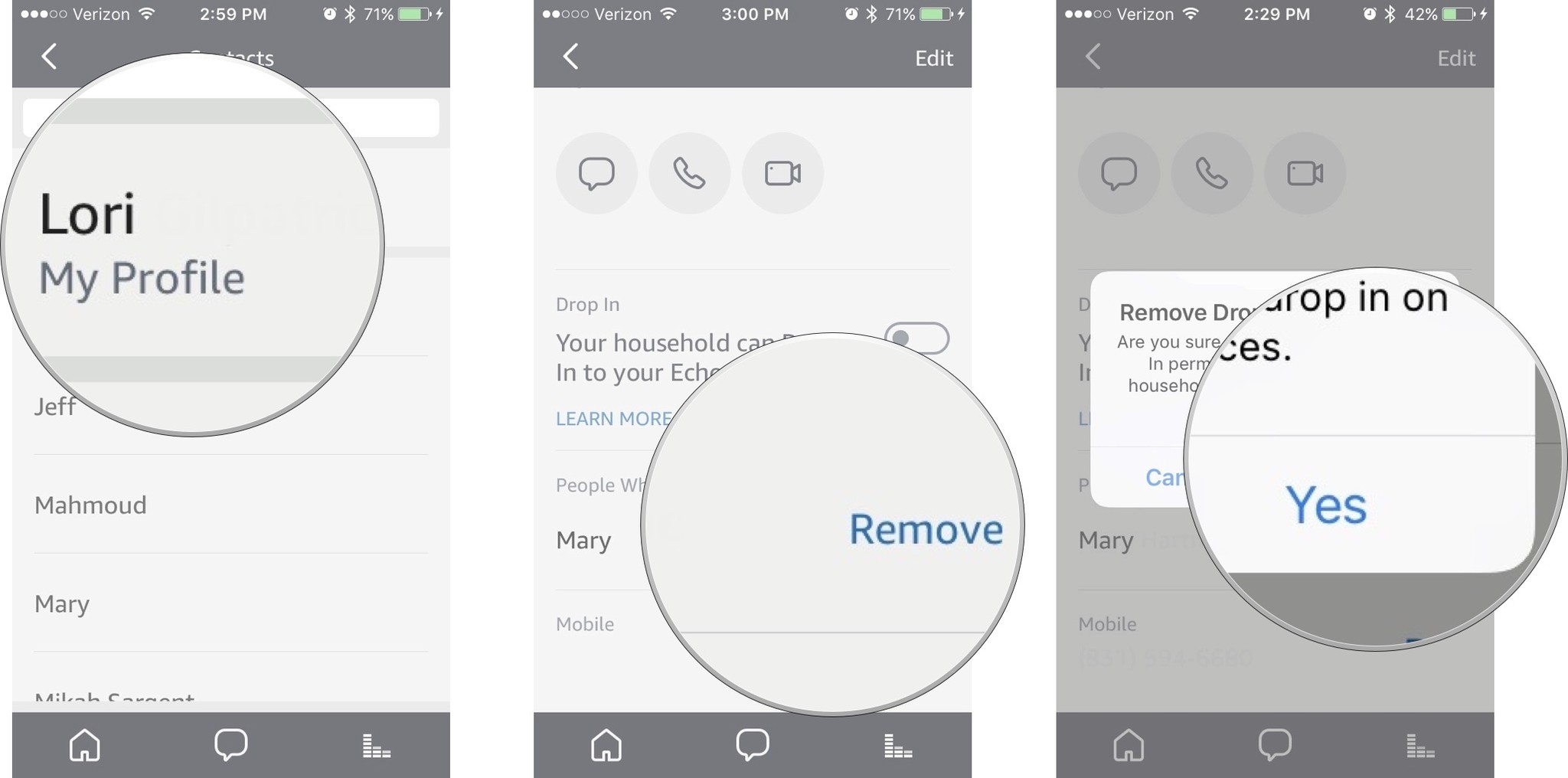How to use Drop In with the Alexa app and Amazon Echo

The Amazon Echo line of products has a feature unique to the digital speakers: You can make or receive a call without anyone having to actually pick up. It's called Drop In and it's supported on the Echo, the Dot, and the Show. With the Show, you can drop in on someone with a video chat, too. The person making the call doesn't need an Echo device, but to receive a Drop In, the person on the receiving end will need one. Both parties will need to enable permissions. Here's how.
- A note about Drop In
- How to give permission for someone to Drop-In on you
- How to Drop In on someone
- How to end a Drop In without allowing it to come through
- How to set up Do Not Disturb for Drop In
- How to revoke permission for someone to Drop In on you
A note about Drop In
When you first hear about Drop In, it sounds, well, creepy. It's a feature that gives someone the ability to call you without you needing to answer. It's literally like dropping in on someone, except even more invasive because it's like someone just walked through your front door without even knocking.
It's not as creepy as it sounds. Only people you've given permission to are allowed to Drop In on you, and you do have the ability to end a Drop In before it starts if you don't want to talk.
It's actually a helpful feature for certain situations. For example, you can Drop In on your kids if they've just gotten home from school, but you're still at work. You can find out whether they're doing homework or watching TV. It's also very useful for people taking care of an elderly family member. If you Drop In on your grandparents, and something is wrong, you'll be able to triage the situation and get help fast — this is especially useful with the video chat feature of the Echo Show.
While you might be thinking that you'd never let anyone Drop In on you, keep in mind that there are plenty of situations where a Drop In could be beneficial or even lifesaving.
How to give permission for someone to Drop-In on you
In order to use Drop In, you and the person you want to share the feature with will need to register with Amazon Calling and Messaging via the Alexa app.
- Launch the Alexa app on your iPhone.
- Tap the Conversation icon. It looks like a chat bubble.
- Tap Get Started.
- Enter your first and last name.
- Tap Continue.
- Verify your phone number. This is the number that other Alexa app users will be able to identify you with.
- Tap Continue.
Once you and the person you'd like to use Drop In with have registered with Amazon Calling and Messaging, you can then give permission to the person to Drop In on you. Make sure the person you want to use this feature also follows the steps below. To give permission:
iMore offers spot-on advice and guidance from our team of experts, with decades of Apple device experience to lean on. Learn more with iMore!
- Launch the Alexa app on your iPhone.
- Tap the Conversation icon.
- Tap the Contacts icon at the top right of the screen. It looks like the silhouette of a person.
- Tap the contact name of the person you want to give permission to Drop In on you.
- Toggle the Drop In switch on.
- Tap OK to confirm.
Everyone you give permission to Drop In on you will be able to connect to your Echo automatically, without you needing to respond.
How to Drop In on someone
When someone gives you permission to Drop In, you'll get a notification in the Alexa app and on your Echo device. You can then start a Drop In with that person, either from the Alexa app or from your Echo device. The person receiving the call will hear it through the Echo device on the other end.
To Drop In on someone using an Echo speaker say, "Alexa, Drop In on [Name]." Alexa will ask you to confirm the name. Say, "Yes."
To Drop In on someone from the Alexa app, tap the blue Drop In banner under the contact's name.
You will be able to hear audio on the other end almost immediately. Remember, the other person isn't necessarily expecting you, so be sure to say, "Hello" to get the conversation started.
When you're done talking, all you have to do is say, "Alexa, hang up" to your Echo device, or tap the hang-up button in your Alexa app.
How to end a Drop In without allowing it to come through
Though a Drop In happens automatically, you can stop the call from coming in if you don't want to talk to the other person at the moment.
On an Echo speaker, like the Echo or Dot, you'll hear three chimes when you're receiving a Drop In. Say, "Alexa, hang up" to stop the call from coming in.
On an Echo Show, you'll hear the chime and your screen will be covered in a blurred fog for a few seconds. Say, "Alexa, hang up" to stop the video chat before it comes through.
How to set up Do Not Disturb for Drop In
It's not always good to have someone drop in on you unannounced. Sometimes, you need a little privacy. You can schedule Do Not Disturb with Drop In for specific times, and turn it on and off temporarily. This works with individual devices. You'll have to follow the steps below for each device you have enabled Drop In on.
- Launch the Alexa app on your iPhone.
- Tap the menu icon in the upper left corner of the app. It looks like three lines stacked up on top of each other.
- Tap Settings.
- Tap your Echo device.
- Toggle the Do Not Disturb switch on to temporarily enable or disable it.
- Tap Scheduled to schedule a time for Do Not Disturb to be on every day.
- Toggle the Scheduled switch on.
- Select a Start time.
- Select an End time.
- Tap Save Changes.
How to revoke permission for someone to Drop In on you
You may have thought it was a great idea to give Uncle Jim permission to Drop In on you at first, but now you think he's just having too much fun with his power. You can revoke access to stop allowing contacts from dropping in on you. Sorry, Uncle Jim.
- Launch the Alexa app on your iPhone.
- Tap the Conversation icon. It looks like a chat bubble.
- Tap the Contacts icon at the top right of the screen. It looks like the silhouette of a person.
- Tap Your profile at the top of the list.
- Tap Remove next to the person's name under People Who Can Drop In.
- Tap Yes to confirm.
If you change your mind, you can always give permission again later.
Any questions?
Do you have any questions about how to set up and use Drop In with the Alexa app and your Amazon Echo device? Put them in the comments and we'll help you out.
Lory is a renaissance woman, writing news, reviews, and how-to guides for iMore. She also fancies herself a bit of a rock star in her town and spends too much time reading comic books. If she's not typing away at her keyboard, you can probably find her at Disneyland or watching Star Wars (or both).