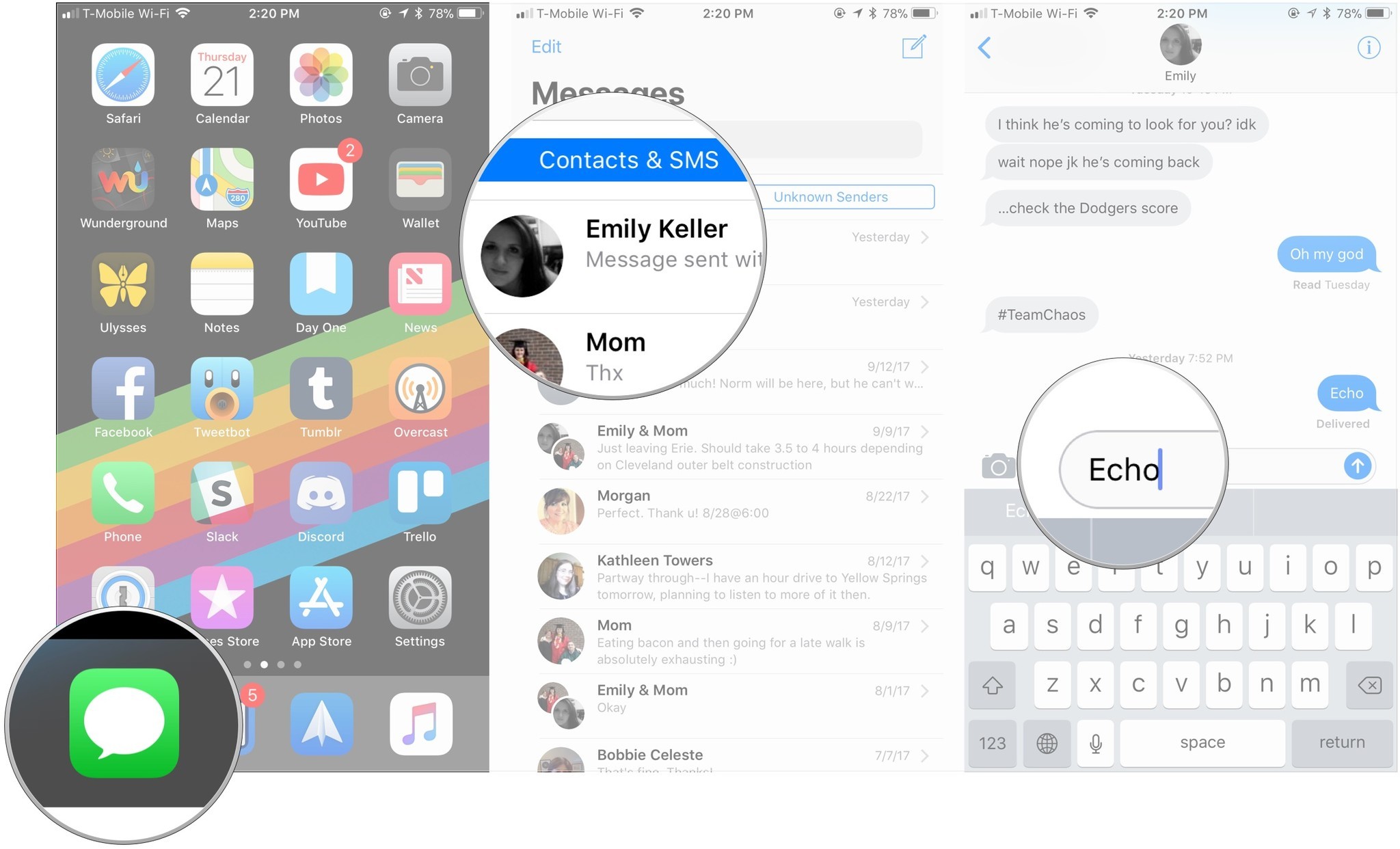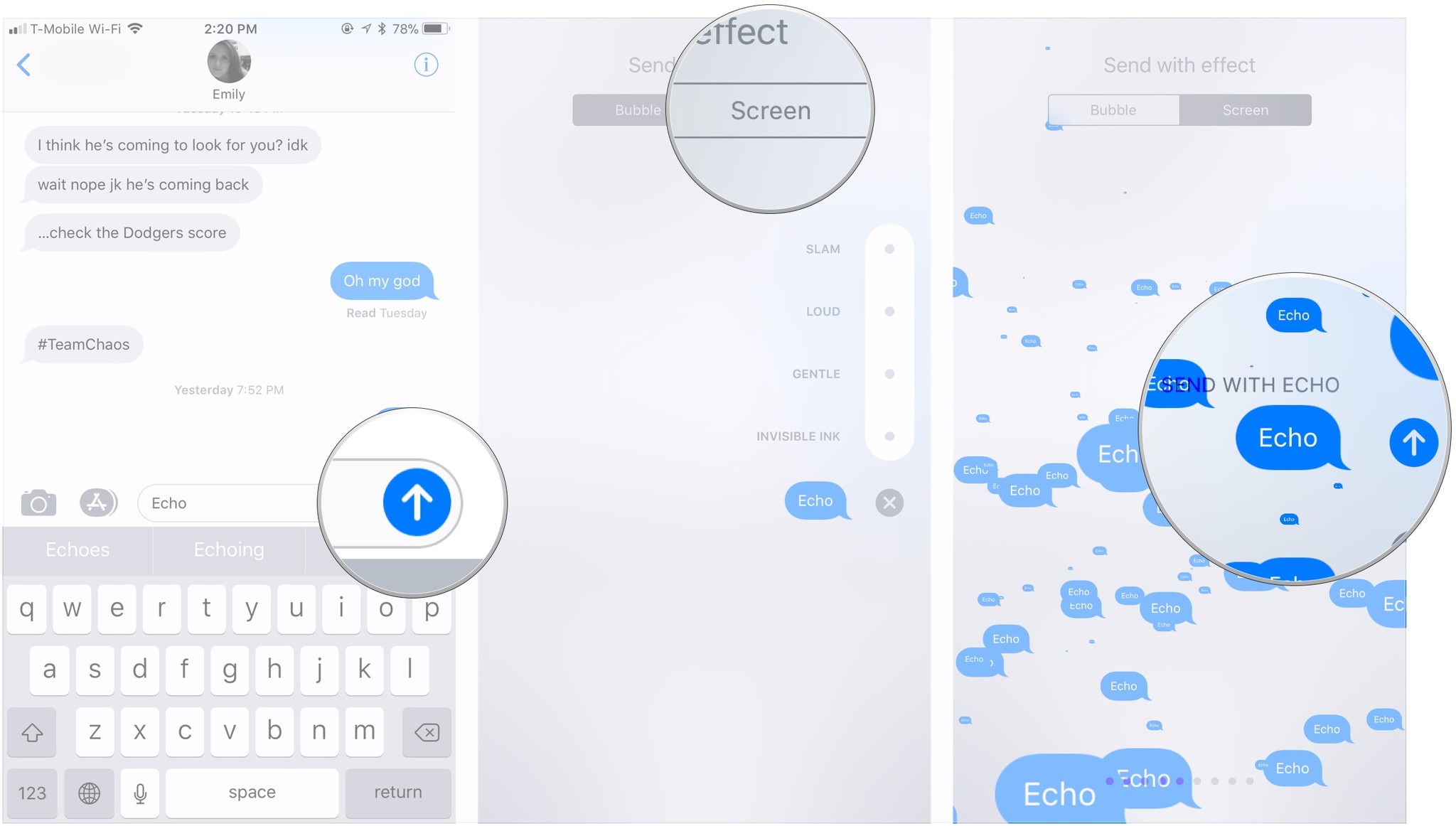How to use Echo effect in Messages on iPhone and iPad
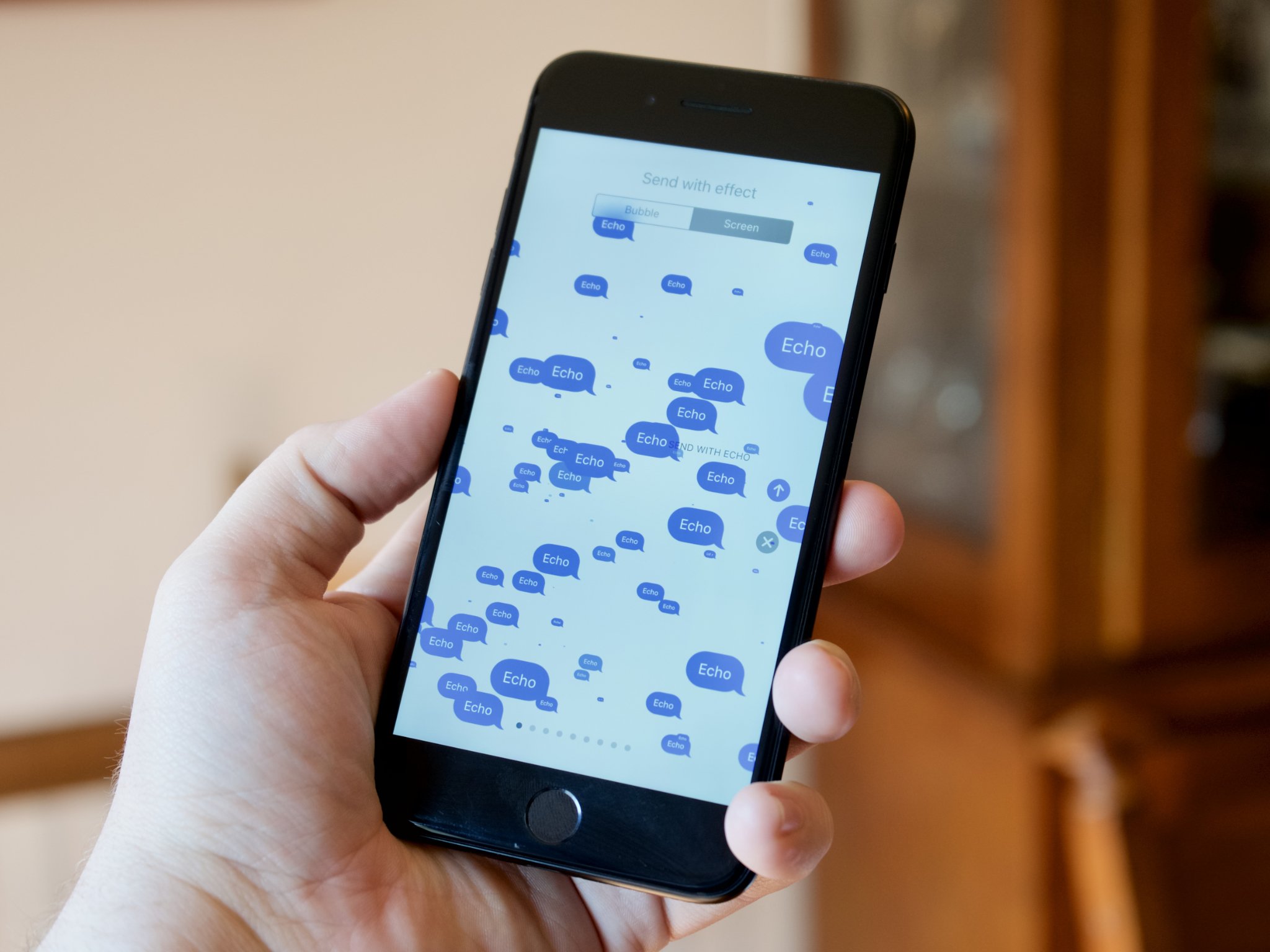
One of the new screen effects that has come along with iOS 11 is "Echo," which floods the recipient's screen with countless copies of your message, all swirling around for a few seconds. It's a fun effect, and here's how you'll activate it.
How to use the Echo screen effect in Messages in iOS 11
- Open Messages on your iPhone or iPad.
- Tap on the conversation within which you want to use Echo.
- Type your message.
- Press firmly on the send button to be taken to the effects screen (press and hold if your device does not support 3D Touch).
- Tap Screen.
- Tap the send button, since Echo is the first screen that comes up..
And that's all there is to it! Just like the rest of the screen and bubble effects, remember that Echo is confined to iMessage threads and won't be sent to your contacts with whom you communicate with standard SMS.
Questions?
If you have any more questions about using the Echo effect, let us know in the comments.
iMore offers spot-on advice and guidance from our team of experts, with decades of Apple device experience to lean on. Learn more with iMore!
Joseph Keller is the former Editor in Chief of iMore. An Apple user for almost 20 years, he spends his time learning the ins and outs of iOS and macOS, always finding ways of getting the most out of his iPhone, iPad, Apple Watch, and Mac.