How to use Family Sharing with Find my iPhone
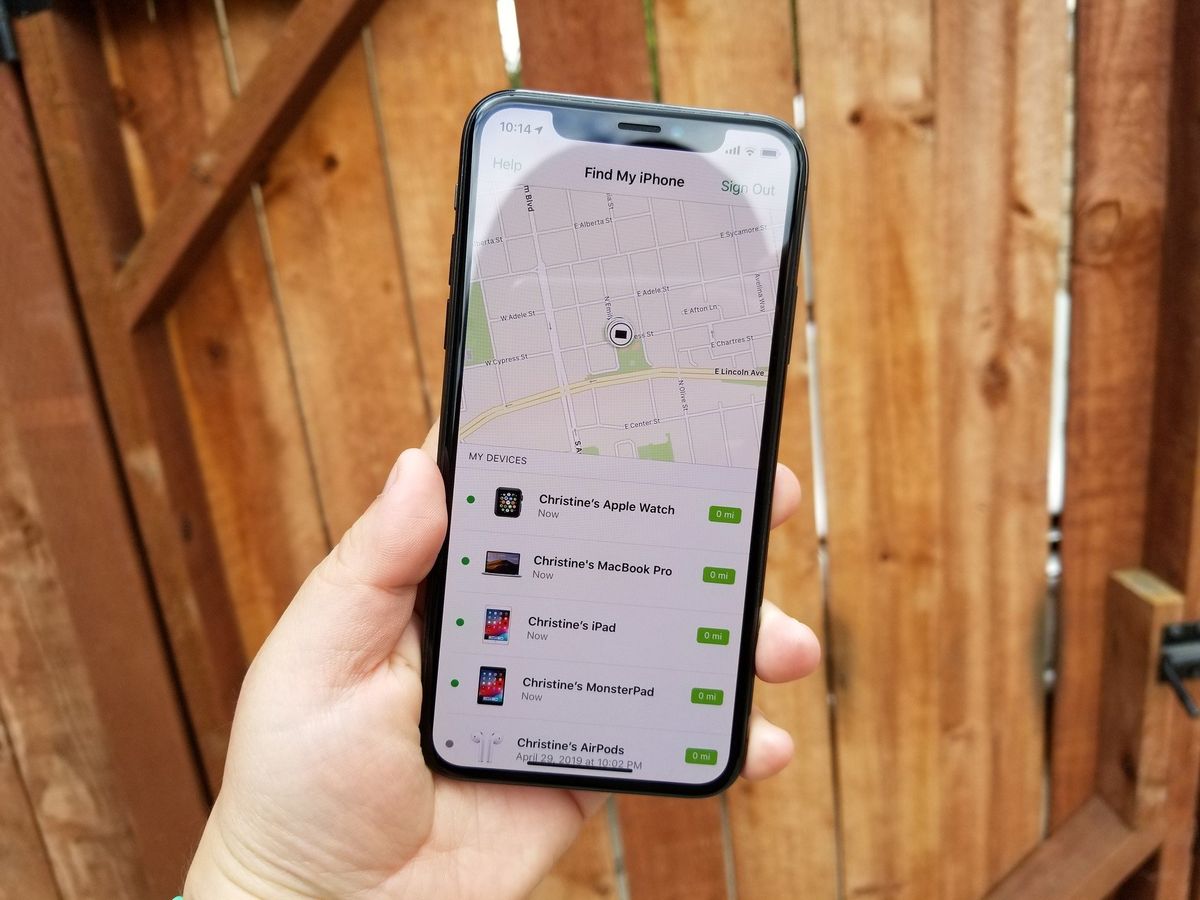
Family Sharing not only lets you share iTunes and App Store purchases, but it also makes it easier for you to track all the devices in your family with the help of Find My iPhone. So next time mom can't find her iPad or dad leaves his iPhone at Starbucks, anyone in your family can help find it!
- How to set up Family Sharing
- How to track an iPhone or iPad with Find My iPhone and Family Sharing
- How to track a family member's device with Find My iPhone
How to set up Family Sharing
Before you can use Family Sharing with Find My iPhone, you'll need to set up the Family Group first.
- Launch Settings on your iPhone or iPad.
- Tap on your iCloud account banner at the top (with your name).
- Tap on Family Sharing.
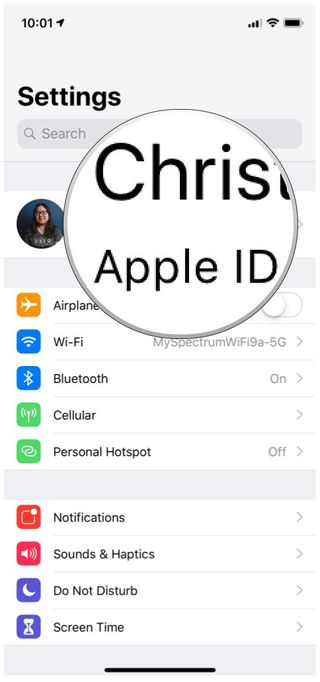
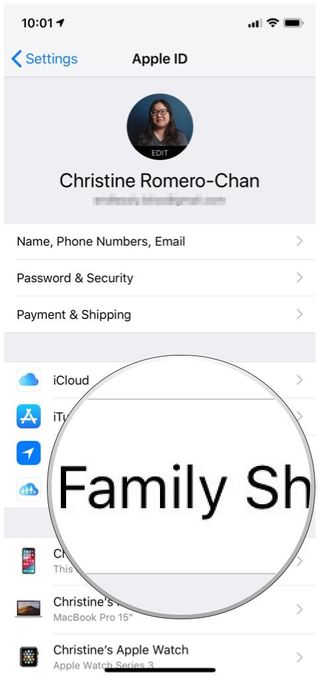
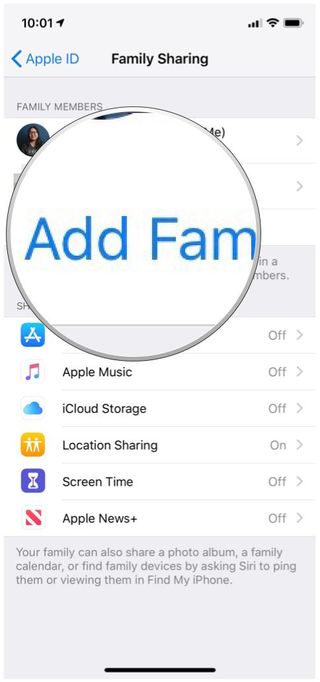
- Choose the first feature that you want to share with your family.
- In this case, it would be Location Sharing.
- Select Invite Family Member, and then send an invitation through iMessage, in person, or create a new child account.
- If you're on iOS 10 or earlier, you'll just need to tap on Get Started and then follow the on-screen instructions to invite family members.
- iOS 11 and later also has the option to invite someone in person.
- You can repeat the process of inviting a family member for up to six people.
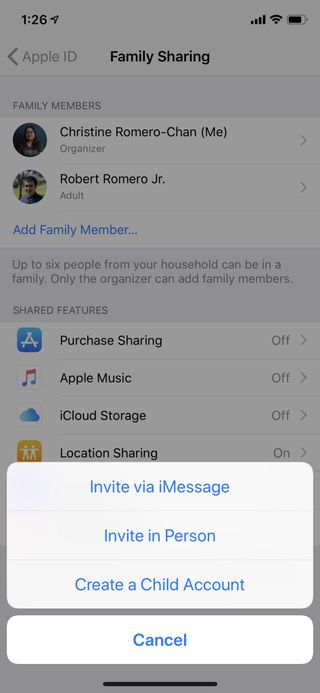
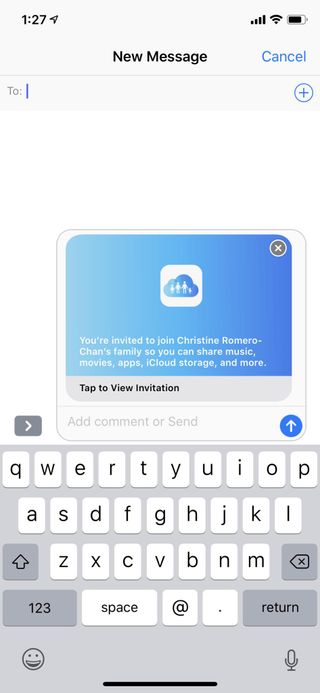
How to track an iPhone or iPad with Find My iPhone and Family Sharing
You'll need to have the Find My iPhone app installed in order to track devices in your Family Sharing group. If you don't already have it, you can download it for free via the App Store. Each device must also be running iOS 8 or higher and support Family Sharing.
The only other stipulation is that everyone's devices must have granted Find My iPhone access to be tracked. You can do this by following these directions on each iPhone and iPad:
- Launch Settings from your Home screen.
- Tap your Apple ID banner at the top.
- Tap iCloud.
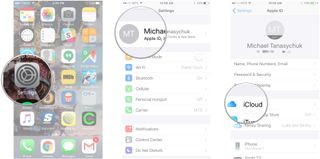
- Tap on Find My iPhone.
- Tap the switch next to Find My iPhone to turn it on (green is on).
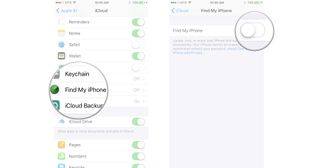
Repeat the above process with every iPhone and iPad you'd like to show up in Find My iPhone through Family Sharing.
How to track a family member's device with Find My iPhone
- Launch the Find My iPhone app from your Home screen.
- Sign in to your individual iCloud account.
- Tap on any device in order to receive more information and track it — your own devices show up at the top, followed by everyone else's.
- Tap Play Sound if the person isn't sharing their location. Their iPhone will make a shrill beeping sound. You can also tap to lock the device or erase it.
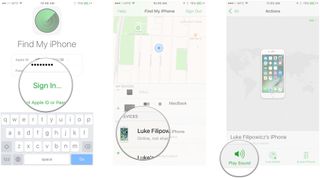
Alternately, you can also pan and zoom around the map and tap on any device in order to view more information about it. That's all there is to it!
Master your iPhone in minutes
iMore offers spot-on advice and guidance from our team of experts, with decades of Apple device experience to lean on. Learn more with iMore!
Questions?
Let us know in the comments below.
Updated May 2019: Everything is up to date for the latest version of iOS.
Christine Romero-Chan was formerly a Senior Editor for iMore. She has been writing about technology, specifically Apple, for over a decade at a variety of websites. She is currently part of the Digital Trends team, and has been using Apple’s smartphone since the original iPhone back in 2007. While her main speciality is the iPhone, she also covers Apple Watch, iPad, and Mac when needed. When she isn’t writing about Apple, Christine can often be found at Disneyland in Anaheim, California, as she is a passholder and obsessed with all things Disney, especially Star Wars. Christine also enjoys coffee, food, photography, mechanical keyboards, and spending as much time with her new daughter as possible.














