How to use Geostickers in Snapchat
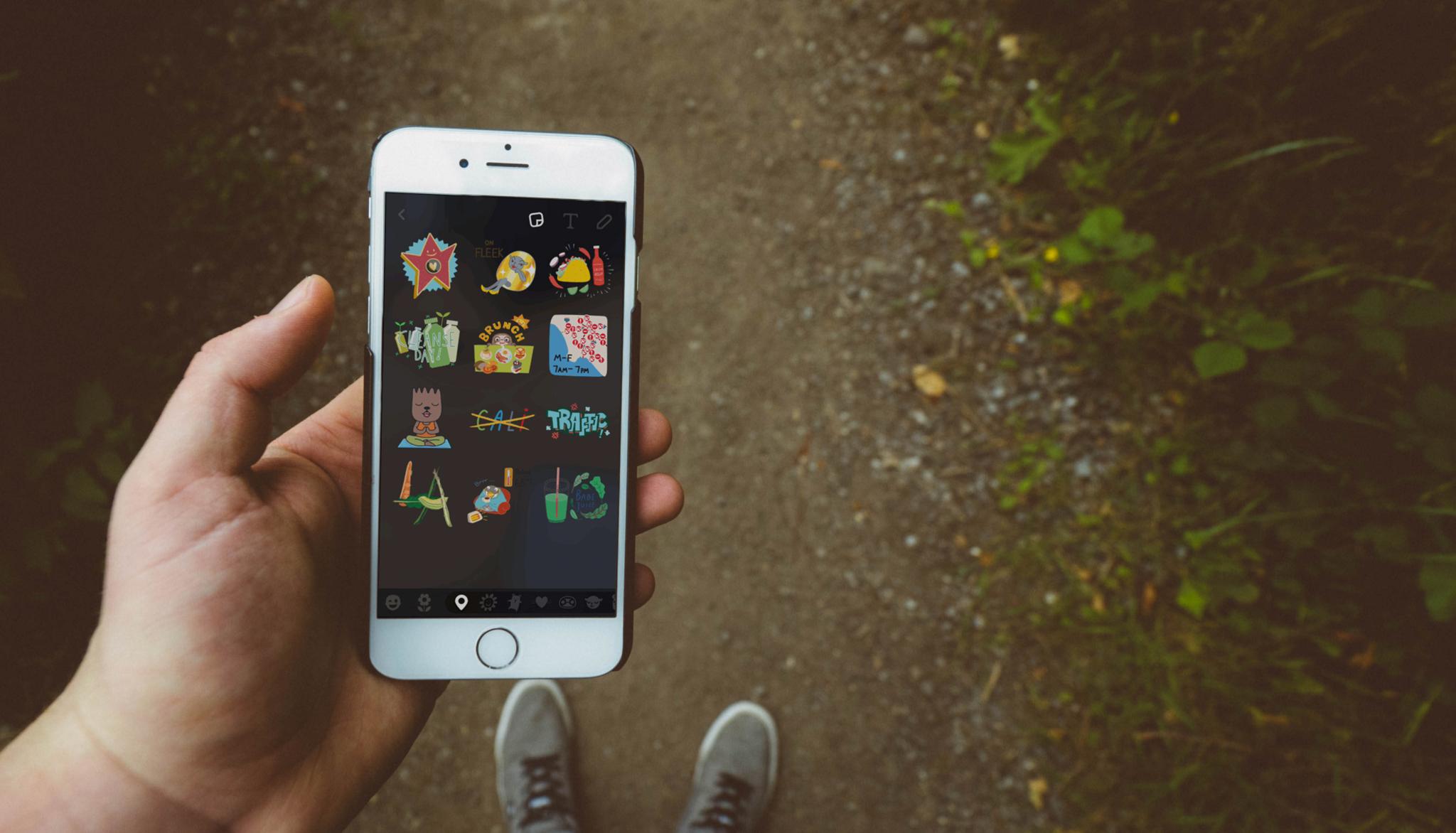
Updated February 2017: Changed steps to reflect Snapchat's newest update.
I'm pretty sure Snapchat doesn't go more than a week without adding something new to its app. Usually you'll see new filters or lenses pop up, but this time it's stickers — Geostickers to be precise.
Geostickers: Location-aware adornments
Geostickers are a set of stickers related to your location. So depending on where you are — Paris, London, or Los Angeles, for example — you'll see a different set of stickers themed according to the area.
For now, Geostickers are only available in the following places:
- Los Angeles
- New York City
- San Francisco
- Washington DC
- Honolulu
- London
- Sydney
- São Paulo
- Paris
- Riyadh
It's unclear when we'll see them elsewhere.
How to add Geostickers
First thing's first: You'll need to have your location services enabled if you want to use Geostickers. They only show up in certain locations, so the app needs to know where you are.
You can enable location services within the Snapchat settings menu (looks like a gear).
Master your iPhone in minutes
iMore offers spot-on advice and guidance from our team of experts, with decades of Apple device experience to lean on. Learn more with iMore!
- Head to Snapchat's Settings menu.
- Scroll down to Additional Services and tap Manage Preferences.
- Tap Permissions.
- Tap Edit Permissions.
- Make sure Location is set to While Using Snapchat.
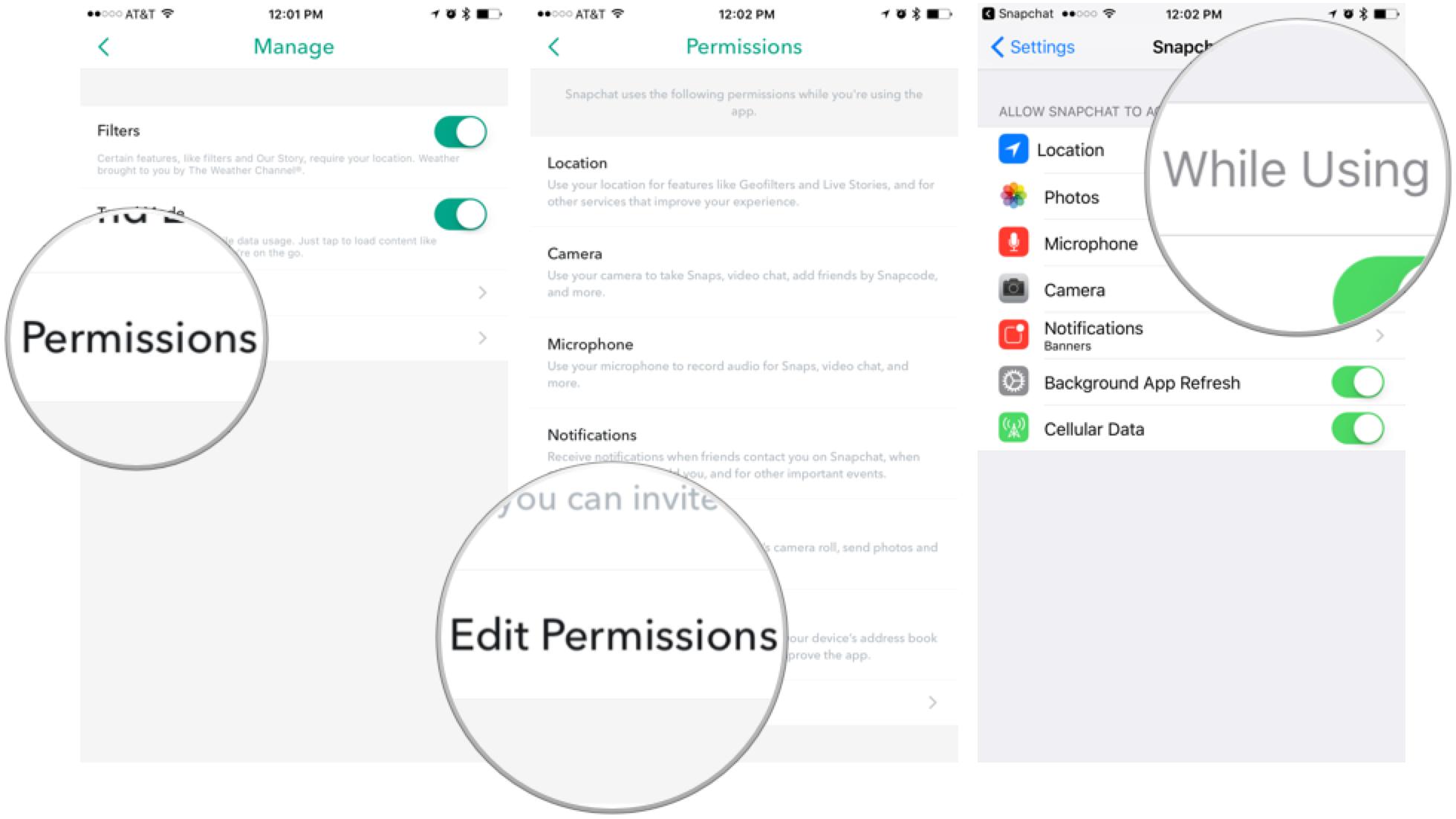
If your location permissions are all squared away, all that's left is tapping the right buttons.
- Take a photo.
- Tap the sticker button (looks like a peeling sticker).
- Swipe over to the location category (looks like a map pin).
- Choose your sticker!
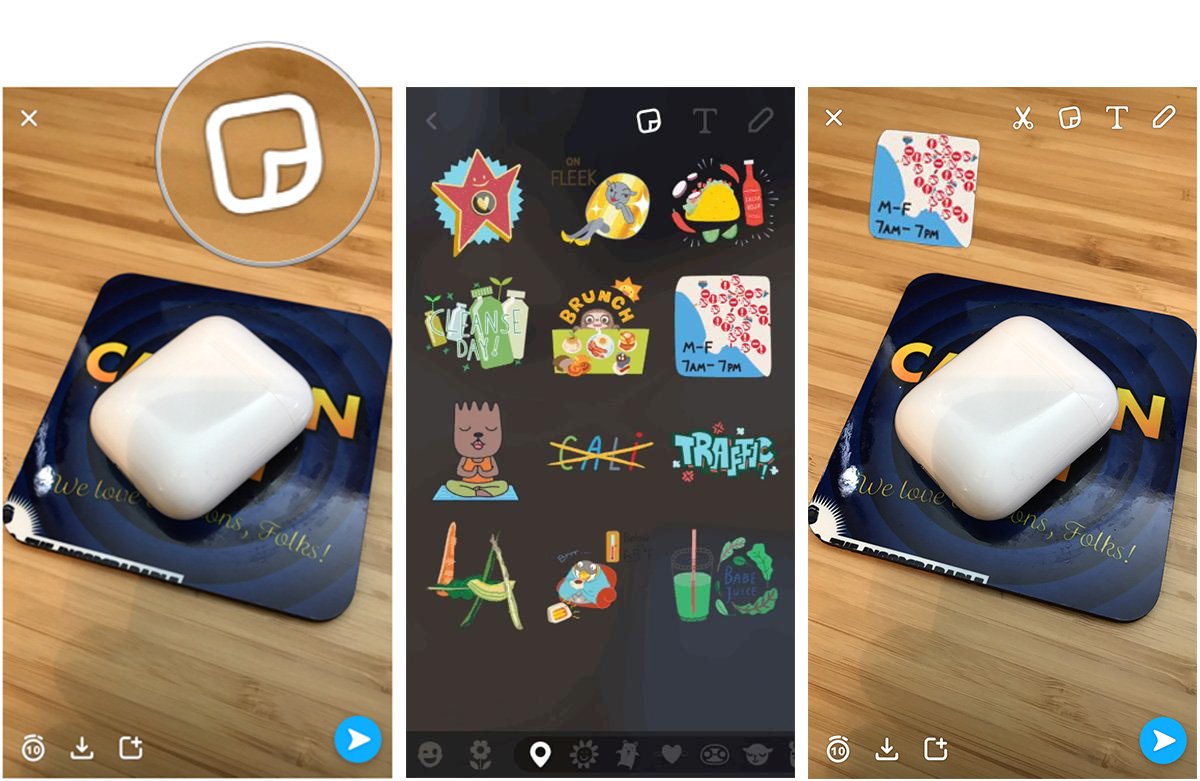
Thoughts, questions, Snaps?
What do you think — do Geostickers interest you, or will you stick to Bitmoji and sketches? Let us know in the comments or — as always — on Snapchat!
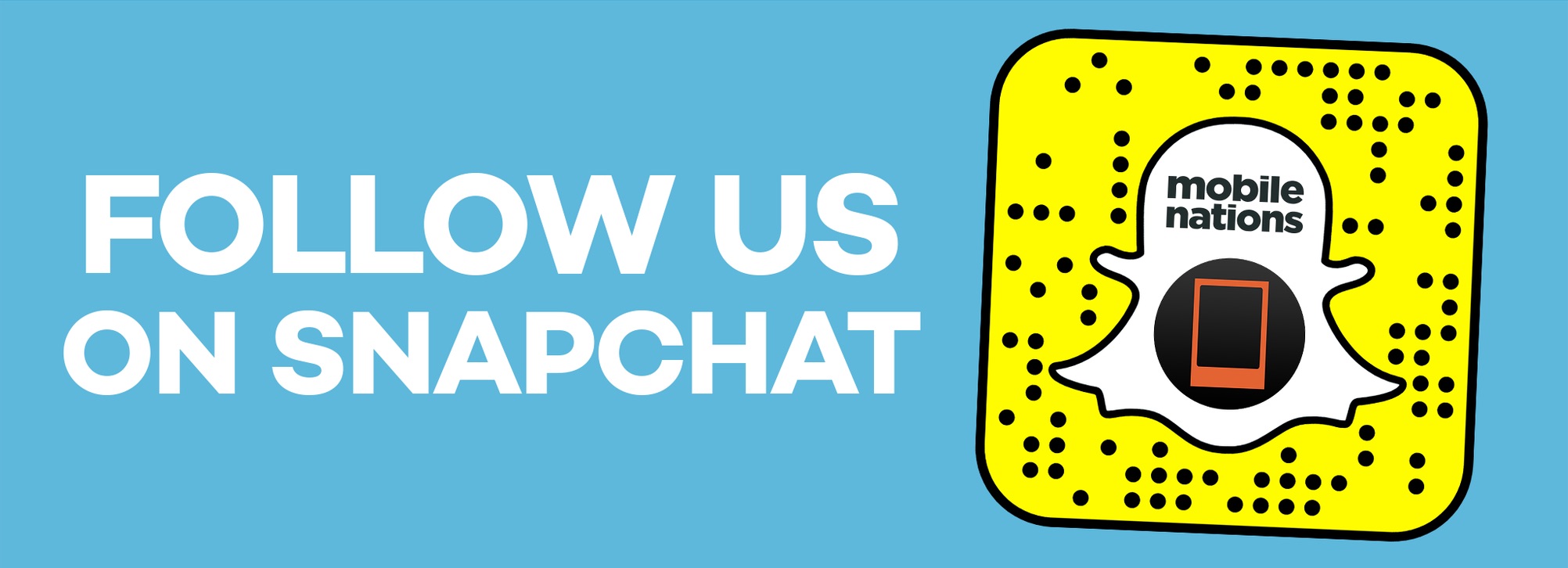
○ Download Snapchat
○ How to use Snapchat for iPhone
○ How to delete your Snapchat account
○ Snapchat help
○ Shapchat news
Mikah Sargent is Senior Editor at Mobile Nations. When he's not bothering his chihuahuas, Mikah spends entirely too much time and money on HomeKit products. You can follow him on Twitter at @mikahsargent if you're so inclined.

