How to use group chats and broadcast lists in WhatsApp on iOS
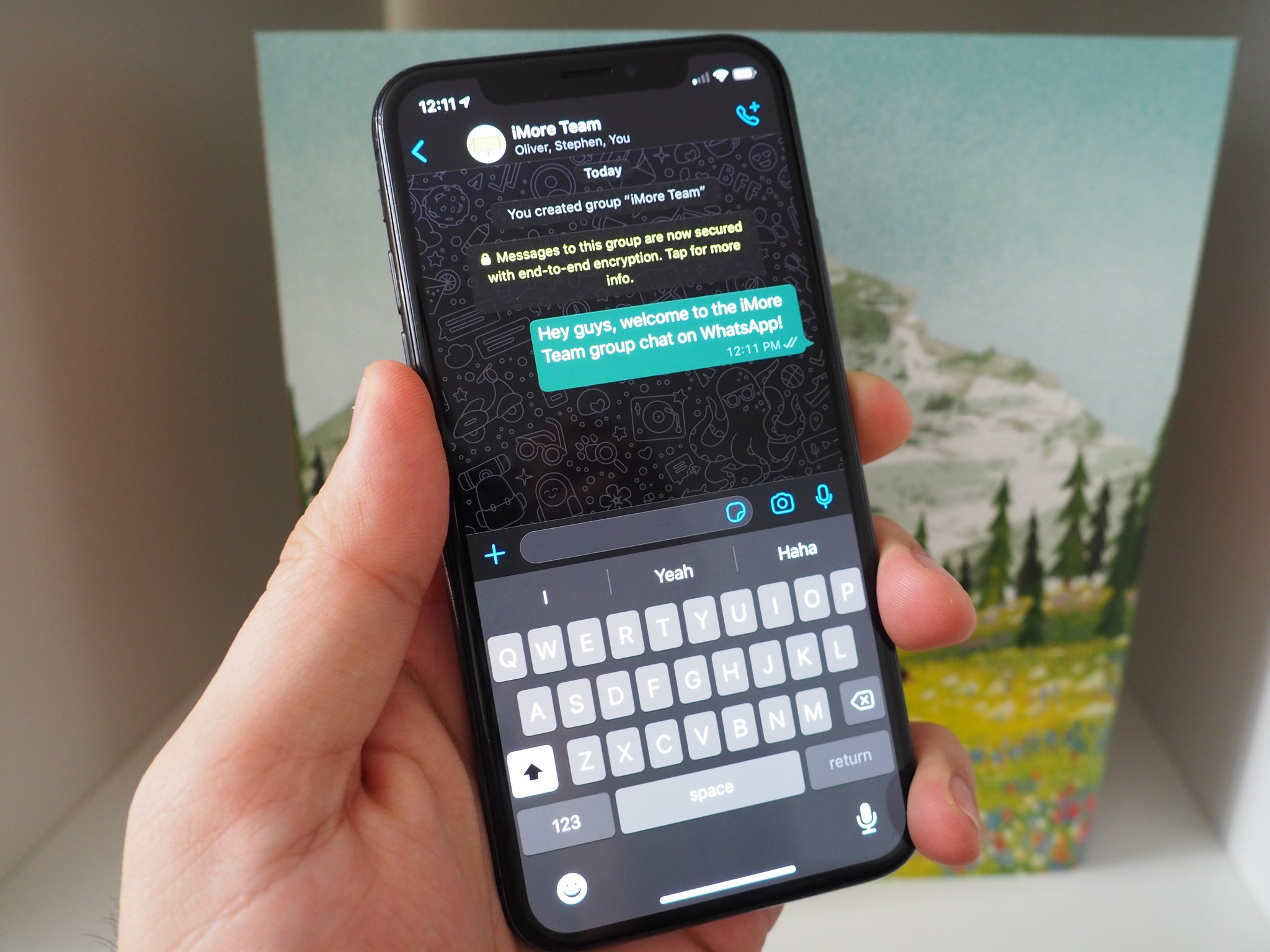
Messaging one person at a time isn't always the most ideal. Sometimes you want to stay in contact with a group of people about a certain topic, and sometimes you want to send a message to a large number of contacts without having to keep a group chat going. Luckily for us, WhastApp lets you create group chats and broadcast lists so you can do just that!
- How to send a group chat in WhatsApp for iPhone
- How to create a broadcast list in WhatsApp for iPhone
How to send a group message in WhatsApp for iPhone
Regardless if you have an iPhone or Android, everybody on WhatsApp can be added to a group chat making it easy to make plans and chat with everyone at once. A group chat will stay in your chats tab, and everyone in that group will be able.
- Launch WhatsApp.
- Tap the Chats tab on the bottom of your screen.
- Tap the New Chat button. It's in the top right corner.
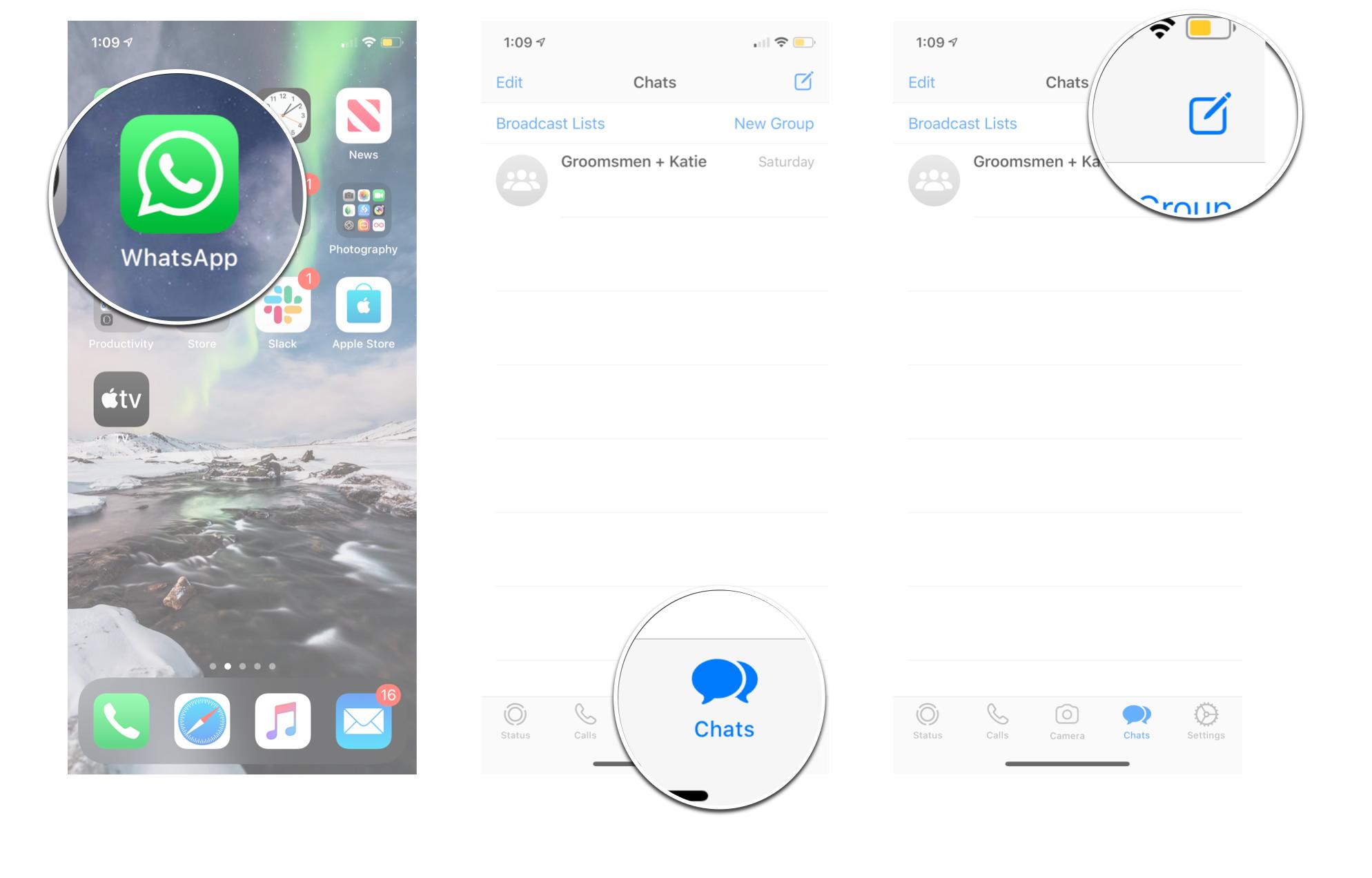
- Tap New Group.
- Tap the contacts you want to add to the group.
- Tap Next.
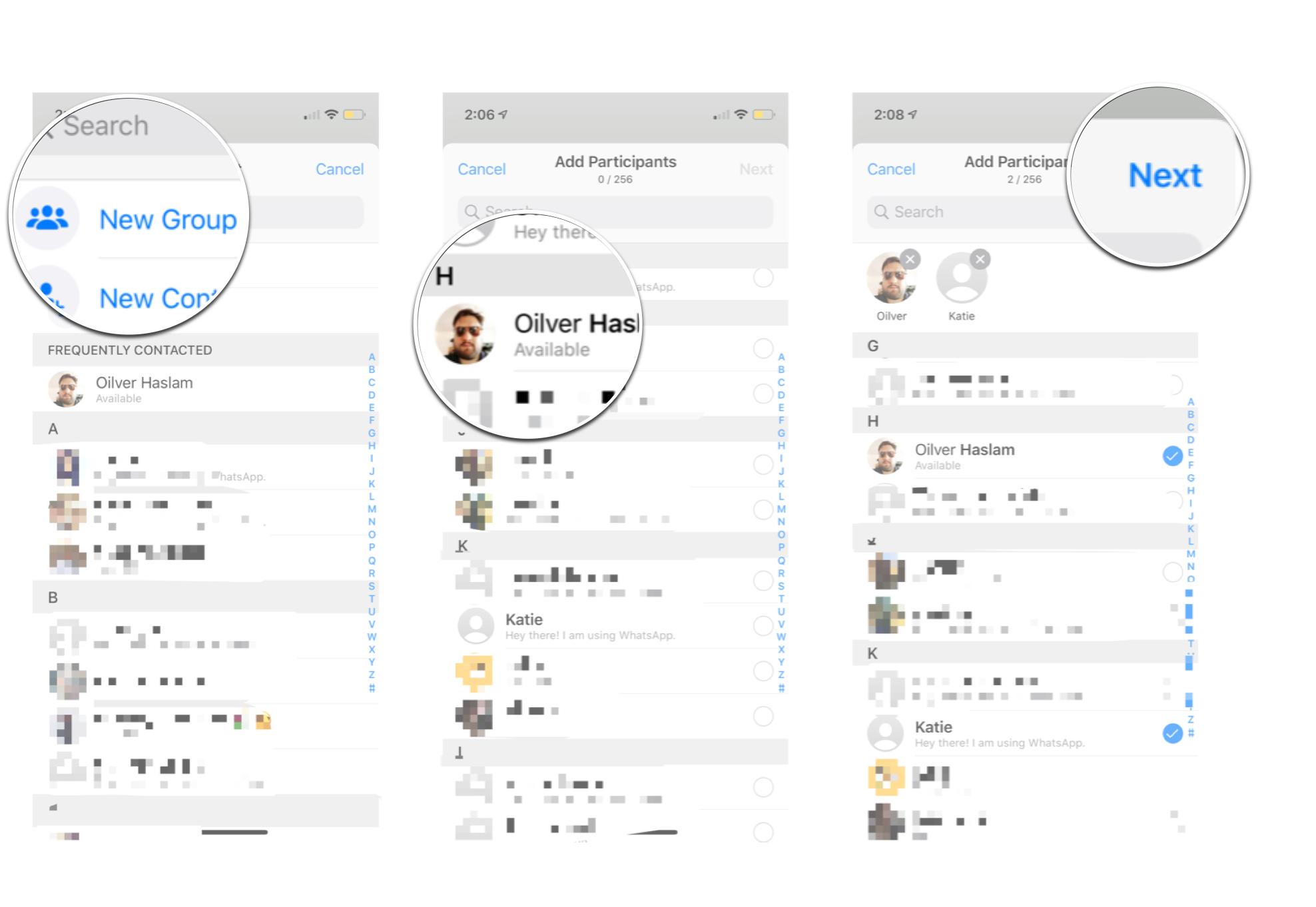
- Enter a group subject.
- Tap the camera if you want to add a picture for the group. This is optional.
- Tap Create.
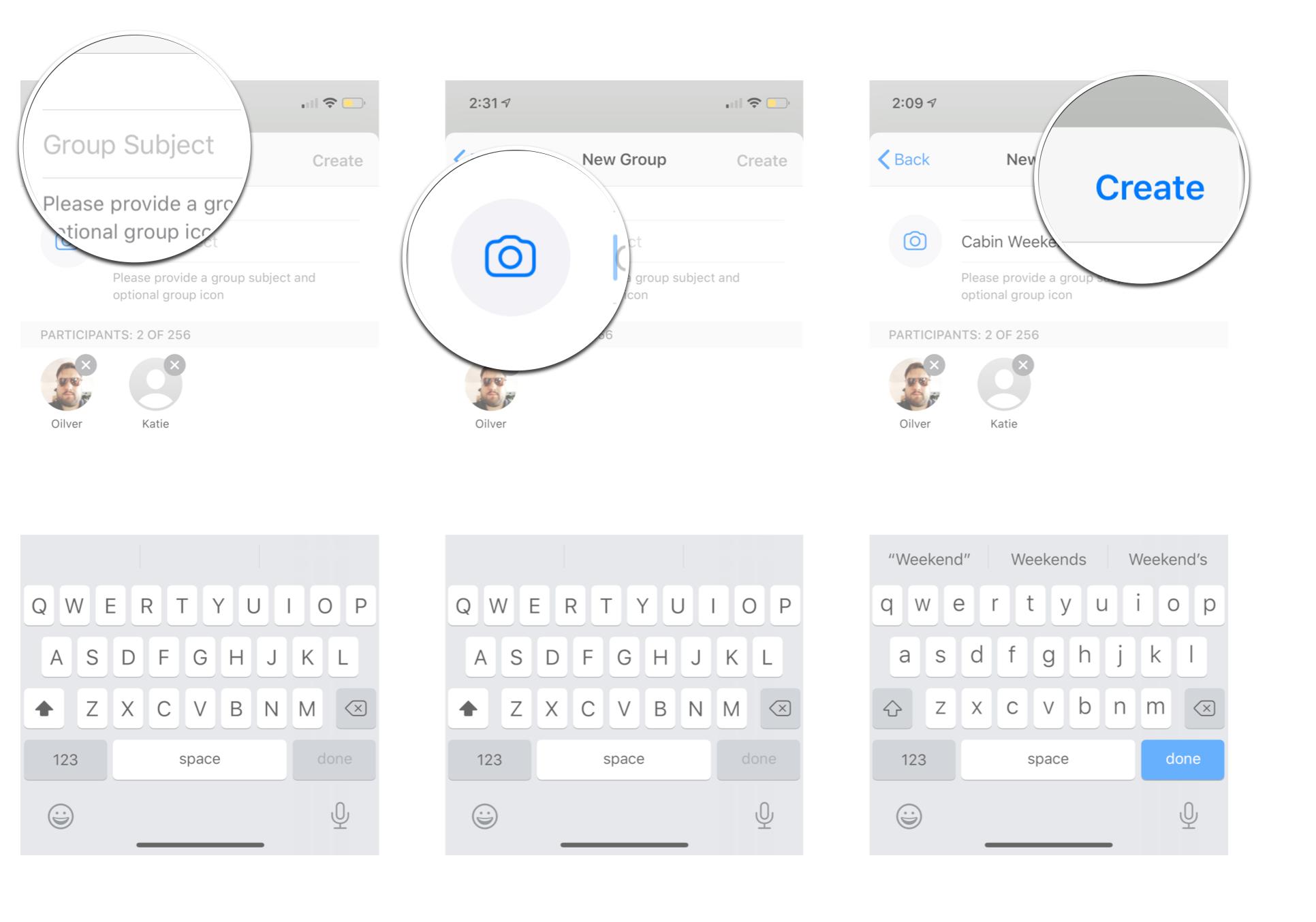
How to create a broadcast list in WhatsApp for iPhone
Broadcast lists let you send messages to multiple contacts at once, without starting a communal group chat! This way, you can send the same message out to multiple people, without having to create a group chat that everyone can see. It's great for sending out party invites or directions to multiple people without worrying about having 20 people all stuck in a group chat in which no one wants to be. Just remember, for a person to receive your broadcast, they do need to have you as a contact.
- Launch WhatsApp.
- Tap the Chats tab at the bottom of the screen.
- Tap Broadcast Lists.
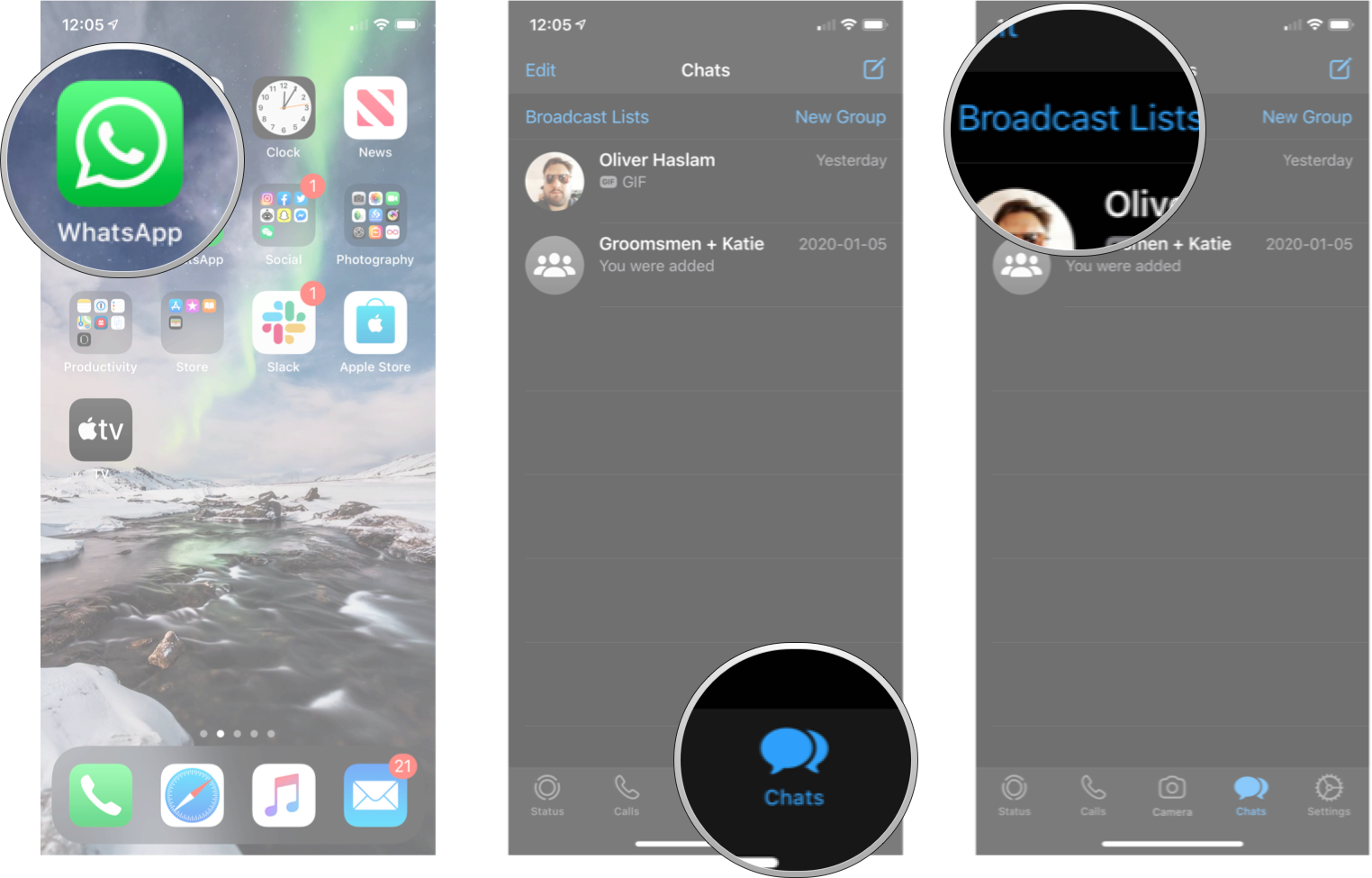
- Tap New List.
- Tap the contacts you want on your broadcast list.
- Tap Create.
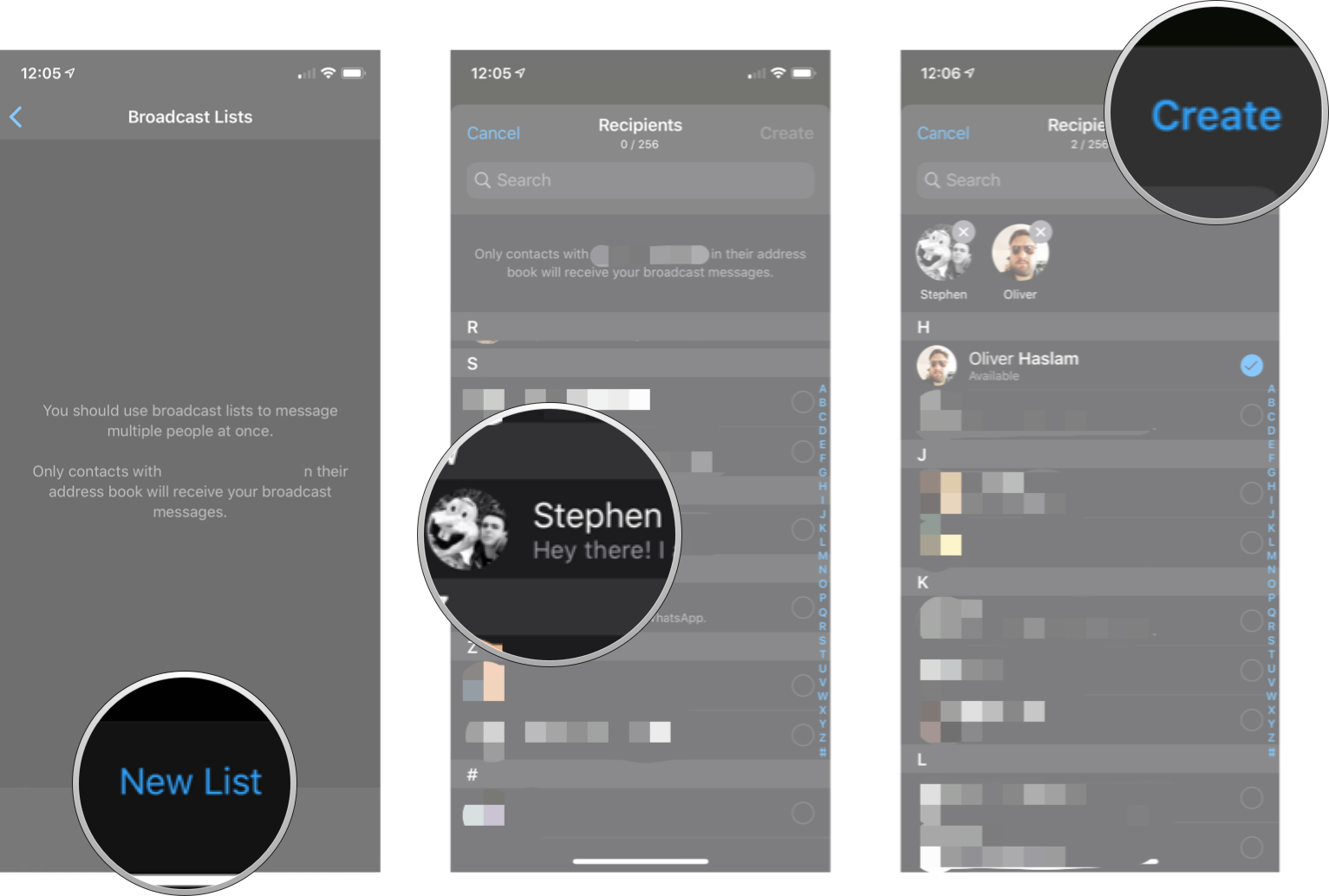
Now you can type messages like normal to the contacts in your broadcast list. Each contact will receive any messages you send, but to them, it will just look like you're carrying on your private conversation. They will be able to tell it was a broadcast message, but they won't see who else you sent the message to, and they won't be able to contact anyone else in the broadcast list.
Any Questions?
Let us know in the comments below!
Updated March 2020: Updated for the latest version of WhatsApp on iOS.
Master your iPhone in minutes
iMore offers spot-on advice and guidance from our team of experts, with decades of Apple device experience to lean on. Learn more with iMore!

Luke Filipowicz has been a writer at iMore, covering Apple for nearly a decade now. He writes a lot about Apple Watch and iPad but covers the iPhone and Mac as well. He often describes himself as an "Apple user on a budget" and firmly believes that great technology can be affordable if you know where to look. Luke also heads up the iMore Show — a weekly podcast focusing on Apple news, rumors, and products but likes to have some fun along the way.
Luke knows he spends more time on Twitter than he probably should, so feel free to follow him or give him a shout on social media @LukeFilipowicz.
