How to use Home with Control Center in iOS 11
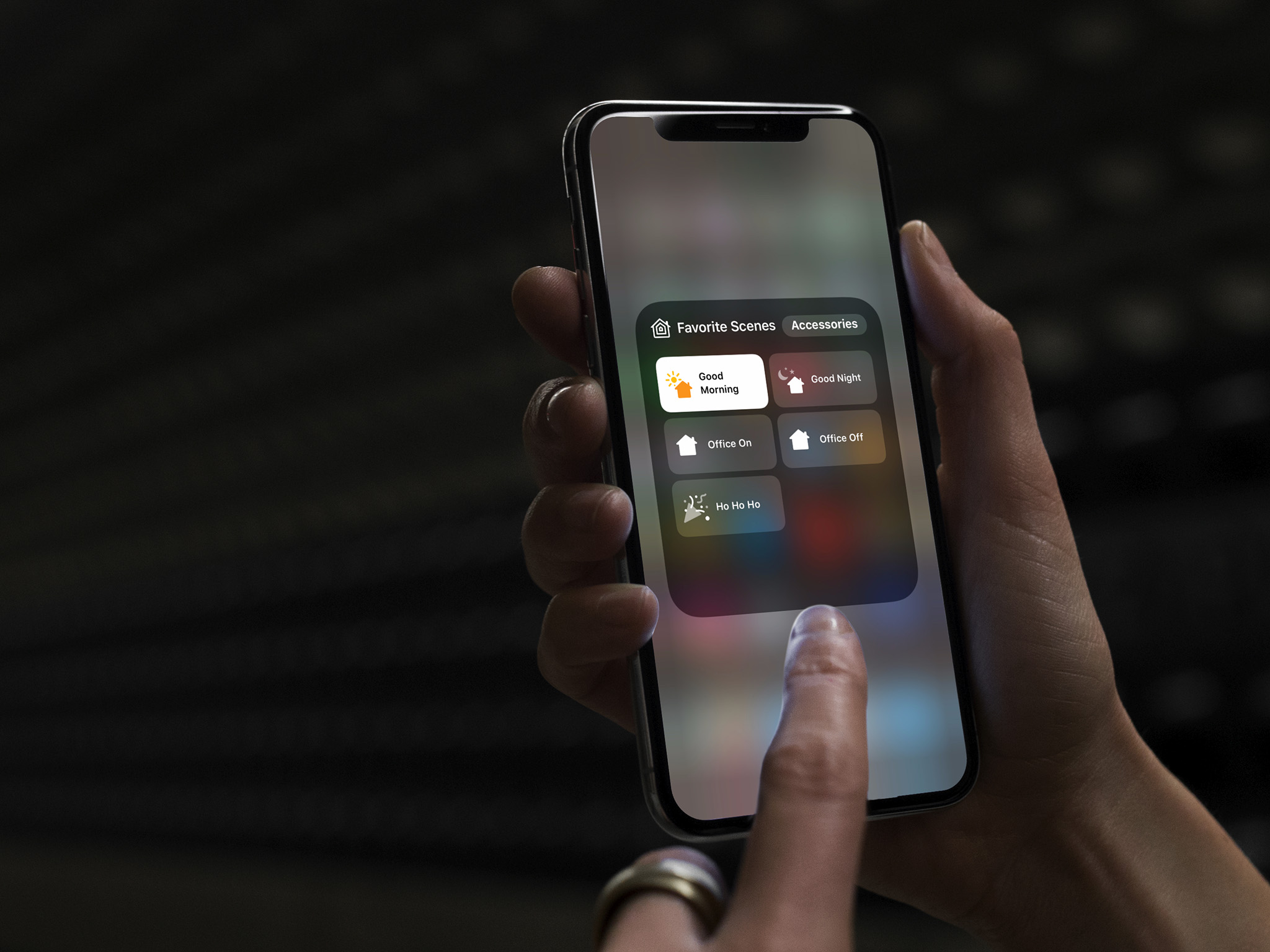
Control Center in iOS 11 has a Home tool. If you're thinking that means easy swipe and tap control over all your HomeKit accessories, then you're thinking right! And if you have 3D Touch, you can do more than just toggle accessories on or off: You can access options like light intensity and color.
- How to access Control Center
- How to turn on or off Home accessories in Control Center
- How to change options for Home accessories in Control Center
- How to re-order you favorite accessories in Control Center
How to access the Home tool in Control Center
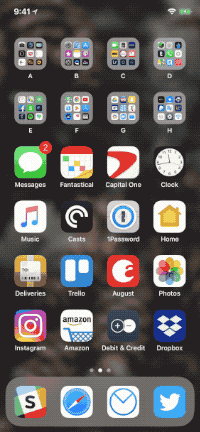
Control Center can be accessed from anywhere, including the Lock screen, Home screen, and from inside apps. It's always available, and always in the same way.
- On iPhone X, touch the top right corner of the screen. On older iPhones touch the bezel below the screen.
- On iPhone X, swipe your finger down onto the screen (i.e. swipe down). On older iPhones, swipe your finger up onto the screen (i.e. swipe up).
- Tap on the Home icon in Control Center.
How to turn on or off HomeKit accessories in Control Center
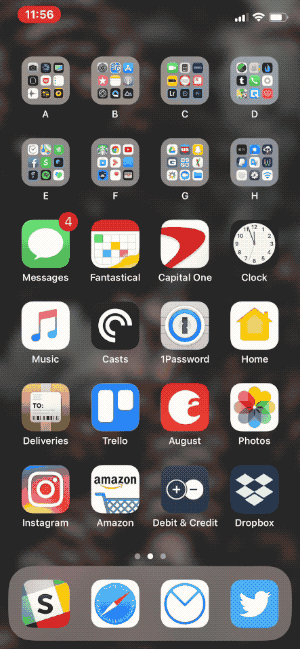
With the new Control Center, you can turn on your HomeKit accessories with just a tap.
- Access the Home tool in Control Center using the aforementioned instructions.
- Tap the accessory to toggle it on or off.
How to change options for Home accessories in Control Center
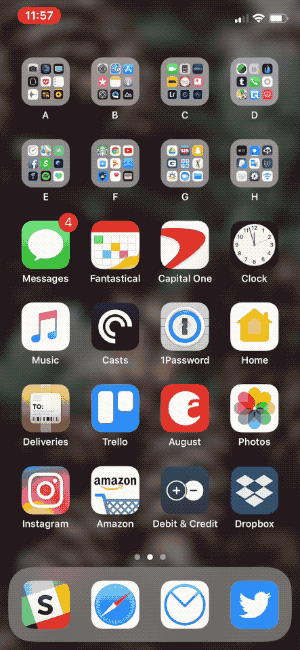
If you have 3D Touch on an iPhone 6s or later, you can access additional options for your Home accessories.
- Access the Home tool in Control Center using the aforementioned instructions.
- Press firmly (3D Touch) on the accessory to pop up additional options.
How to re-order you favorite accessories in Control Center
The order your accessories appear in the Home panel of Control Center reflects the way they're arranged in the Home app. So, to change the order in Control Center, you need to change it in the Home app.
- Launch the Home app from the Home screen.
- Tap on Edit at the top right.
- Drag your accessories into your preferred order.
- Tap on Done at the top right.
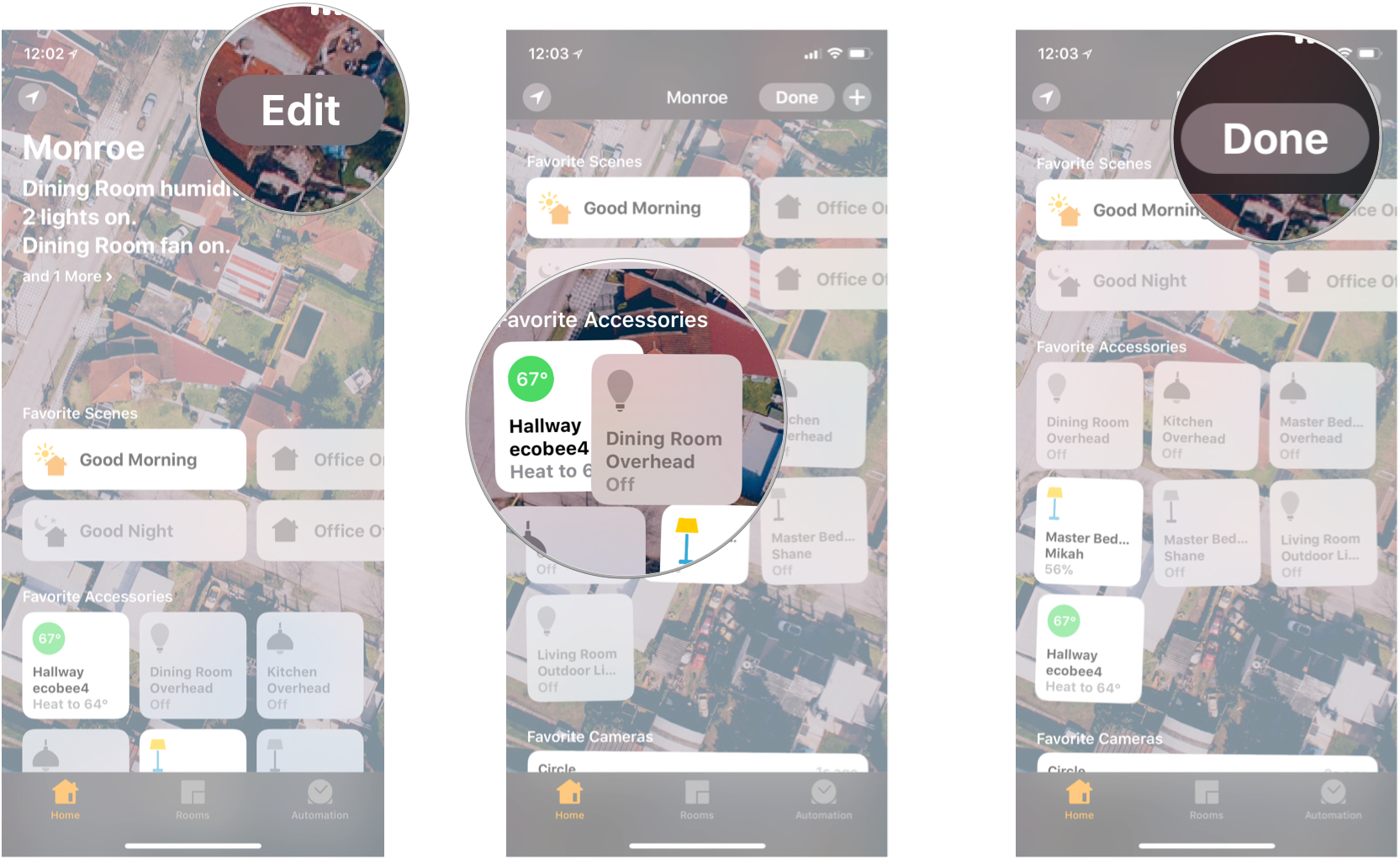
Any Control Center questions?
If you have any trouble using Control Center, or any additional questions, drop them in the comments below!
Master your iPhone in minutes
iMore offers spot-on advice and guidance from our team of experts, with decades of Apple device experience to lean on. Learn more with iMore!
Mikah Sargent is Senior Editor at Mobile Nations. When he's not bothering his chihuahuas, Mikah spends entirely too much time and money on HomeKit products. You can follow him on Twitter at @mikahsargent if you're so inclined.


