
Apple added a feature to the Notes app on the iPad Pro (you might even say it's a new feature on Apple Pencil) that allows you to instantly open up to a new note from the Lock screen. Everything else is still locked down until you enter your passcode or use Touch ID, but you can use it to jot down a quick note without needing to jump through a bunch of steps. Here's how to use it.
- How to enable Instant Notes on iPad Pro in iOS 11
- How to use Instant Notes on iPad Pro with Apple Pencil in iOS 11
- How to customize how long a recently added note is accessible from the Lock screen
- How to disable Instant Notes on iPad Pro in iOS 11
How to enable Instant Notes on iPad Pro in iOS 11
You can open a new note directly in the Notes app from your iPad Pro's Lock screen, but you'll have to enable it first.
- Launch the Settings app on your iPad Pro.
- Tap Notes.
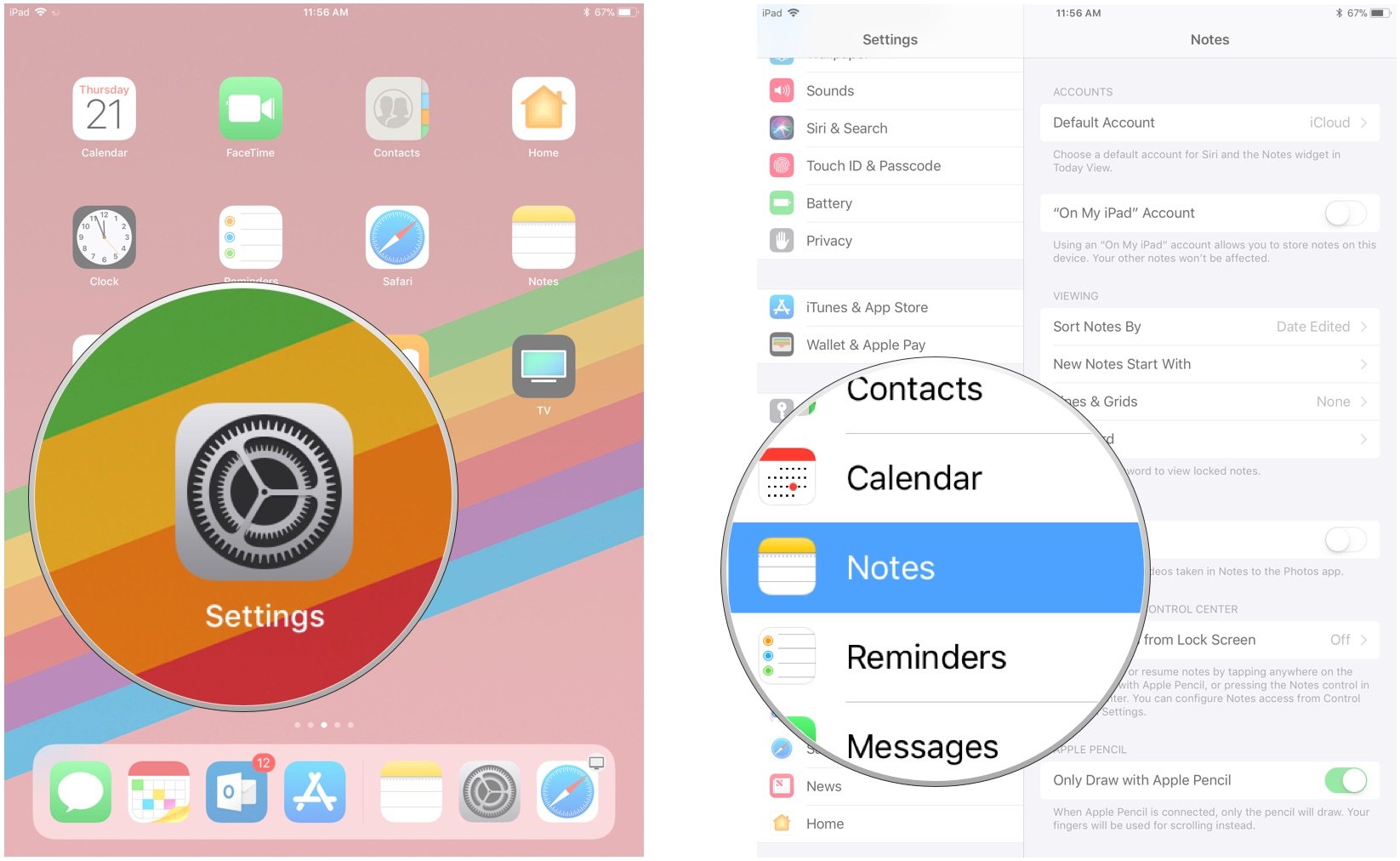
- Tap Access Notes from Lock Screen.
- Select the way you want to open Instant Notes.
- Always Create New Note
- Resume Last Note Created on Lock Screen
- Resume Ladt Note Viewed in Notes App
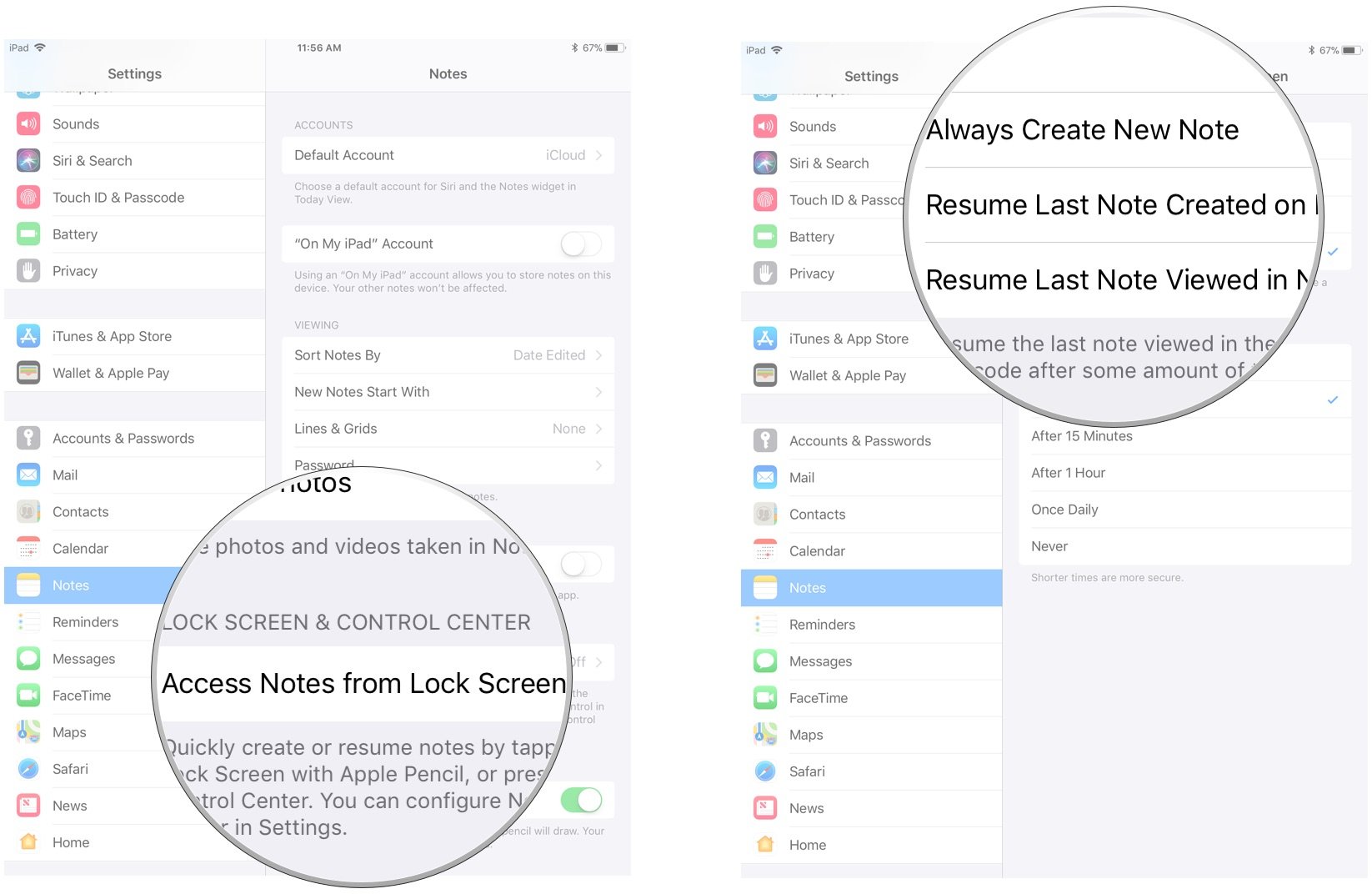
How to use Instant Notes on iPad Pro with Apple Pencil in iOS 11
Instant Notes is only compatible with the iPad Pro and can only be accessed with an Apple Pencil, so make sure your Apple Pencil is charged up and connected to your iPad Pro.
All you have to do is tap the screen (make sure the screen is awake, but it doesn't have to be unlocked). You'll automatically open a new note. If you want to access a different note or exit the Notes app altogether, you'll have to enter your passcode or use Touch ID to log into your iPad Pro.
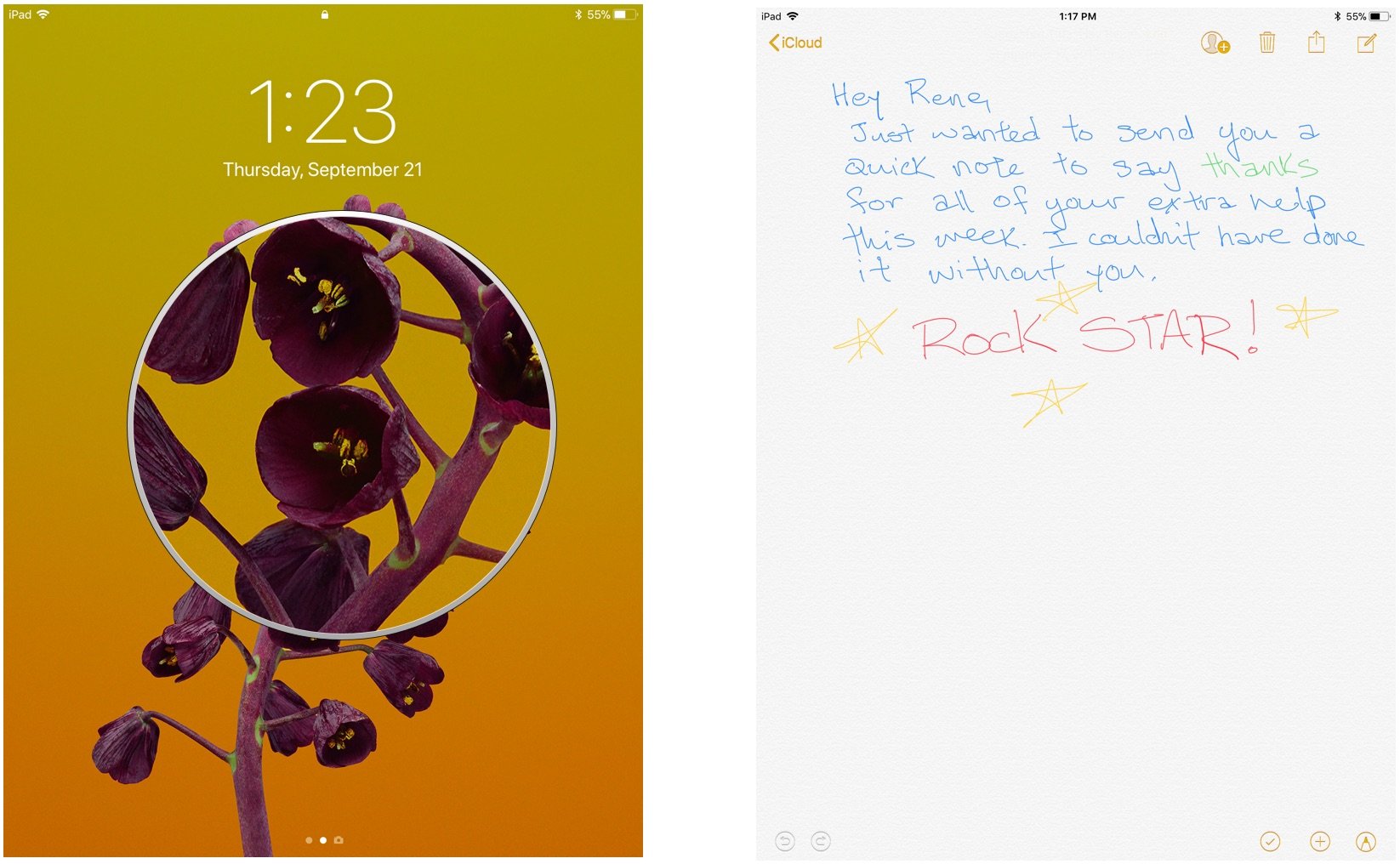
How to customize how long a recently created or viewed note is accessible from the Lock screen
With Instant Notes and the Apple Pencil on iPad Pro or with the Notes app in Control Center, you can access the most recent note you wrote for as little as 5 minutes or as long as all day. You can also set it up to always be accessible from the Lock screen or never be accessible from the Lock screen.
- Launch the Settings app on your iPad Pro.
- Tap Notes.
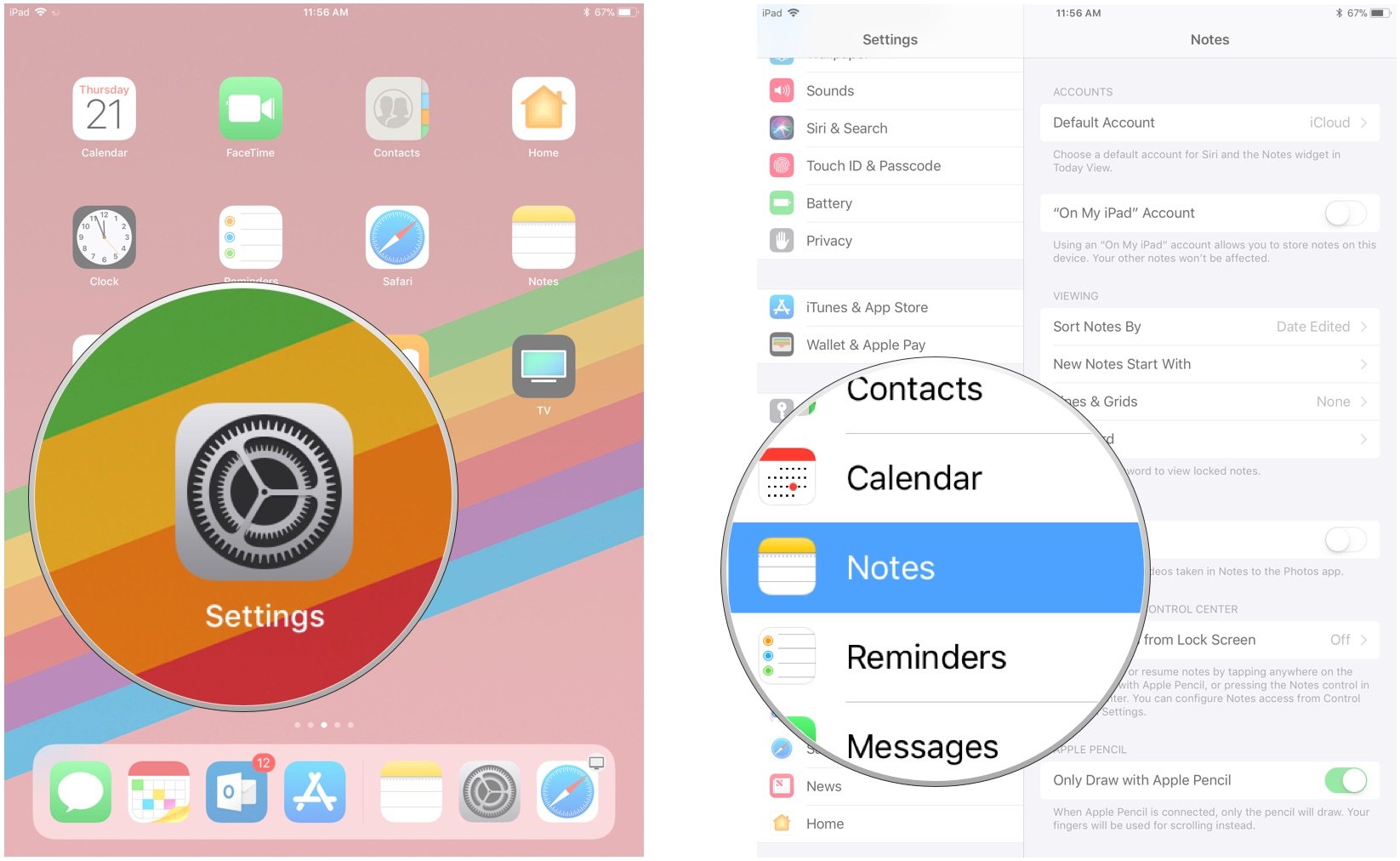
- Tap Access from Lock Screen.
- Tap Resume Last Note Created on Lock Screen or Resume Last Note Viewed in Notes App.
- Select a duration of Always, 5 minutes, 15 minutes, 1 hour, Once Daily, or Never.
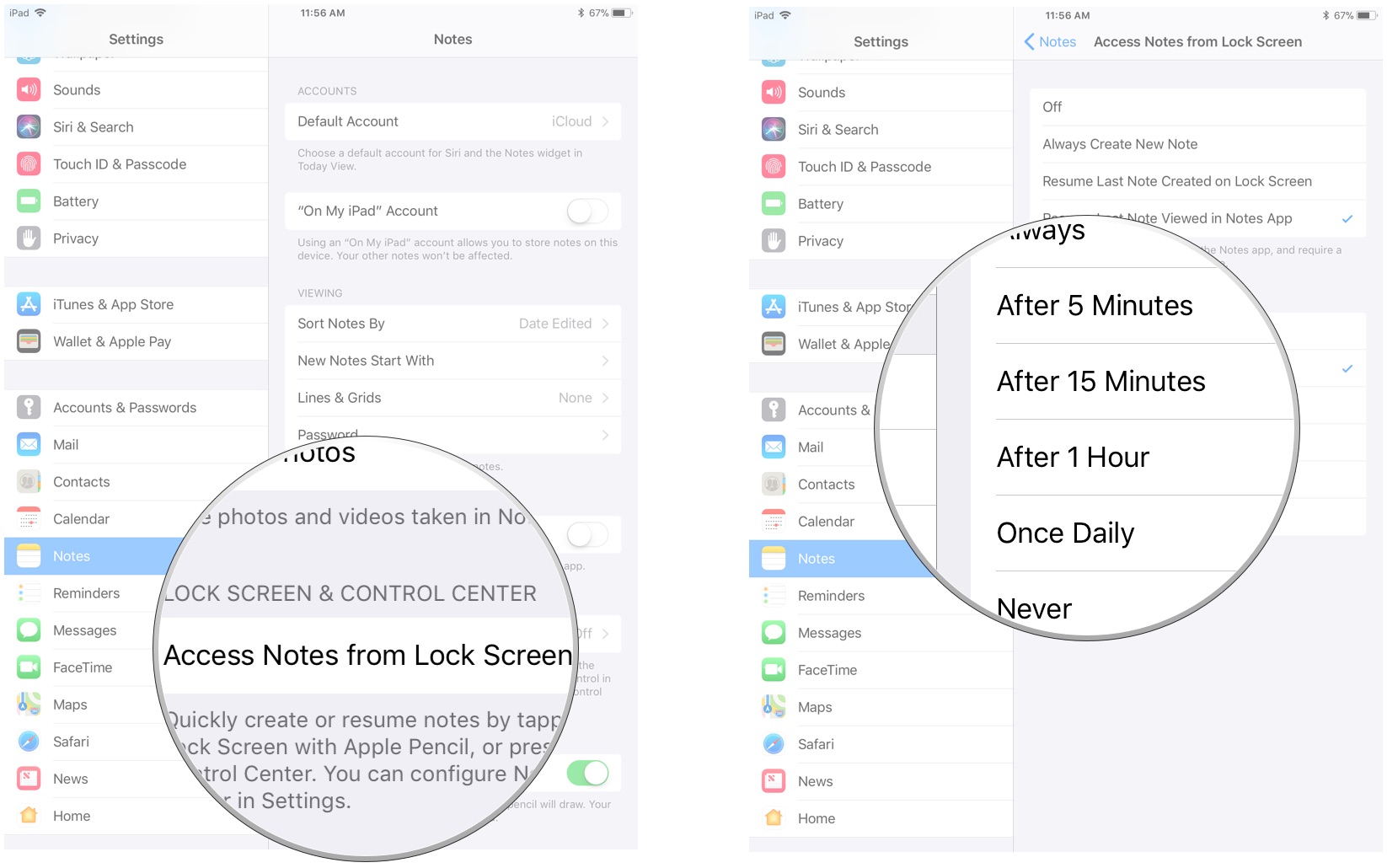
The note you recently created or viewed will appear for the designated amount of time. After that, you'll open a new note instead.
How to disable Instant Notes on iPad Pro in iOS 11
So your friend keeps playing jokes on you and secretly writing you notes when you're not looking. No problem. You can disable Instant Notes.
Master your iPhone in minutes
iMore offers spot-on advice and guidance from our team of experts, with decades of Apple device experience to lean on. Learn more with iMore!
- Launch the Settings app on your iPad Pro.
- Tap Notes.
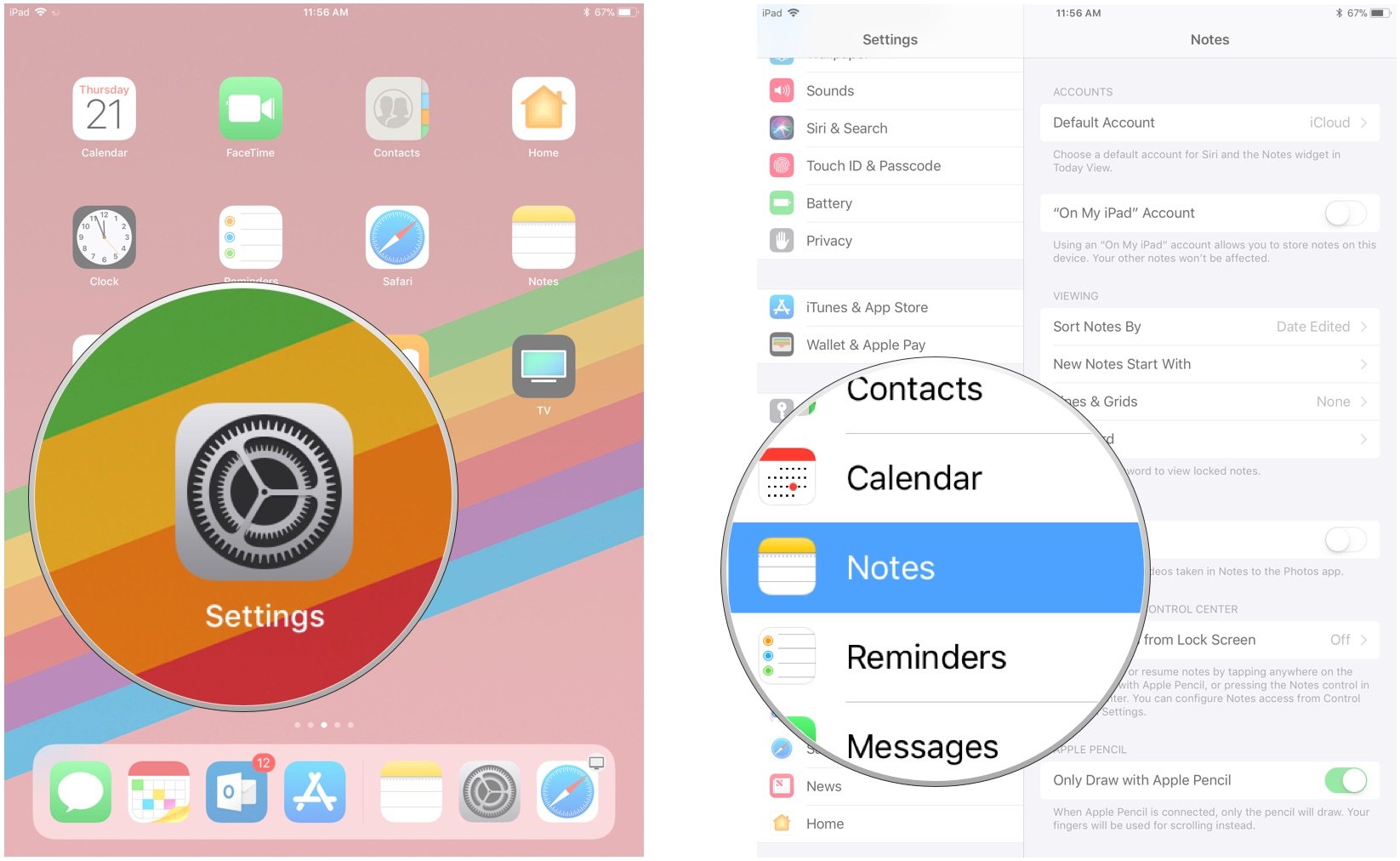
- Tap Access Notes from Lock Screen.
- Tap Off.
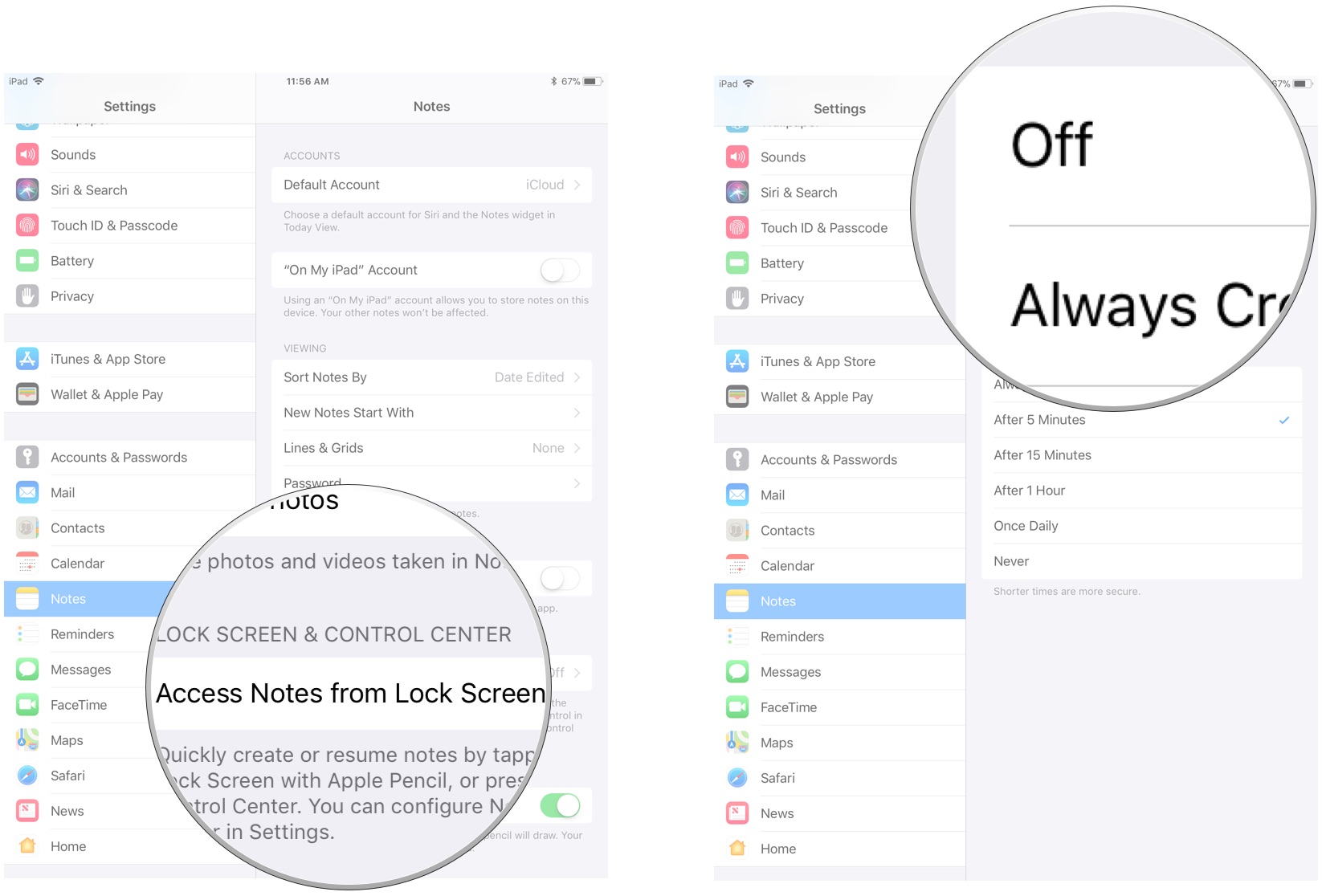
This also disables Instant Notes from being accessed from Control Center. You can still use the Notes tool in Control Center, but you'll have to unlock with Touch ID to enter the Notes app.
Any questions?
Do you have any questions about enabling and using Instant Notes? Put them in the comments and we'll help you out.
Lory is a renaissance woman, writing news, reviews, and how-to guides for iMore. She also fancies herself a bit of a rock star in her town and spends too much time reading comic books. If she's not typing away at her keyboard, you can probably find her at Disneyland or watching Star Wars (or both).


