How to use Jackbox on your Nintendo Switch
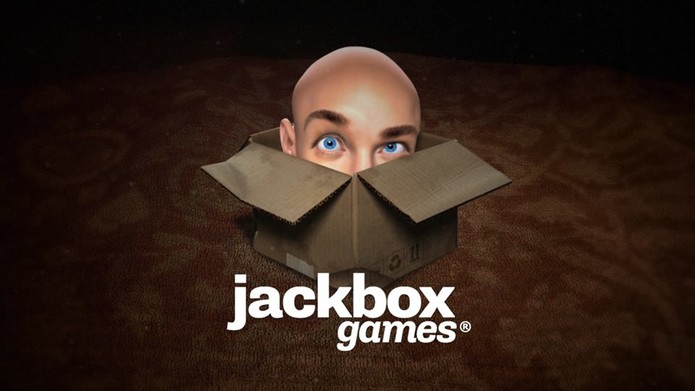
If you're looking for a game to play with some close friends, Jackbox is a a wonderful one to pick up. You can play with any of your friends without needing controllers. However, it may be a bit confusing as how the game exactly works, especially on the Nintendo Switch. Here is a step by step guide on how it works on the Switch and with your mobile device.
Jackbox is a multiplayer game that uses your mobile device as the controller to answer every question or get through each game. You use your mobile device to type out explanations, answer the questions, and complete objectives, so you can't play the game without your devices. Everything else will be displayed on the Switch or the TV, such as the question and the answers once the time is up.
How to start the game on your Nintendo Switch
Your Nintendo Switch is the main hub for the game, and it's where your party can see the questions, answers, and how much time is left for the round. This is where you can start up your game and start gaming with your pals.
- Once you've downloaded the game from the Nintendo eShop, launch it on your Switch.
- Hit Start to get to the game menu
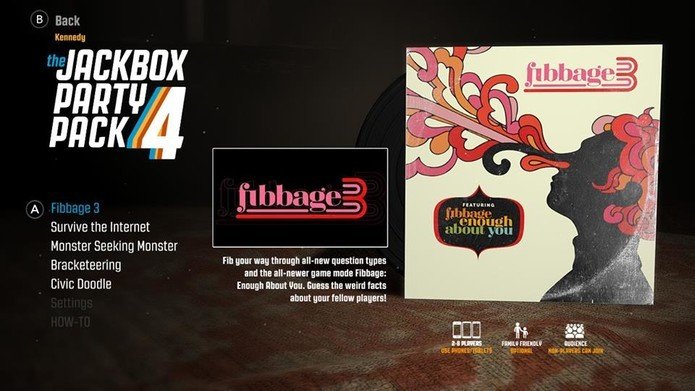
- Select one of the several different games you have to choose from, especially if you have different party packs. Decide which game you'd like your friends to join in and make sure everyone has the room code.
You'll have to head to your mobile device and enter the room code, making your device your controller. Once your friends join, you should see the game starting right on your Switch once everyone starts the game on their mobile device.
How to use your mobile device as the controller
Your mobile device will act as a controller, the way you would answer every question. This is how you type out your answers to the question for whichever game you choose.
- Open up the jackbox.tv link on your phone's browser.
- Enter the room code and your name so you can be entered into the game with your friends. Once you enter the code and your name, it should pop up on your Switch and your device will say waiting for other players.
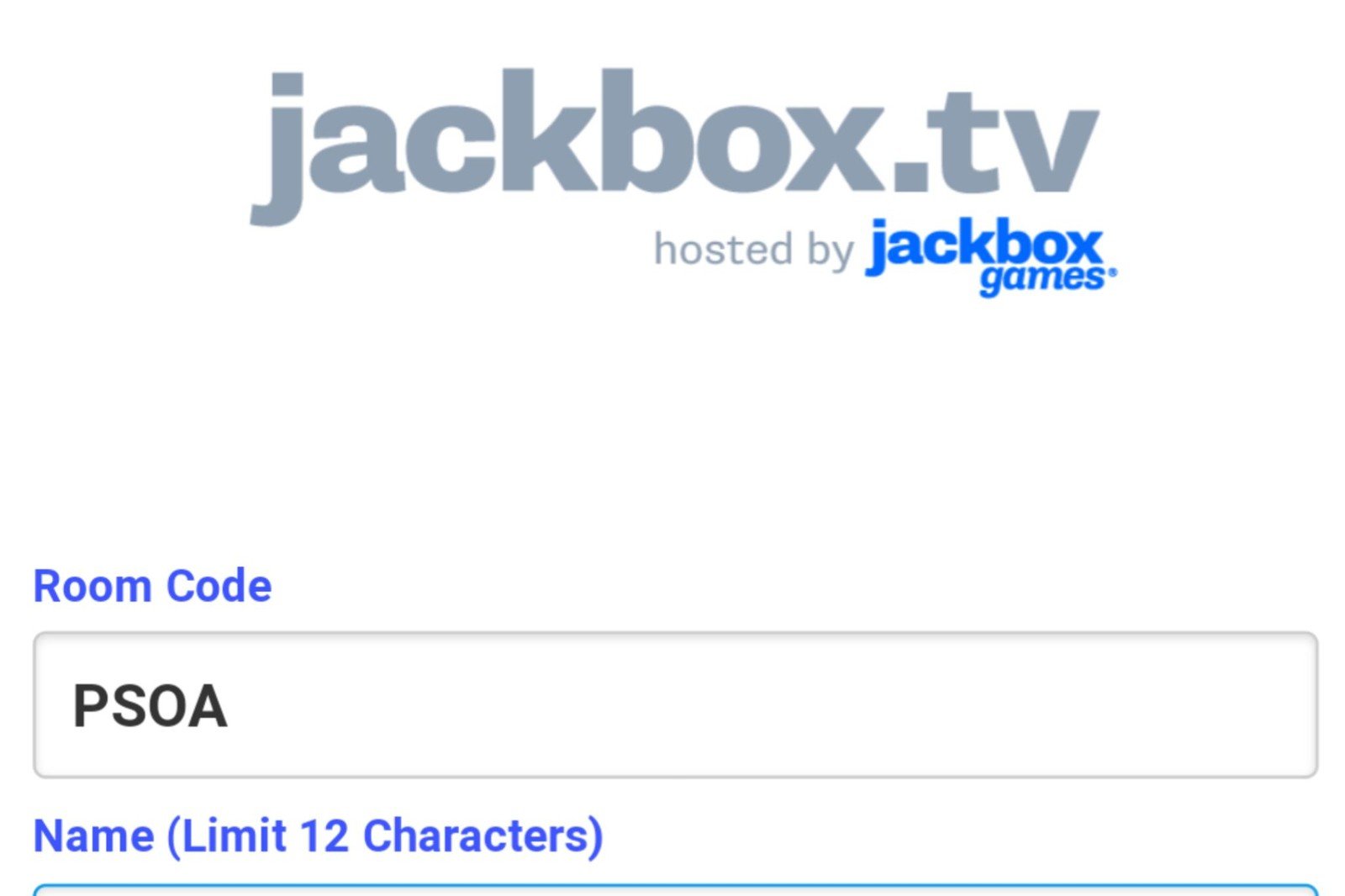
- Once everyone has joined, press the start button to get the game going.
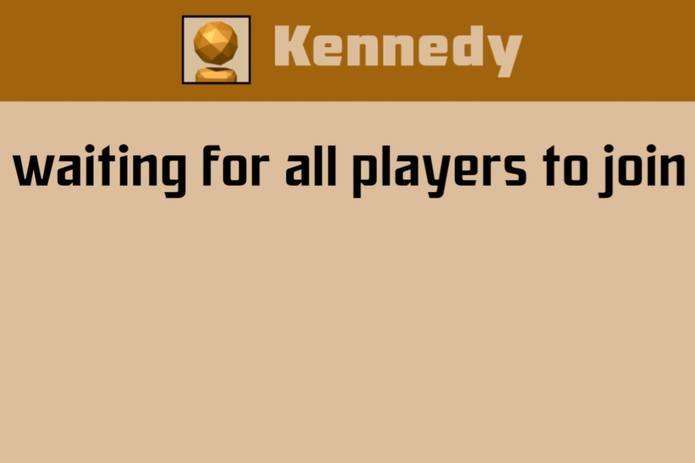
- Once the game has started, you'll see all the prompts to go throughout the game on both the Switch and your phone.
From this point on, the objectives will pop up on your phone as well as the Switch. You can then type out your answers for each round, and if your answer is the best at the end of each round, you win.
Did this guide help you?
Let us know in the comments below if you have more questions!
Master your iPhone in minutes
iMore offers spot-on advice and guidance from our team of experts, with decades of Apple device experience to lean on. Learn more with iMore!


