How to use Maps with Siri
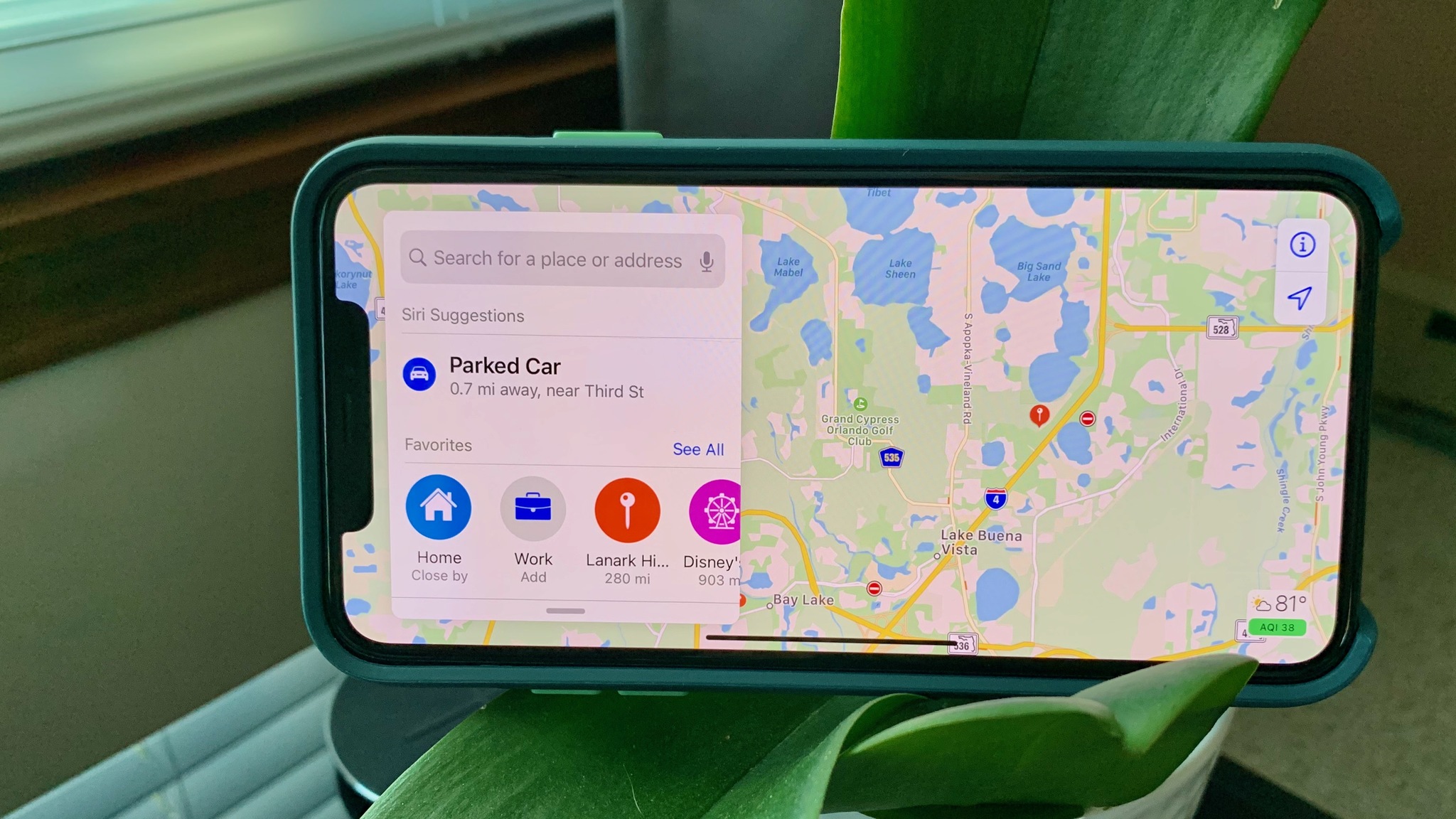
It's a common occurrence that happens pretty much every day for us — we need directions to get somewhere, whether it's a new restaurant or store or even just our way home from an unfamiliar area. Or perhaps it's easier to take a walk or take public transit somewhere, but you'll still need directions.
Fortunately, Siri can be pretty useful in helping us get where we need to go, making it one of the best iPhone features around. Here are all the ways you can use Maps with Siri!
How to ask Siri to find locations
You can activate Siri in two ways: by holding down the Home button or Top/Side button on your device or by saying "Hey Siri." Siri responds a little differently depending on the way you interact with it.
How to find a POI nearby by activating Siri with the Home or Top/Side button
- Press and hold the Home or Side button on your iPhone or iPad, or say "Hey Siri".
- Tell Siri what you're looking for, along these lines:
- "Where is a good place to get dim sum around here?"
- "What's a good spot for sushi?"
- "Where can I get a good steak?"
- "Where is my nearest Apple Store?"
- Siri will present a list of results based on your query.
- Scroll through the list until you find the one you want, and then tap on your choice.
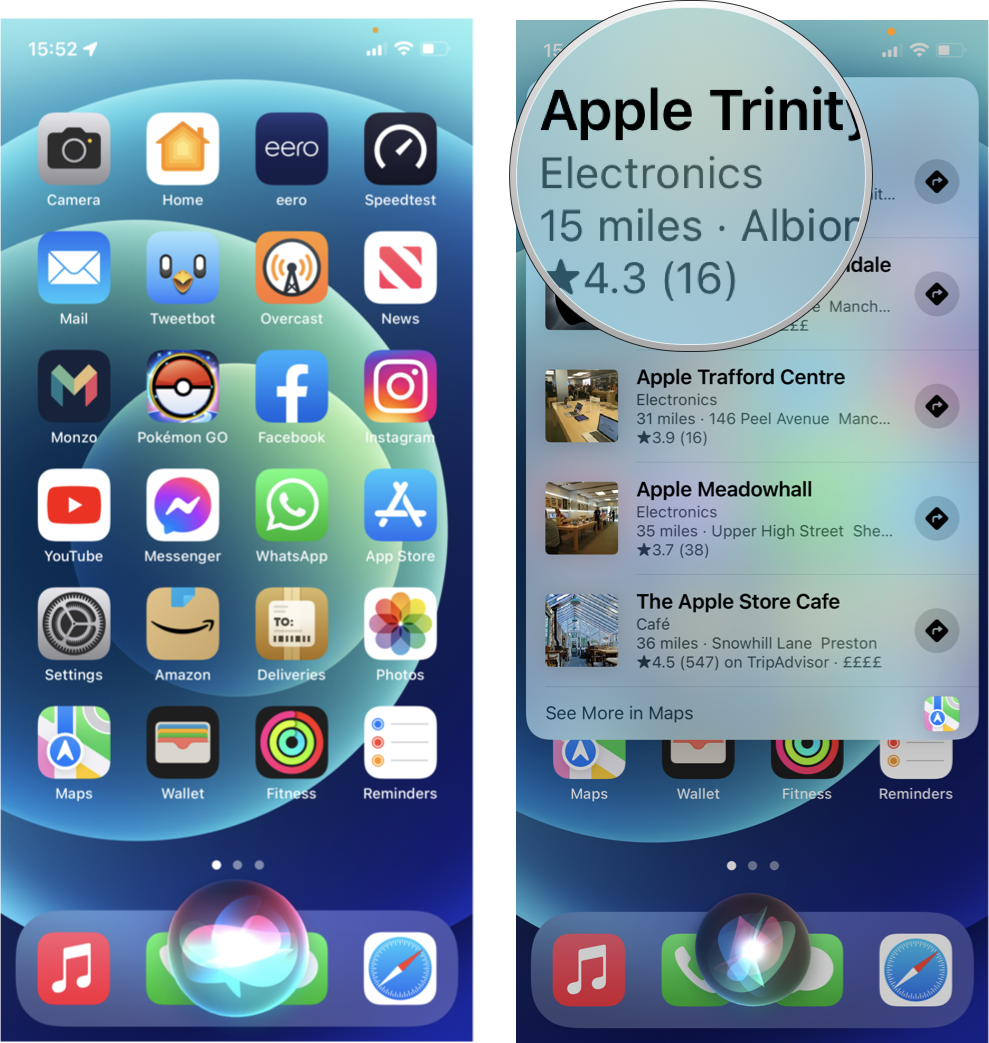
- You'll see more details on your choice, including address and map, contact info, hours, photos, and reviews.
- Tap the Directions button (this may show estimated driving time) to launch Maps and get your route.
- Tap the Go button to get turn-by-turn directions.
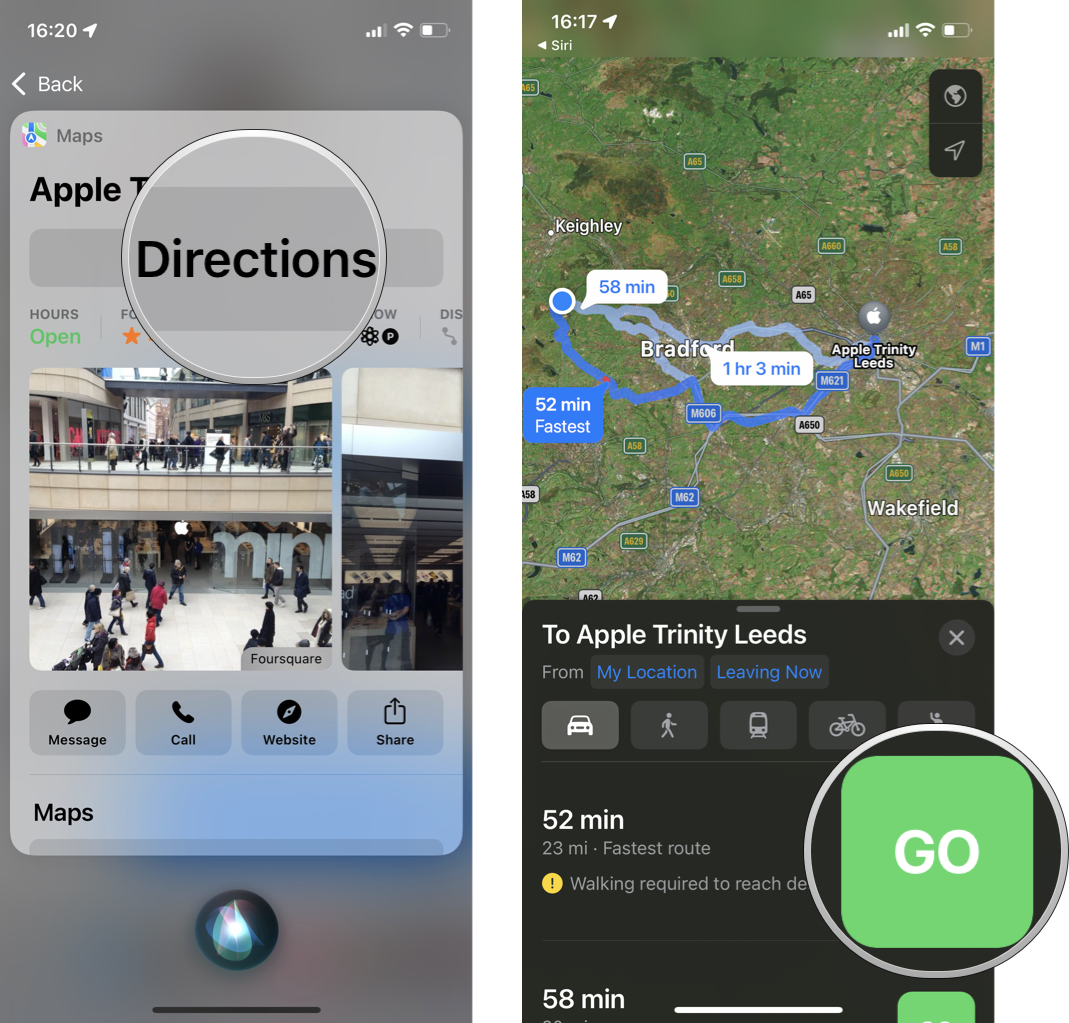
How to find a POI nearby by activating Siri with "Hey Siri."
Siri is more chatty with this method and speaks more information to you.
- Activate Siri by saying "Hey Siri".
- Tell Siri what you are looking for:
- "Where can I buy some groceries?"
- "What's a good Indian restaurant nearby?"
- "What do you recommend for drip coffee?"
- "Where can I go to ship a package?"
- Siri will present a list of results, which you can tap to interact with as above, and describe the highest-rated location for whatever you asked for out loud, followed by asking if that's the one you want.
- Say Yes if that's what you want, and she'll ask you what you want to do next, such as call them or get directions.
- Say No if you want something else, and Siri will give you the next-best location. Repeat the process until you get something that you want.
- Again, you can say Yes to the option you want that Siri gives you and then tell it to get directions.
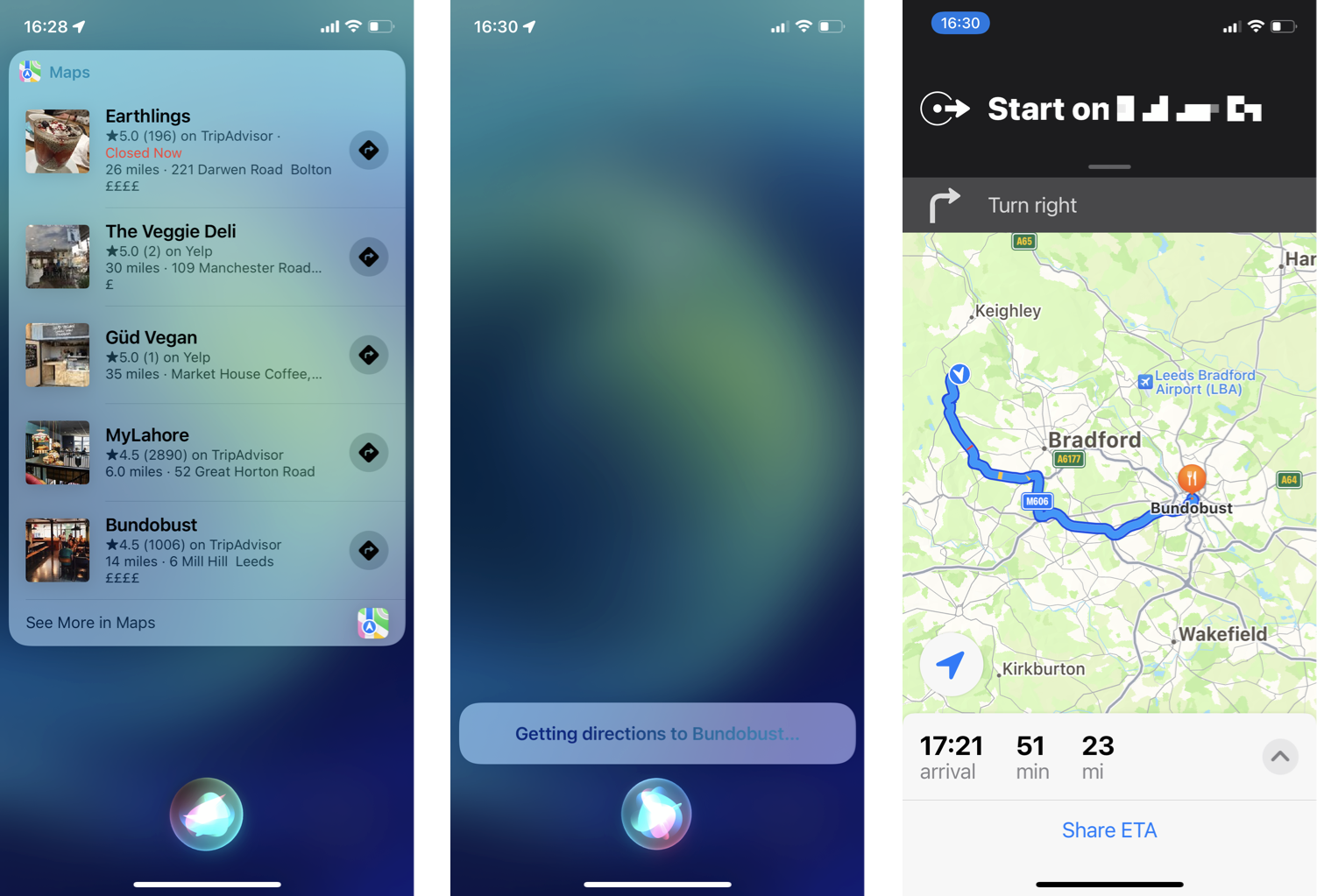
How to use Siri to find your way home
If you're in a new area that you're unfamiliar with, you'll want to pull up some directions to get home safely. Siri and Maps can help you out without a hitch, but you'll need to make sure that Siri knows who you are and where you live.
Make sure that Siri knows who you are
- Open the Settings app on your iPhone or iPad.
- Scroll down and select Siri & Search.
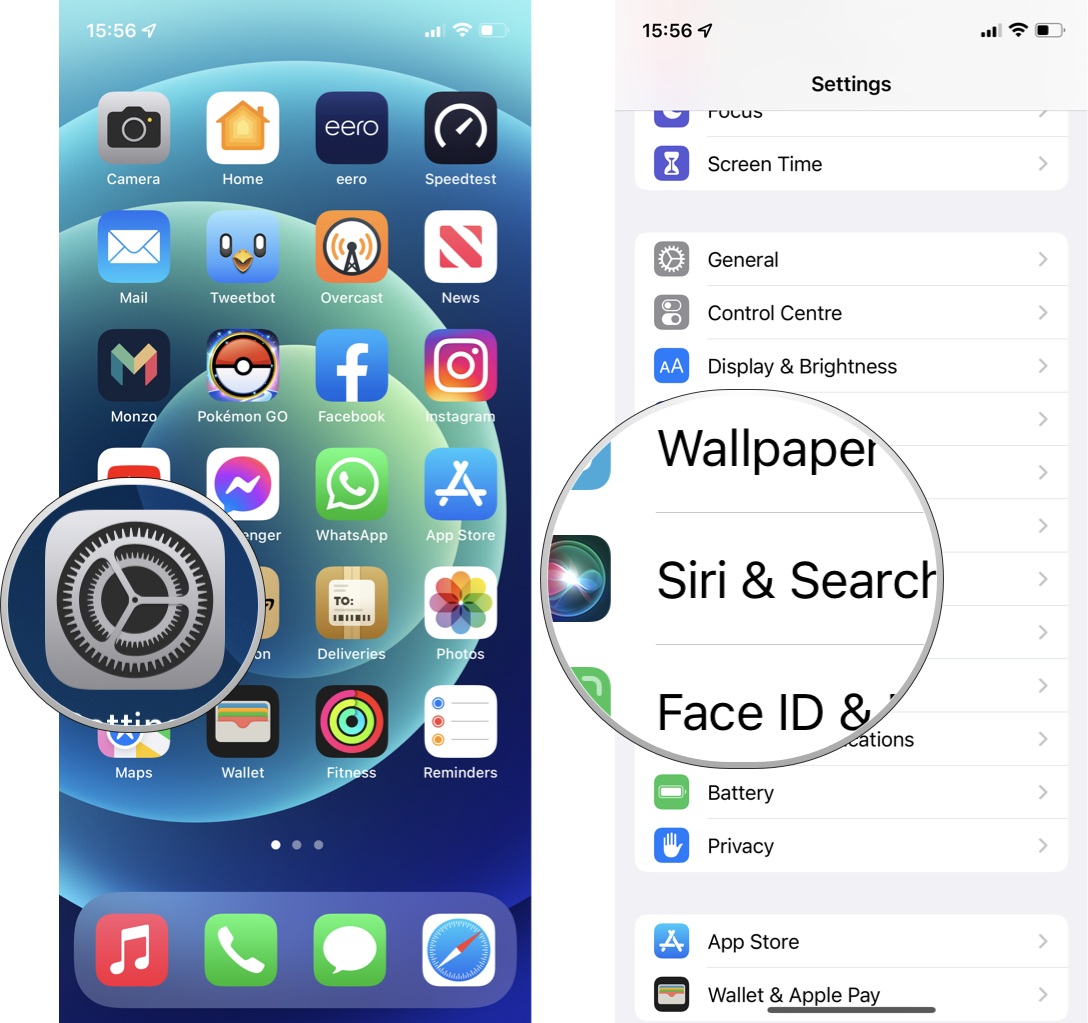
- Tap on My Information.
- Select your contact card.
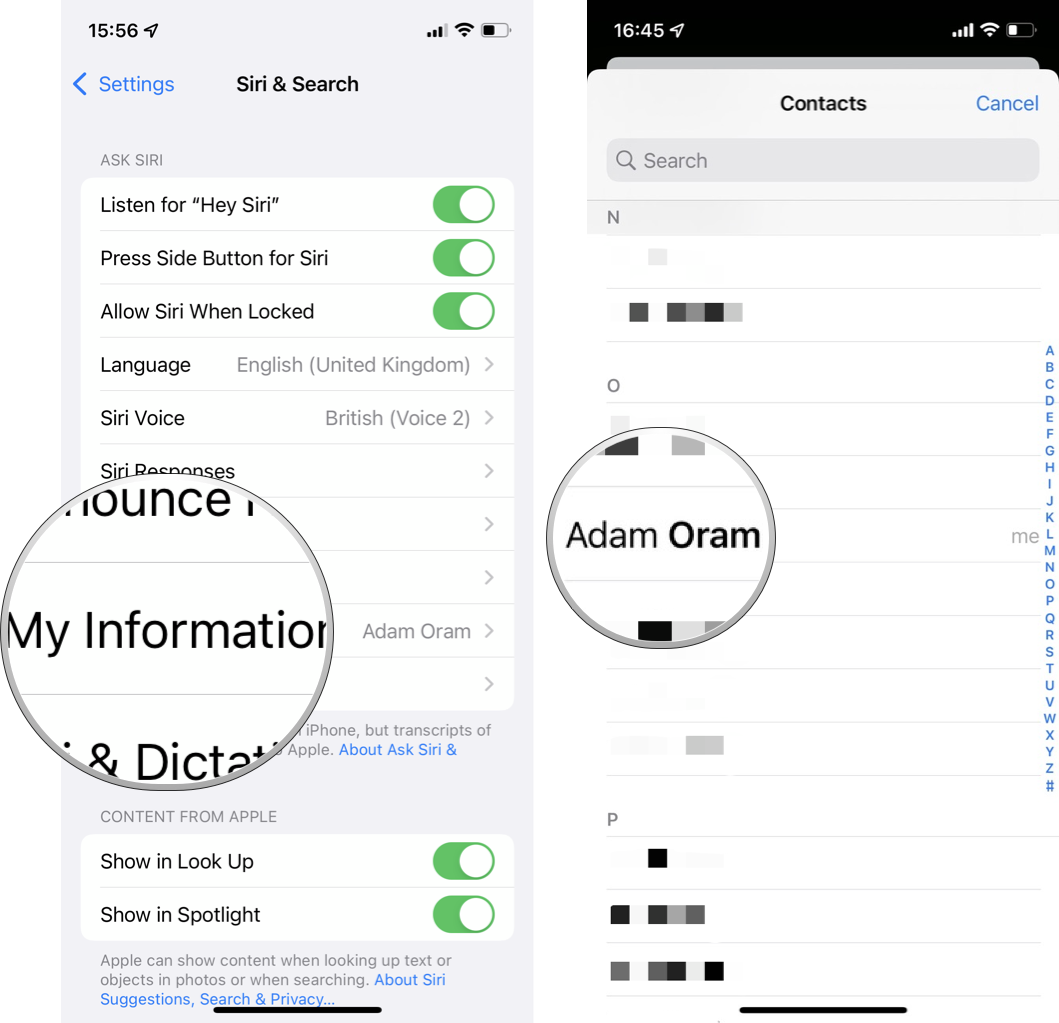
Once your card is selected, Siri will know who you are and all associated information, including addresses (home and work), birthdays, relationships, and more.
Get directions back home with Siri
- Press and hold the Home or Side button on your iPhone or iPad, or say "Hey Siri"
- Tell Siri that you want to go home.
- You can say, "Take me home," or you can also try things like "How do I get home?" or "I want to go home."
- Siri will pull up directions for you to get home, and you can tap on the green Go button once it appears to open up Maps and get turn-by-turn directions.
- You can also wait, and Siri will automatically launch turn-by-turn directions in Maps for you.
- This is great when you're too busy driving to touch buttons on your screen.
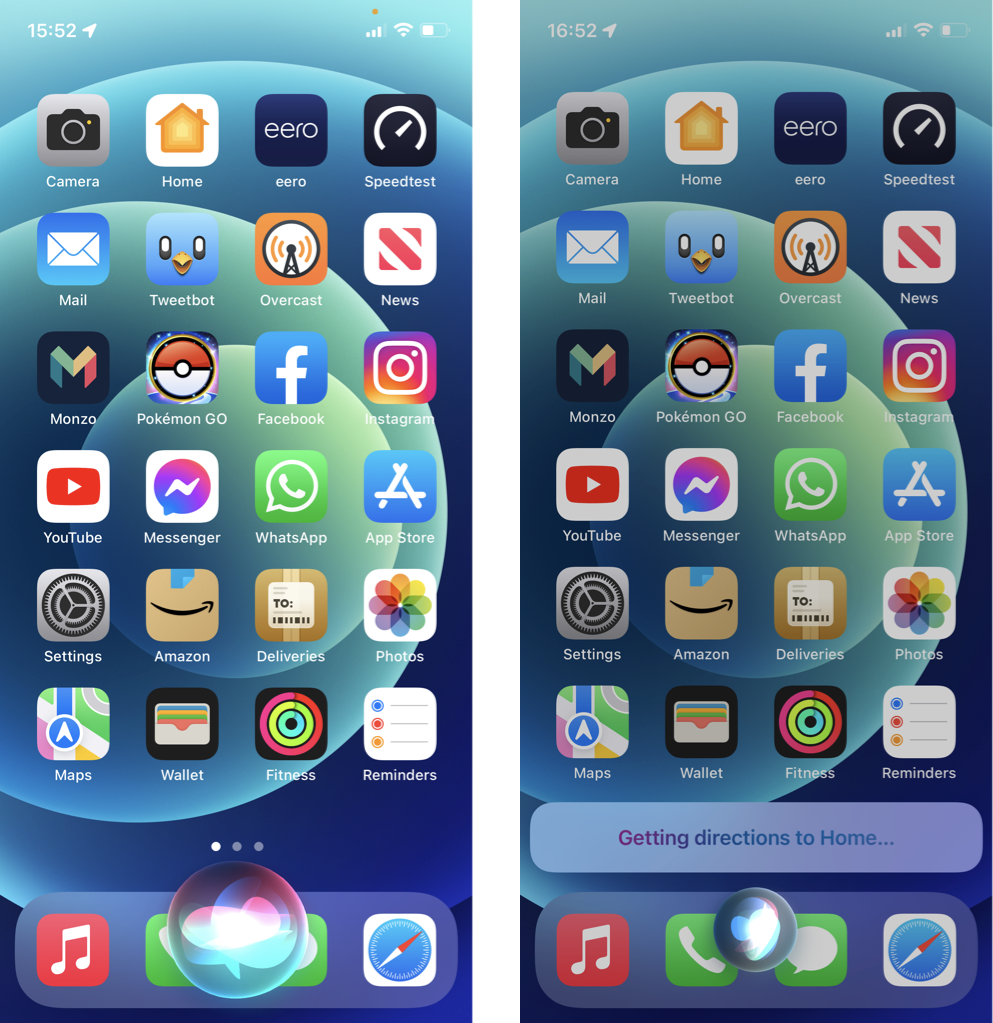
How to ask Siri for transit and walking directions
How to get transit directions with Siri
For those living in a location that supports transit directions in Maps, you can ask Siri to help you figure out the route you need and your first stop.
Master your iPhone in minutes
iMore offers spot-on advice and guidance from our team of experts, with decades of Apple device experience to lean on. Learn more with iMore!
- Press and hold the Home or Side button on your iPhone or iPad, or say "Hey Siri".
- Say, "Show me transit directions to (location)."
- If there's more than one location, Siri will ask you which one you want, going in order of nearest to farthest.
- Siri launches the Maps app with transit directions to your chosen destination.
- You can scroll up to view multiple routes, if available.
- Tap on the green Go button to begin the voice navigation for transit directions.
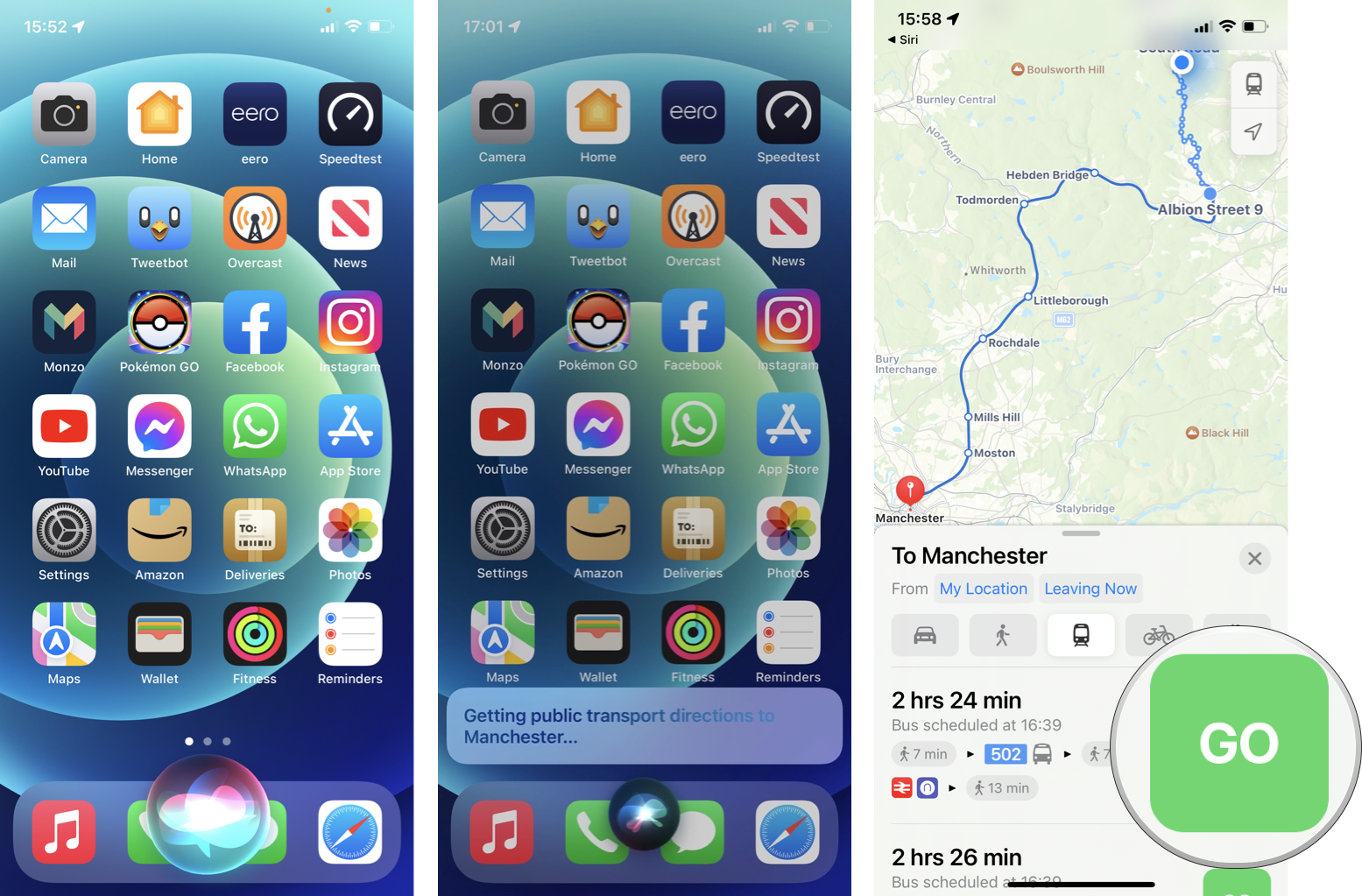
How to get walking directions with Siri
Fancy going for a nice walk? Siri can also help guide you on the correct walking route to get to your destination.
- Press and hold the Home or Side button on your iPhone or iPad, or say "Hey Siri".
- Say, "Get walking directions to (location)."
- Again, if there are multiple locations, Siri will ask you which one.
- Siri launches the Maps app with walking directions to your destination.
- Tap on the green Go button to begin the turn-by-turn walking directions.
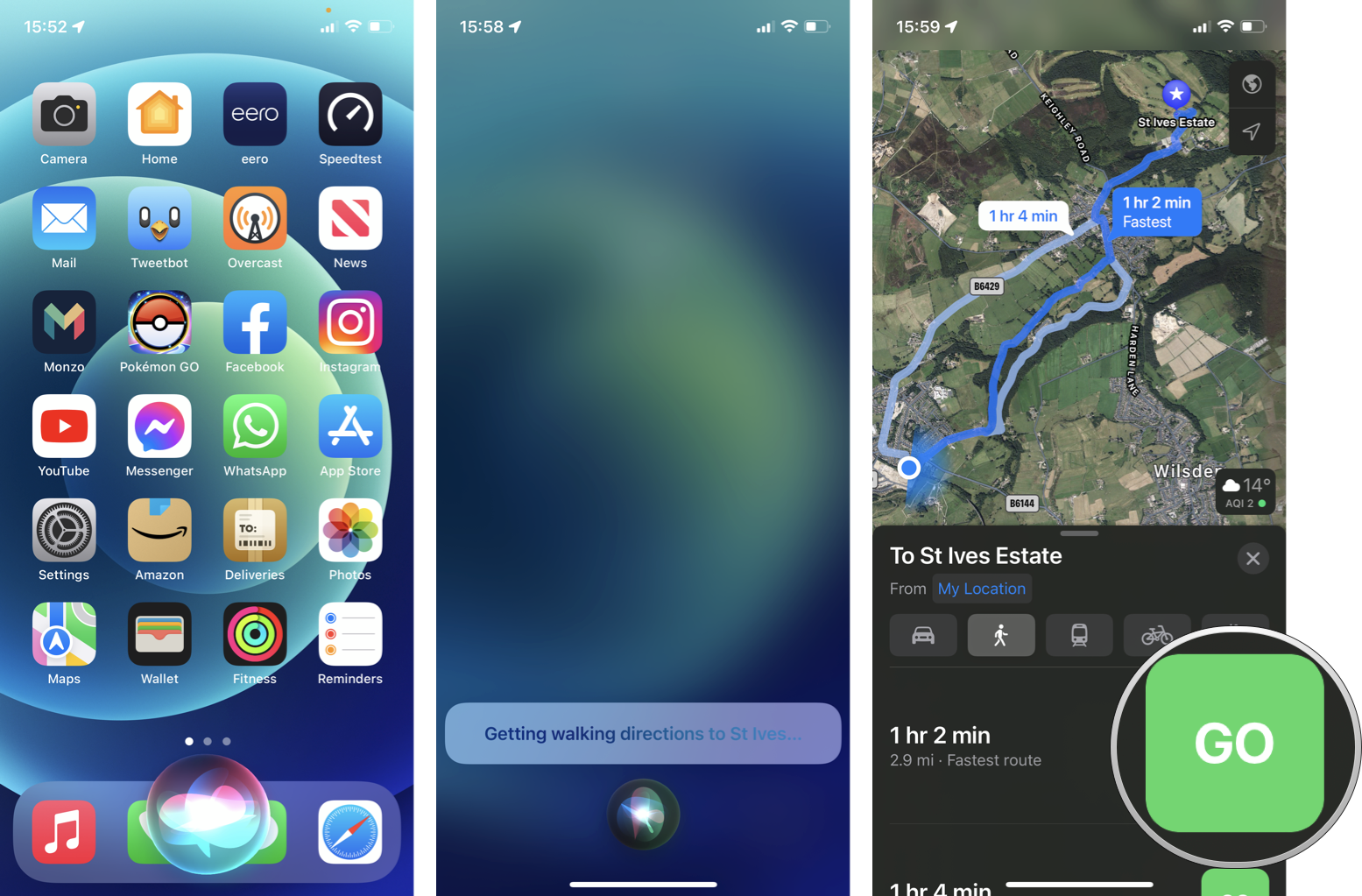
How to ask Siri to show you Flyover features
Apple Maps comes packed with super-detailed 3D maps. With these 3D maps, you can take overhead tours of select destinations that support Flyover, so it's like getting a preview before you're actually at the destination. It doesn't work everywhere, but it's usually available for major cities and landmarks, and Siri can help you out.
- Press and hold the Home or Side button on your iPhone or iPad, or say "Hey Siri".
- Tell Siri to show you a map of a landmark, city, or area.
- "Show me a map of the Eiffel Tower in Paris, France," for example.
- Tap on the result.
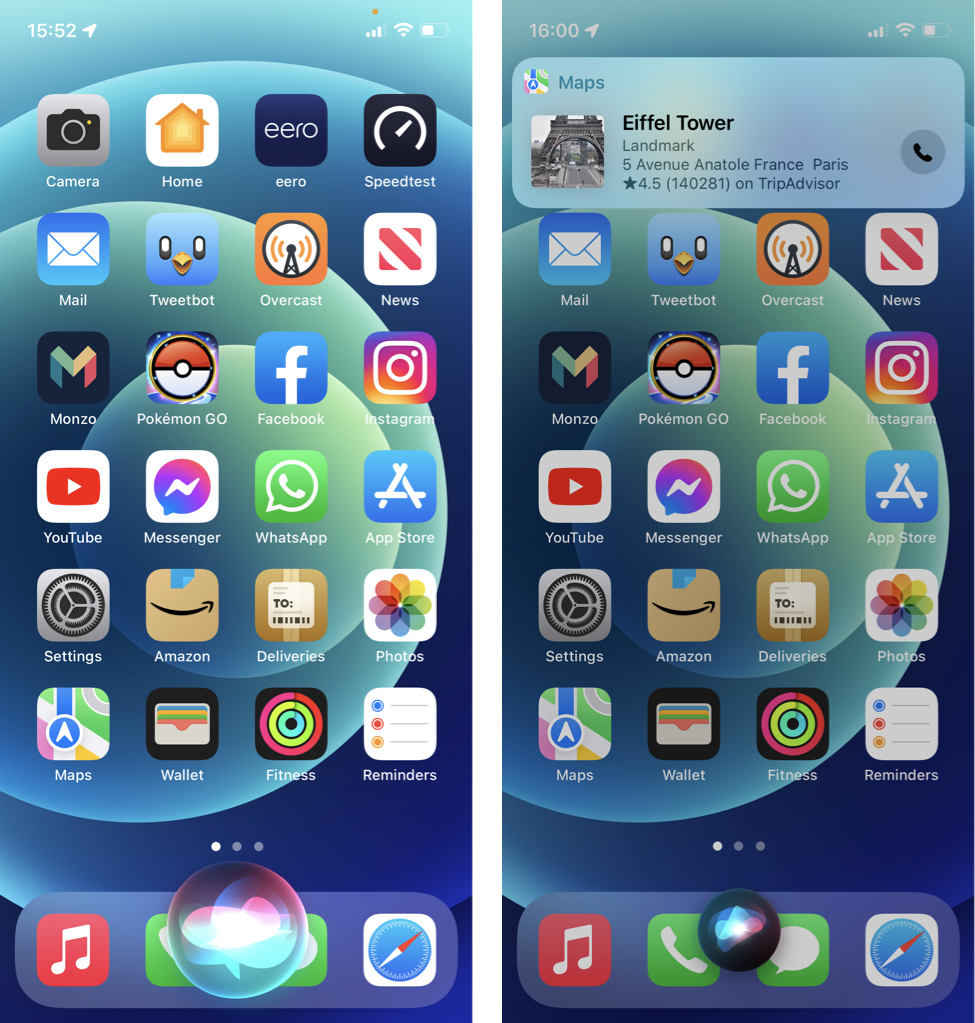
- Scroll up and tap on the map to have it launch the Maps app.
- If the location you chose supports Flyover, the Flyover button appears.
- Tap on the Flyover button to start the "tour."
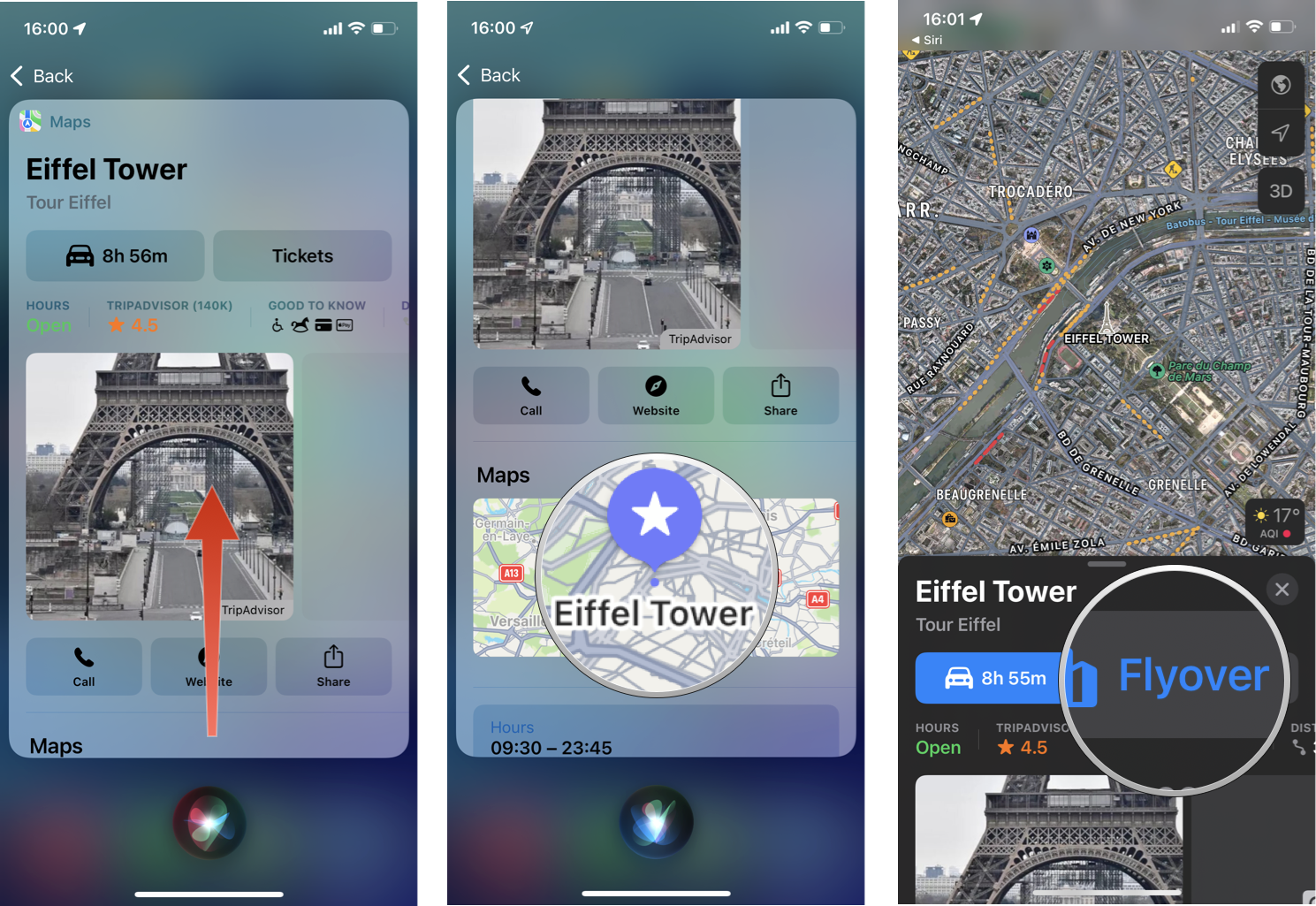
- You can pan-and-zoom around the area on the map to explore or even use your device's gyroscope to move around the map.
- Tap on the Pause button to pause the tour's automatic flyover view.
- Tap on the X button to exit Flyover.
Use Maps with Siri to find your way home or a new favorite spot
As you can see, you can use Siri to do just about anything with the Maps app. With just a shout or a button press, you can ask Siri for directions to home, find a new favorite restaurant, or get walking directions. If you are new to an area or looking to sightsee, you can even use Siri to show you a slick 3D Flyover view, complete with landmarks. So the next time you are driving or just out and about, use Maps with Siri for a convenient hands-free experience.
Updated May 2022: Updated for iOS 15.
Christine Romero-Chan was formerly a Senior Editor for iMore. She has been writing about technology, specifically Apple, for over a decade at a variety of websites. She is currently part of the Digital Trends team, and has been using Apple’s smartphone since the original iPhone back in 2007. While her main speciality is the iPhone, she also covers Apple Watch, iPad, and Mac when needed. When she isn’t writing about Apple, Christine can often be found at Disneyland in Anaheim, California, as she is a passholder and obsessed with all things Disney, especially Star Wars. Christine also enjoys coffee, food, photography, mechanical keyboards, and spending as much time with her new daughter as possible.

