How to use optimized storage for Music on your iPhone or iPad
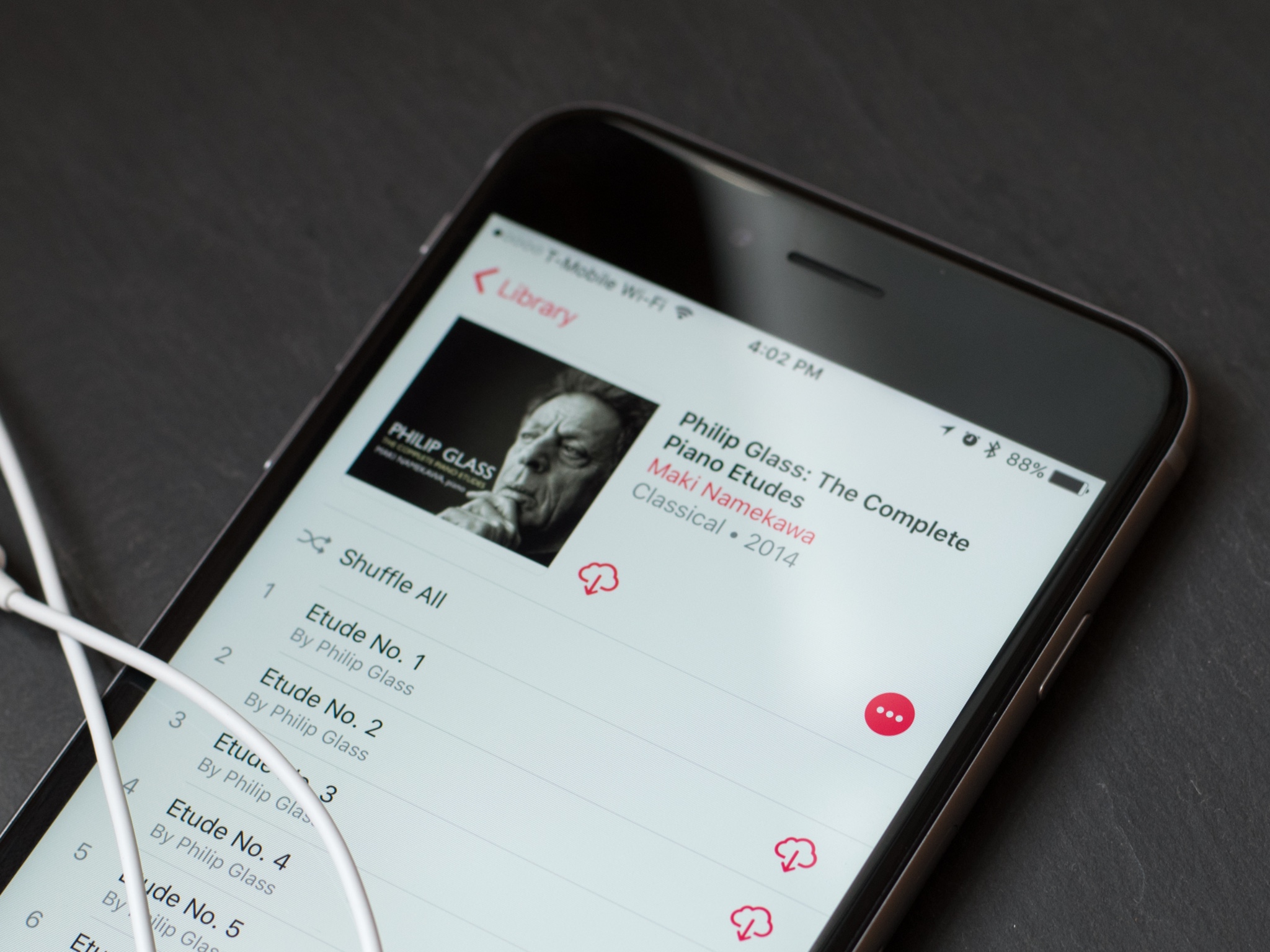
Rather than streaming all of their music, many people prefer to download their favorite tracks to the Music app on their iPhone or iPad. This can provide easy access while you don't have an internet connection, but downloaded music can take up a lot of space on your device.
In the Music app, you can choose how you want your music stored on your iPhone or iPad. Once you've hit your maximum storage allotment (as chosen by you), songs you haven't played in a while will automatically offload from your device. Here's how to take charge.
What is Optimized Storage?
First introduced as part of iCloud Photo Library, Optimized Storage lets you keep a portion of your library on your device (depending on your free storage space) and automatically dumps older items to make room for newer options as time goes on. In iOS 9, the Music app had a behind-the-scenes version of Optimized Storage, but it tended to drive users crazy — they'd get on a plane, thinking they could listen to a favorite album, only to find it mysteriously missing from their device.
On iOS 10 and newer, Apple puts the choice in the user's hands: You can either use Optimized Storage and let the company automatically manage your mobile music collection, or you can choose to disable it and store any downloaded music locally until you say otherwise.
How to turn optimized storage on for Music
- Open Settings.
- Scroll down and select Music.
- Under Downloads, tap Optimized Storage.
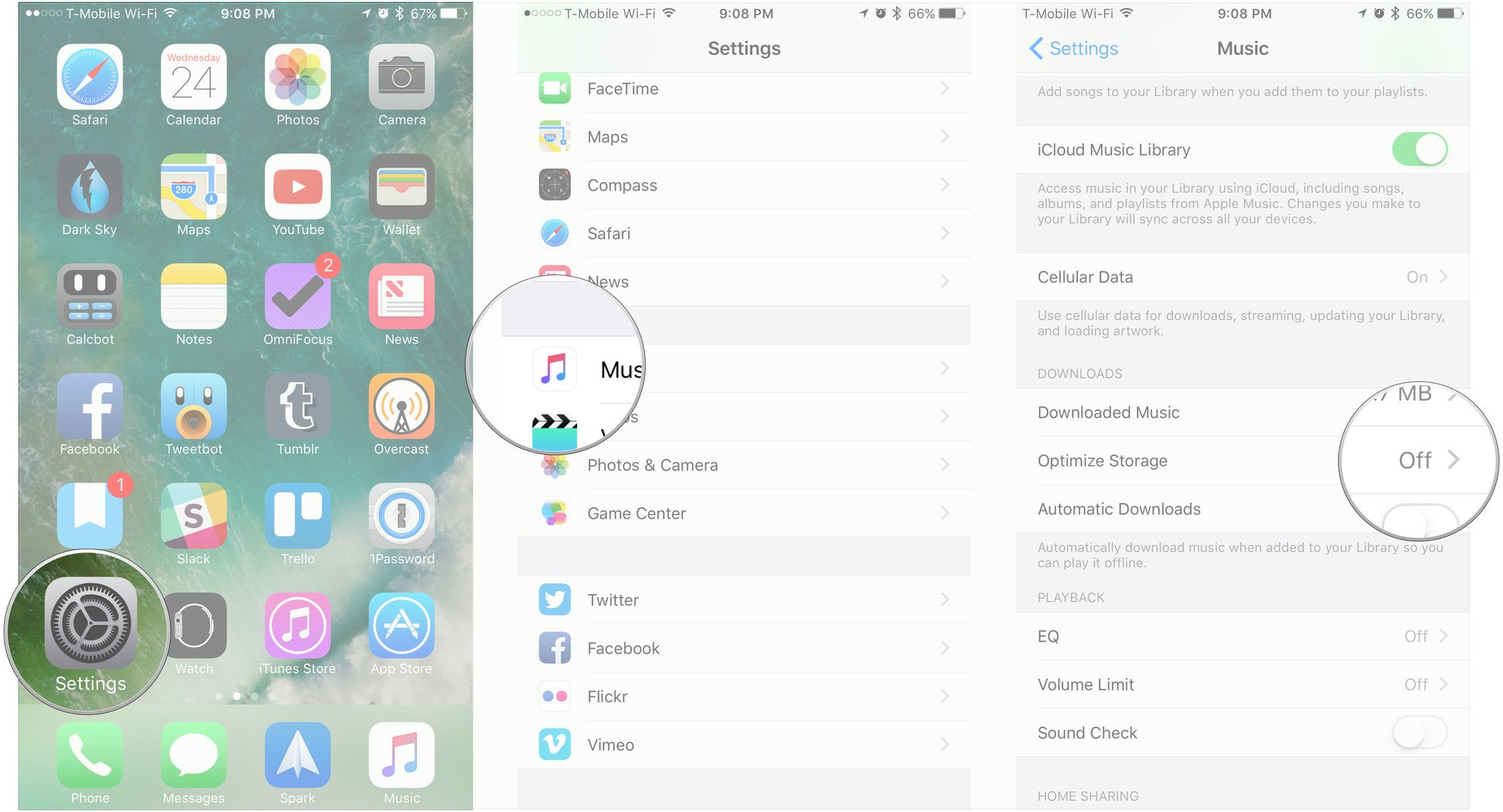
- Turn the Optimized Storage switch to the 'on' position. It should now be green.
- Select the amount of storage space you would like to allow your music to take up before iOS removes the downloaded files.
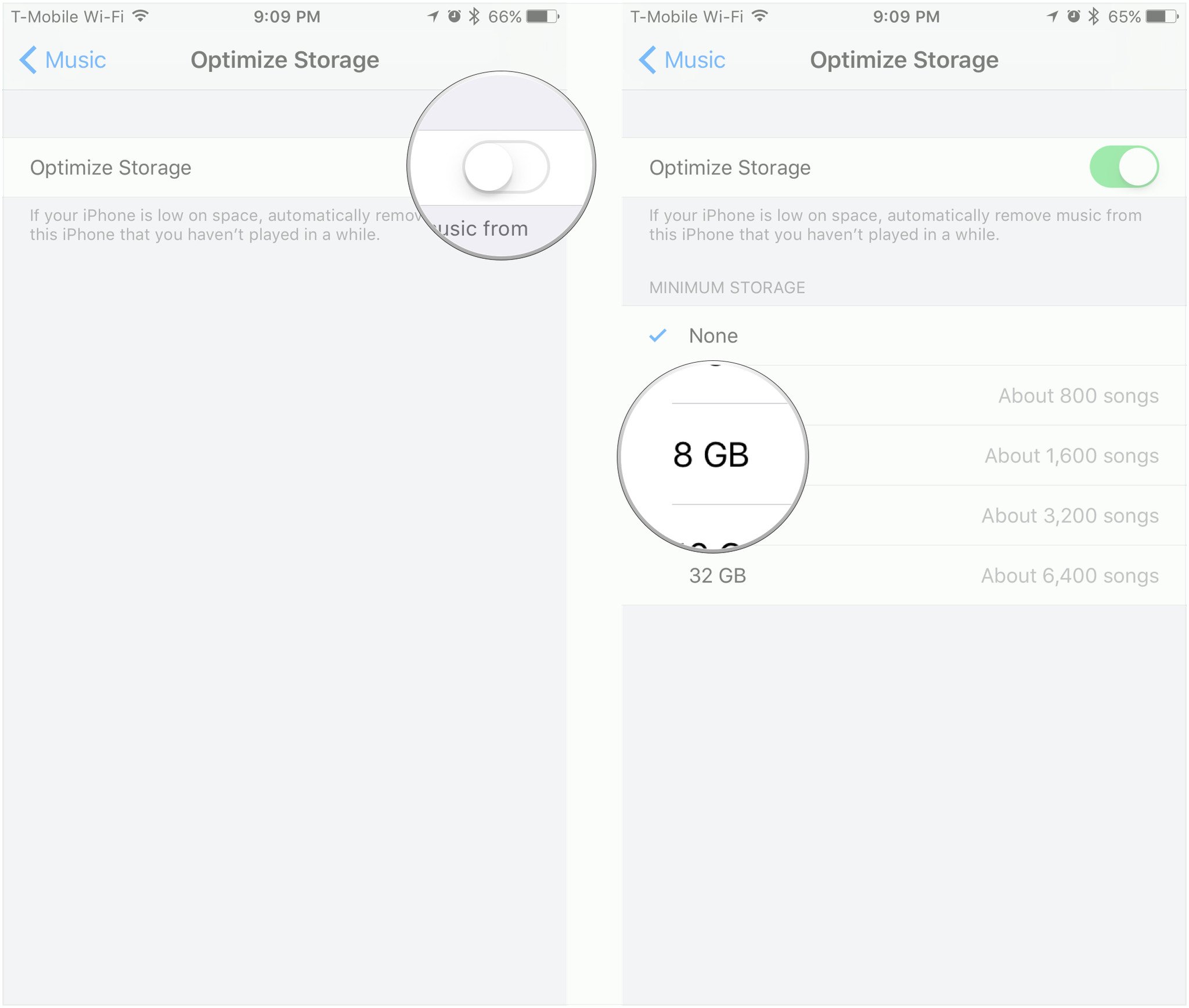
How to turn optimized storage off for Music
- Open Settings.
- Scroll down and select Music.
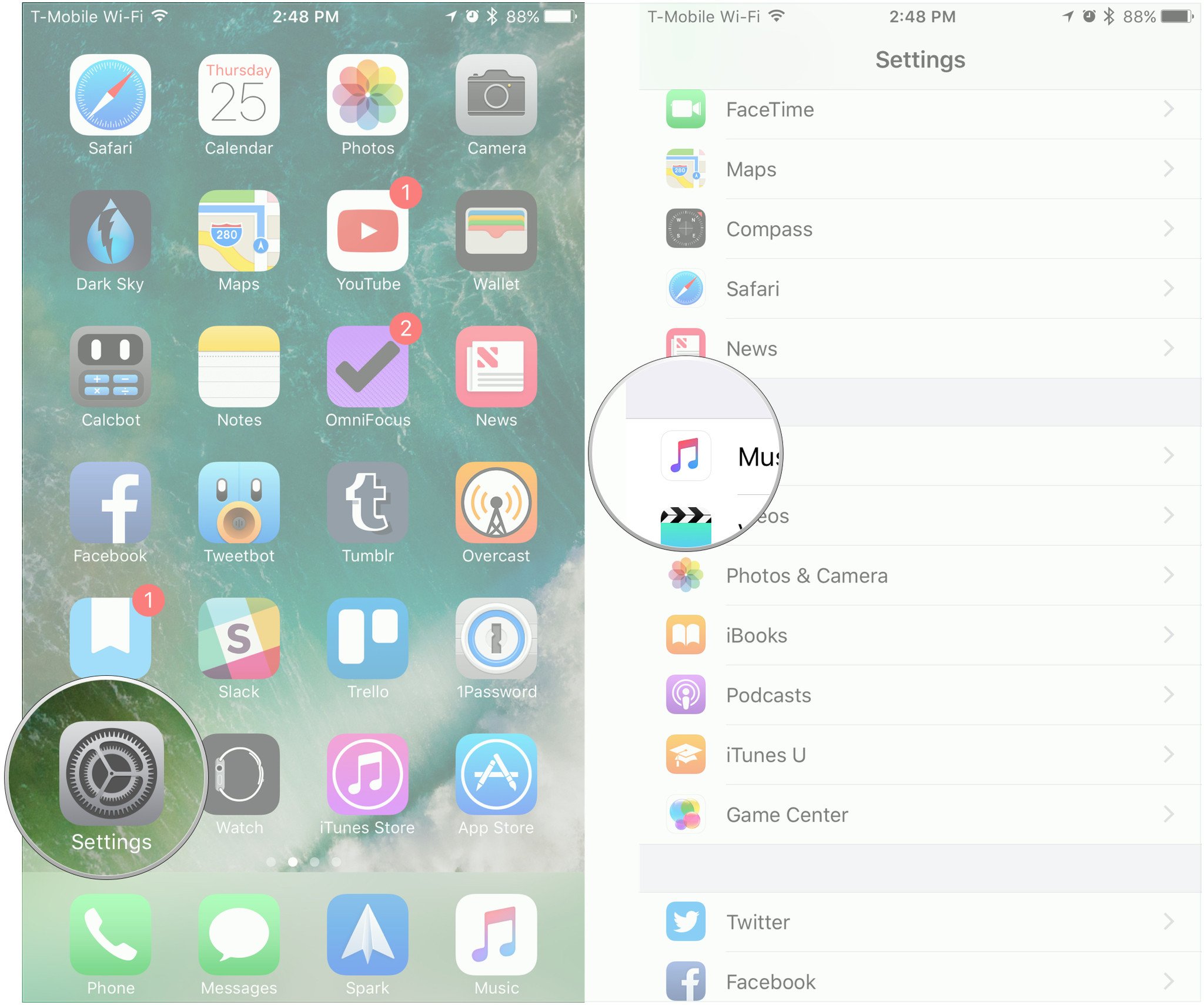
- Under Downloads, tap Optimized Storage.
- Turn the Optimized Storage switch to the 'off' position. It should now be white.
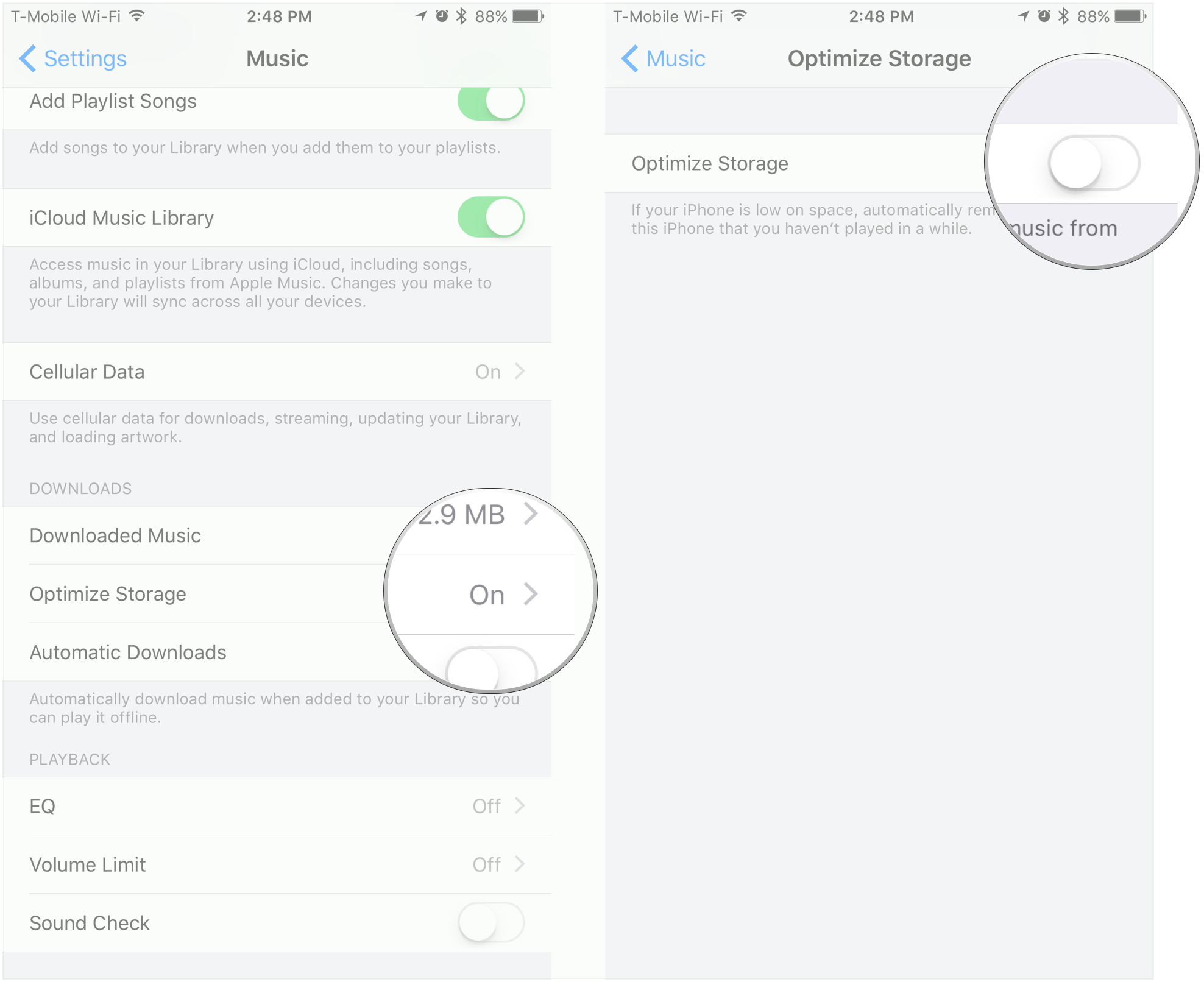
Questions?
Let us know below!
Master your iPhone in minutes
iMore offers spot-on advice and guidance from our team of experts, with decades of Apple device experience to lean on. Learn more with iMore!
Joseph Keller is the former Editor in Chief of iMore. An Apple user for almost 20 years, he spends his time learning the ins and outs of iOS and macOS, always finding ways of getting the most out of his iPhone, iPad, Apple Watch, and Mac.


