Photos for Mac: The ultimate guide
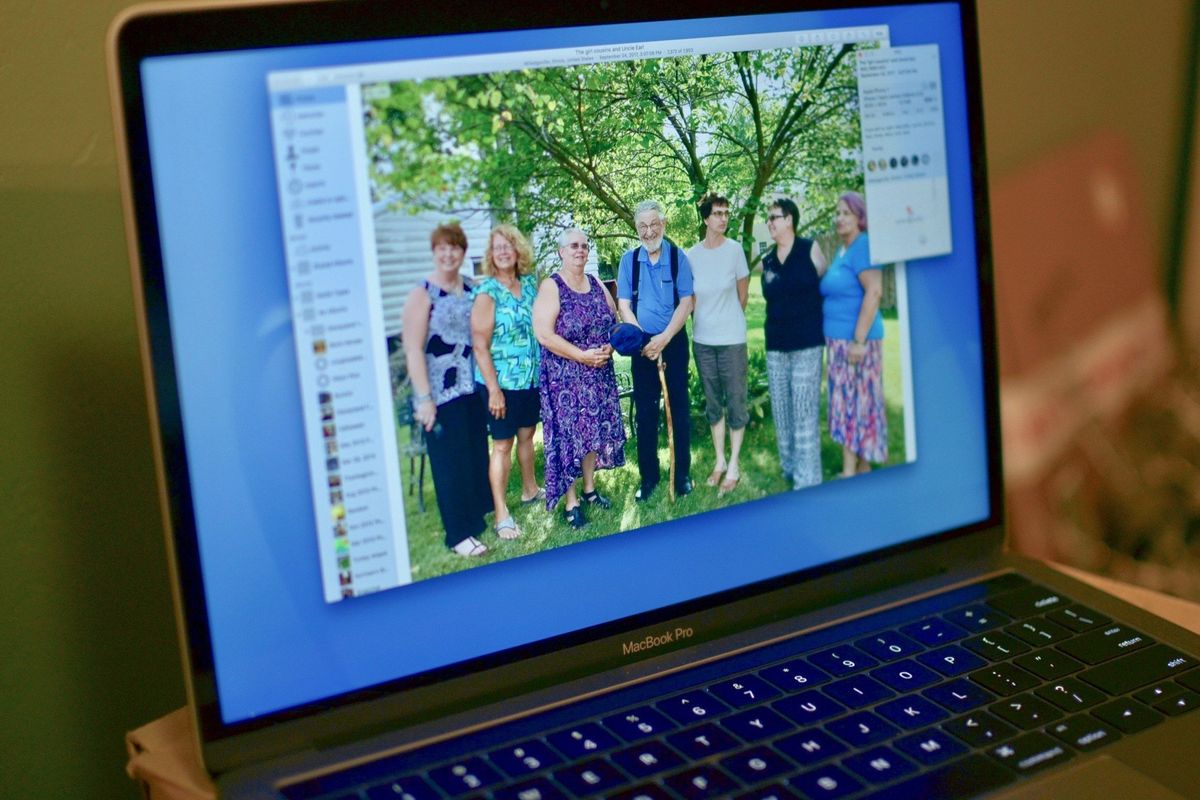
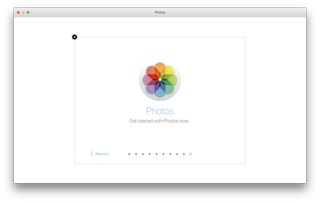
With Photos for Mac, all the pictures and videos you've taken on your iPhone or iPad, or imported into iPhoto or Aperture, will always be available to you on any of your Macs, as will any future pictures and videos you take or import, including your DSLR images, even in RAW!
Add to that automatic, intelligent grouping based on time and place, and face detection, non-destructive editing, and the ability to order prints, books, and more, and Photos for Mac makes for the ultimate picture and video app for the mainstream.
Here's your ultimate guide to setting up and using it!
How to get started with Photos for Mac
Photos is your one-stop shop for just about everything you'd want in a photo organization app. You can store, edit, share, and more in Photos for Mac, and all you have to do is dive in and get started. Here's how!
- What's new in Photos for Mac in High Sierra
- How to set up and start using Photos for Mac
- How to import your Lightroom library into Photos for Mac
- How to import pictures and folders into Photos for Mac
- How to set up and use multiple libraries in Photos for Mac
- How to use Photos for Mac with multiple Macs
- How to set up and use external libraries with Photos for Mac
- How to save space with "optimize storage" in Photos for Mac
- How to import photos from your digital camera to a specific folder on Mac
How to get started with iCloud Photo Library
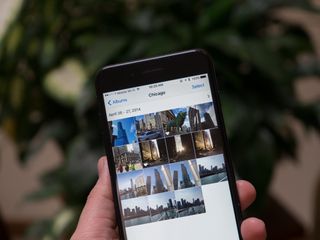
iCloud Photo Library aims to deliver on the promise of having all your photos available on all your devices all of the time. To accomplish this, iCloud Photo Library works with Photos for Mac as well as with Photos for iOS and iCloud.com, as the glue that holds everything together. Shoot a video on your iPhone, take a picture with your iPad, import from your DSLR on your Mac, and all of it goes up to Apple's servers and is made available on all your other devices. Part backup, part sync, part storage optimizer, if you let it, iCloud Photo Library can make micromanaging your pictures and videos a thing of the past.
- iCloud Photo Library: Explained
- iCloud Photo Library and Photo Stream: What's the difference?
- Should you use iCloud Photo Library?
- What iCloud Photo Library storage plan should you choose?
- How to set up iCloud Photo Library on your Mac
- How to back up iCloud Photo Library
- How to delete pictures and videos from iCloud Photo Library
- How to use iCloud Photo Library while offline
- How to use iCloud Photo Library with iOS and iCloud.com
How to find and manage your pictures and videos in Photo for Mac
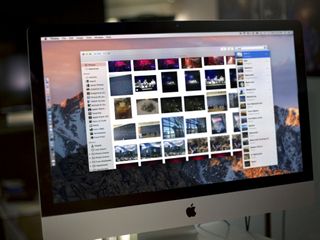
Photos for Mac uses the same hierarchy as Photos for iOS — intelligently grouping images and videos into moments, collections, and years. That lets Photos for Mac show you small moments in time and space, like yesterday at the park, but also collections of moments marked by larger changes, like that party across town or that week at the beach, and even an entire year all at once. That way you can quickly zoom out, drill down, or scrub through to find exactly the photos and videos you want to look at, edit, or share. And all it takes is a few clicks and swipes! Of course, you can also find by faces, location, keywords, and more!
- How to use memories in Photos for Mac
- How to use Places in the Photos app on Mac
- How to use Faces in Photos for Mac
- How to add pictures and videos to albums in Photos for Mac
- How to organize albums and folders in Photos for Mac
- How to search for pictures and videos in Photos for Mac
- How to use smart folders in Photos for Mac
- How to get EXIF, location, and metadata info in Photos for Mac
- How to add and edit title, description, and keywords in Photos for Mac
- How to delete, recover, and eradicated pictures or videos in Photos for Mac
How to edit your pictures and videos in Photos for Mac
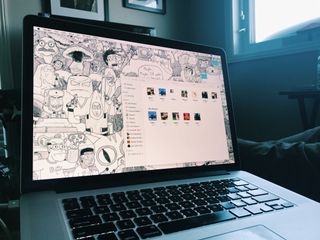
From magic wand, to basic color, light, and black & white tweaks, or full, granular control over exposure, saturation, intensity, and more. You can also rotate, flip, crop, and straighten, remove redeye, touch up blemishes, and more. Photos for Mac has everything you need to make your pictures look exactly how you want. What's more, all the edits are non-destructive, so if you don't get something perfect the first time, you can change it again whenever you like, or even go right back to the original. Combine that with the large screen, and editing photos on the Mac isn't just easy, it's accessible to everyone.
Master your iPhone in minutes
iMore offers spot-on advice and guidance from our team of experts, with decades of Apple device experience to lean on. Learn more with iMore!
- How to adjust light, color, and more in Photos for Mac
- How to access histogram and advanced adjustments in Photos for Mac
- How to apply filters in Photos for Mac
- How to automatically crop and straighten in Photos for Mac
- How to manually crop in Photos for Mac
- How to manually straighten in Photos for Mac
- How to rotate in Photos for Mac
- How to flip in Photos for Mac
- How to retouch pictures in Photos for Mac
- How to use external image editors with Photos for Mac
- How to edit and trim videos in Photos for Mac
- How to use Markup in Photos for Mac
How to share pictures and videos from Photos for Mac

Share directly via iCloud, Mail, Messages, or AirDrop, or socially with Twitter, Facebook, Vimeo, or Flickr. Either way, you can do it quickly and easily right from Photos for Mac. Simply find the picture or video you want to share — or multiple pictures or videos — choose the way you want to share them, and you're good to go. Thanks to sharing extensions, other services can plug in as well. It's the fastest, easiest way to get your pictures and videos from where they are to where you want them to be.
- How to set your desktop picture in Photos for Mac
- How to share pictures and videos from Photos for Mac
- How to use iCloud's Family Sharing with Photos for Mac
- How to access iCloud Photo Sharing in Photos for Mac
- How to add people to a shared photo album with Photos for Mac
- How to like or comment on pictures and videos in a Shared Photos Stream with Photos for Mac
- How to order prints in Photos for Mac
- How to create books, cards, and calendars in Photos for Mac
Questions?
Do you have a question about Photos for Mac? Let us know in the comments below!
Mick is a staff writer who's as frugal as they come, so he always does extensive research (much to the exhaustion of his wife) before making a purchase. If it's not worth the price, Mick ain't buying.



