How to search Photos with Siri

Once you set up Siri on the best iPhone and iPad, you may forget that it's there. Every now and then, you may use it for something like setting a timer in the kitchen, but there are a lot of things that Siri can do. One of those things that you can ask Siri to do is help you find specific photos just by using your voice. There are a few different ways to search your photos with Siri, and we'll show you how!
Note: This feature worked in previous versions of iOS, but it has since been removed with the latest versions of iOS 15.
You can search for photos by typing in places or dates, or you can search by telling Siri where and when you want to look for them. Say "May, 2019," and you'll go right back. Ask for "Cupertino," and you'll be there. Combine the places and times, and Siri will take you anywhere — and any when — you want to go!
How to search photos with Siri based on time
Any photo you take on your iPhone or iPad is automatically timestamped with the date. So if you know when you took the photos you are looking for, Siri should help you find them.
- Press and hold the Home or Side button to launch Siri, or say "Hey, Siri."
- Say something like "Show me photos from September."
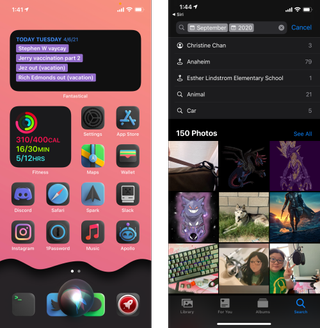
When using the time to find photos with Siri, you can even be more specific by saying a precise date, like "Show me pictures from Sept. 17th," or even less so by just saying a year.
How to search photos with Siri based on location
Unless you've turned off your location services, every photo taken on your iPhone or iPad is automatically tagged with geolocation, meaning that if you know where the photos were taken, Siri can find them for you.
- Press and hold the Home or Side button to launch Siri, or say "Hey, Siri."
- Say something like "Show me photos from Cupertino."
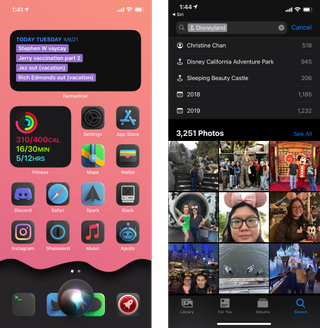
Once again, you can be as precise or as broad as you want.
Master your iPhone in minutes
iMore offers spot-on advice and guidance from our team of experts, with decades of Apple device experience to lean on. Learn more with iMore!
You can do both!
It's worth mentioning that you can combine these methods to get better search results from Siri. If you went to Rome twice but are trying to show your friends pictures from the most recent trip, you can say something like, "Show me photos from Rome in May." You can also use Siri to search for photos in folders — asking for "Show me my selfies from November" will search the Selfies folder where your selfies are automatically filed.
- Press and hold the Home or Side button to launch Siri, or say "Hey, Siri."
- Say something like "Show me photos from Disneyland in 2019."
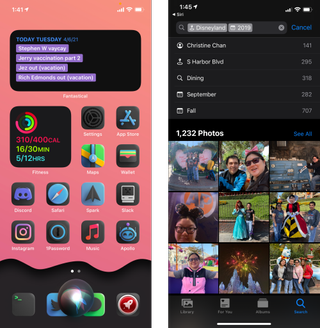
How to search photos with Siri based on objects
Apple added the ability to search for things like mountains, lakes, food, cats, and so on. If you search for something that isn't searchable in your Photos app, Siri will show you a web search result instead.
- Press and hold the Home or Side button to launch Siri, or say "Hey, Siri."
- Say something like "Show me photos of cats."
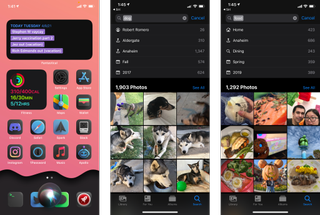
Did we miss anything?
Do you know of any other tricks about searching for photos with Siri? We want to know about them. Drop them in the comments below!
Updated April 2021: These are still the current steps for searching photos with Siri in iOS 14.
Christine Romero-Chan was formerly a Senior Editor for iMore. She has been writing about technology, specifically Apple, for over a decade at a variety of websites. She is currently part of the Digital Trends team, and has been using Apple’s smartphone since the original iPhone back in 2007. While her main speciality is the iPhone, she also covers Apple Watch, iPad, and Mac when needed. When she isn’t writing about Apple, Christine can often be found at Disneyland in Anaheim, California, as she is a passholder and obsessed with all things Disney, especially Star Wars. Christine also enjoys coffee, food, photography, mechanical keyboards, and spending as much time with her new daughter as possible.



