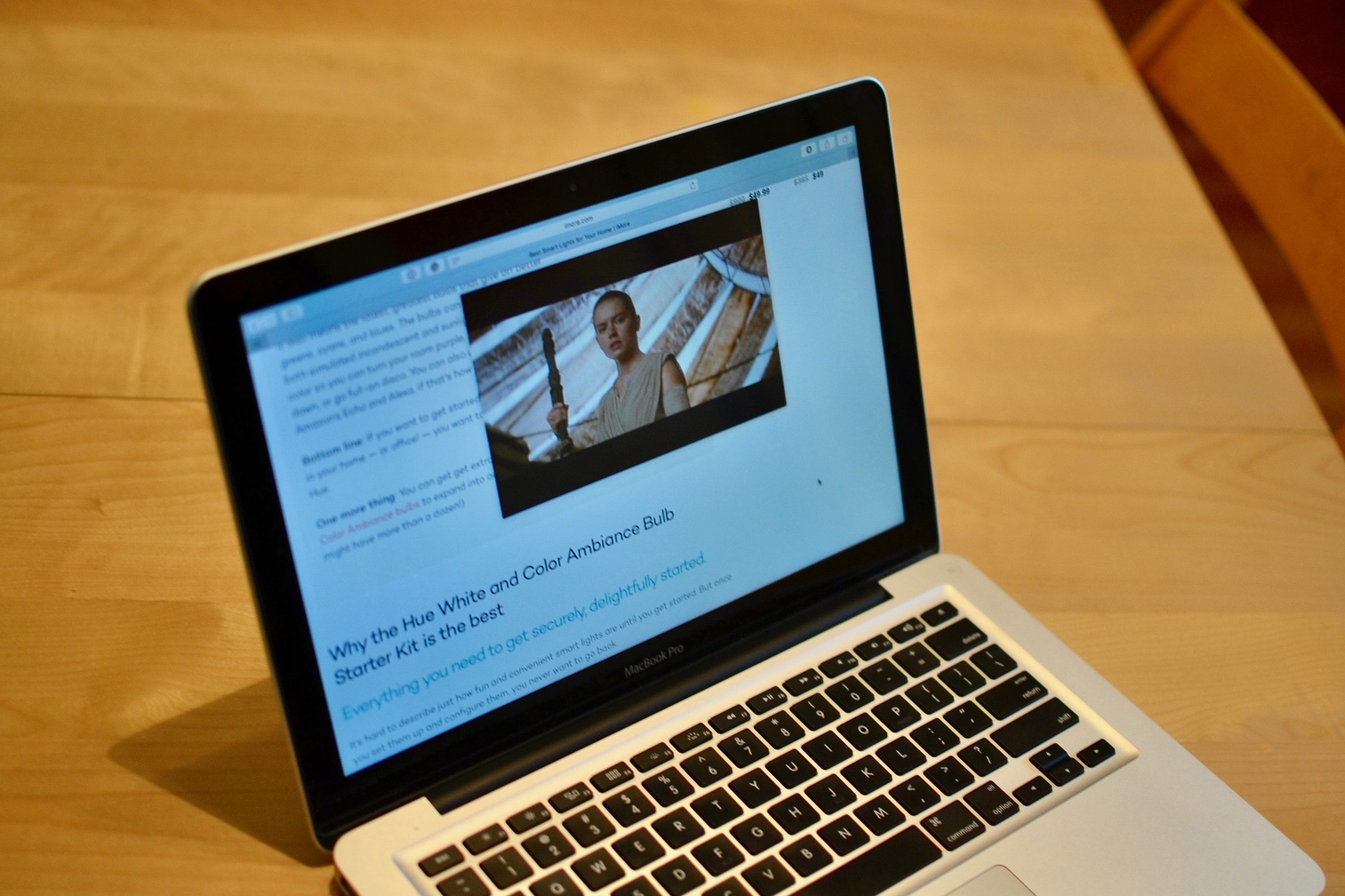
If you've been using Picture-in-Picture on your Mac, you've probably noticed that it defaults into one of the corners of your screen. When you want to get it out of the way in one corner, it will automatically float into another corner. It doesn't have to stay in the corner, though. You can move your Picture-in-Picture window anywhere you want.
How to move the Picture-in-Picture window anywhere on your Mac
- Select a video from your favorite media watching outlet, like YouTube, Vimeo, or iTunes.
- Enter Picture-in-Picture mode.
- Press and hold the Command key while simultaneously selecting the PiP window with your cursor. Don't let go of the Command key.
- Move the video to its new location.
- Let go of the Command key and cursor to place the video.
Repeat steps 3 - 5 any time you want to move the video window to a new location. If you forget to press and hold the Command Key, the video will float to the nearest corner.
Any questions?
Were you unable to move your PiP window anywhere you wanted? Let us know what happened and we'll help you fix it.
Master your iPhone in minutes
iMore offers spot-on advice and guidance from our team of experts, with decades of Apple device experience to lean on. Learn more with iMore!
Lory is a renaissance woman, writing news, reviews, and how-to guides for iMore. She also fancies herself a bit of a rock star in her town and spends too much time reading comic books. If she's not typing away at her keyboard, you can probably find her at Disneyland or watching Star Wars (or both).

