How to use playlists in Apple's new Music app
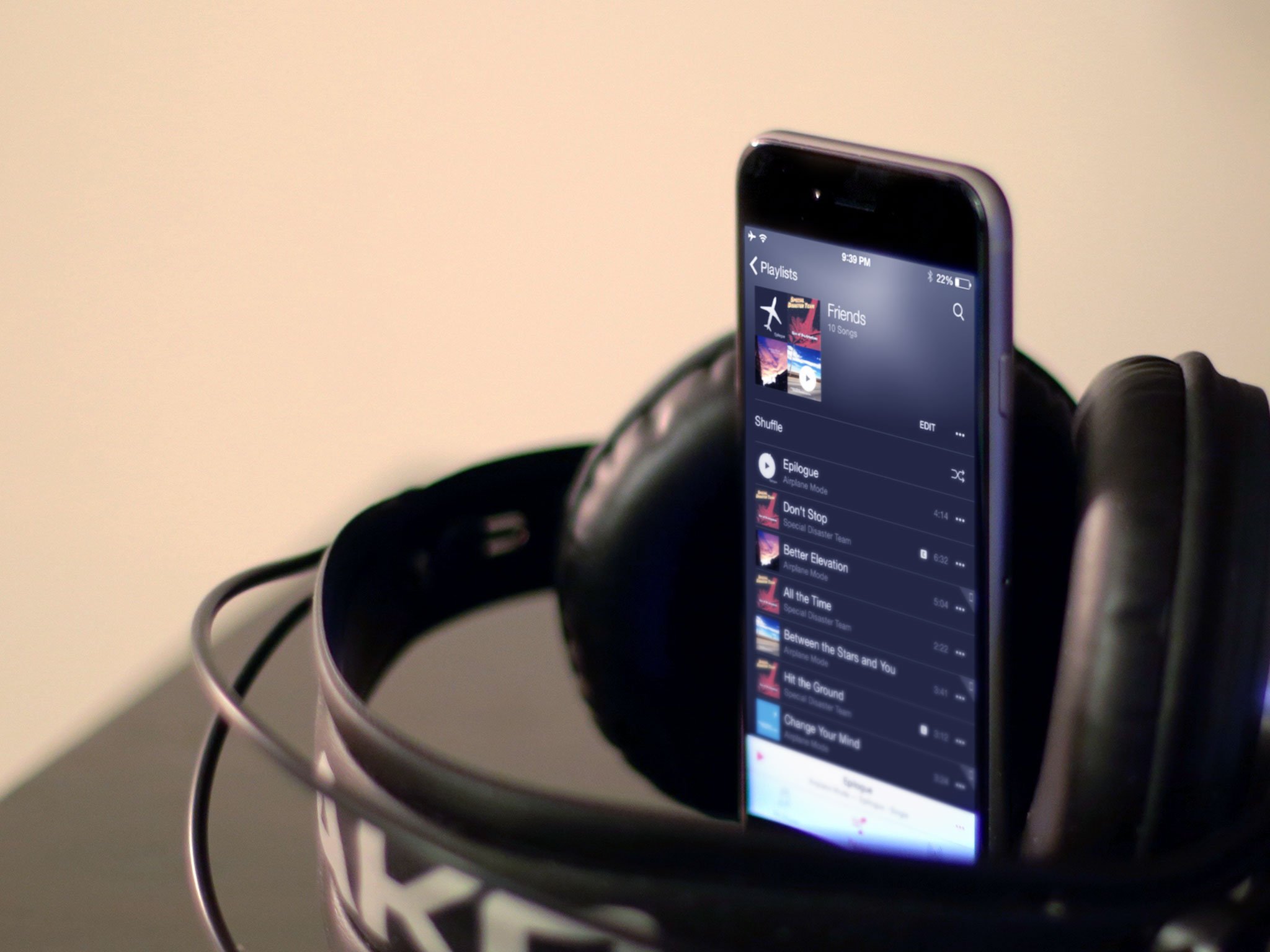
With Apple's new Music app, you can not only create and manage playlists, you can give them distinctive and easy to recognize thumbnails, quickly add music to them, queue them to Up Next, and a lot more.
Note: To use Apple's new Music app, you need to be running iOS 8.4 or later.
- How to access playlists
- How to play a playlist
- How to create a new playlist
- How to add tracks to a playlist
- How to reorder tracks on a playlist
- How to remove tracks from a playlist
- How to delete a playlist
- How to create a Genius playlist
How to access playlists
On iPhone:
- Tap the My Music tab at the bottom right.
- Tap the Playlist tab at the top.
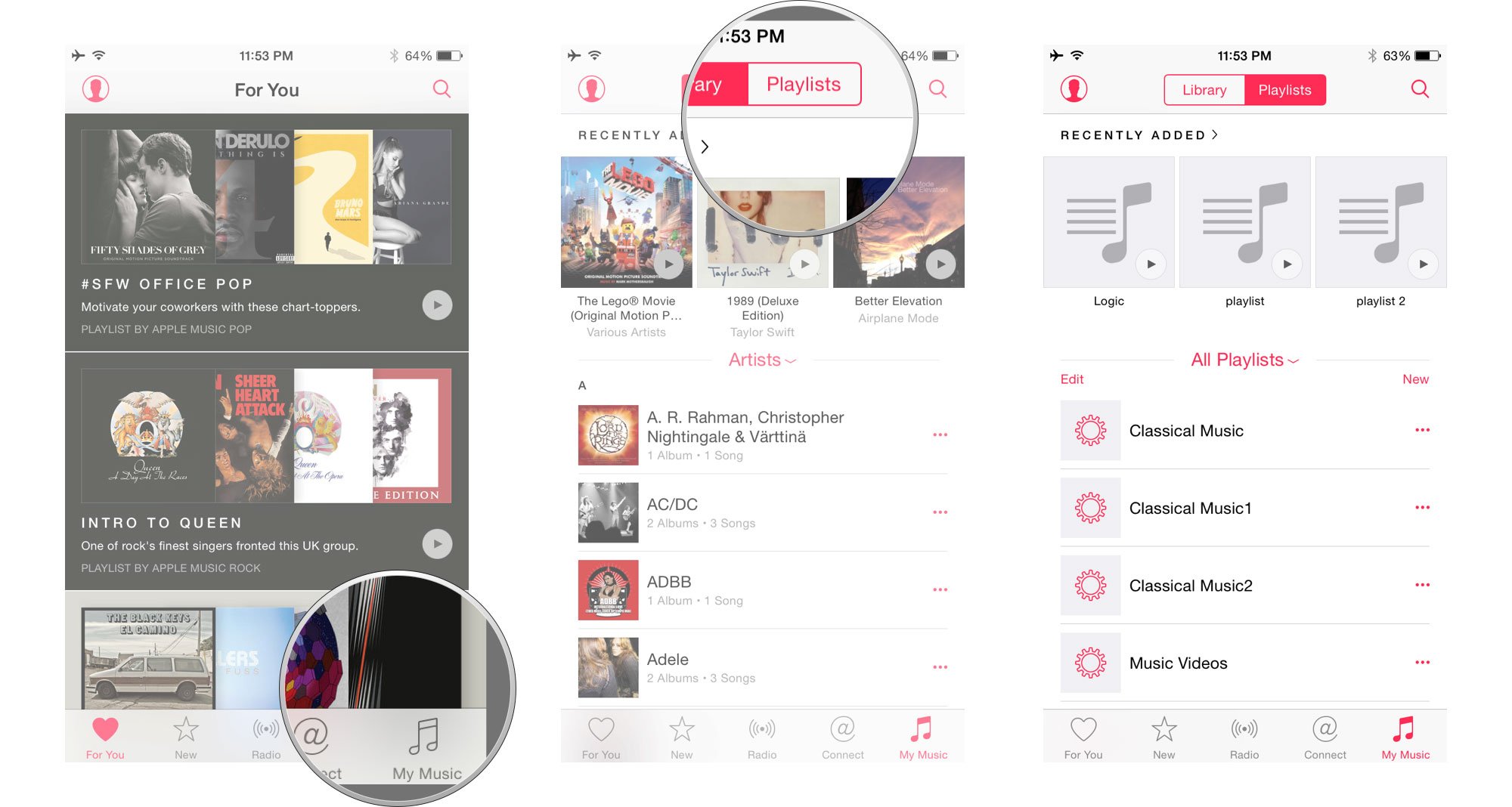
On iPad:
- Tap the Playlist tab at the bottom.
How to play a playlist
You can also play a playlist in one of three ways:
- Tap the name of a playlist to play it immediately.
- Or, tap the More button (looks like •••) and then tap **Play Next* to add it to the beginning of your Up Next queue.
- Or, tap the More button (looks like •••) and then tap Add to Up Next to add it to the end of your Up Next queue.
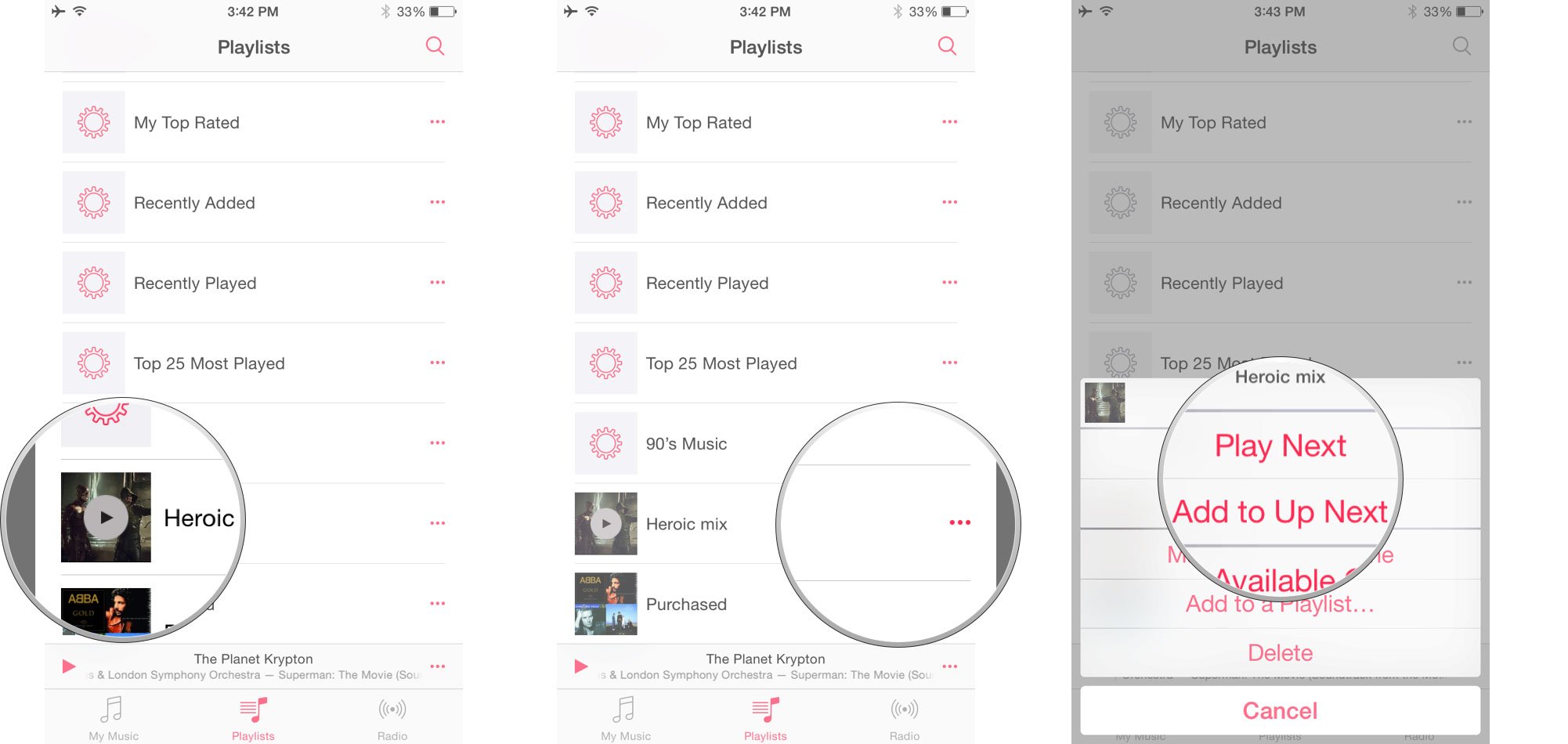
How to create a new playlist
Playlists have more options than ever before, but they're still easy to create.
- Tap New.
- Enter a Title.
- Tap the Camera icon to choose a thumbnail.
- Enter a Description.
- Tap Add Songs to start adding tracks (see below).
- Tap Done, top right, to finish.
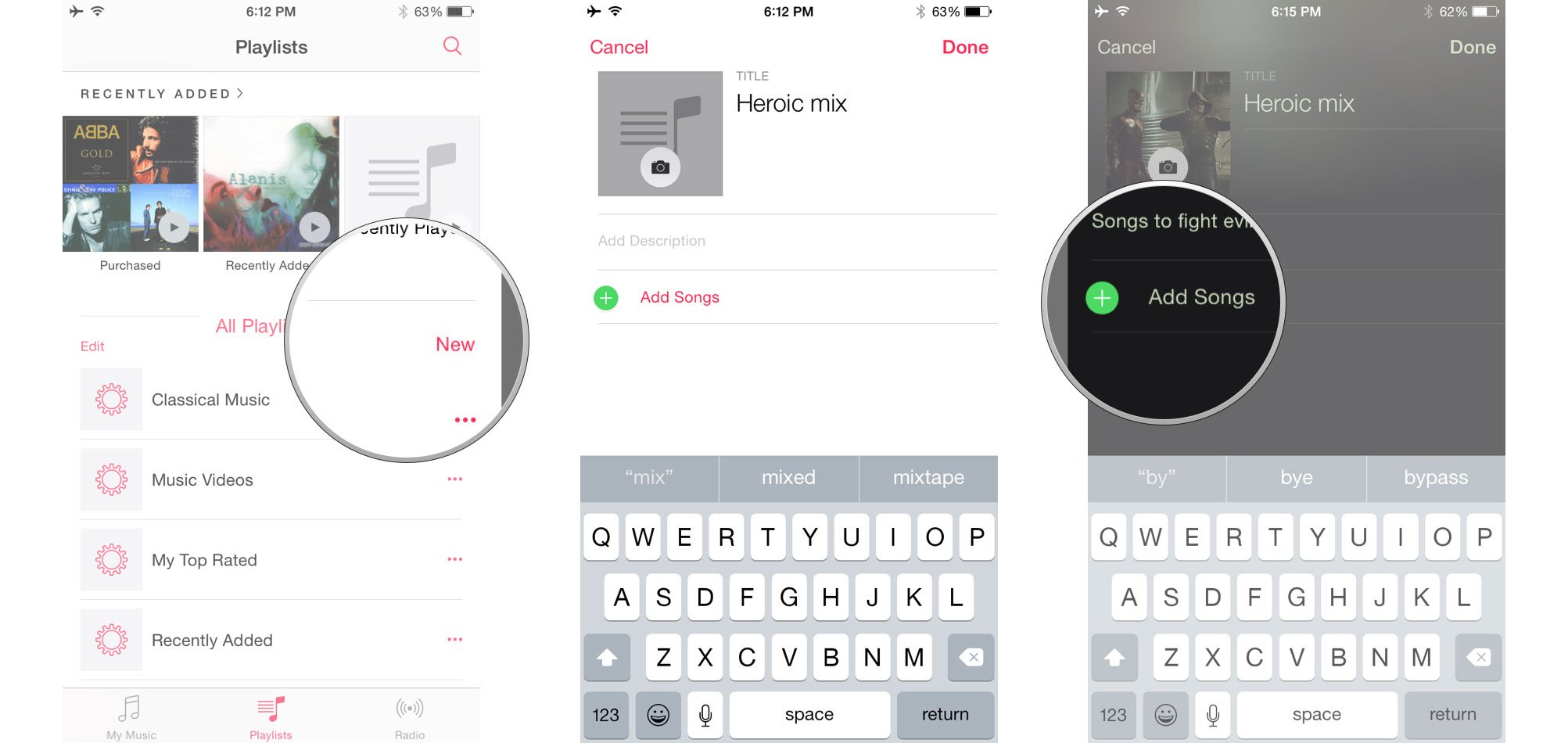
How to add tracks to a playlist
To add tracks from the playlist screen:
Master your iPhone in minutes
iMore offers spot-on advice and guidance from our team of experts, with decades of Apple device experience to lean on. Learn more with iMore!
- Tap Edit.
- Tap Add Songs.
- Search or browse to the track you want to add.
- Tap the + button to add the track.
- Tap Done, top right, to finish.
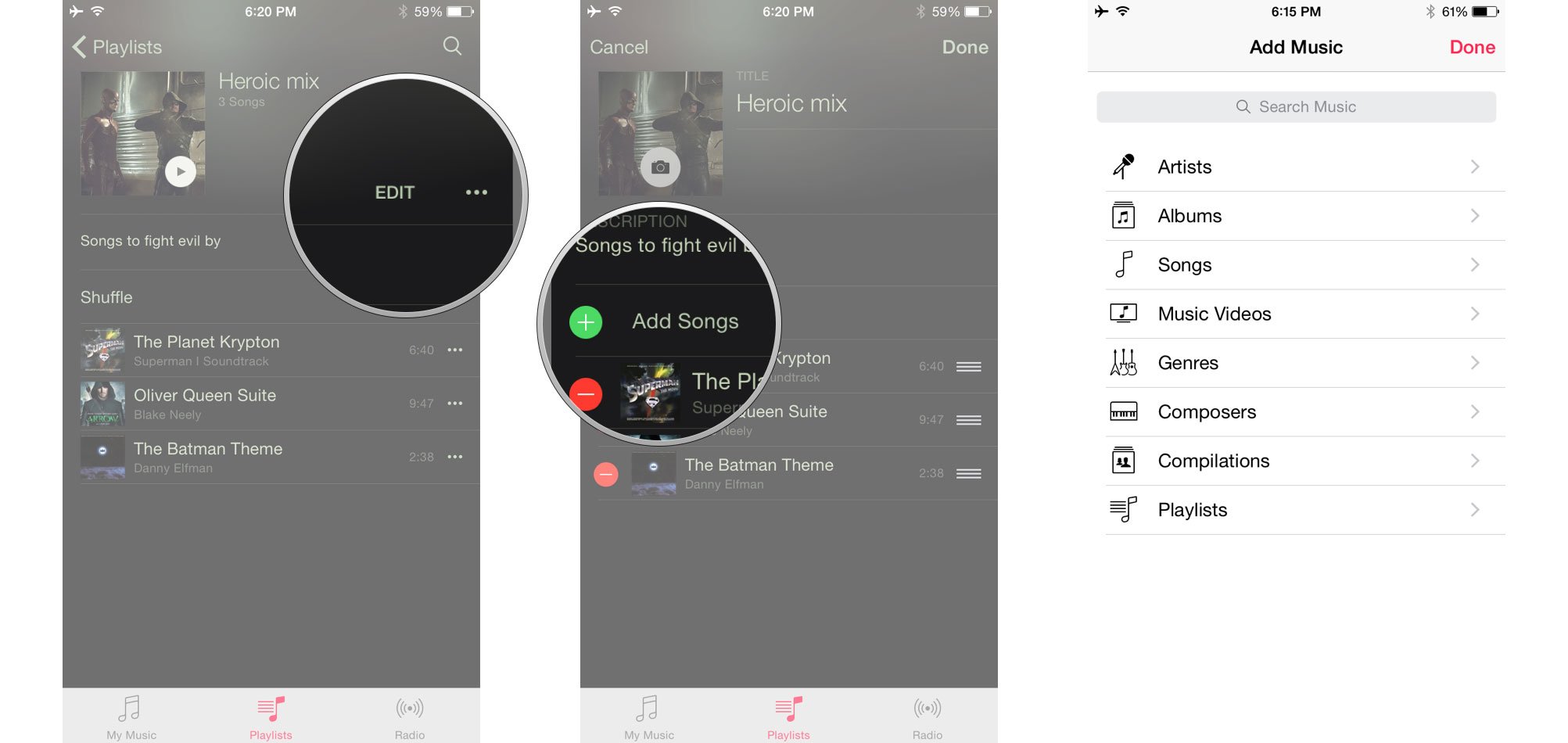
To add tracks from anywhere in the Music app:
- Tap the More button (looks like •••) to the right of the track you want to add.
- Tap Add to Playlist...
- Tap the playlist you want to add it to..
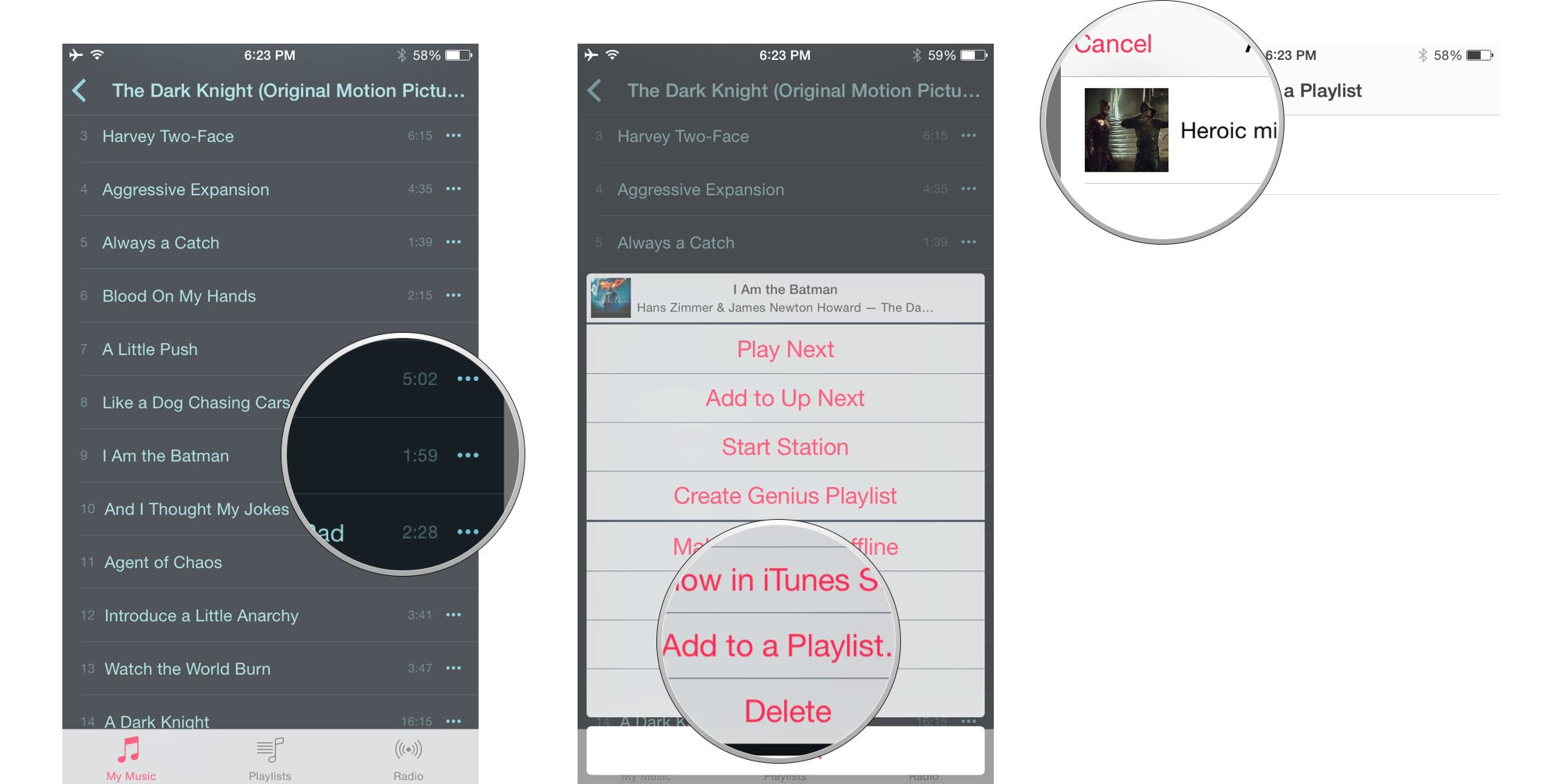
How to reorder tracks on a playlist
- Go to the playlist you want to re-arrange.
- Tap Edit.
- Touch and hold down on the grabber button to the right of the track you want to move.
- Drag the track to it's new position, where ever you want it.
- Tap Done, top right, to finish.
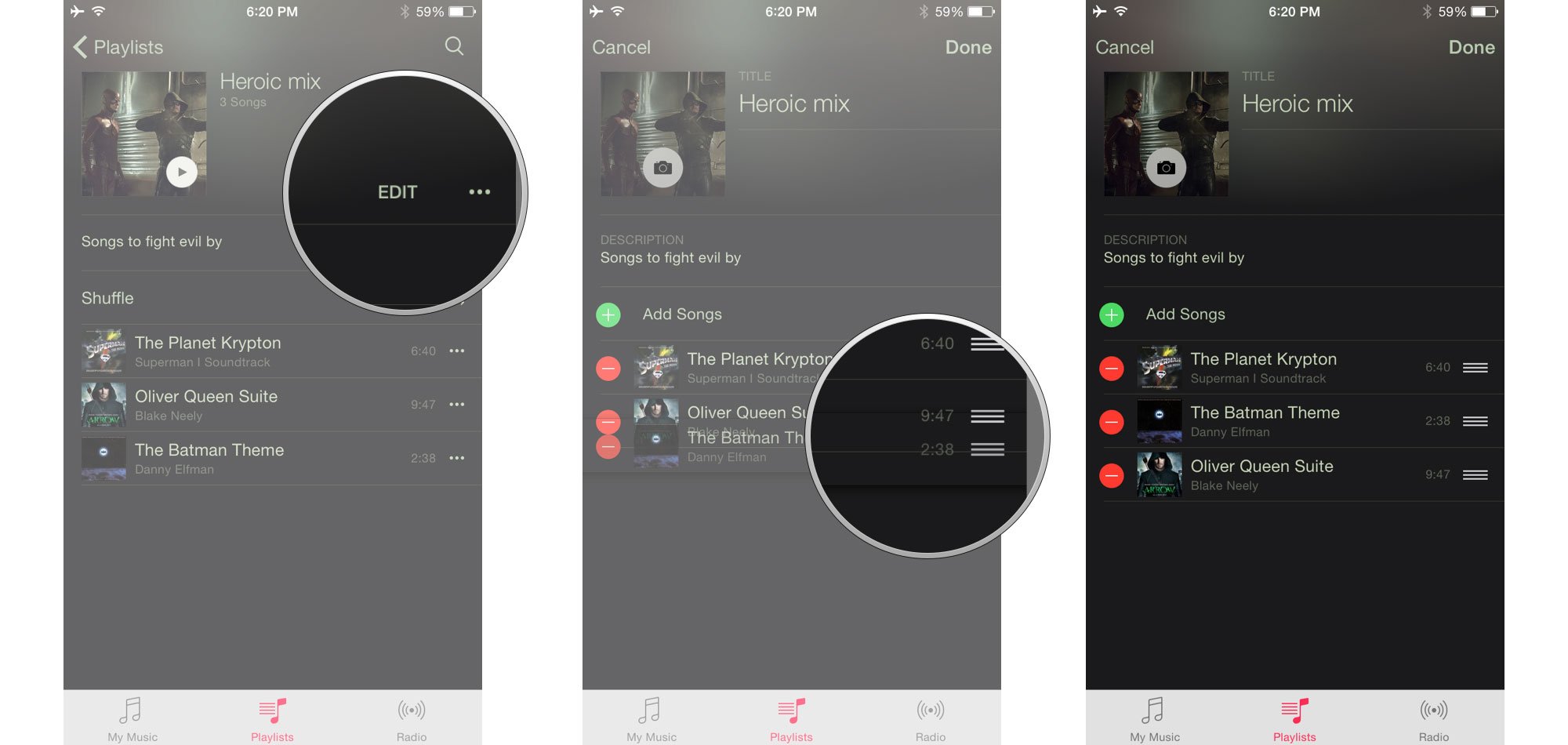
How to remove tracks from a playlist
- Go to the playlist you want to remove the track from.
- Tap Edit.
- Tap the red - button to the left of the track.
- Tap the red Delete button. .
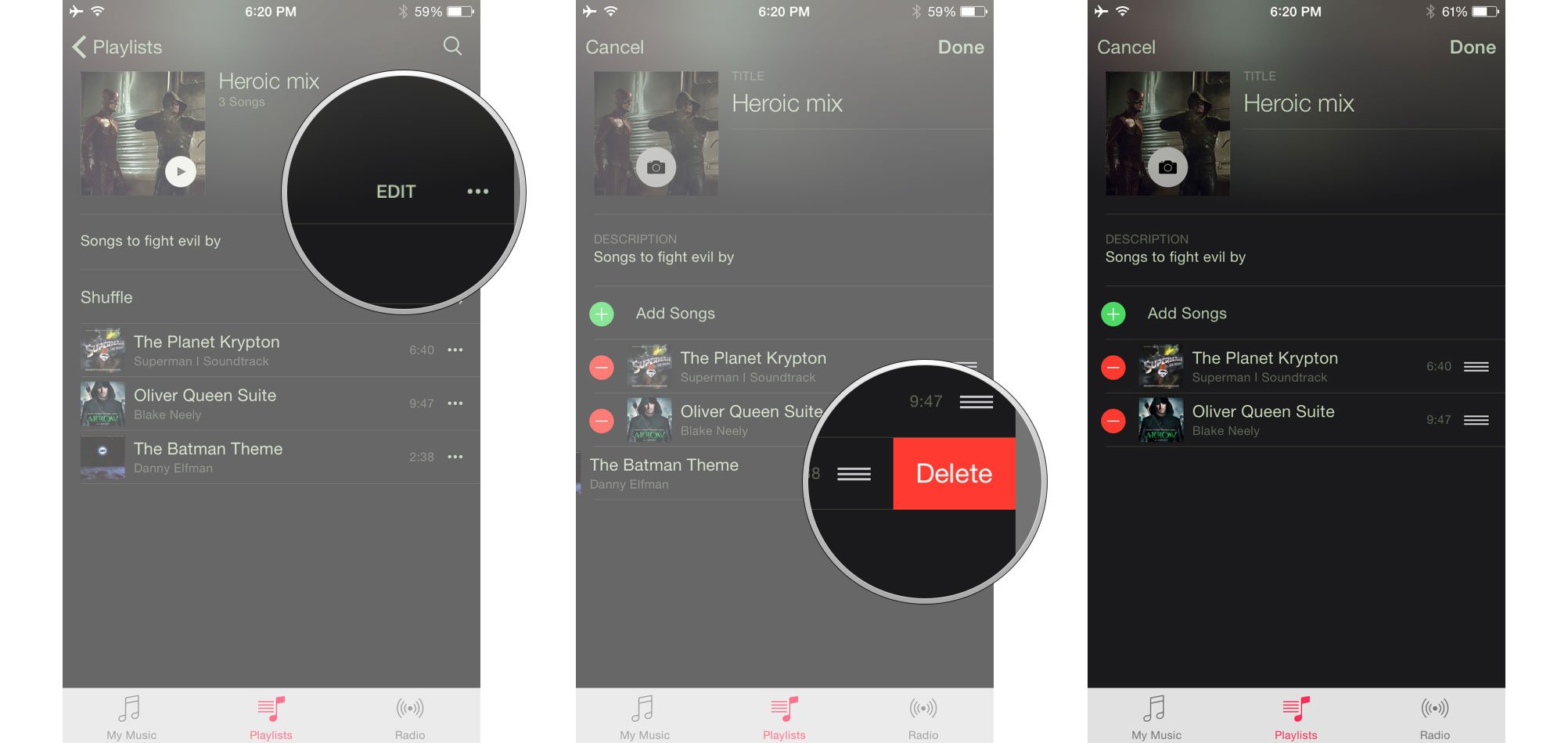
How to delete a playlist
You can delete a playlist from the main playlist screen:
- Tap the More button (looks like •••) to the right of the playlist.
- Tap Delete.
- Tap Delete Playlist to confirm..
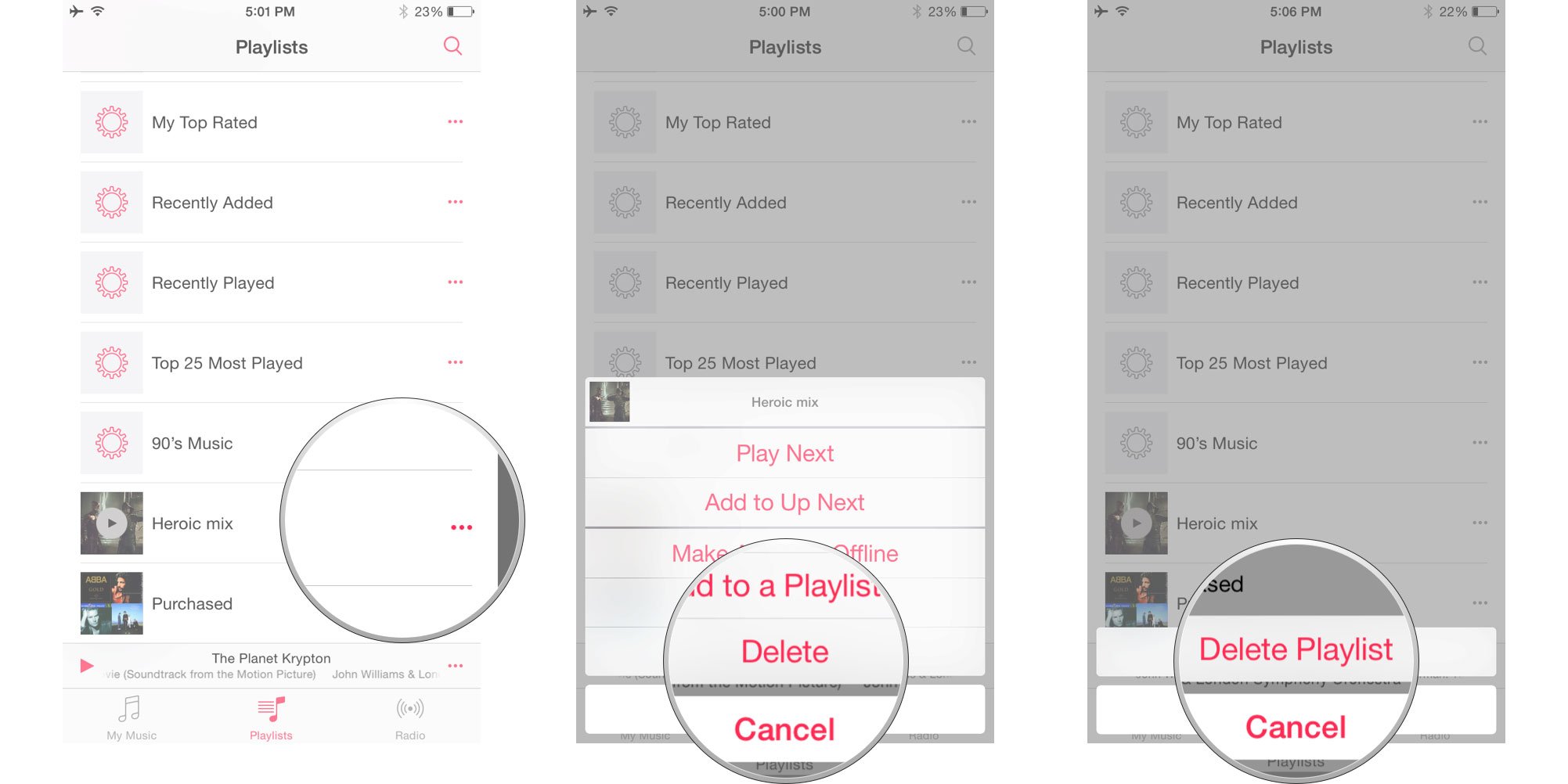
You can also delete a playlist from the specific playlist screen itself:
- Tap the More button (looks like •••) to the right of the playlist.
- Tap Delete.
- Tap Delete Playlist to confirm..
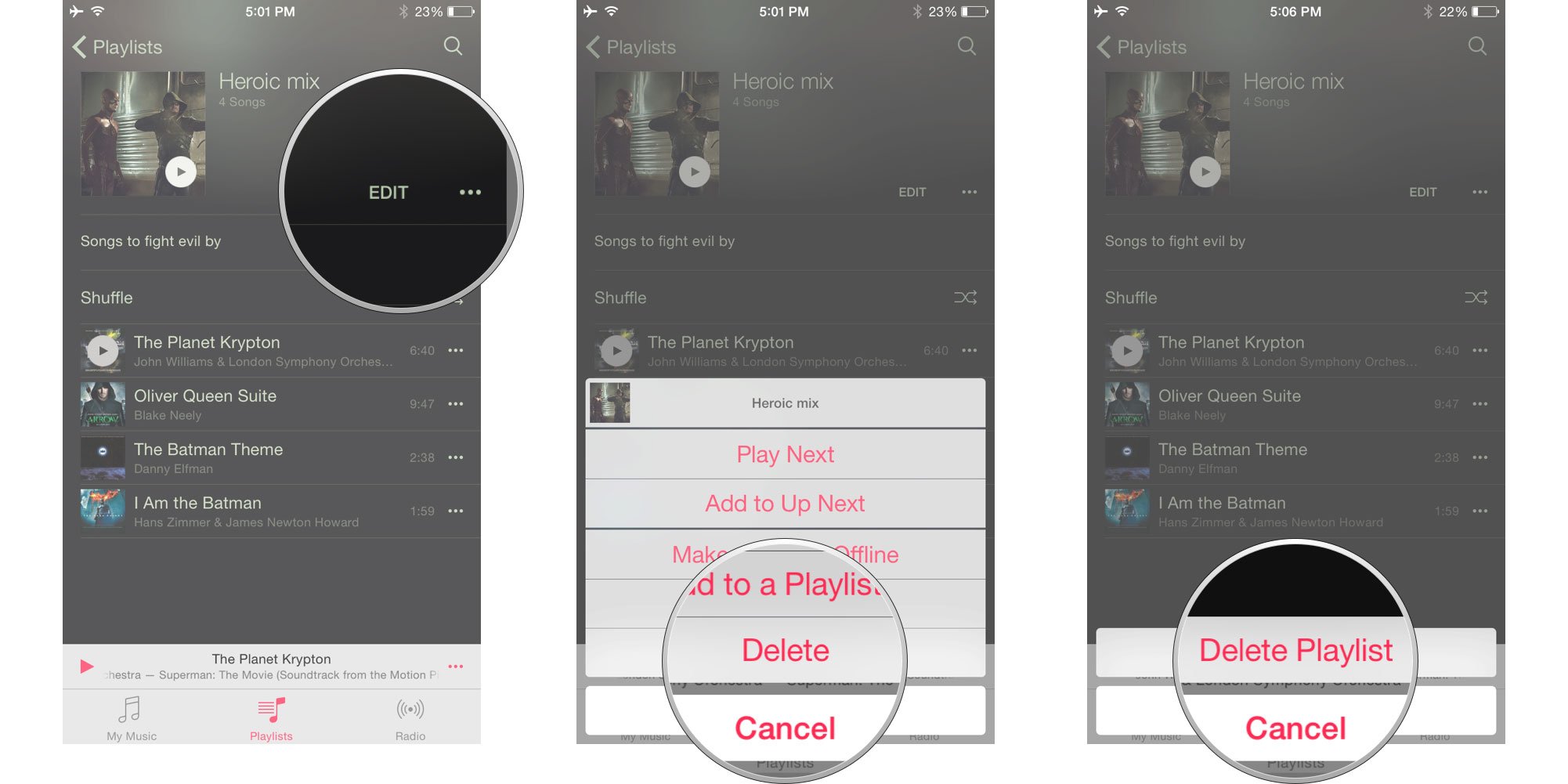
How to create a Genius playlist
Genius playlists are still a thing, if you prefer to let the iTunes algorithms do your mixing and matching for you. If you don't see it enabled by default, however, you'll need to switch it on in Settings.
- Launch the Settings app.
- Tap on Music.
- Toggle Genius to on.
- Tap to Accept the terms and conditions.
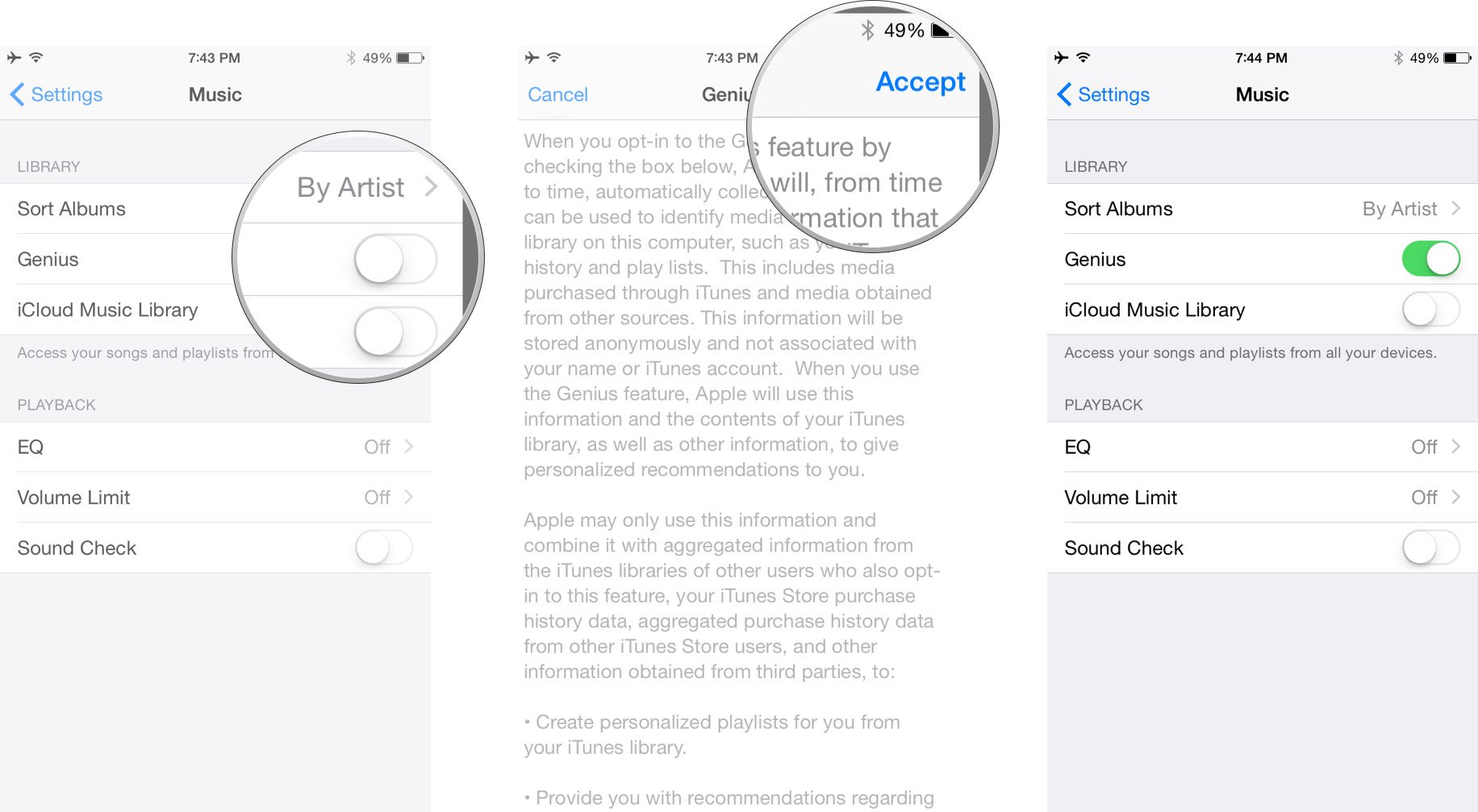
Once that's done, Genius playlists are easy to create.
- Tap on the More button (looks like •••) to the right of a song.
- Tap on Create Genius Playlist.
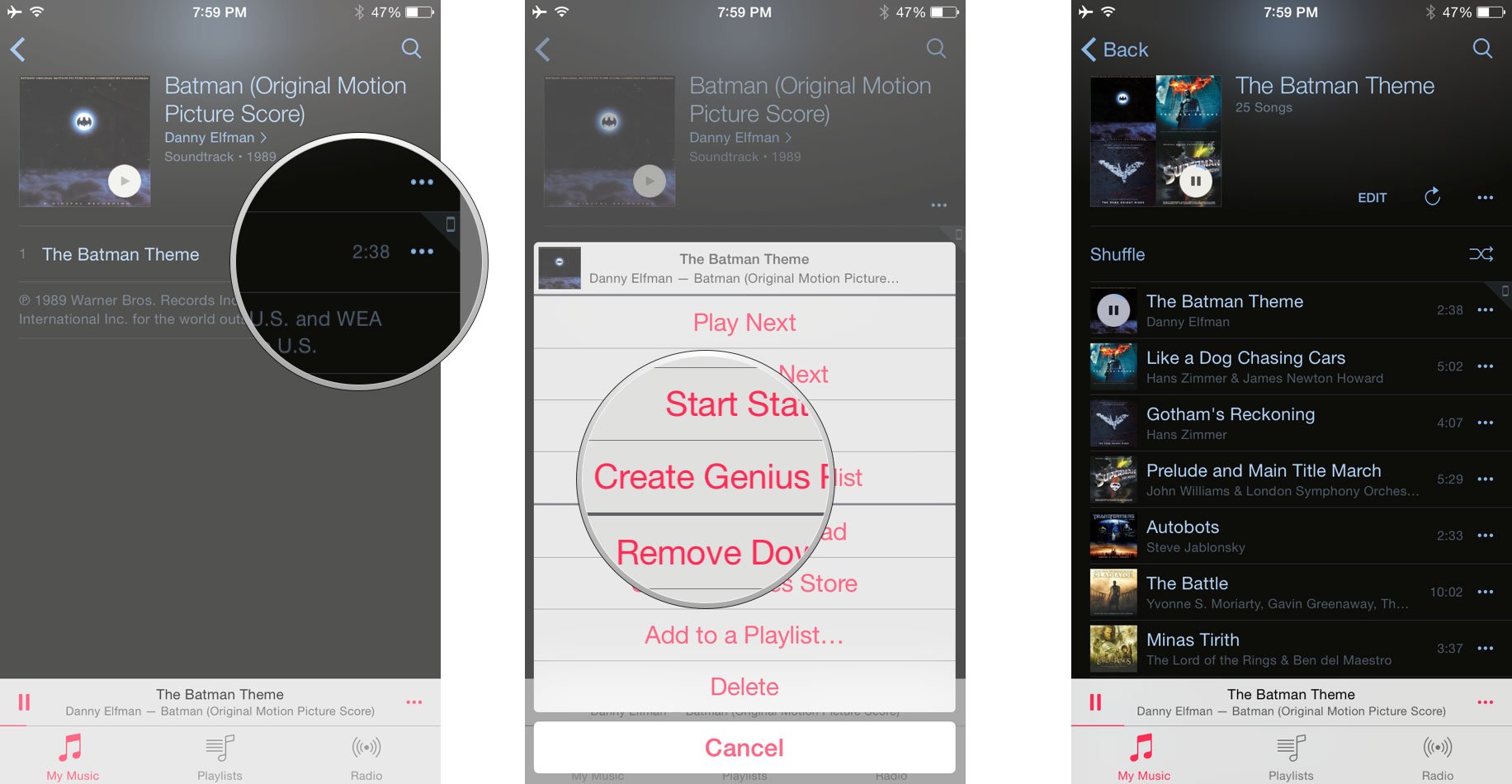
You still have to have enough similar music for Genius to create the list, but if you do, you can listen, refresh, add to Up Next, or add to another playlist right from the More button at the top.

Rene Ritchie is one of the most respected Apple analysts in the business, reaching a combined audience of over 40 million readers a month. His YouTube channel, Vector, has over 90 thousand subscribers and 14 million views and his podcasts, including Debug, have been downloaded over 20 million times. He also regularly co-hosts MacBreak Weekly for the TWiT network and co-hosted CES Live! and Talk Mobile. Based in Montreal, Rene is a former director of product marketing, web developer, and graphic designer. He's authored several books and appeared on numerous television and radio segments to discuss Apple and the technology industry. When not working, he likes to cook, grapple, and spend time with his friends and family.

