How to remove a bokeh blur on a photo but keep Portrait Lighting
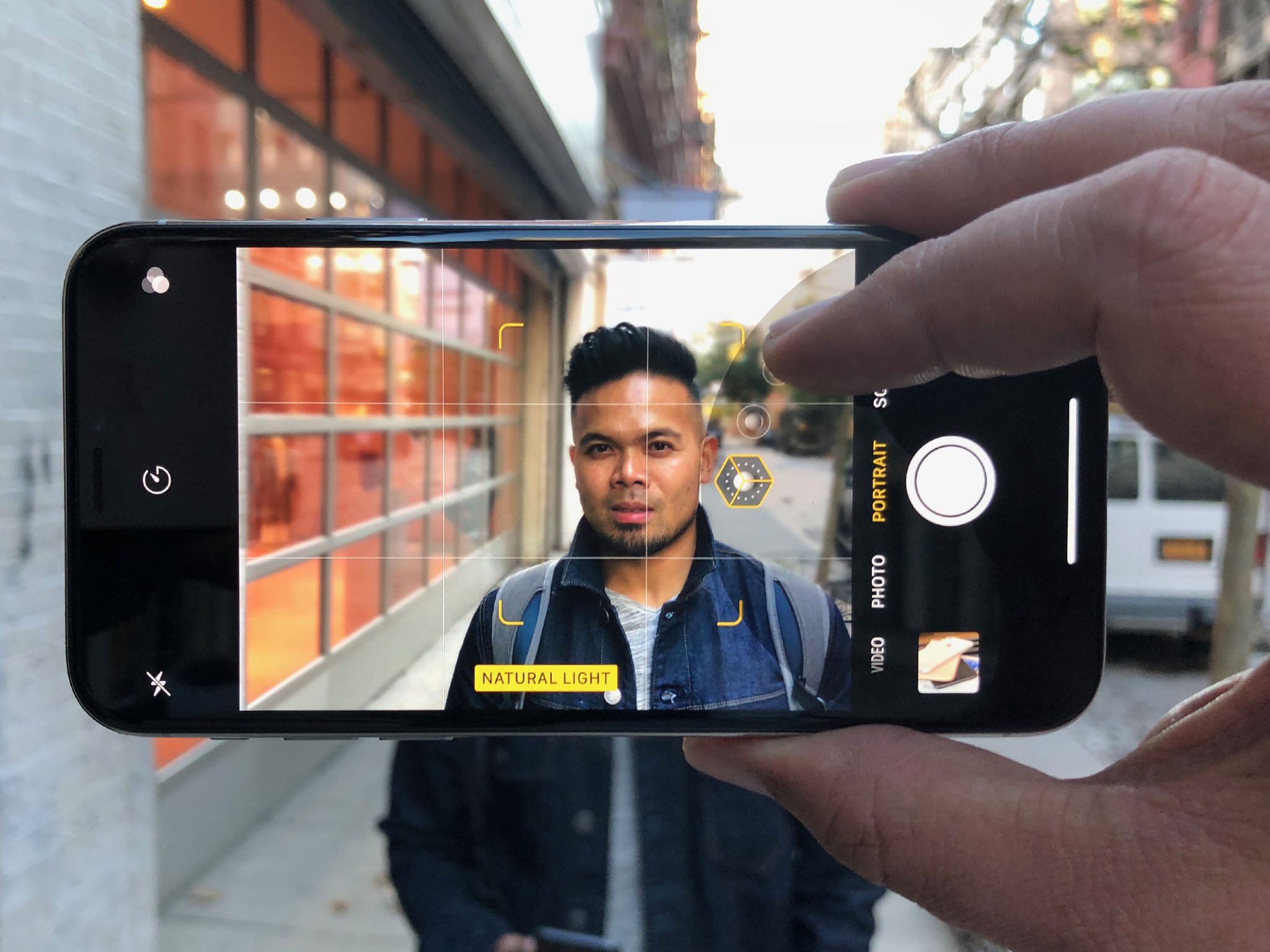
Sometimes Apple's Portrait mode misfires when trying to shoot a photo. Group shots can be mistaken for background blurs, glasses can get a little wobbly, and weird cut-outs can happen with your hair.
You can edit the depth map in a third-party app after you've taken an image; that said, if just you aren't feeling the bokeh blur, that doesn't mean you have to sacrifice the shot entirely. You can still edit and add Portrait Lighting even without the depth blur applied.
Here's how!
How to add Portrait Lighting without the depth blur
- Open the Photos app on your iPhone.
- Find the Portrait mode photo you want to edit.
- Tap Edit.
- Tap on the yellow Portrait button when it appears at the top of the screen.Note: Users can only remove depth effects on images taken on iOS 11 or later; Portrait mode photographs taken on iOS 10 won't load the Portrait removal button.
- Make the Portrait Lighting adjustments you want to make to your photo at the bottom of the screen.

- Press Done.
Questions?
Let us know in the comments.
Master your iPhone in minutes
iMore offers spot-on advice and guidance from our team of experts, with decades of Apple device experience to lean on. Learn more with iMore!
Serenity was formerly the Managing Editor at iMore, and now works for Apple. She's been talking, writing about, and tinkering with Apple products since she was old enough to double-click. In her spare time, she sketches, sings, and in her secret superhero life, plays roller derby. Follow her on Twitter @settern.

