How to use Raise to Speak for Siri on Apple Watch
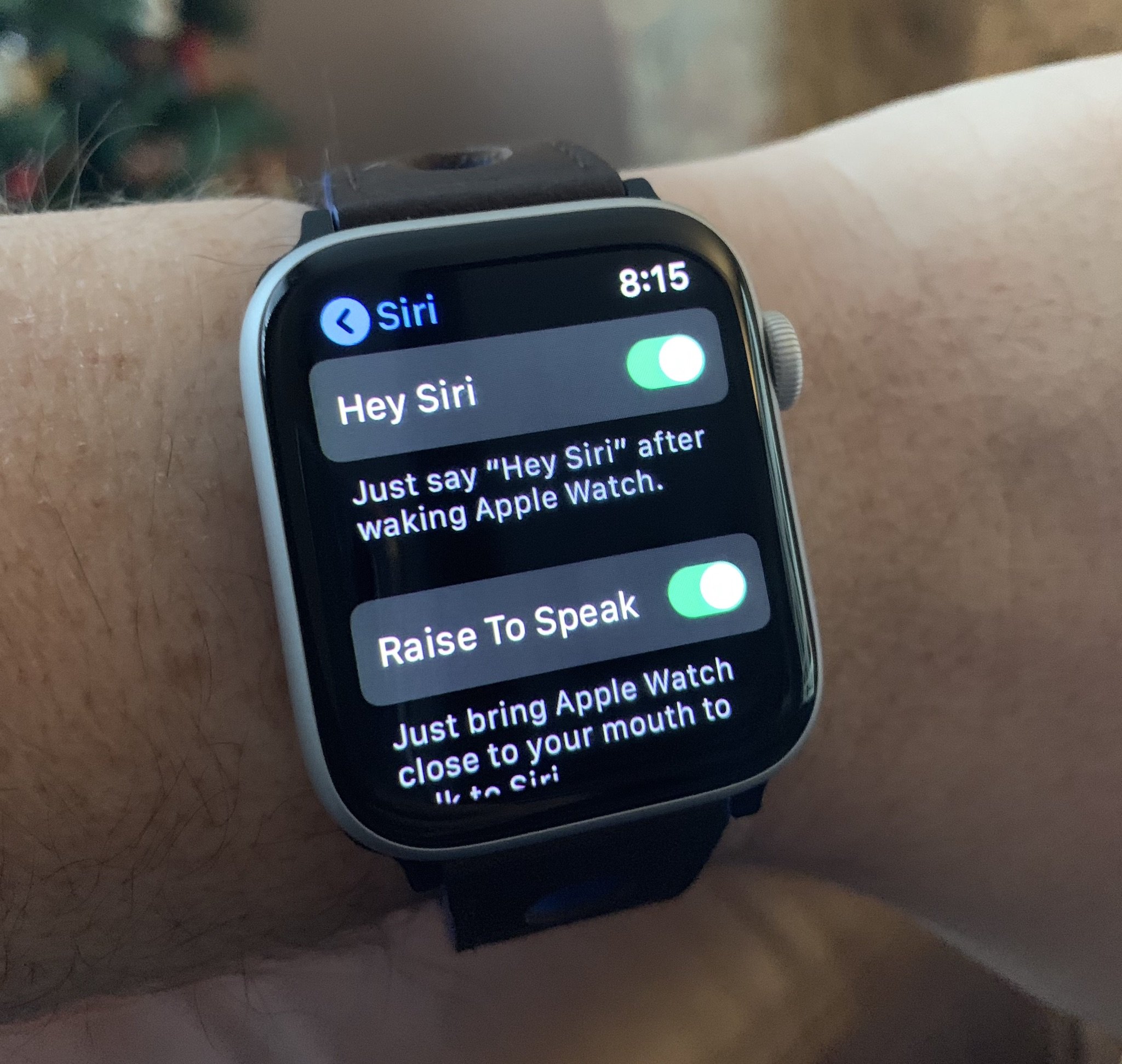
As of watchOS 5, you no longer need to say "Hey Siri" or push the Digital Crown to activate Siri on your Apple Watch. Instead, raise your wrist and ask a question. The new feature makes using the voice assistant from your wrist much more comfortable as you'll see below.
- Which model Apple Watch can you use with Raise to Speak?
- How to enable Raise to Speak on your Apple Watch
- How to activate Siri by using Raise to Speak on Apple Watch
- How to customize Raise to Speak on Apple Watch
Which Apple Watch does Raise to Speak work on?
Raise to Speak works on the Apple Watch Series 3 and Apple Watch Series 4 only.
How to enable Raise to Speak on your Apple Watch
To use Raise to Speak, you'll need to make sure it's activated on your Apple Watch.
- Launch the Settings app on your Apple Watch.
- Tap General.
- Scroll down and tap Siri.
- Toggle Raise to Speak.
- Tap on the Digital Crown to go back to your Apple Watch face.
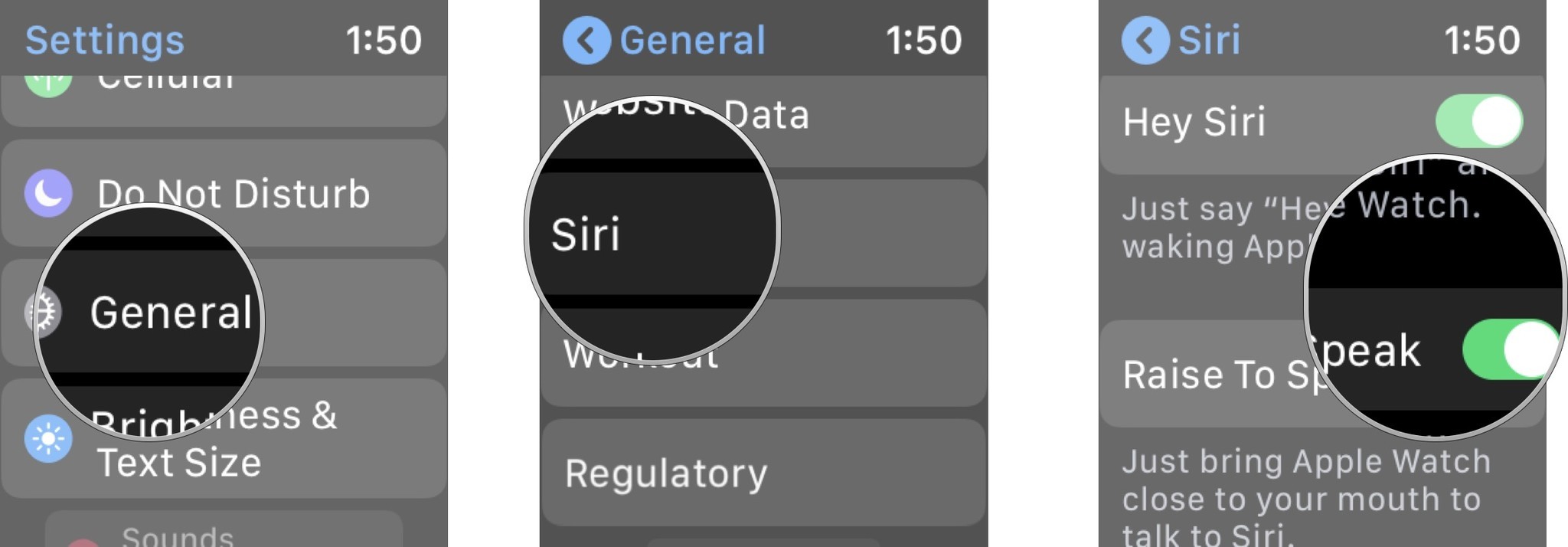
You can now use the Raise to Speak feature on Apple Watch. You can also turn the Hey Siri feature on/off, depending on what you want. Of note, I use both Hey Siri and Raise to Speak on my watch.
How to activate Siri by using Raise to Speak on Apple Watch
All you have to do is raise your Apple Watch to your mouth and speak. Make sure your Apple Watch is very close to your mouth or Siri won't activate.
Raise to Speak isn't perfect; as such, it doesn't always work as expected. To improve your odds, follow the tips below.
- First, Raise to Speak requires more than a simple glance at your watch. I'd recommend bringing your watch a little bit closer to your face than you usually do, perhaps four to six inches away. After a few uses, you'll find the sweet spot.
- You should also take into account the noise in your surroundings. The more background noise there is, the less likely Raise to Speak is to work.
- Be forceful with your speech. You don't have to shout to get Siri's attention. However, you should use a clear voice when issuing a command. Don't whisper.
- Raise to Speak works from both the Apple Watch face and through any apps. Once your watch is activated, you don't have to raise your wrist to use the feature. Just start talking.
How to customize Raise to Speak on Apple Watch
Under the same section under Settings noted above, you can change how and when Siri reacts on your Apple Watch. Specifically, you can decide how voice feedback works, either Always On, Control With Silent Mode, or Headphones Only. By default, the setting is Always On.
Master your iPhone in minutes
iMore offers spot-on advice and guidance from our team of experts, with decades of Apple device experience to lean on. Learn more with iMore!
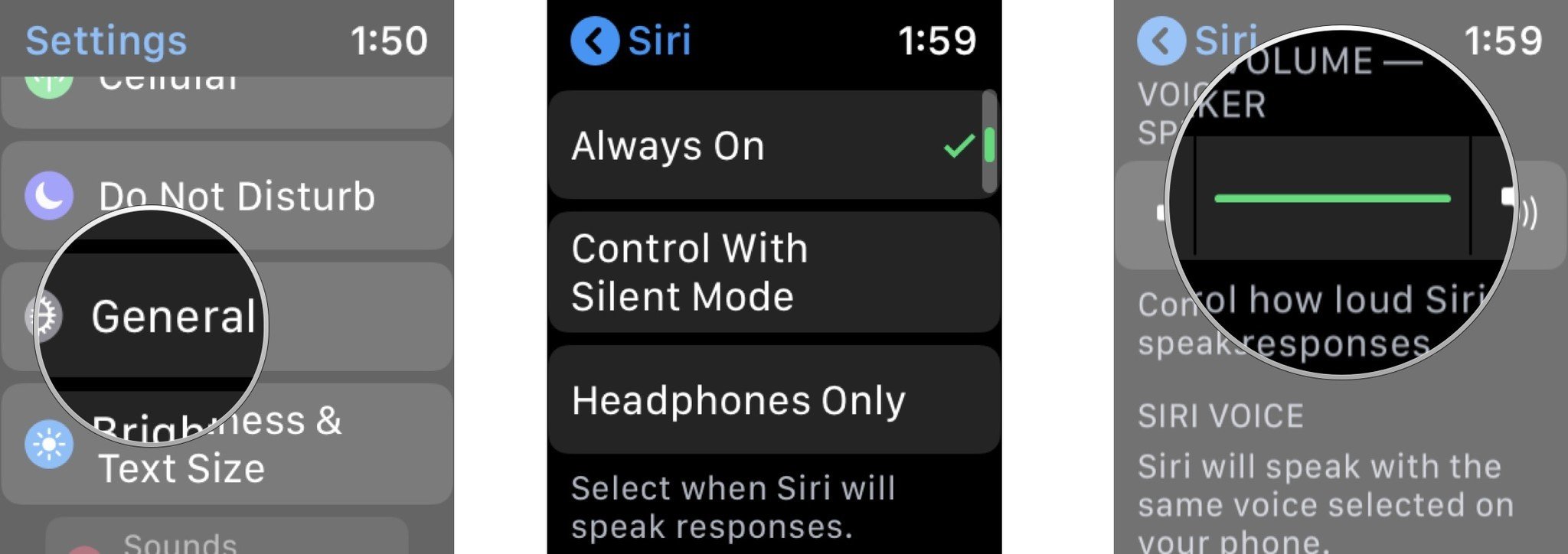
When Control With Silent Mode has been selected, Siri won't respond when using silent mode. Headphones Only is just that; when using that setting, Siri only responds when you're using wireless headphones with your watch.
You can also control how loud Siri speaks when responding to questions from this screen. Tap + or - accordingly.
That's what you need to know about Raise to Speak on Apple Watch. The feature makes it easier to use Siri on your wearable device and is worth checking out.
Any questions?
Do you have any questions about how to enable and use Raise to Speak on Apple Watch? Put them in the comments and we'll help you out.

Bryan M. Wolfe has written about technology for over a decade on various websites, including TechRadar, AppAdvice, and many more. Before this, he worked in the technology field across different industries, including healthcare and education. He’s currently iMore’s lead on all things Mac and macOS, although he also loves covering iPhone, iPad, and Apple Watch. Bryan enjoys watching his favorite sports teams, traveling, and driving around his teenage daughter to her latest stage show, audition, or school event in his spare time. He also keeps busy walking his black and white cocker spaniel, Izzy, and trying new coffees and liquid grapes.
