How to use Raise to Wake on iPhone
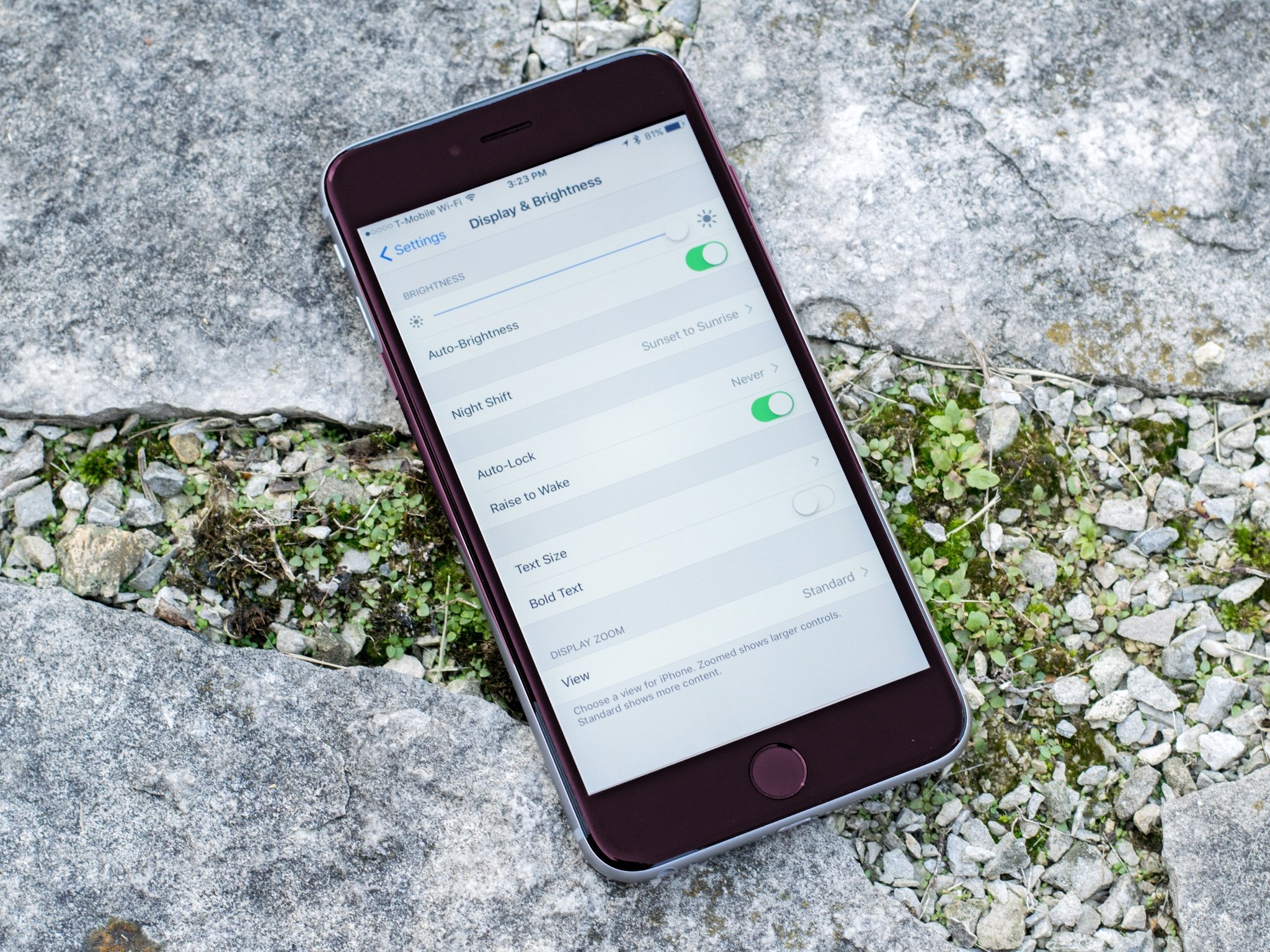
You can allow the display on your iPhone to awaken when you pick up your phone to look at it. Much the same as it is on the Apple Watch, Raise to Wake, lets you get a quick glance at your notification without a single button press.
Follow this guide to learn how to make use of this useful little feature.
Note that at this time, Raise to wake is only supported by the iPhone X, iPhone 8, iPhone 8 Plus, iPhone 7, iPhone 7 Plus, iPhone 6s, iPhone 6s Plus, and iPhone SE.
How to turn on Raise to Wake on iPhone
Raise to Wake should be on by default. If for some reason it is not already enabled, you can do so manually.
- Open Settings.
- Tap Display & Brightness.
- Tap the switch next to Raise to Wake to 'on'. The switch should now be green.
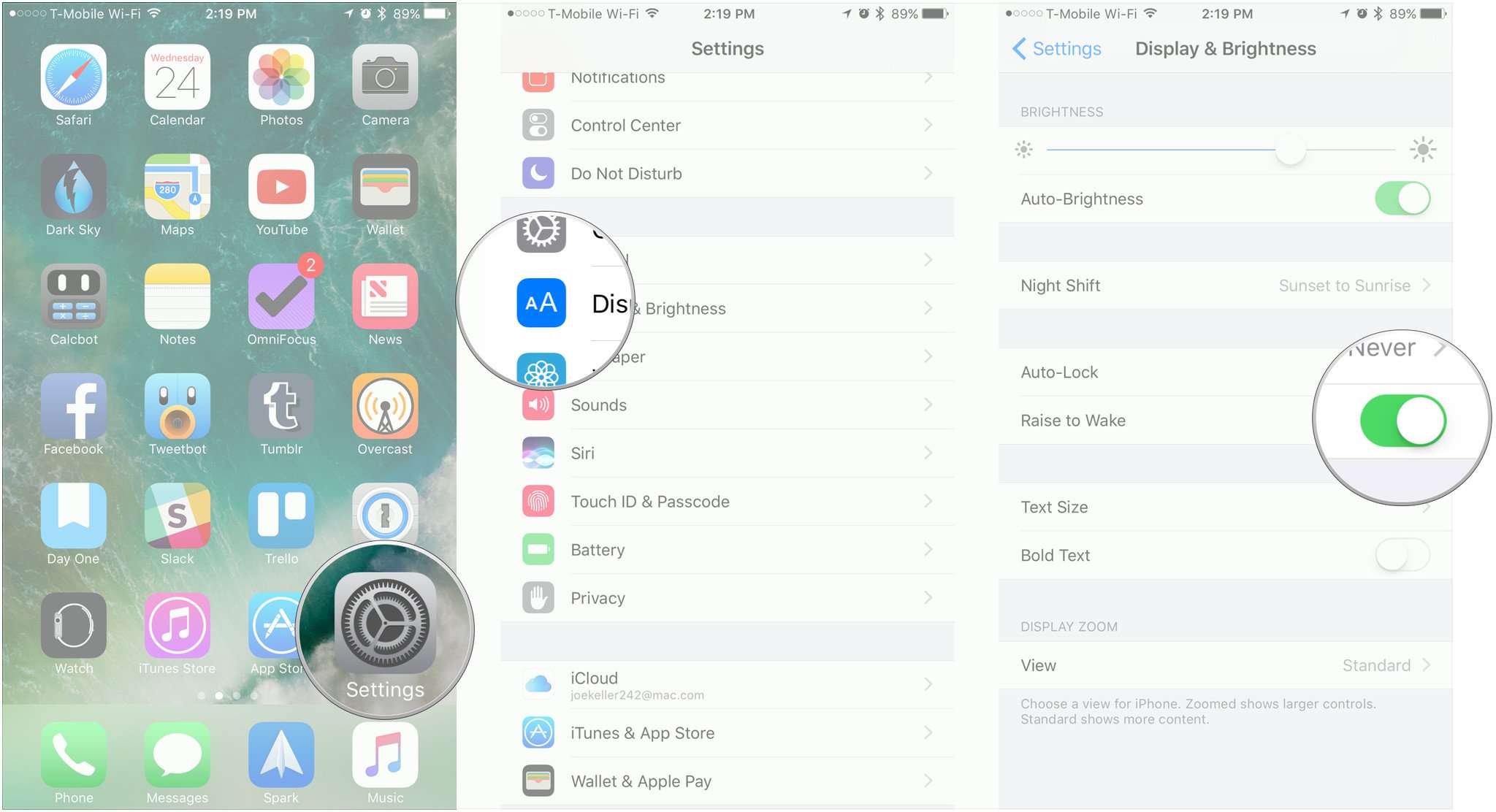
Raise to Wake automatically wakes your iPhone or iPad screen as soon as you lift it up from flat on a surface. You won't have to press the Home or Wake screen anymore.
How to turn off Raise to Wake on iPhone
If you don't like the idea of having your screen wake up automatically when you lift your iPhone or iPad, you can disable the feature and go back to doing things the old way, like an animal.
- Open Settings.
- Tap Display & Brightness.
- Tap the switch next to Raise to Wake to 'off'. The switch should now be white.
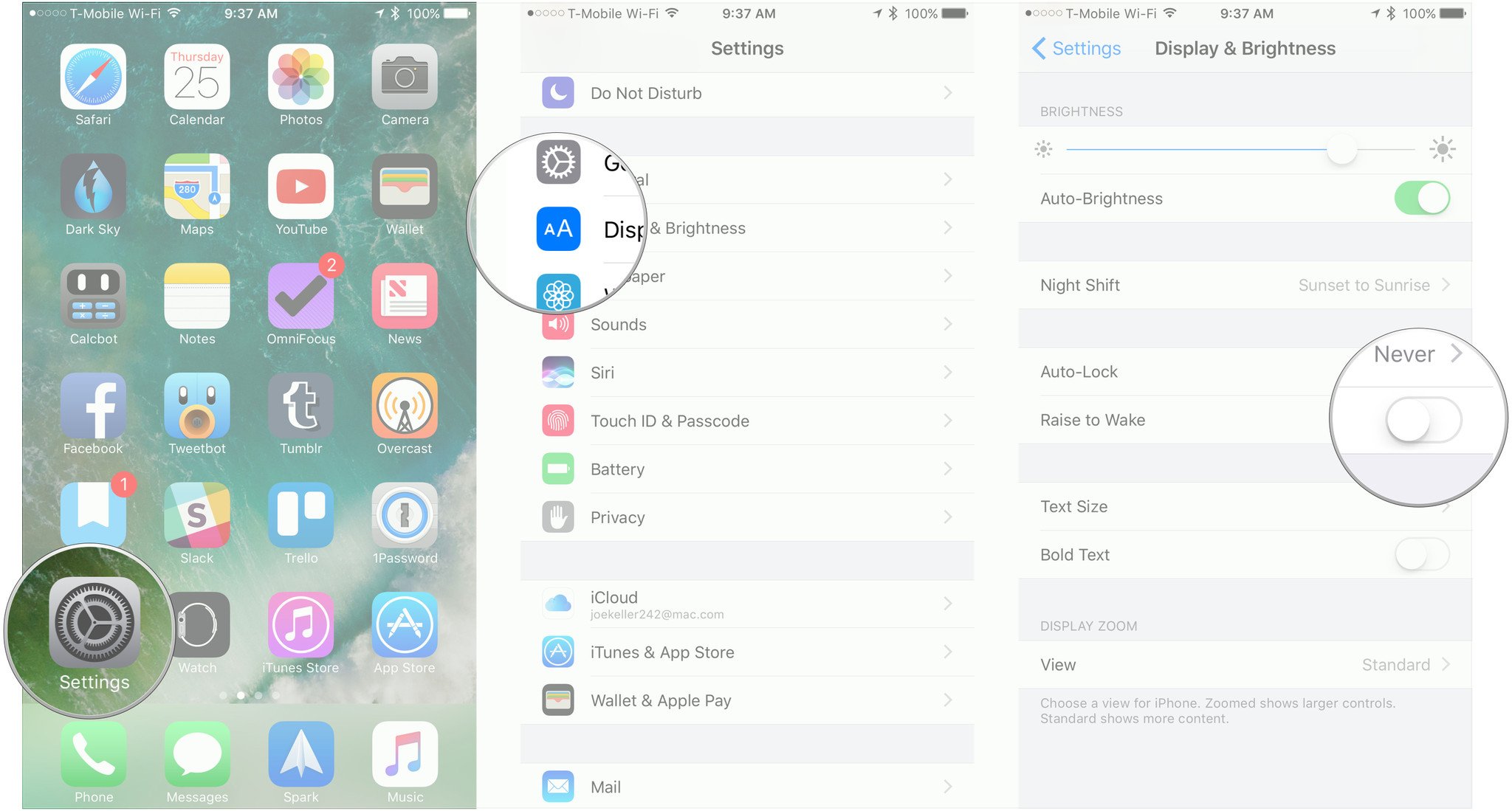
Master your iPhone in minutes
iMore offers spot-on advice and guidance from our team of experts, with decades of Apple device experience to lean on. Learn more with iMore!
Joseph Keller is the former Editor in Chief of iMore. An Apple user for almost 20 years, he spends his time learning the ins and outs of iOS and macOS, always finding ways of getting the most out of his iPhone, iPad, Apple Watch, and Mac.


