How to use Siri with Google Maps

As much as I would love to be able to say "Open Boston, Massachusetts in Google Maps," that day is not yet here: Apple currently doesn't offer SiriKit routing for mapping applications.
Instead, whenever I query Siri for an address, I get Maps — which isn't always the best source for directions (especially if I need up-to-date traffic data). Back before the Maps app supported Transit directions, you could "hack" Siri to route via Google Maps by saying "Get directions to Boston via transit" — but these days, this command just opens the Maps app's direct Transit directions instead.
But there's still a way to open Google Maps with your voice whenever you want to use an alternative mapping service: Here's how to do it.
How to use Siri with Google Maps
First, make sure that Google Maps can accept voice control.
- Open the Settings app.
- Go to Privacy > Microphone.
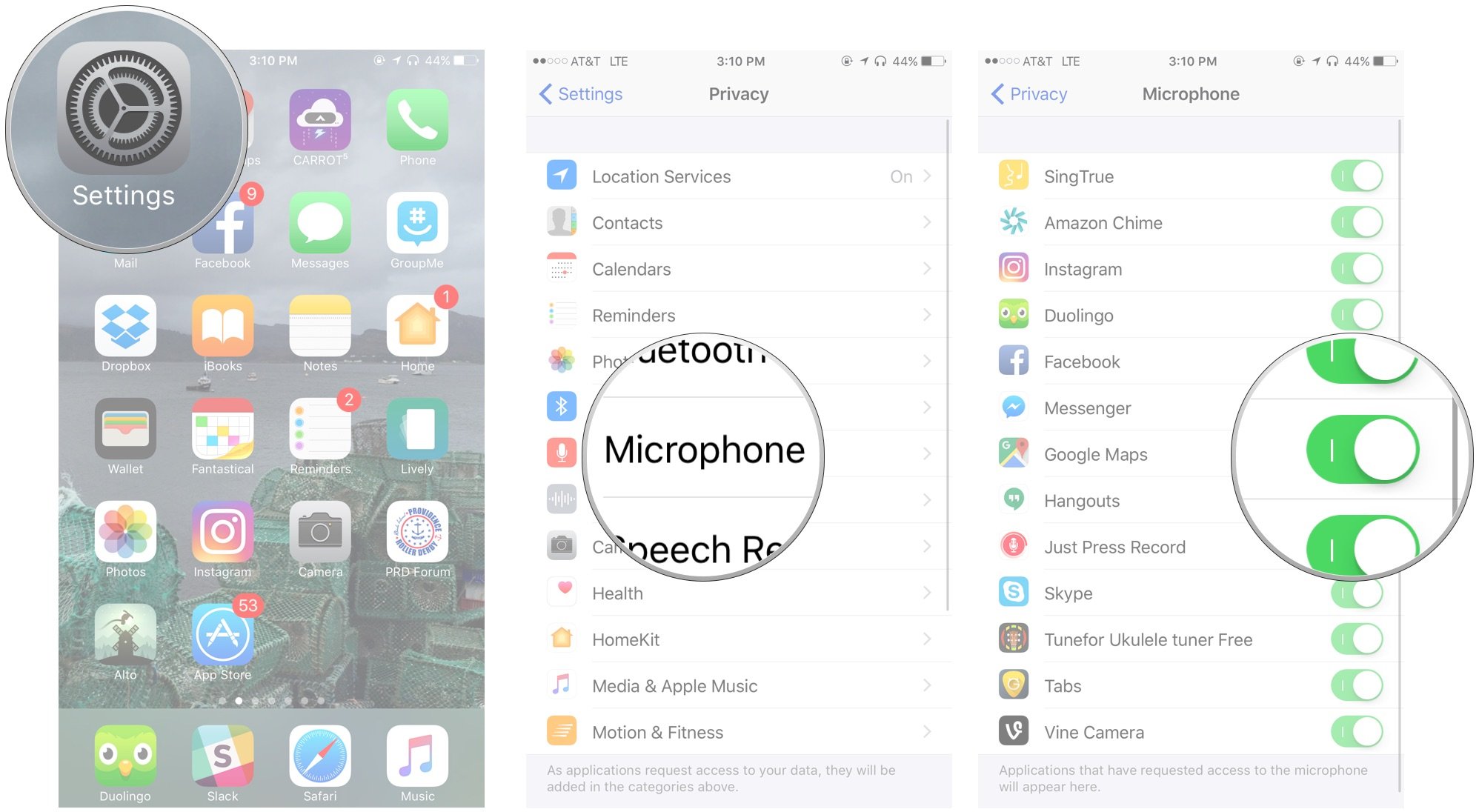
- Make sure the toggle next to Google Maps is On.
Once you've done this, you can execute these steps whenever you'd like.
Note: This trick won't work if you're using Siri Eyes Free or CarPlay, as Siri in the Car won't let you open apps with your voice.
- Hold down the Home button to trigger Siri.
- Say "Open Google Maps".
- When Google Maps opens, tap the Microphone in the top left corner.
- Say the address you want to travel to.
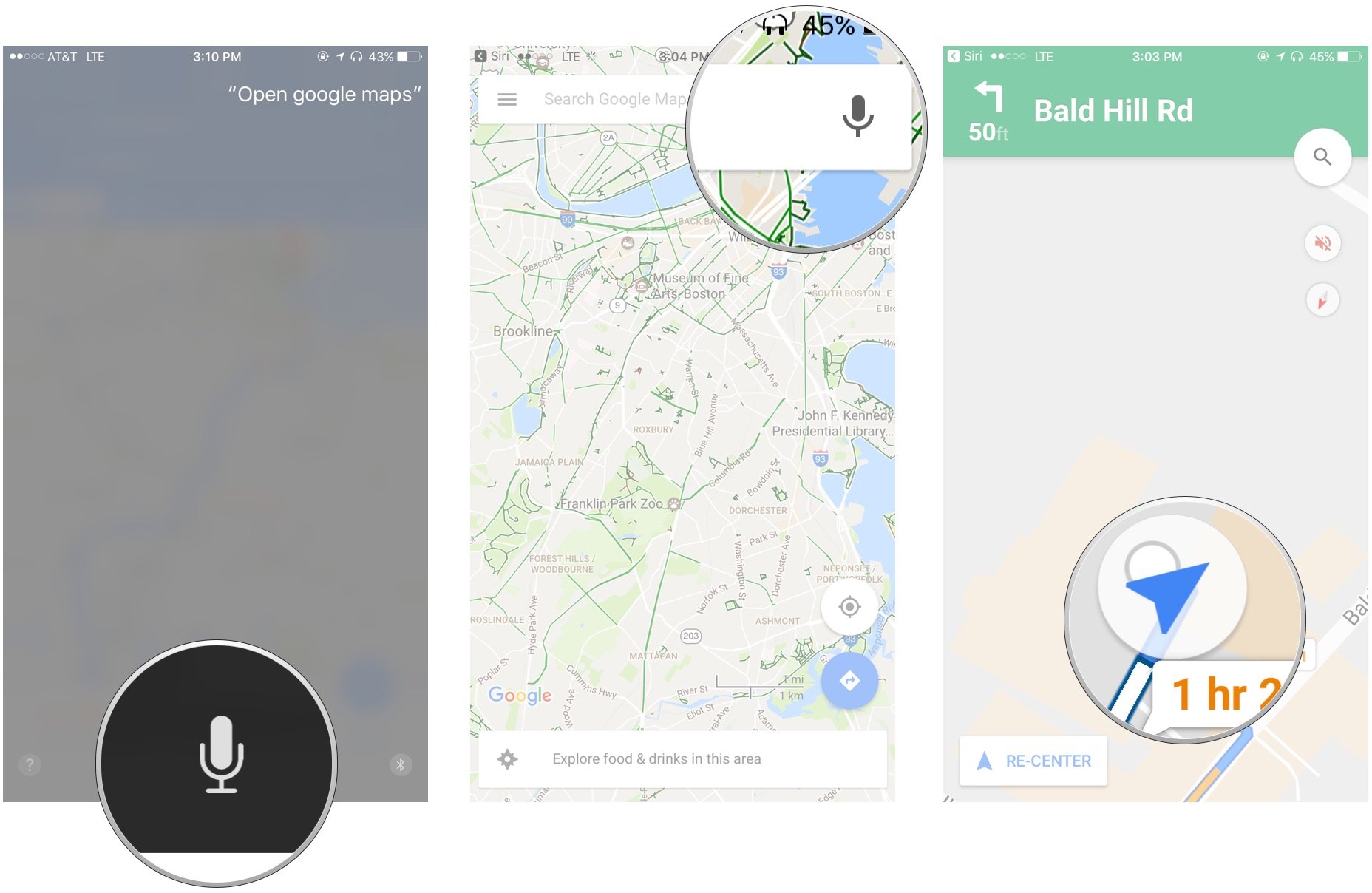
- Google will automatically begin giving you directions.
Google's Assistant is fairly limited in its queries: You can ask it for "local restaurants" or "directions to Boston," but it doesn't currently understand something like "Biking directions to Somerville" or "Directions to Newton via transit."
Master your iPhone in minutes
iMore offers spot-on advice and guidance from our team of experts, with decades of Apple device experience to lean on. Learn more with iMore!
How to use your Mac to get Google Maps directions
This isn't quite a Siri trick, but as a bonus: If you want to plan ahead, you can get Google Maps directions sent directly to your phone from your desktop.
- Log in to Google on your computer.
- Open Google.com/maps in your web browser.
- Search for directions.
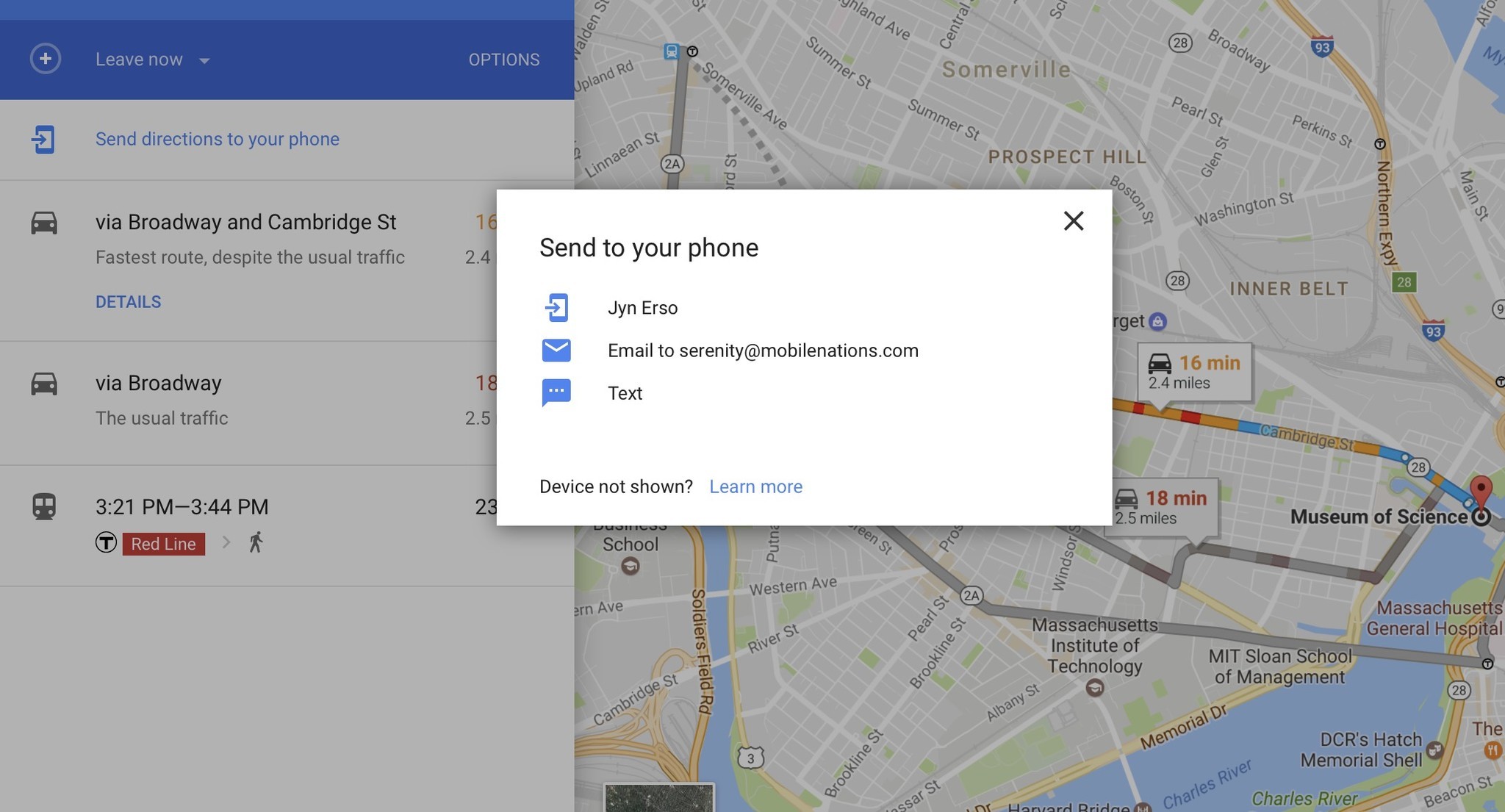
- Click on the Send directions to your phone text.
- Choose whether to send directions directly to your iPhone, or via your associated Google email.
Any questions?
Until Apple institutes full SiriKit support for mapping apps, I hope this little tip helps! Let me know in the comments if you have any additional tips for using Siri with Google Maps and other mapping applications.
Serenity was formerly the Managing Editor at iMore, and now works for Apple. She's been talking, writing about, and tinkering with Apple products since she was old enough to double-click. In her spare time, she sketches, sings, and in her secret superhero life, plays roller derby. Follow her on Twitter @settern.

