How to use Skype for group calls
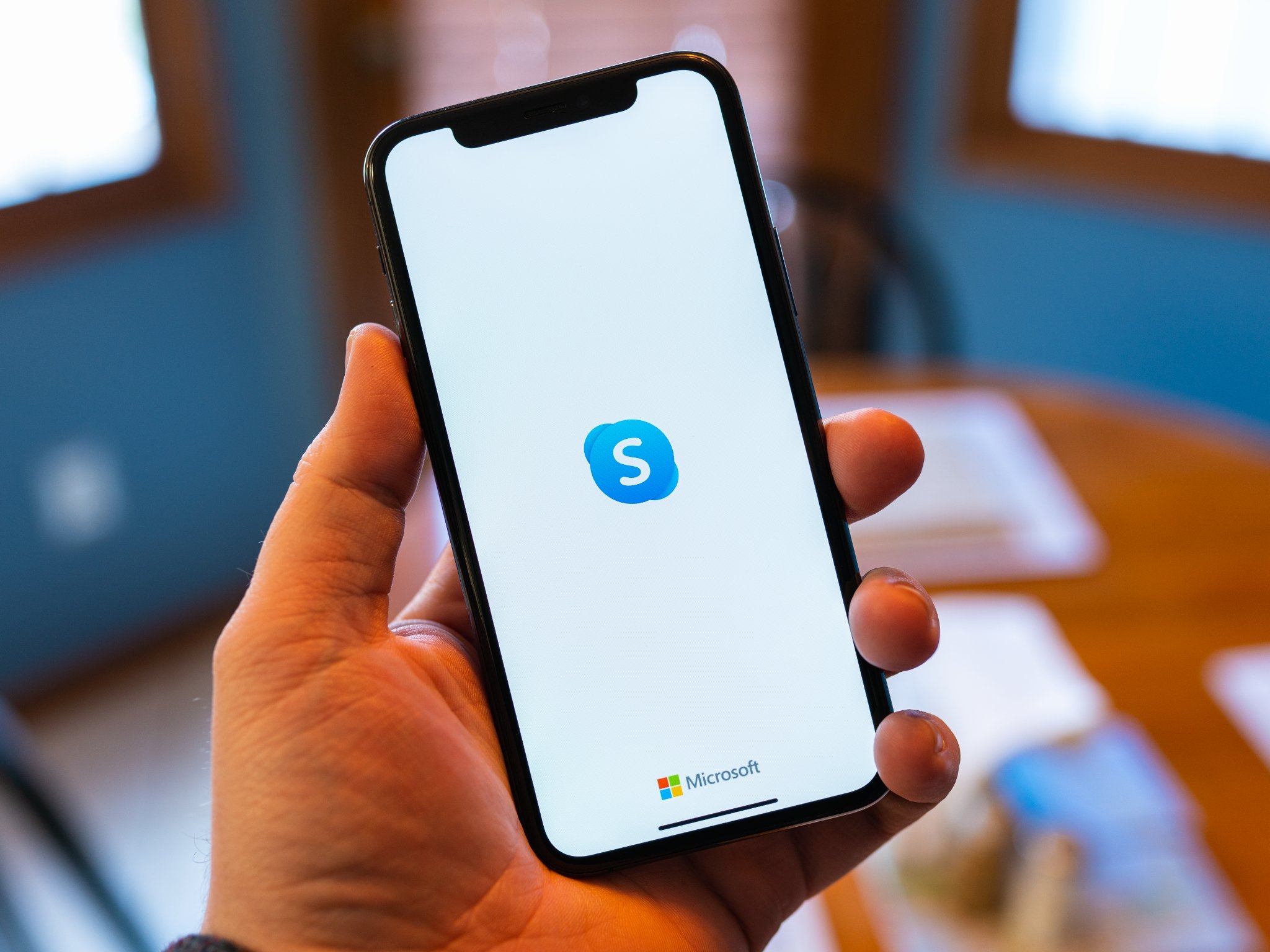
Microsoft's Skype has long been around to provide one-on-one remote audio and video calling. It's also useful to make group calls among business colleagues, friends, and family.
First introduced in 2003, Skype is a telecommunications app that specializes in providing video chat, voice calls, and instant messaging services across multiple platforms. The service is available on desktop, mobile, and other devices. With Skype, you can transmit text, video, audio, and images. Here's how to use Skype to make group calls.
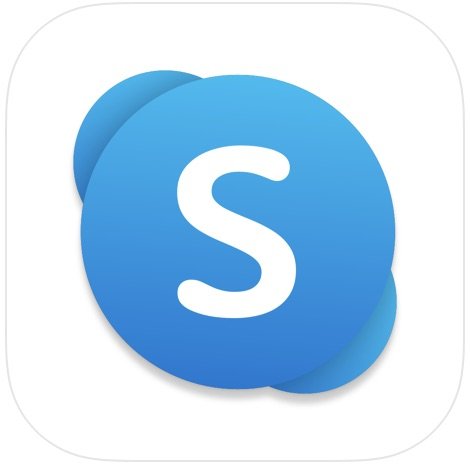
Who will you reach out to today? Use Skype for group calls for friends, relatives, and associates.
Using Skype group calling on your computer
To use the group calling feature on Skype online, you can perform the following steps on Mac, Windows, Linux, and the web:
- Choose the + New Chat button on the left side of the screen
- Select New Group Group from the list of contacts.
- Enter a required name for your group or select a previous group.
- Click the right arrow at the bottom right of the box.
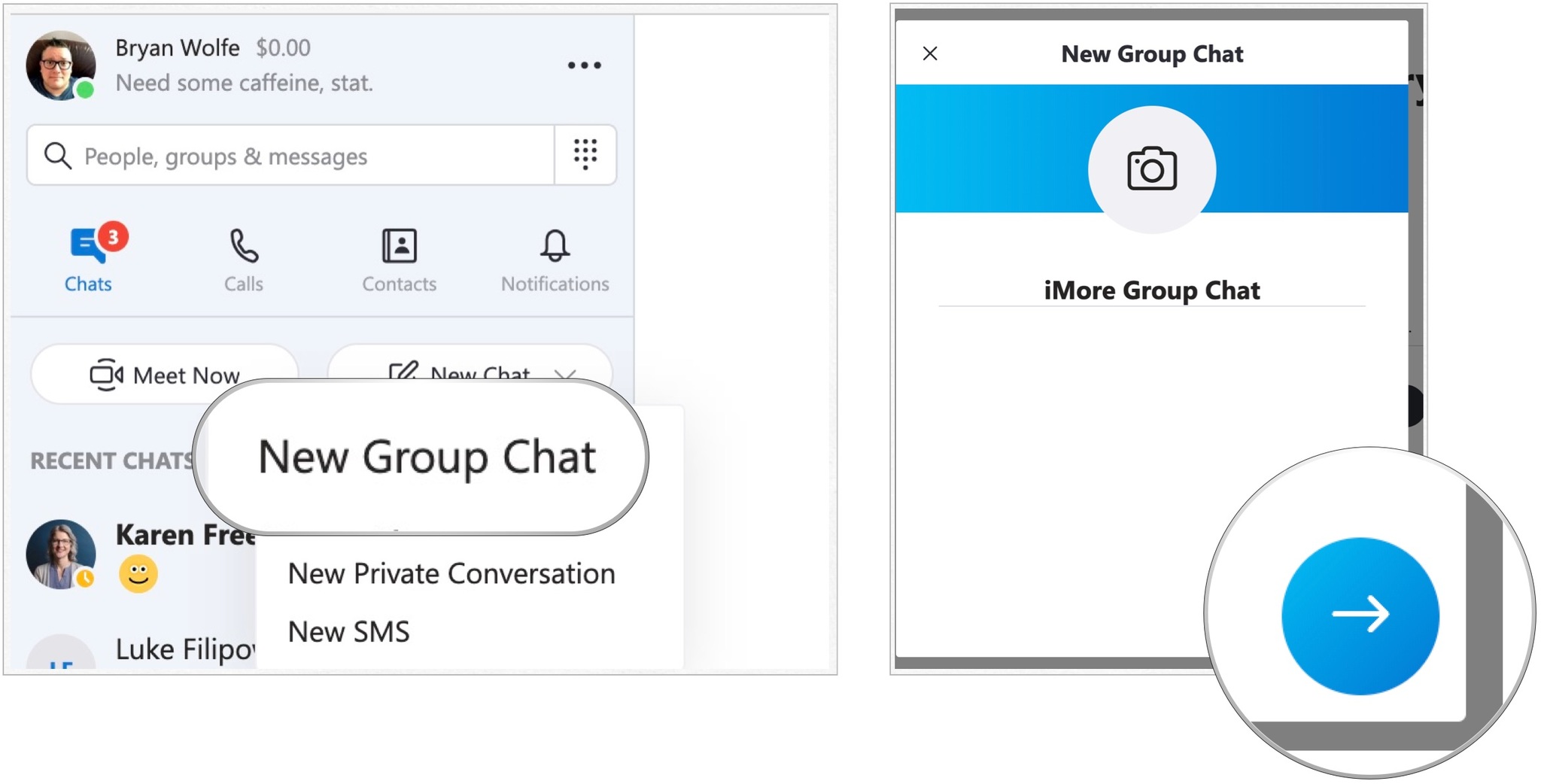
- Start adding contacts to your group. You can choose from the suggested list or use Search to find more.
- Click Done to start chatting. From there, you (and the other members of the group) can send each other texts, audio, and video.
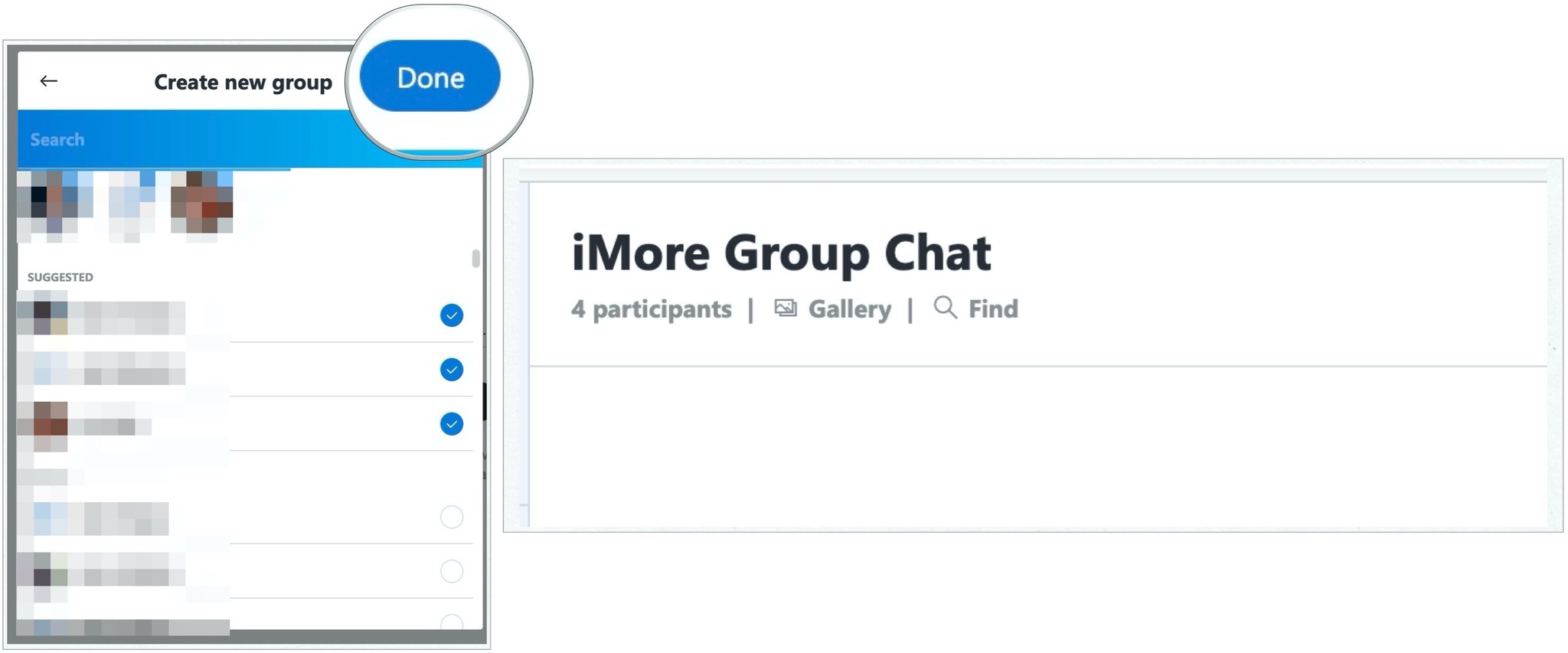
Using Skype group calling through the app
From group calling through the Skype app:
- Tap the writing icon at the top right.
- Choose New Group Chat.
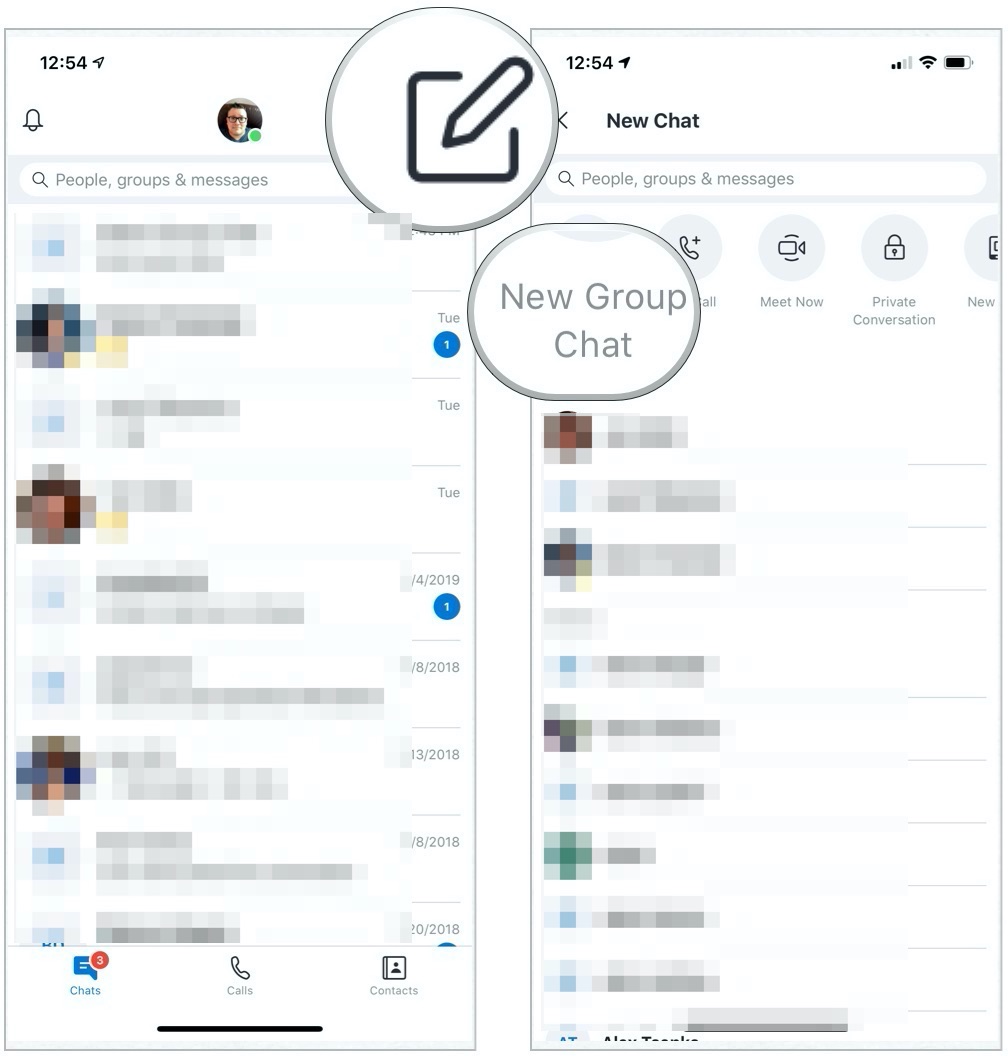
- Enter a required name for your group.
- Tap the right arrow at the bottom right of the box.
- Start adding contacts to your group. You can choose from the suggested list or use Search to find more.
- Click Done to start chatting. From there, you (and the other members of the group) can send each other texts, audio, and video.
Any questions?
Let us know below if you have any questions about making group calls or Skype in general.
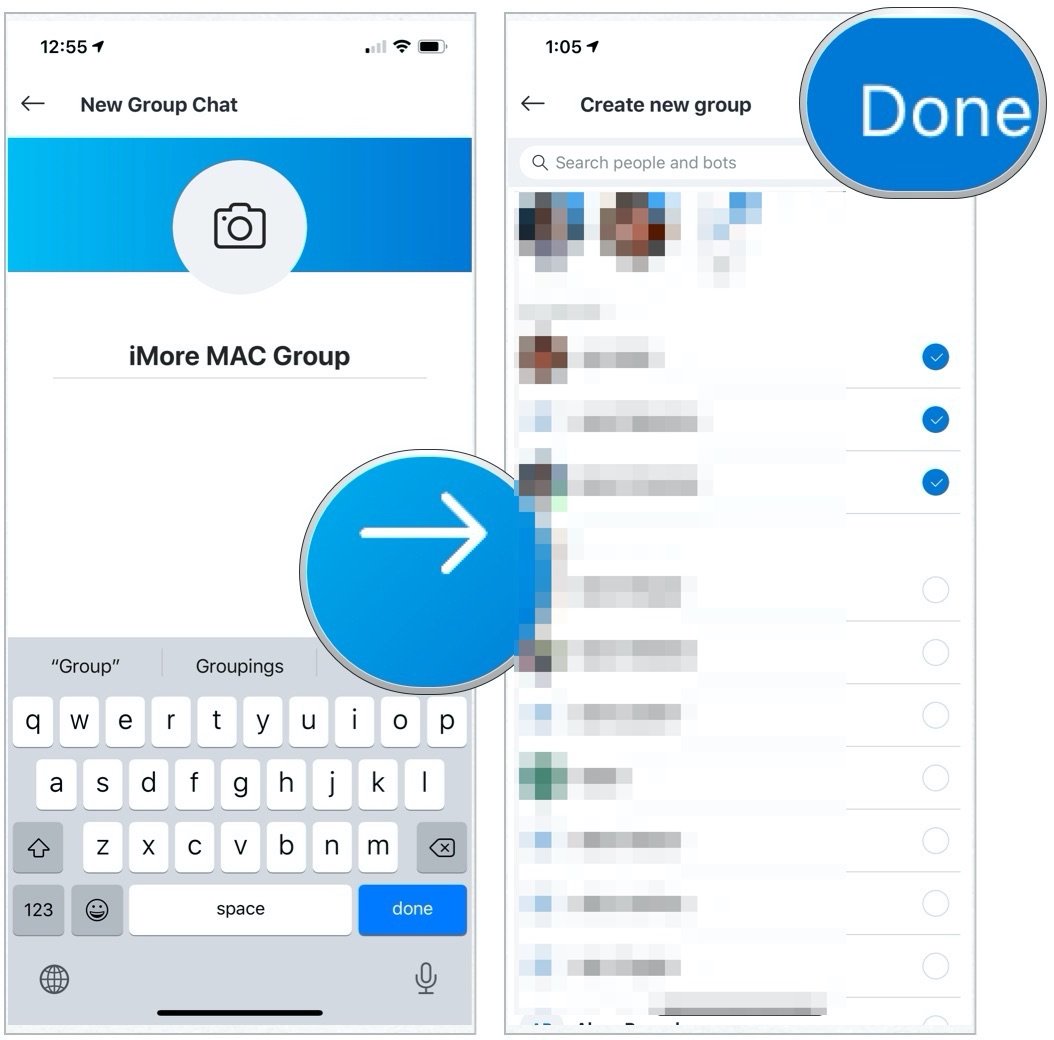
Master your iPhone in minutes
iMore offers spot-on advice and guidance from our team of experts, with decades of Apple device experience to lean on. Learn more with iMore!

Bryan M. Wolfe has written about technology for over a decade on various websites, including TechRadar, AppAdvice, and many more. Before this, he worked in the technology field across different industries, including healthcare and education. He’s currently iMore’s lead on all things Mac and macOS, although he also loves covering iPhone, iPad, and Apple Watch. Bryan enjoys watching his favorite sports teams, traveling, and driving around his teenage daughter to her latest stage show, audition, or school event in his spare time. He also keeps busy walking his black and white cocker spaniel, Izzy, and trying new coffees and liquid grapes.
