How use Memories on Snapchat

Updated on 1/27/2017 with content from the new Snapchat update.
Memories is essentially a cumulative archive of all of the snaps you've been sending and posting to your story and followers. It doesn't just act as a backup for your Snapchat account: this feature also allows you to upload photos you didn't take on Snapchat from your Camera Roll, vitally changing how the app works. That's right: With Snapchat Memories, you no longer have to take your snapshots within the app.
But how exactly do you navigate Snapchat Memories? Here's how to use it to its full potential!
- How to edit an old Snaphat Snap in Memories on iPhone and iPad
- How to move a Snapchat Snap to My Eyes Only in Memories on iPhone and iPad
- How to rename a Snapchat Story in Memories on iPhone and iPad
- How to move your Snapchat Story to My Eyes Only in Memories on iPhone and iPad
- How to export individual Snapchat Snaps from Memories on iPhone and iPad
- How to delete Snapchat photos and videos from your Memories on iPhone and iPad
How to edit an old Snapchat Snap in Memories on iPhone and iPad
- Launch Snapchat from your home screen.
- Tap on the smaller white circle underneath the shutter button to access Memories. You can also swipe up anywhere on the screen.
- Tap and hold on the photo or video you would like to edit.
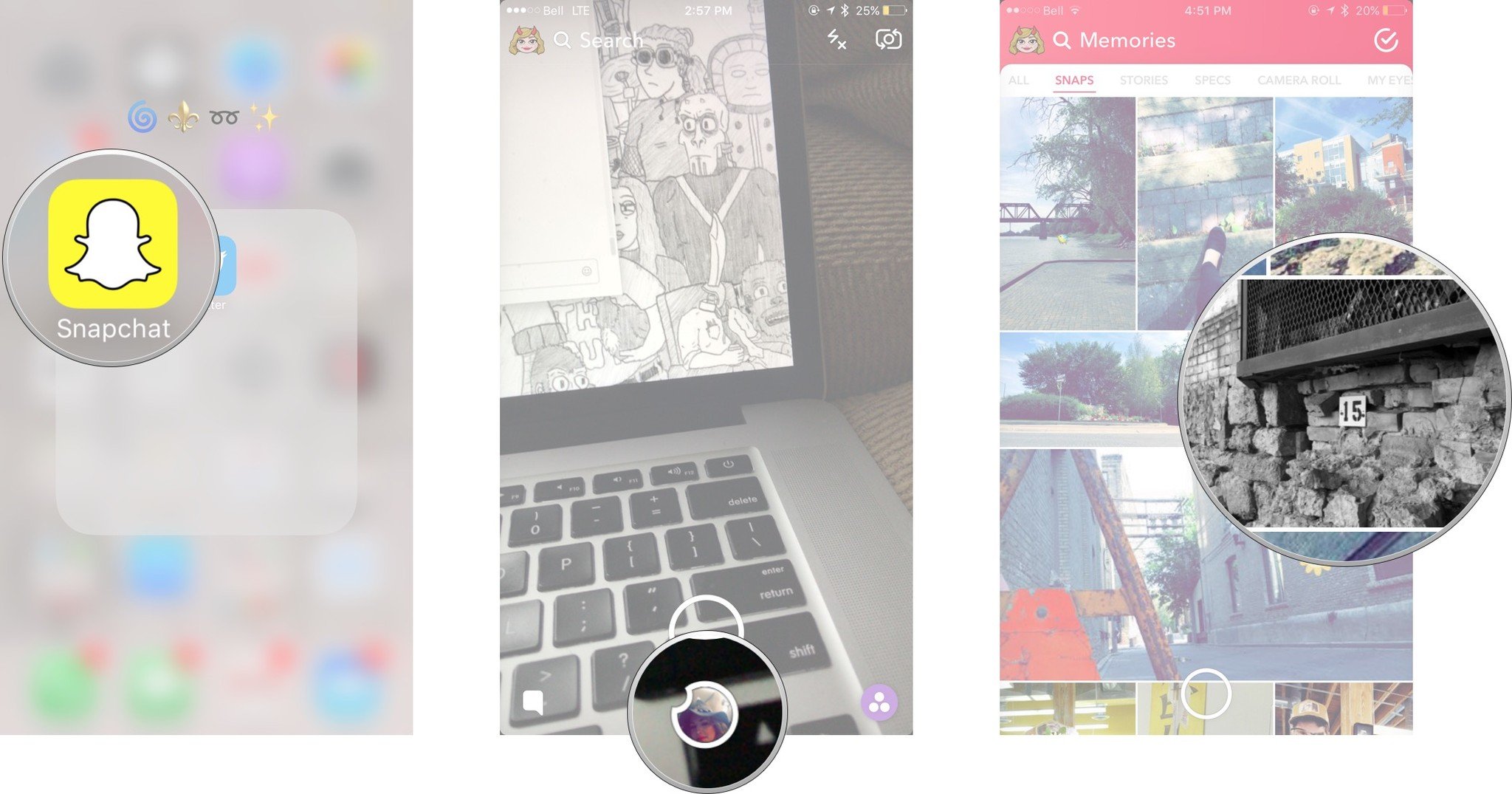
- Tap and hold the screen. A black border will appear around the photo or video.
- Tap the little white pencil in the lower left corner.
- Tap stickers, text, or doodles in the upper right corner to edit your photo like you would a standard Snapchat.
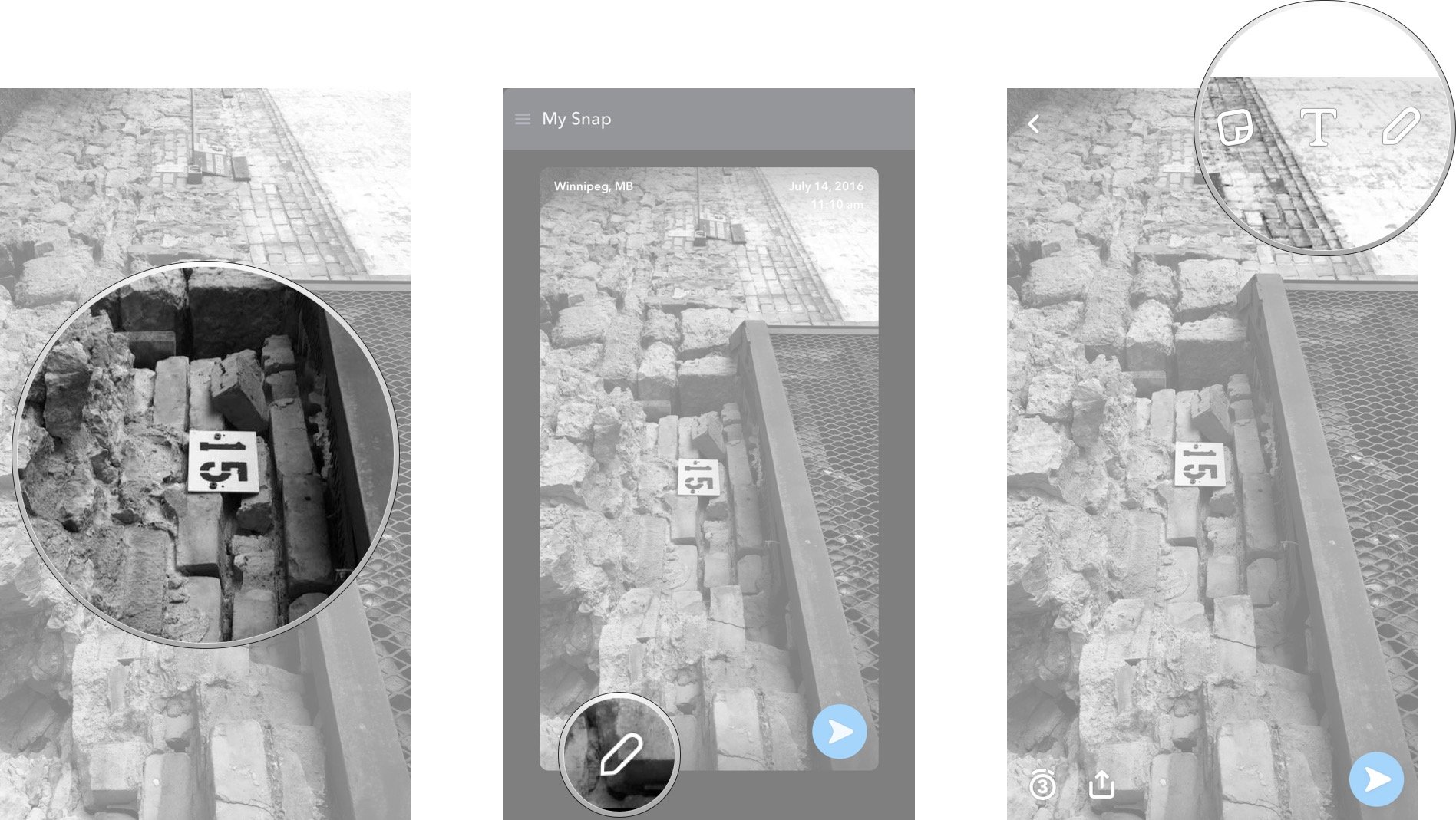
- Tap the timer in the lower left corner to adjust how long the Snap will show for.
- Tap the arrow in the blue circle in the lower right corner.
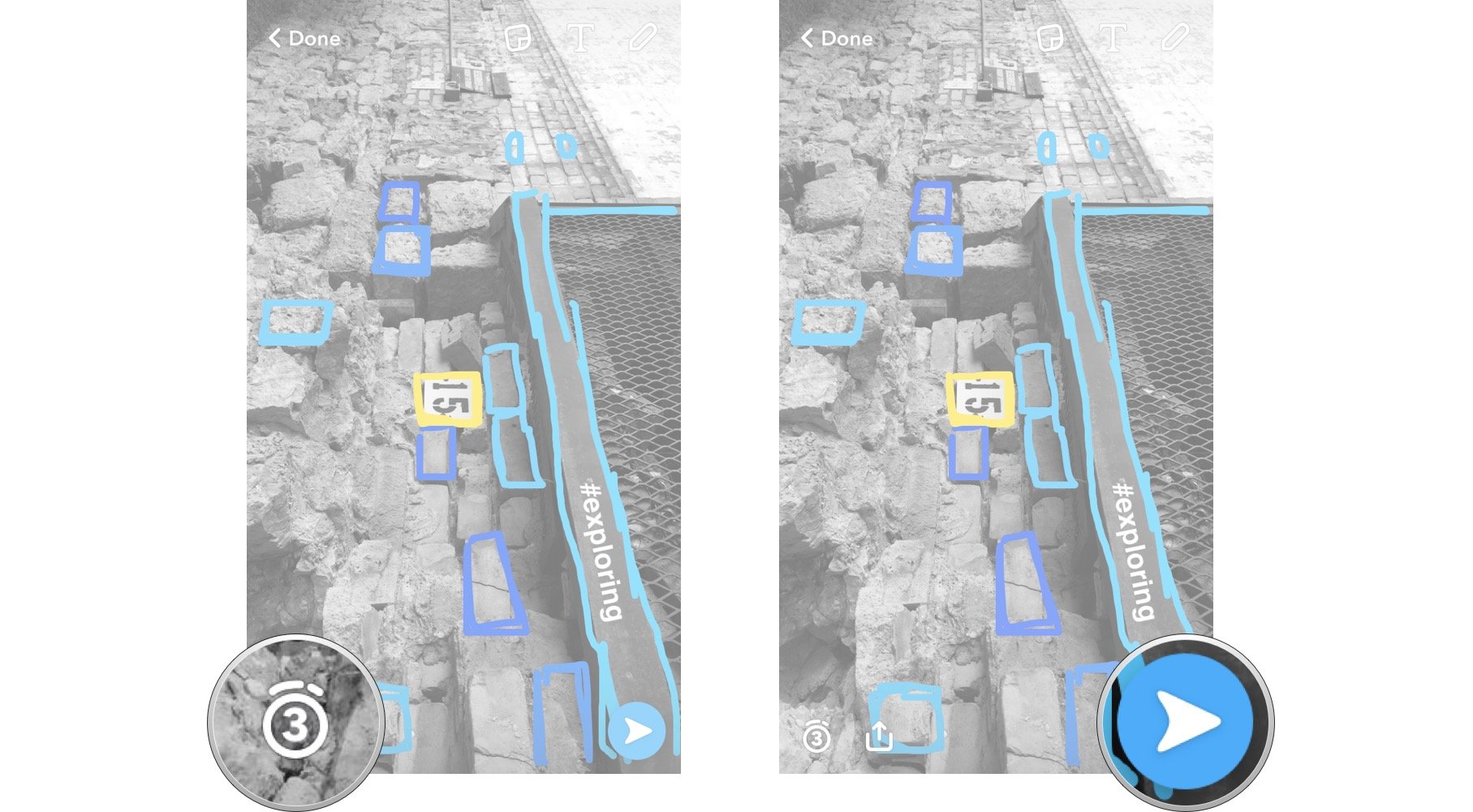
Just like sending a standard Snap, select My Story or the contacts you would like to share your photo/video with.
How to move a Snapchat Snap to My Eyes Only in Memories on iPhone and iPad
You can keep your Snaps secure with password protection in the new My Eyes Only feature in SnapChat.
- Launch Snapchat from your home screen.
- Tap on the smaller white circle underneath the shutter button to access Memories. You can also swipe up anywhere on the screen.
- Tap and hold the photo or video you would like to protect. A black border will appear around the photo or video.
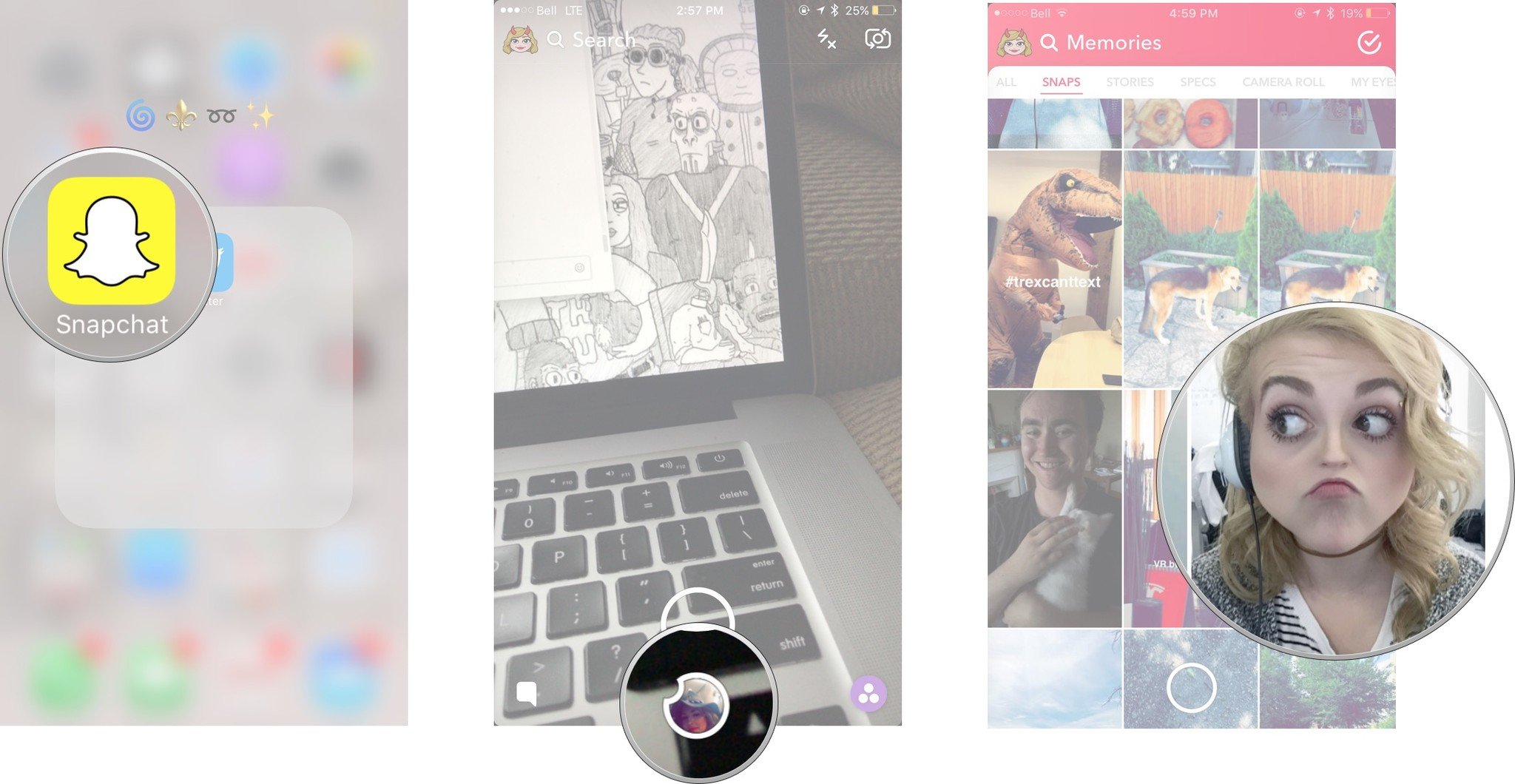
- Tap the hamburger menu in the upper lefthand corner
- Tap Move to My Eyes Only
- Tap Move.
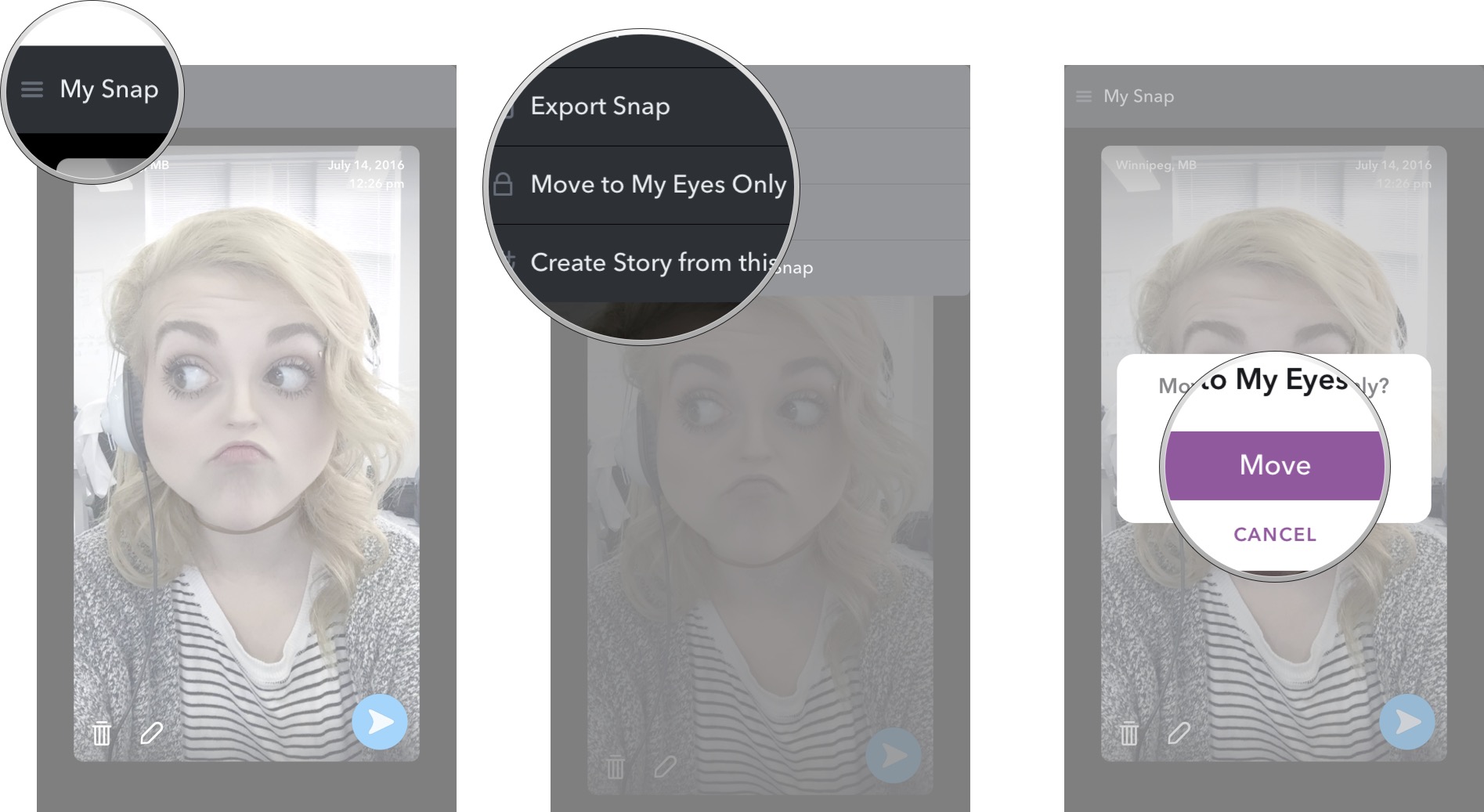
The Snap will then be moved to your password-protected My Eyes Only section.
How to rename a Snapchat Story in Memories on iPhone and iPad
- Launch Snapchat from your home screen.
- Tap on the smaller white circle underneath the shutter button to access Memories. You can also swipe up anywhere on the screen.
- Tap the Stories tab at the top of the screen to access your saved stories.
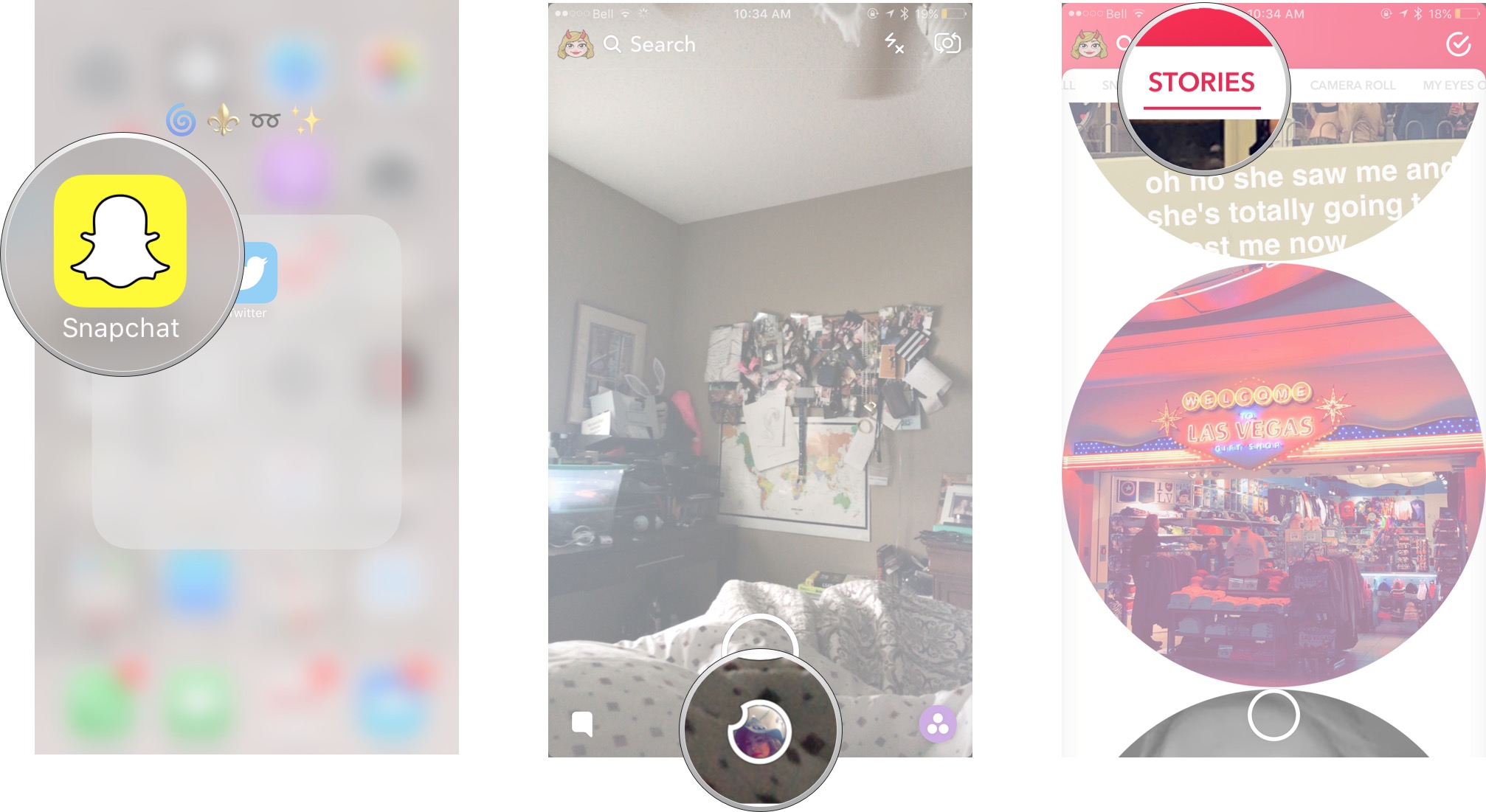
- Tap the story bubble you would like to rename.
- Tap Edit and Send or swipe up.
- Tap the hamburger menu in the upper le corner (☰).
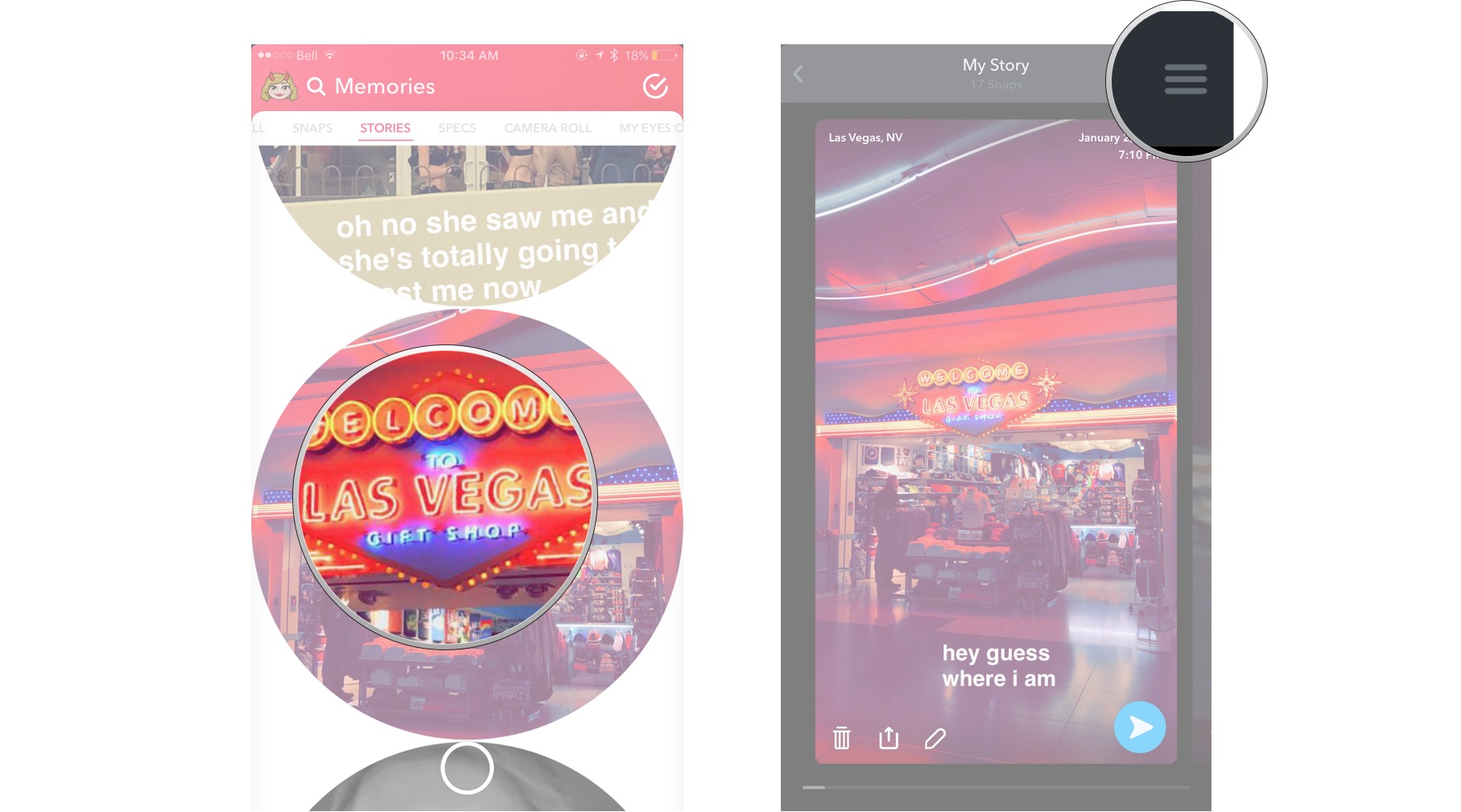
- Tap Name Story and title your story.
- Your title will appear at the top of the screen
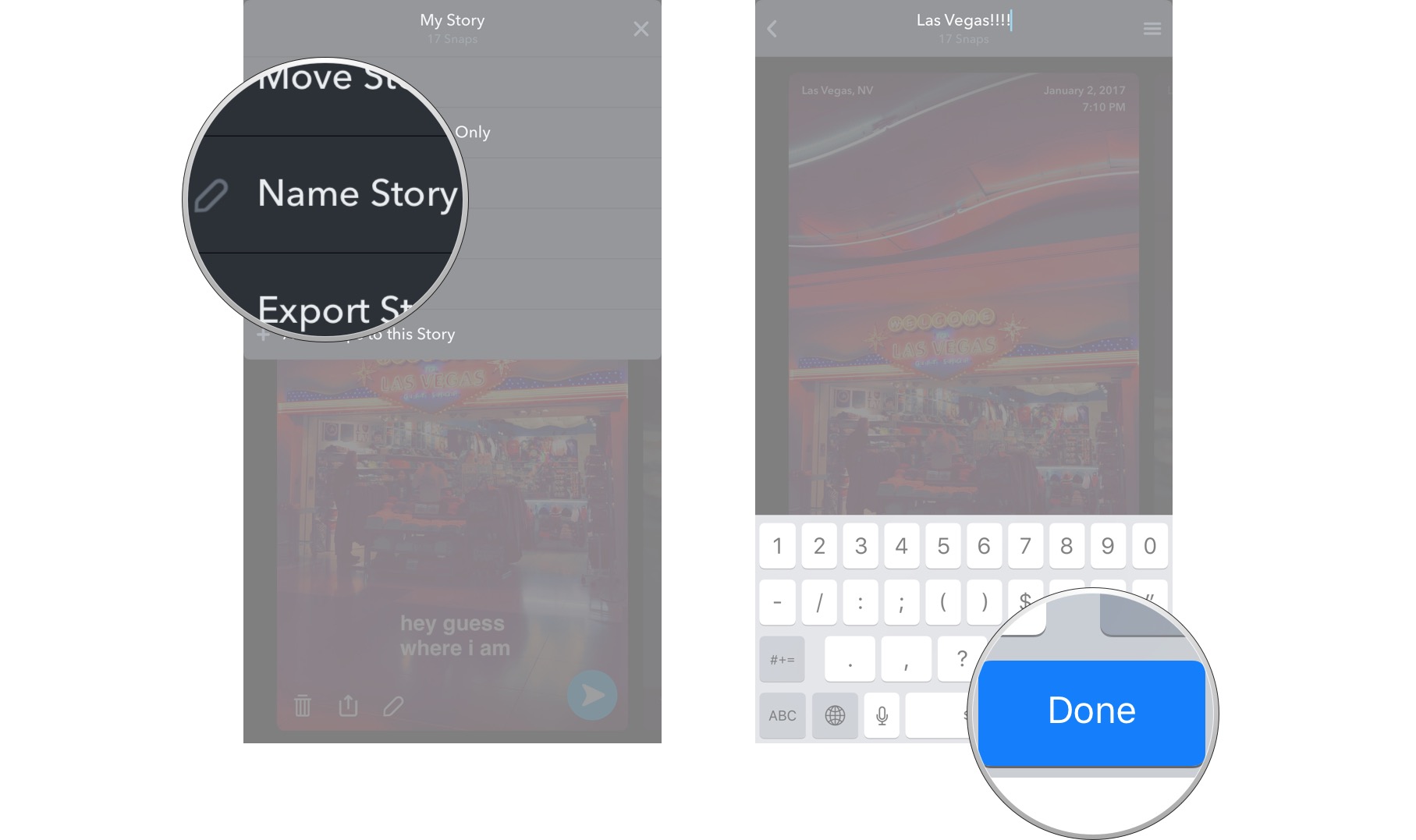
How to move your Snapchat Story to My Eyes Only in Memories on iPhone and iPad
You can keep your Stories secure with password protection in the new My Eyes Only feature in SnapChat.
Master your iPhone in minutes
iMore offers spot-on advice and guidance from our team of experts, with decades of Apple device experience to lean on. Learn more with iMore!
- Launch Snapchat from your home screen.
- Tap on the smaller white circle underneath the shutter button to access Memories. You can also swipe up anywhere on the screen.
- Tap the Stories tab at the top of the screen to access your saved stories.
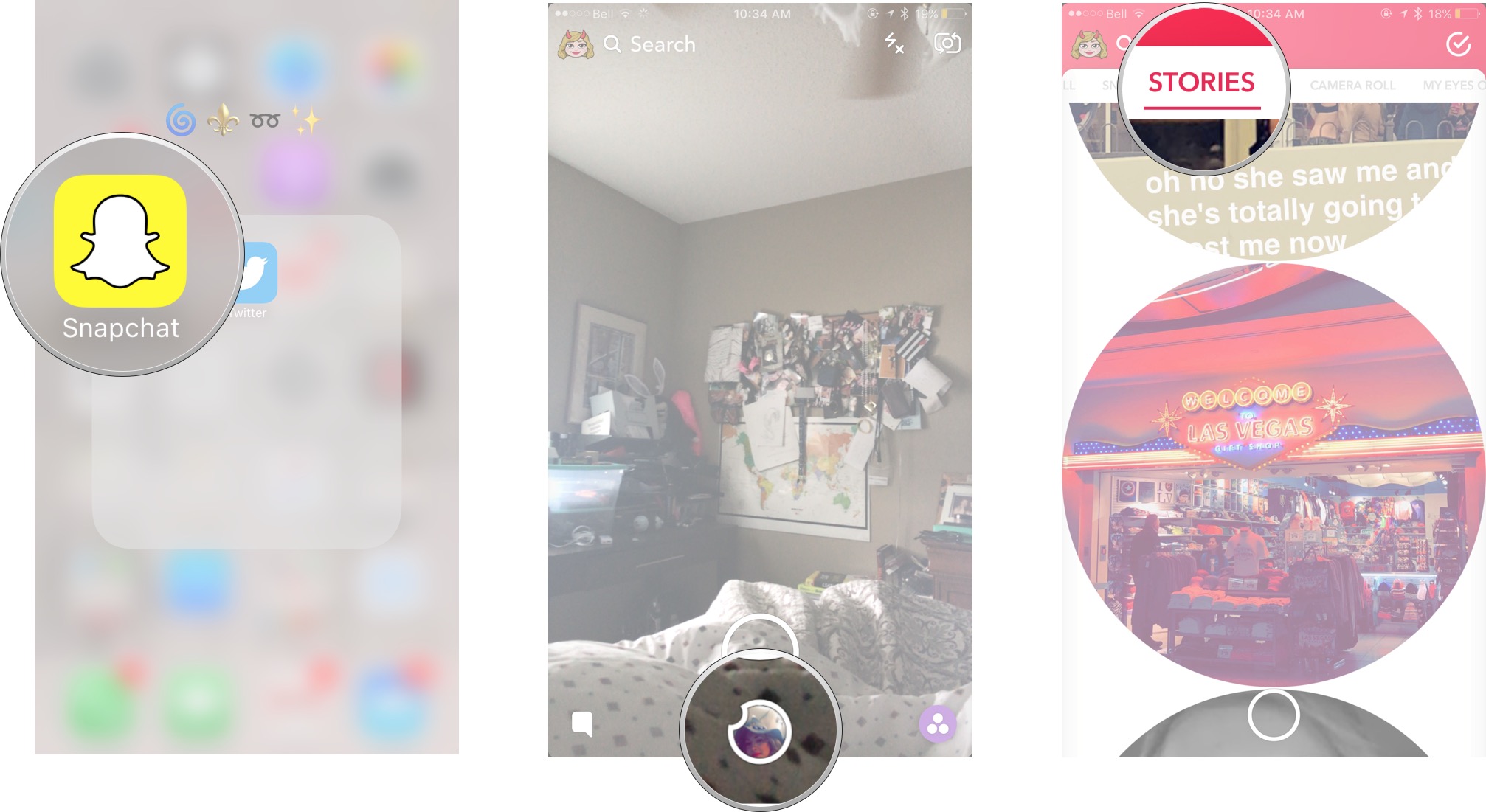
- Tap the story bubble you would like to make private.
- Tap the hamburger menu (☰) in the upper right corner.
- Tap Move Story to My Eyes Only.
- Tap Move.
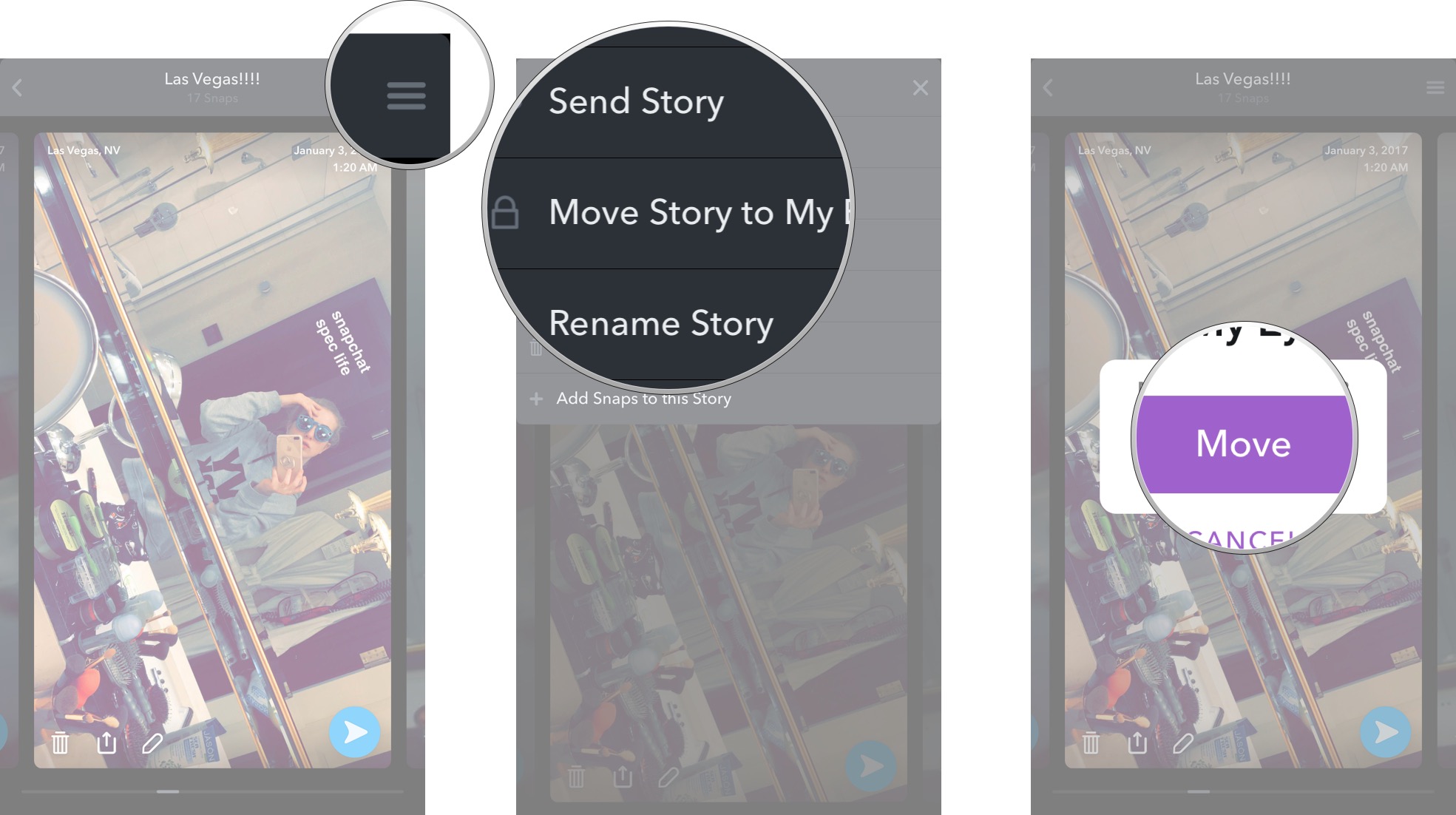
How to export individual Snapchat Snaps from Memories on iPhone and iPad
- Launch Snapchat from your home screen.
- Tap on the smaller white circle underneath the shutter button to access Memories. You can also swipe up anywhere on the screen.
- Tap and hold the Snap you would like to export.
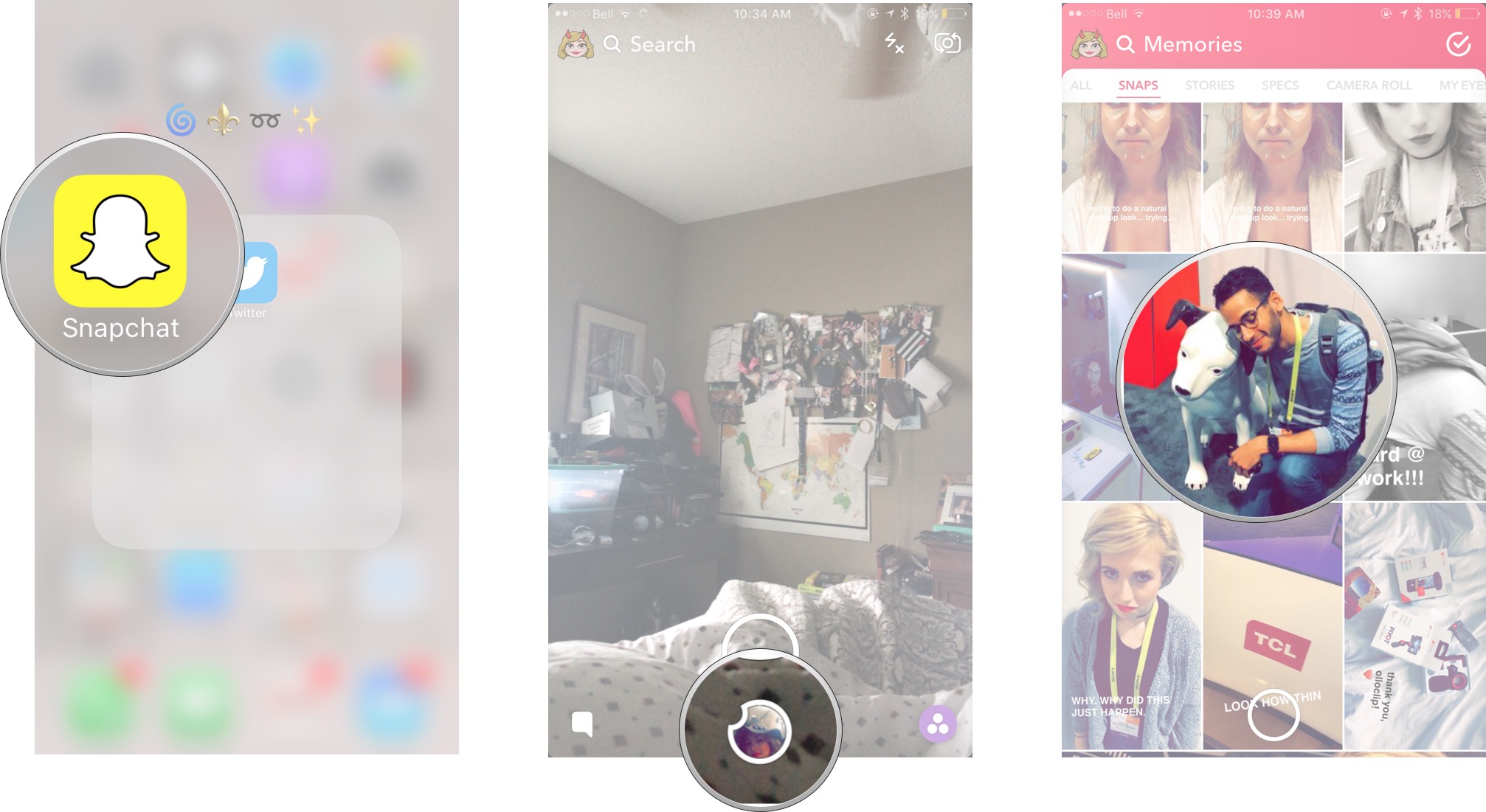
- Tap Export Snap in the window that appears.
- Tap Save Image.
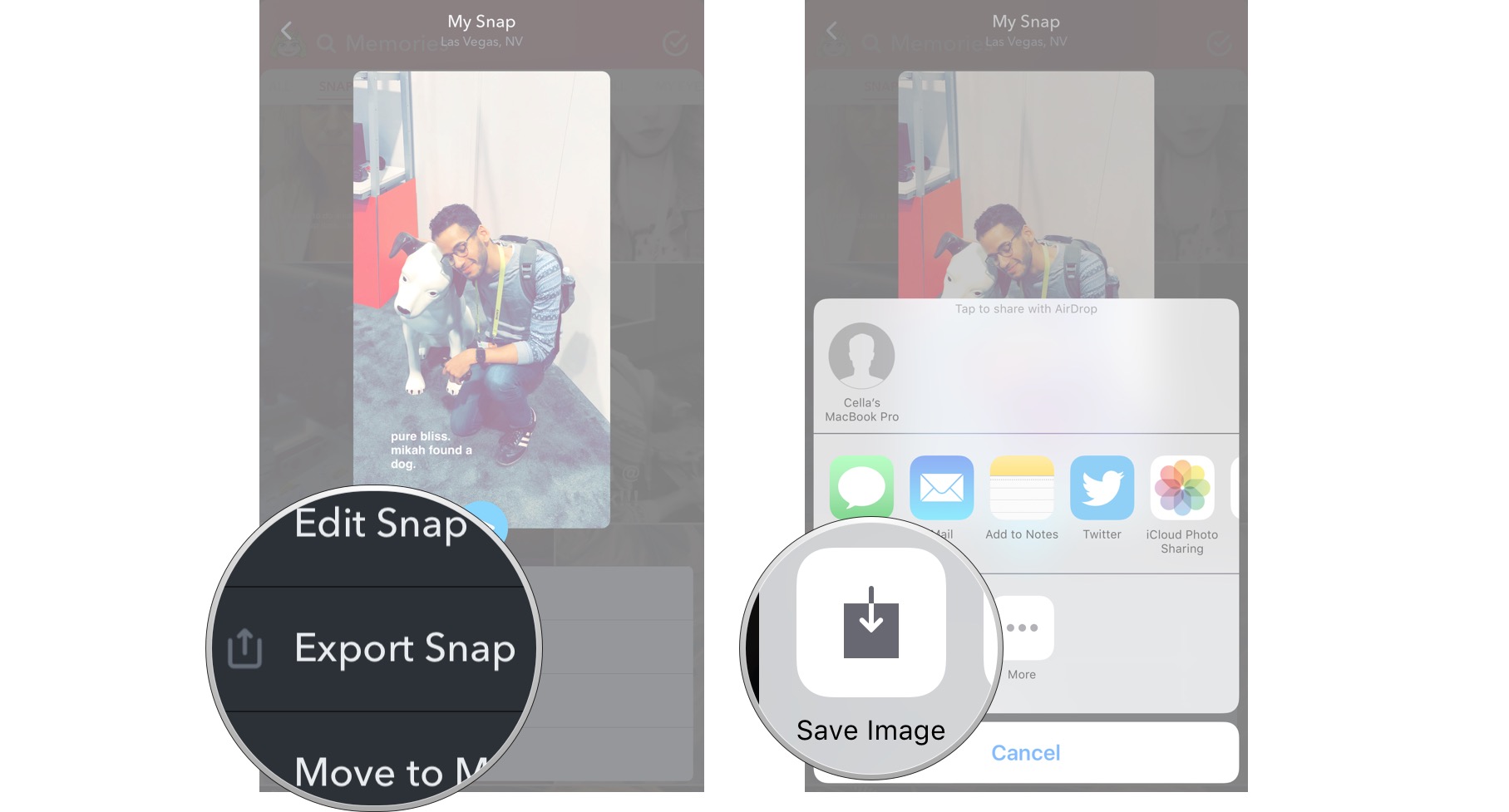
Select what you would like to do with the exported photo.
How to delete Snapchat photos and videos from your Memories on iPhone and iPad
- Launch Snapchat from your home screen. Tap on the smaller white circle underneath the shutter button to access Memories. You can also swipe up anywhere on the screen.
- Tap the red check mark in a circle in the upper right corner of the screen.
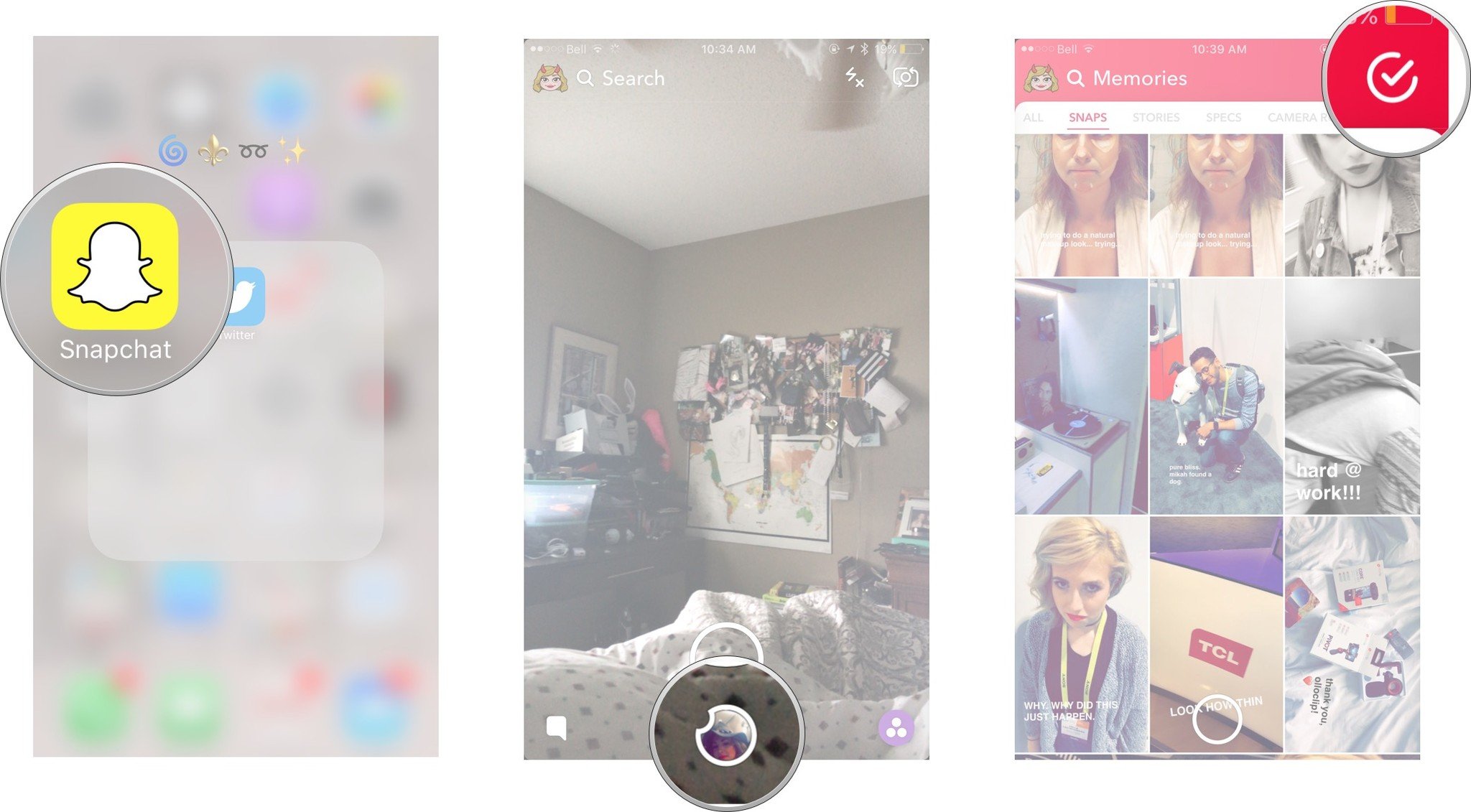
- Tap on the photos and videos you would like to select. A red check mark will appear on the selected photo/video.
- Tap the garbage can in the lower left corner.
- Tap Delete once the prompt appears.
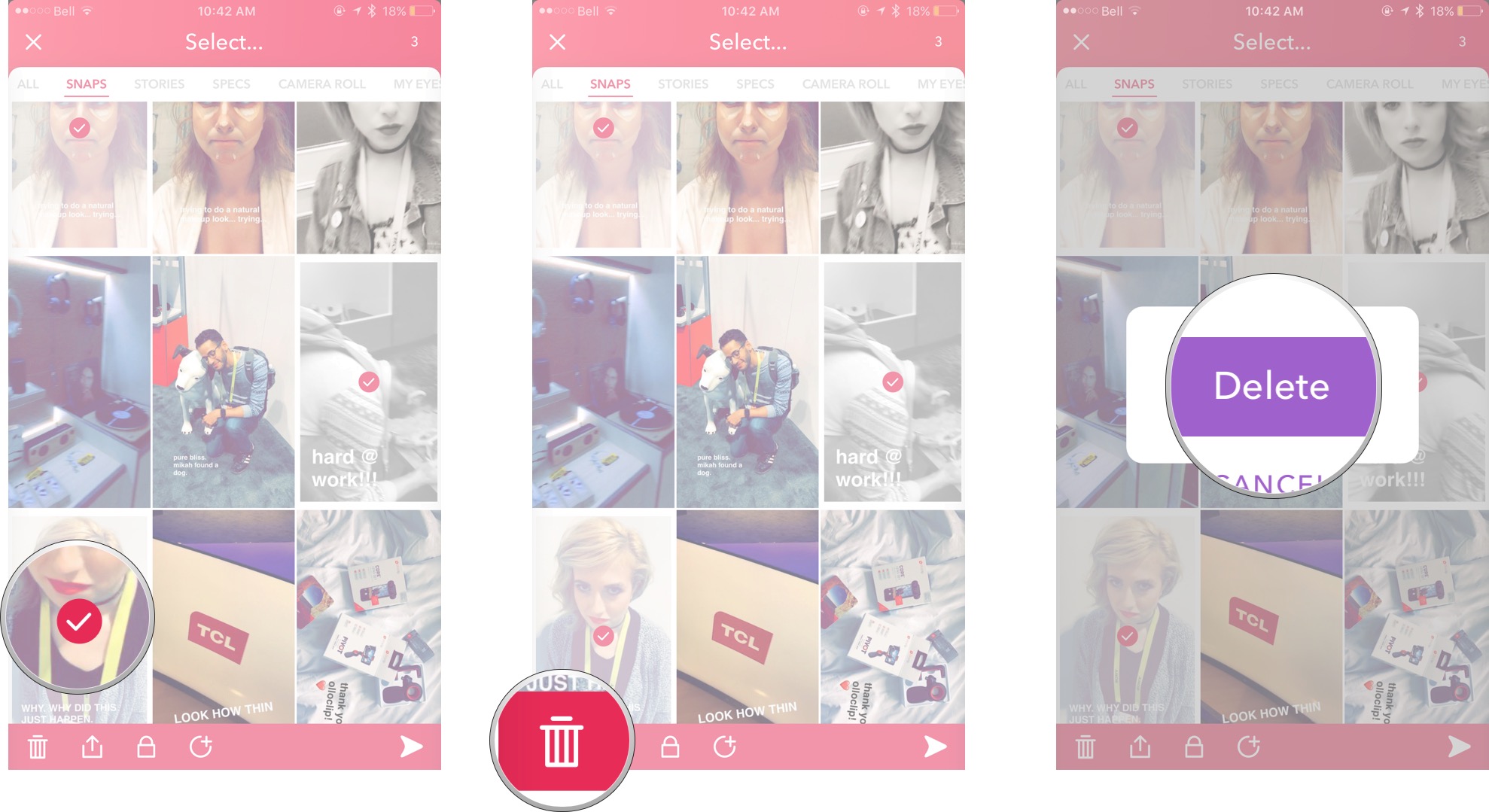
What do you think of Snapchat Memories?
Do you think the feature is amazing, or do you think it's super stupid? Do you think it defeats the purpose for Snapchat, or do you think it's a cool thing to have? Let us know in the comments!
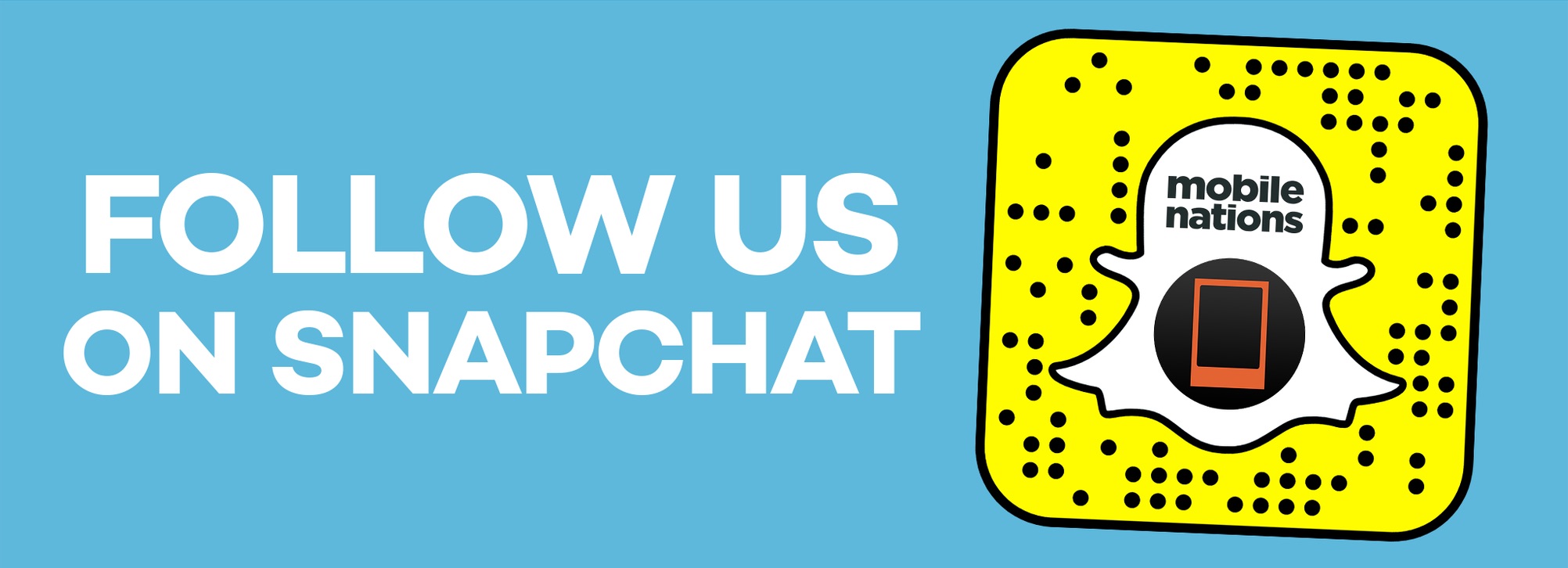
○ Download Snapchat
○ How to use Snapchat for iPhone
○ How to delete your Snapchat account
○ Snapchat help
○ Shapchat news
Cella writes for iMore on social and photography. She's a true crime enthusiast, bestselling horror author, lipstick collector, buzzkill, and Sicilian. Follow her on Twitter and Instagram: @hellorousseau

