How to use spatial audio in FaceTime on iPhone and iPad
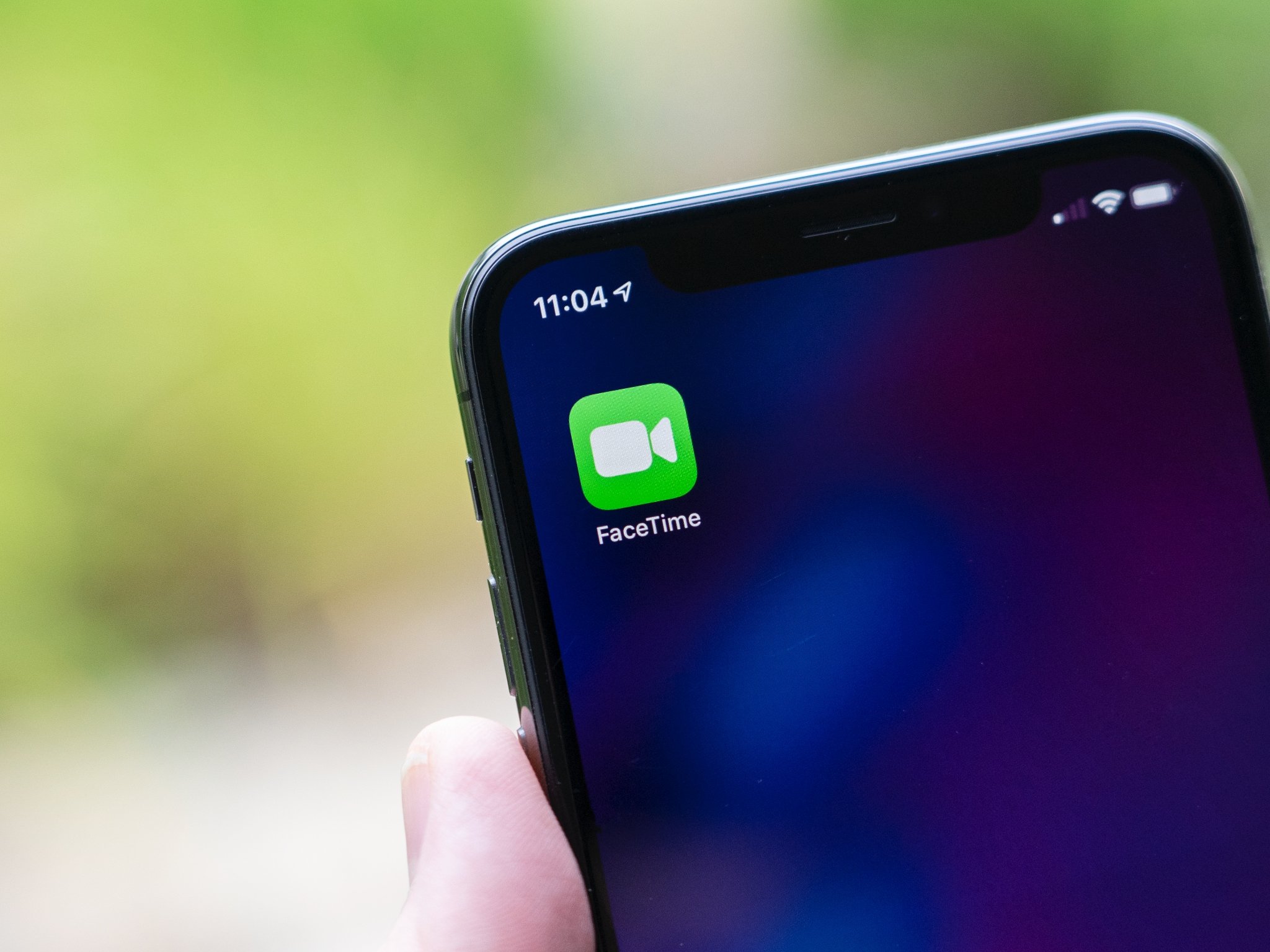
On iOS 15 and iPadOS 15, Apple offers spatial audio for FaceTime. The new feature creates a sound field that spreads voices out like they're coming from the direction where a person's video image is positioned on the call. In doing so, conversations flow more like they do in person face-to-face.
Alongside spatial audio, iOS/iPadOS 15 includes Voice Isolation that reduces the background noise during calls. And with Wide Spectrum, the ambient sound is unfiltered.
Here's more about spatial audio on FaceTime and which devices support it.
Spatial audio: supported devices
Here are all of the best iPhone and iPad models that can use spatial audio in FaceTime:
- iPhone XS
- iPhone XS Max
- iPhone XR
- iPhone 11
- iPhone 11 Pro
- iPhone 11 Pro Max
- iPhone 12 mini
- iPhone 12
- iPhone 12 Pro
- iPhone 12 Pro Max
- iPhone SE (2020)
- iPhone 13 mini
- iPhone 13
- iPhone 13 Pro
- iPhone 13 Pro Max
- iPad Air 3rd generation
- iPad mini 5th generation
- iPad mini 6th generation
- 11-inch iPad Pro (2018 and later)
- 12.9-inch iPad Pro (2018 and later)
- iPad 8th generation
- iPad Air 4th generation
- iPad Pro (2021)
- iPad 9th generation
Spatial audio
There's nothing special you have to do to set up spatial audio in FaceTime. As long as your device supports it, you're good to go.
Voice Isolation
To activate Voice Isolation during a FaceTime call:
- Open Control Center.
- Tap Mic Mode.
- Select Voice Isolation.
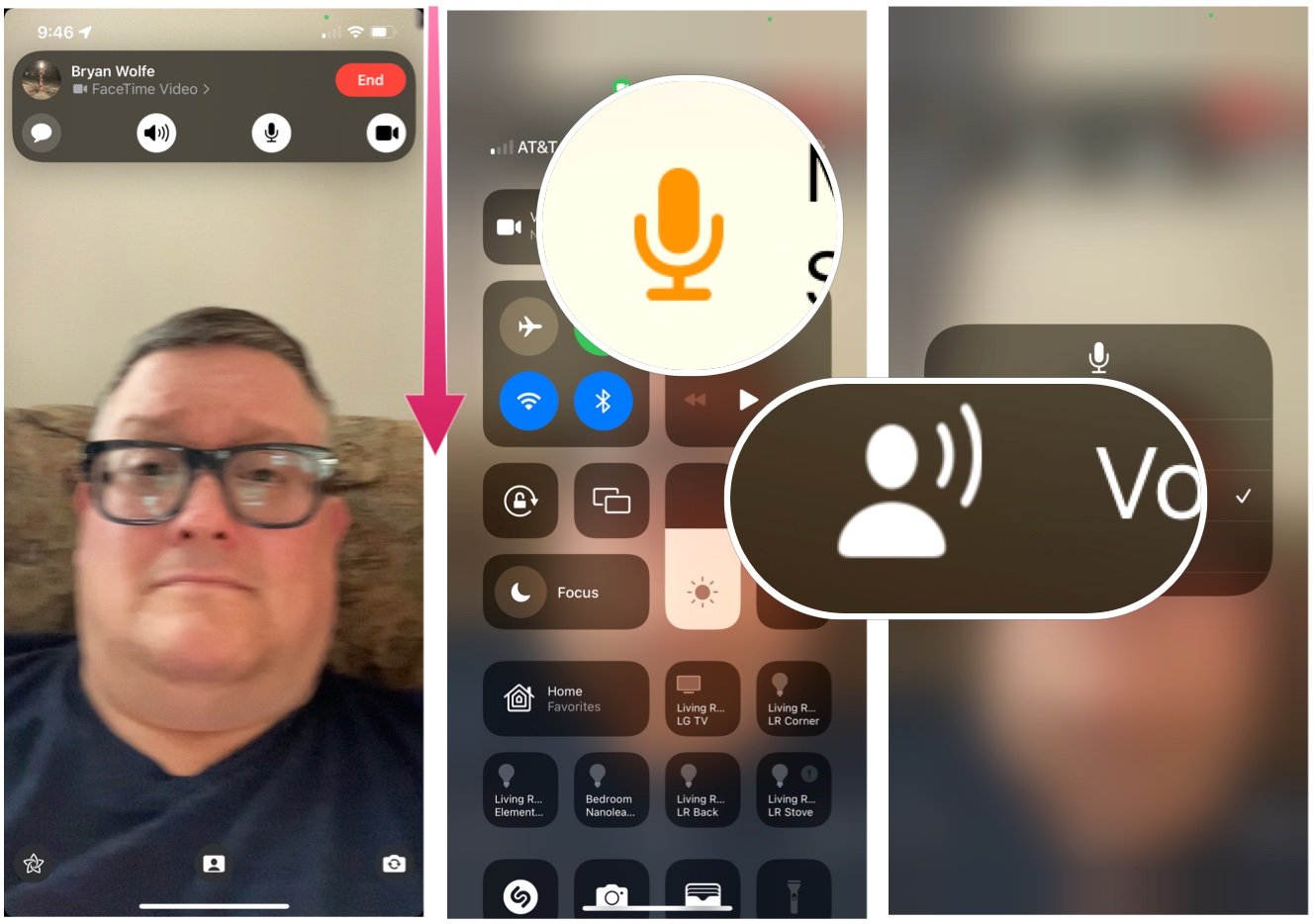
Wide Spectrum
- Open Control Center.
- Tap Mic Mode.
- Select Wide Spectrum.
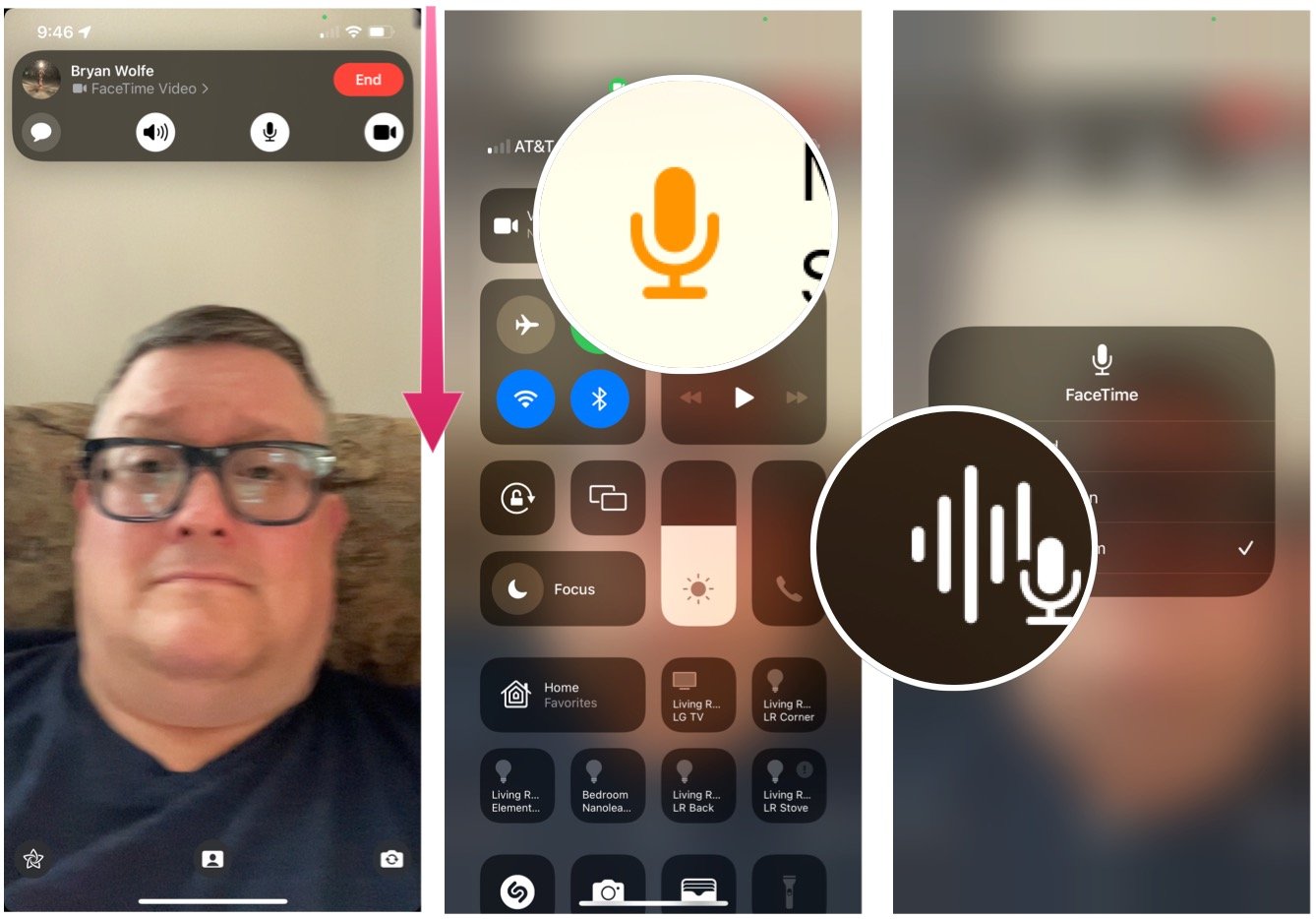
These are just three of the FaceTime features available on mobile devices. Other new features with iOS 15 include a portrait mode, non-Apple device call links, and more.
Master your iPhone in minutes
iMore offers spot-on advice and guidance from our team of experts, with decades of Apple device experience to lean on. Learn more with iMore!
Questions?
Let us know in the comments below if you have questions about spatial audio or iOS 15.

Bryan M. Wolfe has written about technology for over a decade on various websites, including TechRadar, AppAdvice, and many more. Before this, he worked in the technology field across different industries, including healthcare and education. He’s currently iMore’s lead on all things Mac and macOS, although he also loves covering iPhone, iPad, and Apple Watch. Bryan enjoys watching his favorite sports teams, traveling, and driving around his teenage daughter to her latest stage show, audition, or school event in his spare time. He also keeps busy walking his black and white cocker spaniel, Izzy, and trying new coffees and liquid grapes.
