How to use the Stopwatch on iPhone and iPad
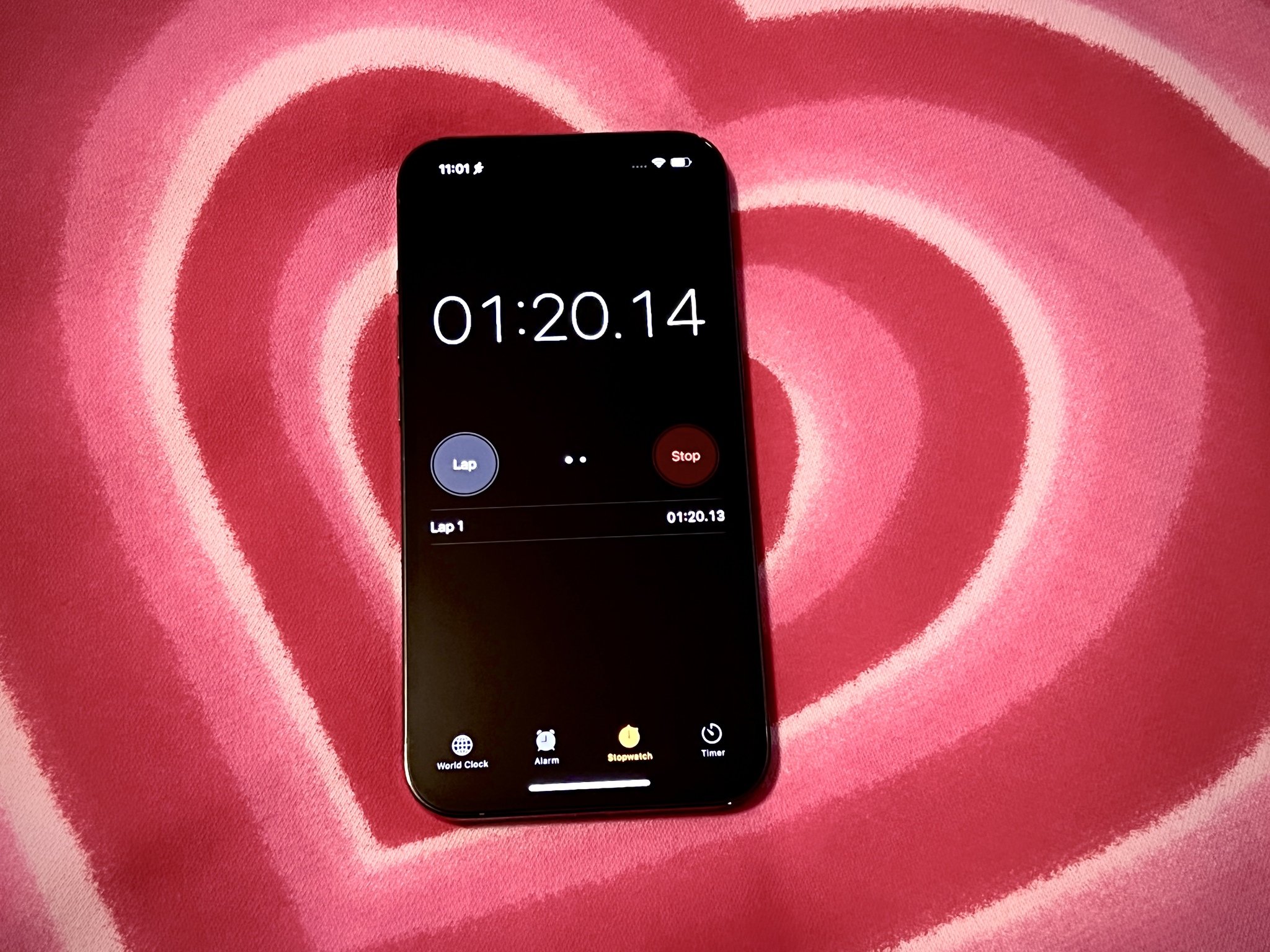
Do you know how long it takes you to run 100 yards? Or how long can you hold your breath? What about how long it takes you or your buddies to eat an entire pie in the shortest time possible? Or maybe you just want to keep track of how long you've been standing in the standby queue for Rise of the Resistance at Disneyland or Walt Disney World. No matter what the situation is, having a stopwatch certainly helps. Thankfully, your iPhone has a built-in Clock app with such a function.
No matter which iPhone you're using, whether it's an iPhone SE or an iPhone 13 Pro, here's how to make use of the Stopwatch function on your best iPhone.
How to start the Stopwatch
- Launch the Clock app on your iPhone or iPad.
- Tap the Stopwatch tab at the bottom.
- Tap Start.
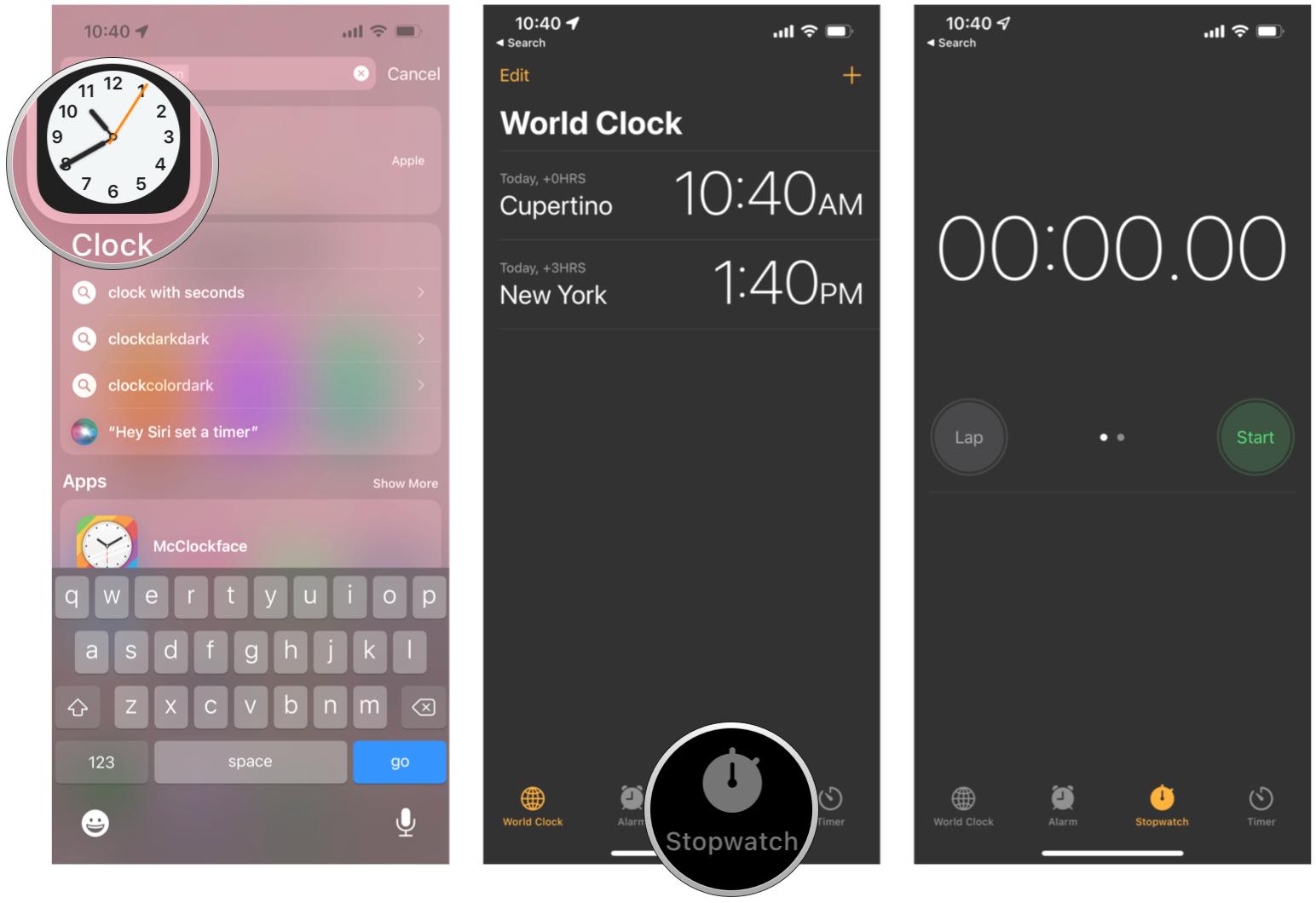
Optionally, you can swipe left on the elapsed time to reveal an analog-style stopwatch, if that is what you prefer.
How to stop the Stopwatch
First, you'll need to make sure that you have already started the Stopwatch, as shown above.
- Make sure the stopwatch is running.
- Tap Stop.
- To resume the Stopwatch, tap Start.
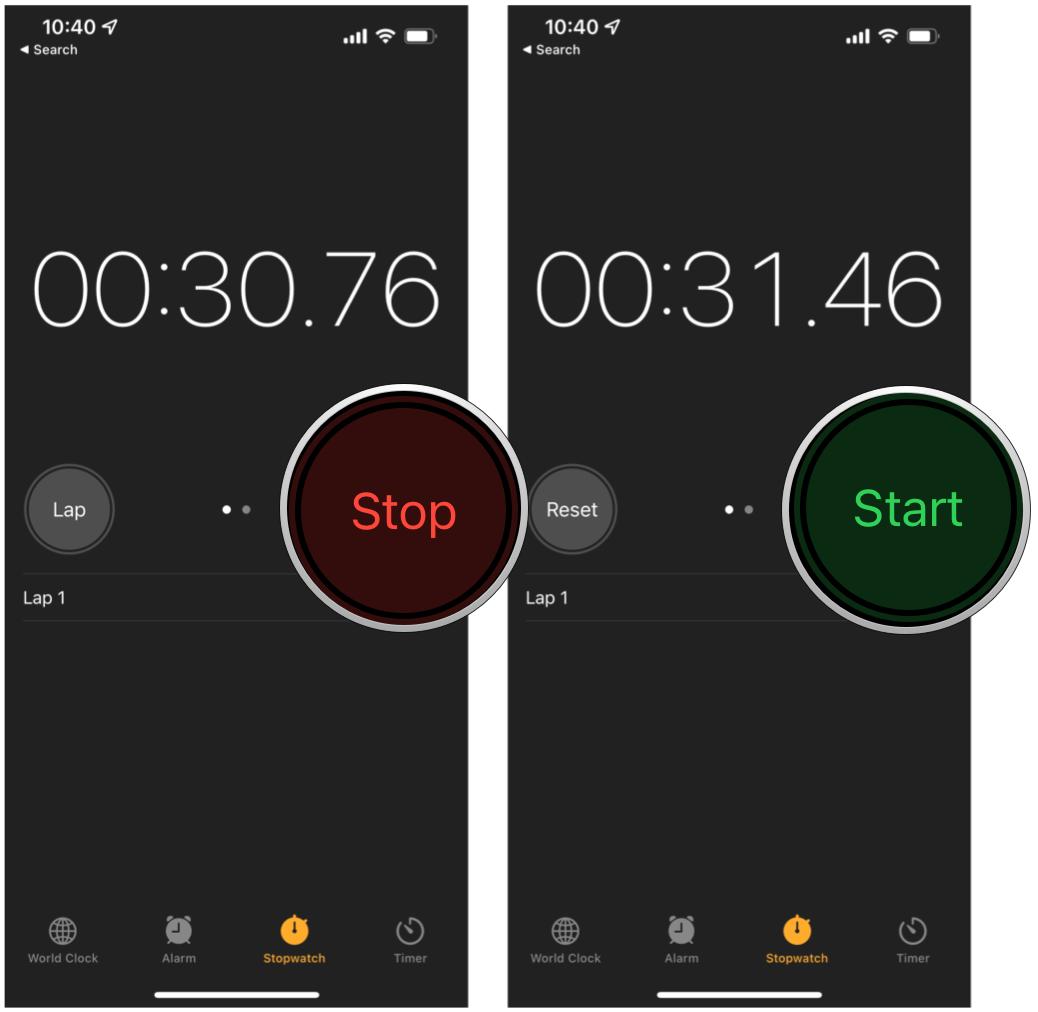
How to set a lap time in Stopwatch
One of the biggest reasons for using the Stopwatch on your iPhone is to measure how long it takes you to do something. But if that something is running several laps to make a mile, or you're swimming 100 meters or something like that, you want to know how long it takes for each lap. Thankfully, that's easy to do too.
- Make sure the stopwatch is running.
- Tap the Lap button.

When you do this, the Stopwatch continues to run, but you've marked how long it has taken you to complete one lap. The lap time appears below the timer, and there is no limit on how many laps you can record. You can scroll through them at any time before resetting the Stopwatch.
How to clear the Stopwatch
If you're done with the Stopwatch feature and no longer need it, make sure to clear it out before the next time you have to use it. Doing this is easy peasy, lemon squeezy.
Master your iPhone in minutes
iMore offers spot-on advice and guidance from our team of experts, with decades of Apple device experience to lean on. Learn more with iMore!
- Make sure the stopwatch is running.
- Tap Stop.
- Tap Reset.
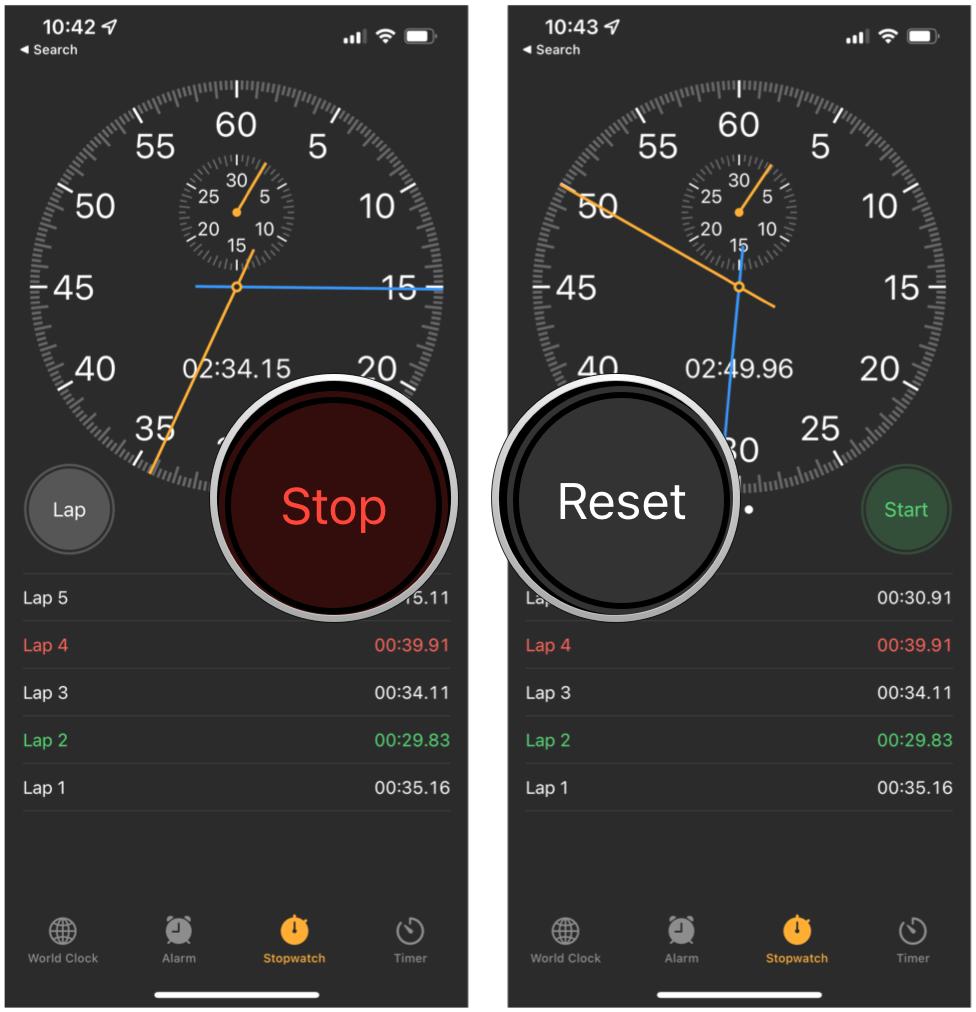
Doing so resets the stopwatch back to zero and deletes all of your previously recorded lap times. So the next time you pull up the Stopwatch, it's ready to go for a new round!
Time everything just because you can!
As you can see, the Stopwatch feature in the Clock app is very useful. You can use it for pretty much anything you need — attraction queues, running laps, how much food can you eat in a short amount of time…you get the idea.
Updated March 2022: This is up to date for iOS 15.
Christine Romero-Chan was formerly a Senior Editor for iMore. She has been writing about technology, specifically Apple, for over a decade at a variety of websites. She is currently part of the Digital Trends team, and has been using Apple’s smartphone since the original iPhone back in 2007. While her main speciality is the iPhone, she also covers Apple Watch, iPad, and Mac when needed. When she isn’t writing about Apple, Christine can often be found at Disneyland in Anaheim, California, as she is a passholder and obsessed with all things Disney, especially Star Wars. Christine also enjoys coffee, food, photography, mechanical keyboards, and spending as much time with her new daughter as possible.

