
The Touch Bar on the MacBook Pro is essentially a tool shortcut for built-in programs, as well as third-party apps on the MacBook Pro. It's not for everyone. But for those of us that have one, we've found ways to make use of the tool extension. YouTube is a perfect example of how developers can add useful tools to the Touch Bar so we can make use of them without having to dig through buried settings. Here's how the Touch Bar works with YouTube while you're using the Safari Browser.
- How to scrub past ads
- How to pause and play videos
- How to exit full-screen mode
- How to use picture-in-picture [macOS High Sierra]
- How to customize your Touch Bar to use YouTube short cuts on the MacBook Pro
How to scrub past ads on YouTube in Safari using the Touch Bar on the MacBook Pro
One of the best tools available on the Touch Bar when playing videos on YouTube in Safari is the scrubber bar. With it, you can fast forward to your favorite moment in a video, rewind to rewatch that moment over and over, and the best part: scrub past those ads.
While a video is playing, drag the scrubber bar to the left or right on the Touch Bar until you get to the spot in the video you want to watch.

If you're skipping an ad, drag the scrubber bar all the way to the end. Ad skipped!
Note: If you try to skip an ad before it's allowed (you know, when it says you have to wait five seconds before you can skip), the video will freeze up, so be sure to wait until the appropriate time to skip ahead. If it does freeze, tap the Pause button and it should refresh.
How to pause and play videos on YouTube in Safari using the Touch Bar on the MacBook Pro
In addition to scrubbing through a video, you can pause and play the video after it's started.
Tap the Pause button on the Touch Bar to pause the video or Play to continue playing.
Master your iPhone in minutes
iMore offers spot-on advice and guidance from our team of experts, with decades of Apple device experience to lean on. Learn more with iMore!

How to exit full-screen mode on YouTube in Safari using the Touch Bar on the MacBook Pro
You currently can't enter full-screen mode from the Touch Bar while watching videos on YouTube in Safari, but you can exit full-screen mode once you're in it.
While the video is playing in full-screen mode, tap the reduce button at the far left of the Touch Bar. It looks like two arrows pointing at each other.

How to use picture-in-picture on YouTube in Safari using the Touch Bar on the MacBook Pro [macOS High Sierra]
In macOS High Sierra, you can also take advantage of shortcut tools for picture-in-picture (PiP), which is my favorite way to watch videos on YouTube. I can keep working while watching my favorite kitty videos.
If you're running macOS High Sierra, while the video is playing on YouTube in Safari, tap the PiP icon to the right of the scrubber bar. It looks like two rectangles with an arrow pointing from one to the other.

Apple occasionally offers updates to iOS, iPadOS, watchOS, tvOS, and macOS as closed developer previews or public betas. While the betas contain new features, they also contain pre-release bugs that can prevent the normal use of your iPhone, iPad, Apple Watch, Apple TV, or Mac, and are not intended for everyday use on a primary device. That's why we strongly recommend staying away from developer previews unless you need them for software development, and using the public betas with caution. If you depend on your devices, wait for the final release.
How to customize your Touch Bar to use YouTube short cuts on the MacBook Pro
If you don't see the playback tools on your Touch Bar while watching videos on YouTube in Safari, it's probably because you've customized your Touch Bar with a different set of tools. You'll want to revert to the default tools in order to see the playback YouTube tools.
- Launch Safari on your Mac.
- Click on View in the app menu section of the Menu bar.
- Click on Customize Touch Bar.Your screen will blur and the customization panel will appear. The buttons on the Touch Bar will also enter jiggly mode.
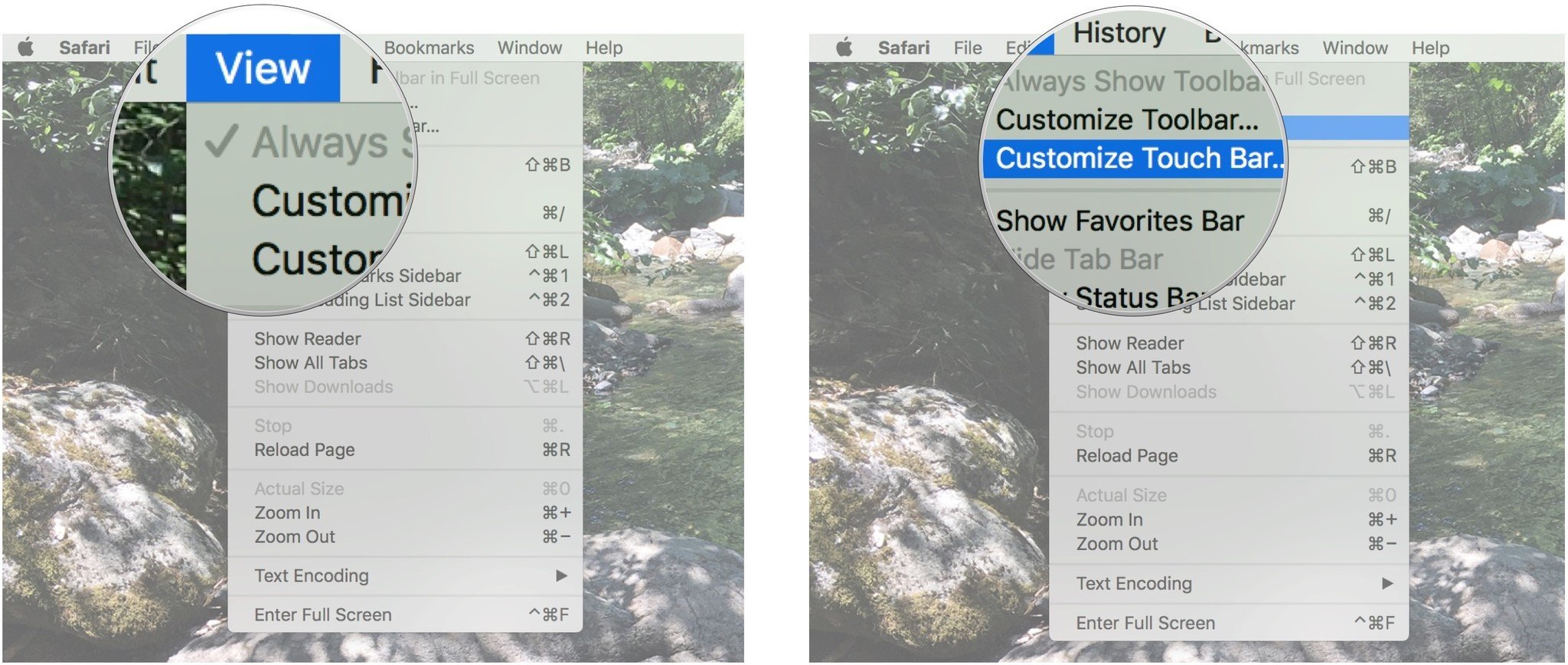
- Drag the Default Set tool from the screen and into the Touch Bar.Even though the Touch Bar is not attached to the screen, it will appear as though you have crossed a barrier with the tool. Drop it into the Touch Bar.
- Click on Done when you're finished.

Any questions?
Do you have any questions about using the Touch Bar with YouTube in Safari on the MacBook Pro? Put them in the questions and I'll help you out.
Lory is a renaissance woman, writing news, reviews, and how-to guides for iMore. She also fancies herself a bit of a rock star in her town and spends too much time reading comic books. If she's not typing away at her keyboard, you can probably find her at Disneyland or watching Star Wars (or both).


