How to use Twitter's new threaded Tweets
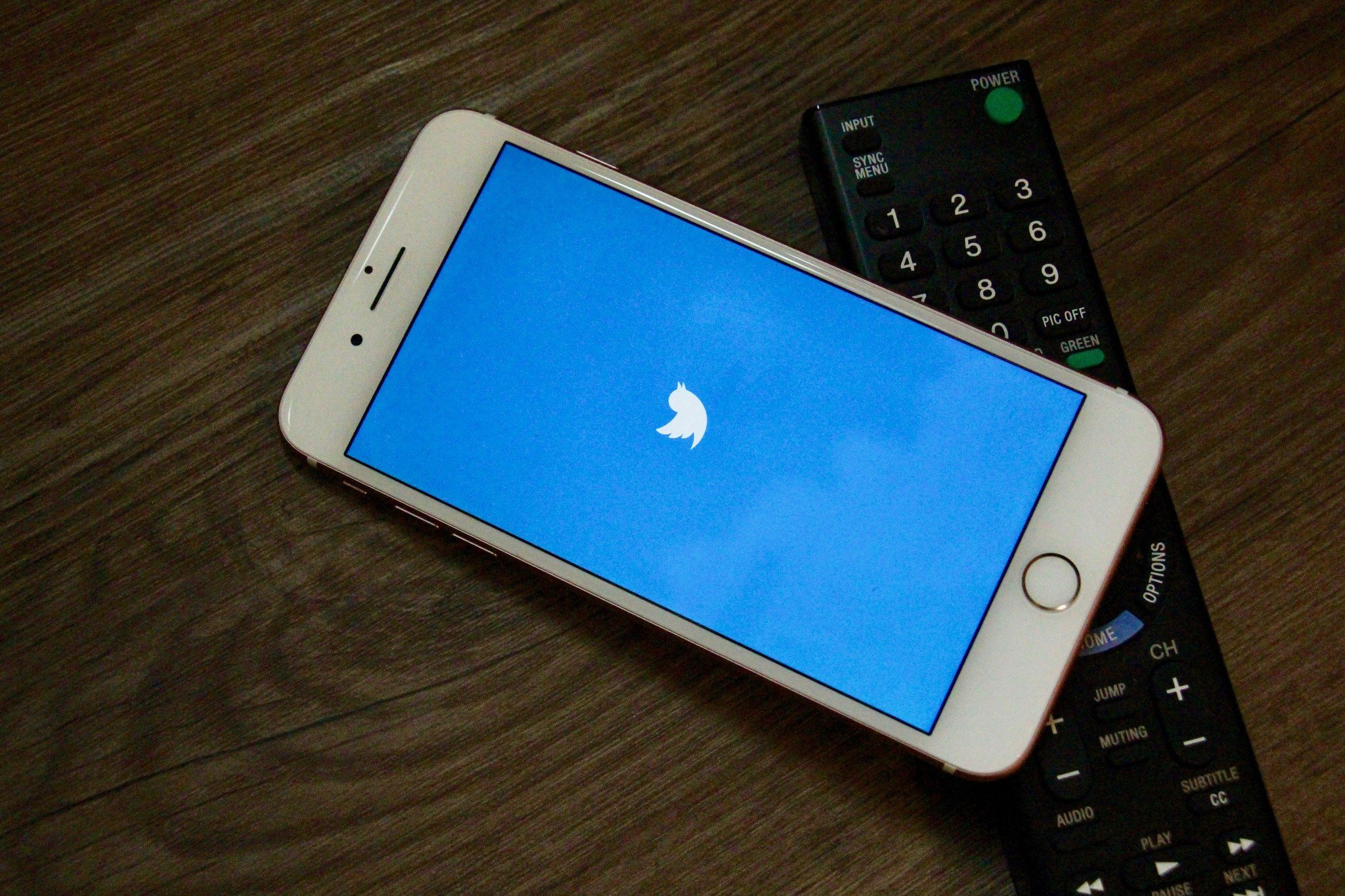
Twitter recently released a new feature called Threaded Tweets, which allow users to connect multiple pre-written tweets or add additional thoughts to an existing tweet. Here's how Twitter describes the feature:
We've made it easy to create a thread by adding a plus button in the composer, so you can connect your thoughts and publish your threaded Tweets all at the same time. You can continue adding more Tweets to your published thread at any time with the new "Add another Tweet" button. Additionally, it's now simpler to spot a thread – we've added an obvious "Show this thread" label. (Twitter)
If you're looking to learn how to use Twitter threads, then you've come to the right place. Here's how to become a Twitter expert and use threaded tweets on your iPhone or iPad!
How to create a Threaded Tweet and post multiple tweets at once
- Open the Twitter app for iPhone or iPad.
- Tap on the Compose button in the upper right corner.
- Write your initial tweet.
- If you have the Twitter threads option, you can tap the plus button in the lower right (above the keyboard) to add additional tweets in that thread.
- Tap the plus button any time you wish to compose an additional tweet.
- When you're finished writing your thread of tweets, tap the Tweet All button.
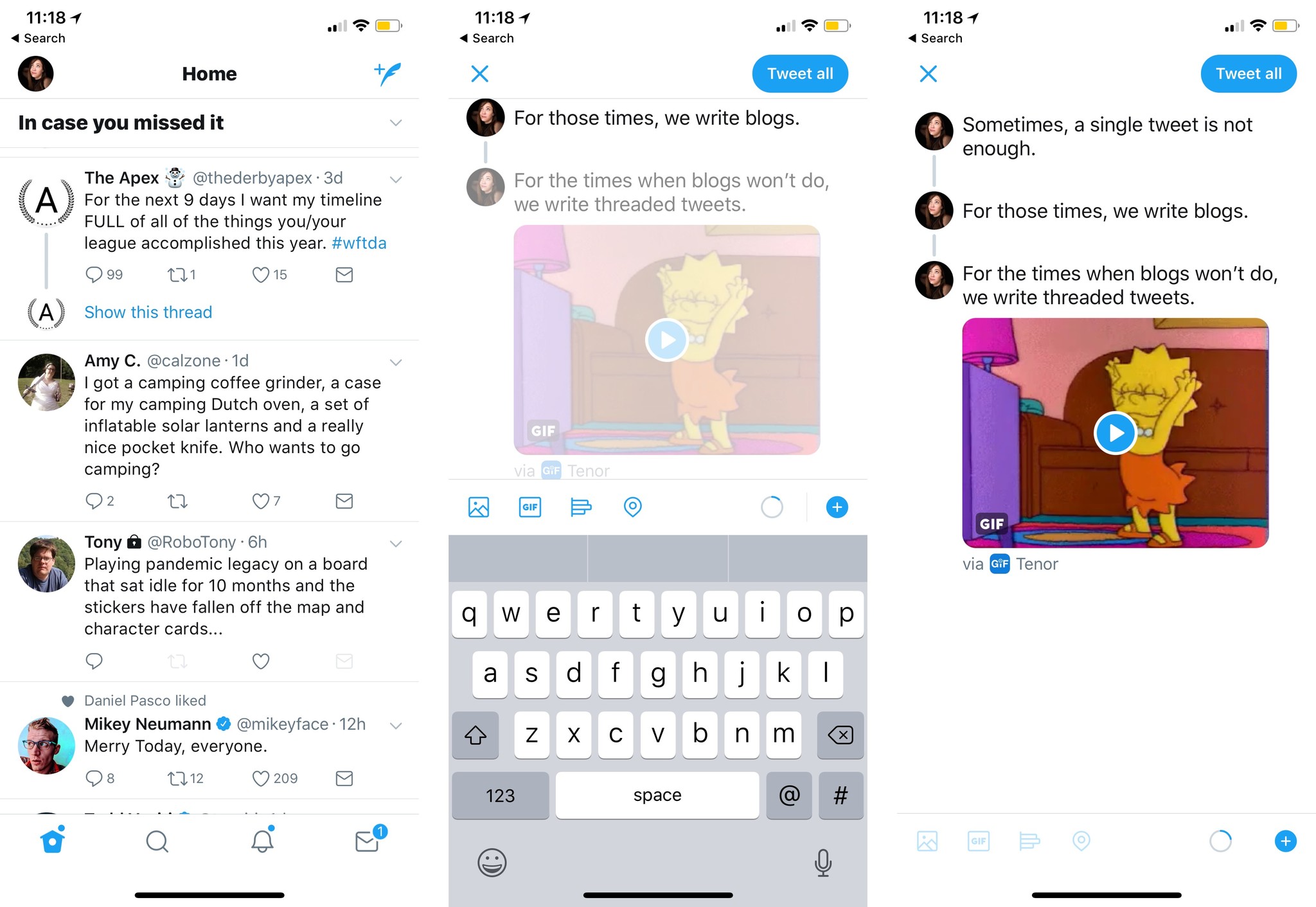
How to create a threaded tweet from an existing post
- Open the Twitter app for iPhone or iPad.
- Navigate to your existing tweet.
- Tap the Additional Tweet button (looks like a speech bubble) on the far left of the tweet menu.
- Write your additional tweet. (Follow steps 4-6 to write even more tweets in the thread.)
- Press Tweet (or, if you've added multiple followup posts, Tweet All) to create the thread.
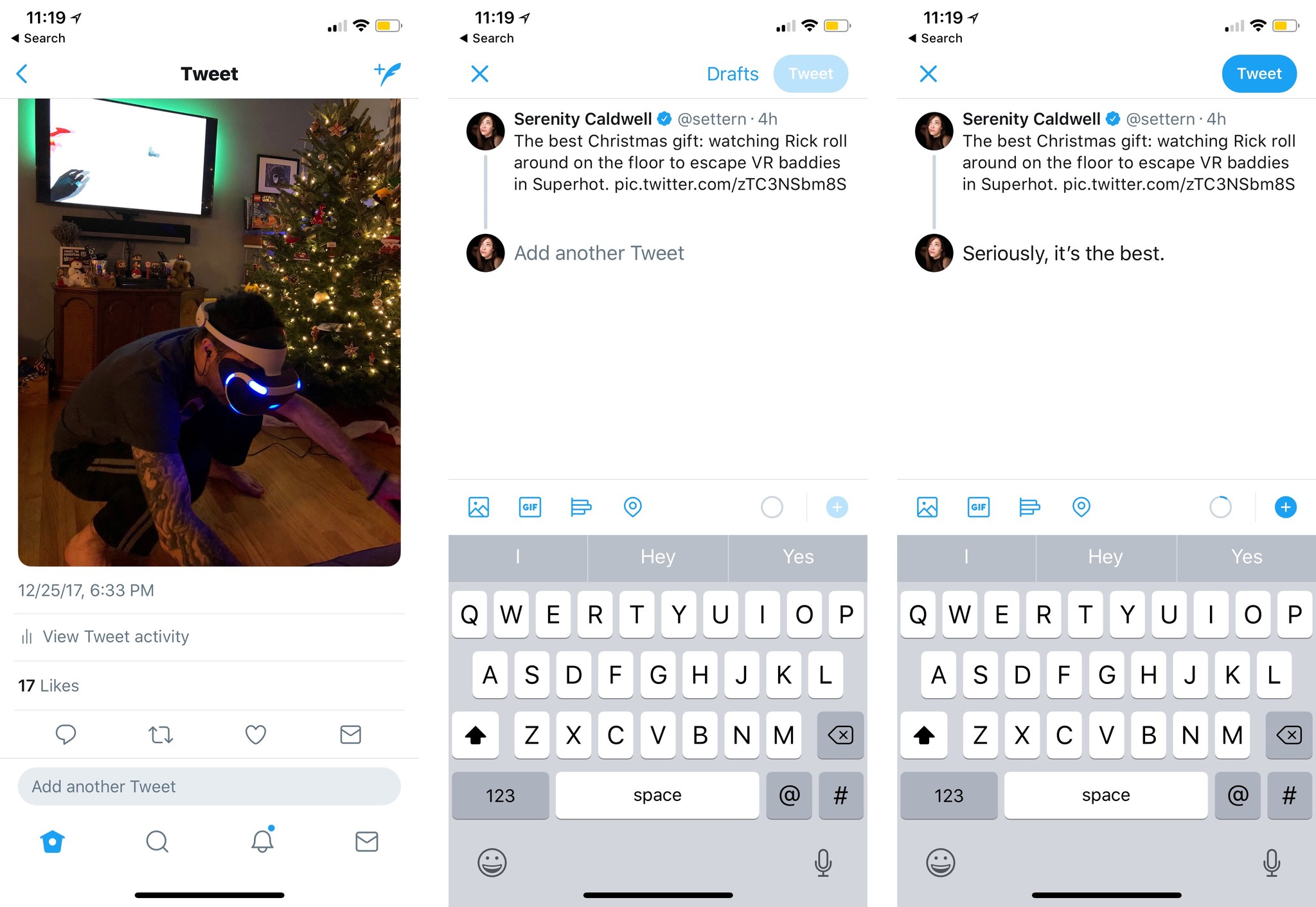
How to view threaded tweets
- Open the Twitter app for iPhone or iPad.
- Browse your timeline.
- Threaded tweets will be automatically collapsed by default. To view them, tap Show this thread.
- Read the ensuing thread.
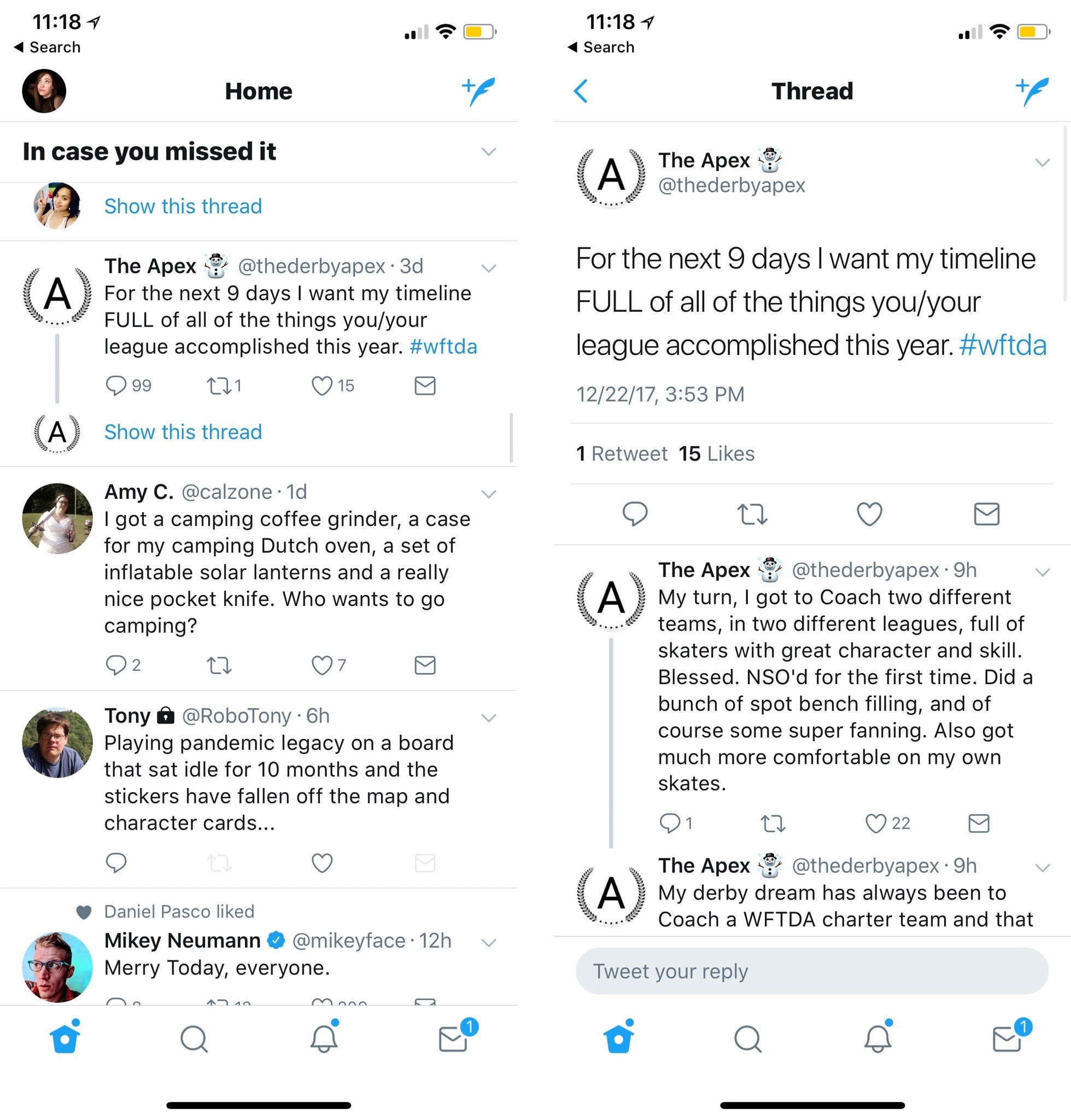
What do you think?
Are you a big fan of threaded Tweets? Let us know what your thoughts are in the comments below!
Master your iPhone in minutes
iMore offers spot-on advice and guidance from our team of experts, with decades of Apple device experience to lean on. Learn more with iMore!
Cella writes for iMore on social and photography. She's a true crime enthusiast, bestselling horror author, lipstick collector, buzzkill, and Sicilian. Follow her on Twitter and Instagram: @hellorousseau

