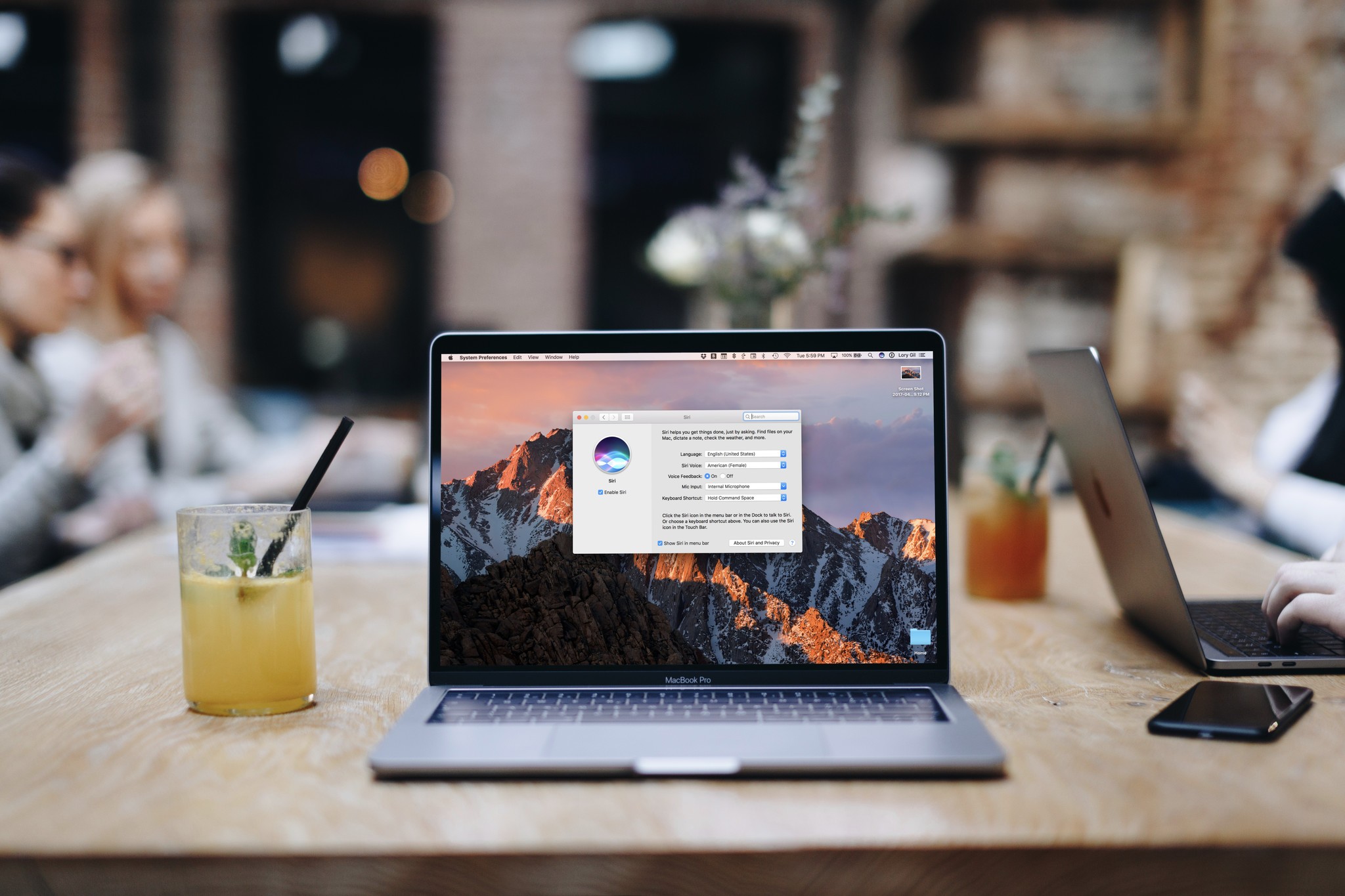
While "Hey, Siri" on the Mac is conspicuously missing from macOS High Sierra, Apple did add a useful feature to the virtual assistant on the opposite side of the vocal spectrum. You can type a Siri query instead of speaking it. So if you're at the library or in a meeting, you can ask Siri to find something for you on your Mac without disrupting the people around you. Here's how to use it.
How to enable Type to Siri on macOS High Sierra
- Click the Apple menu icon in the upper left corner of the screen.
- Click on System Preferences.
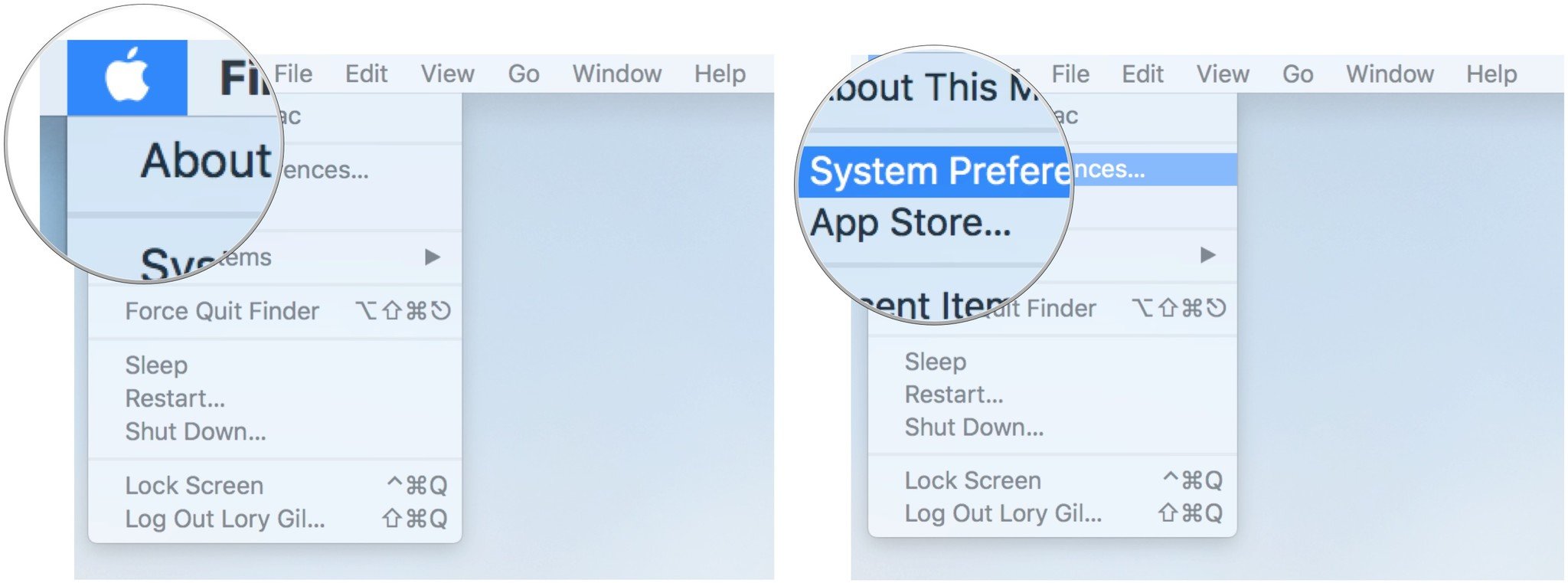
- Click on Accessibility
- Click on Siri.
- Tick the box for Enable Type to Siri.
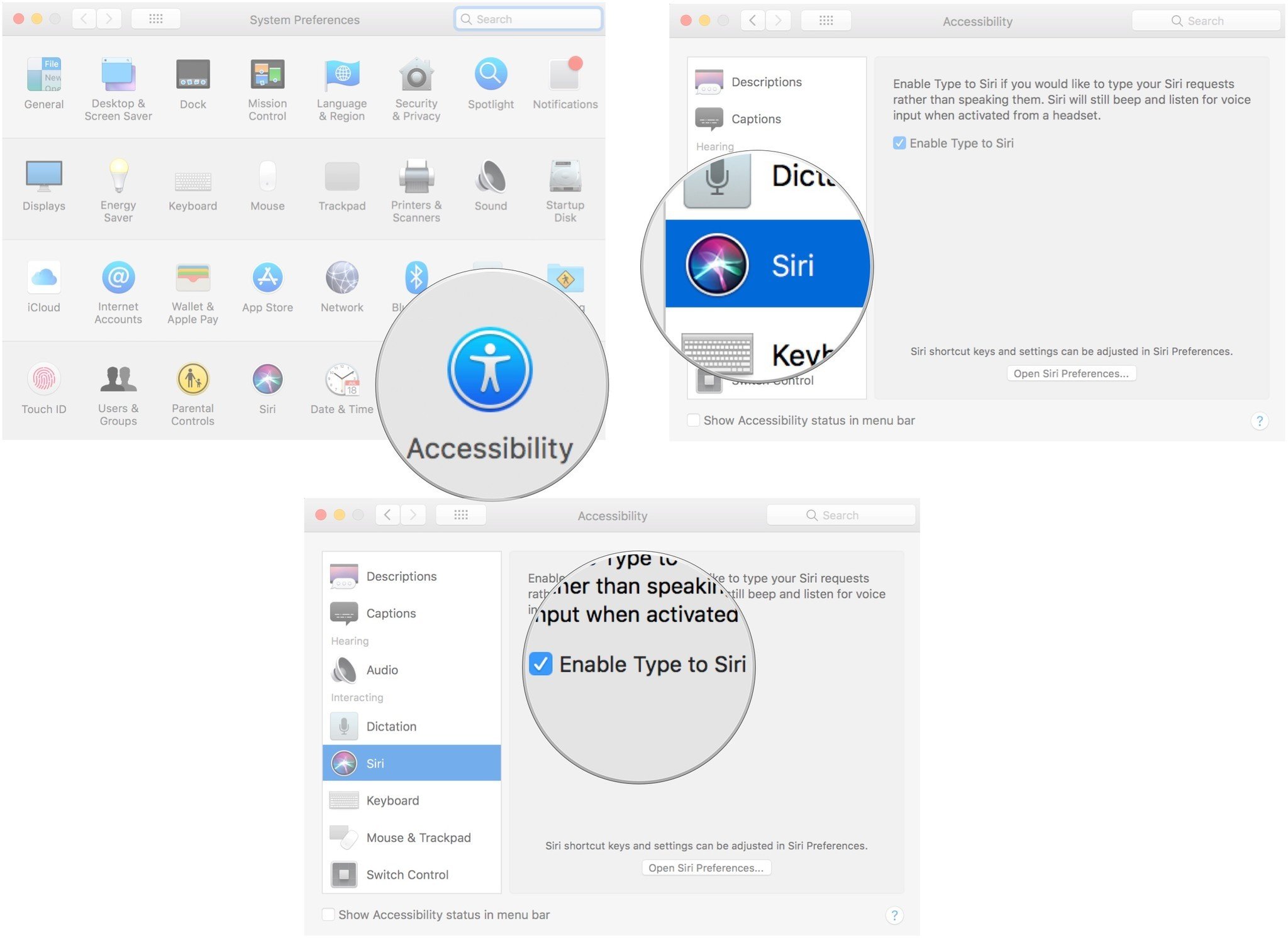
How to type a query to Siri on macOS High Sierra
Once enabled, a text field will appear just above the keyboard whenever you trigger the virtual personal assistant. Just type your question and Siri will answer it to the best of its abilities.
Keep in mind that Siri will talk back to you, so turn your Mac's volume down or disable Siri's Voice Feedback if you don't want to startle everyone around you when they hear, "I don't know what you're talking about, Dave."
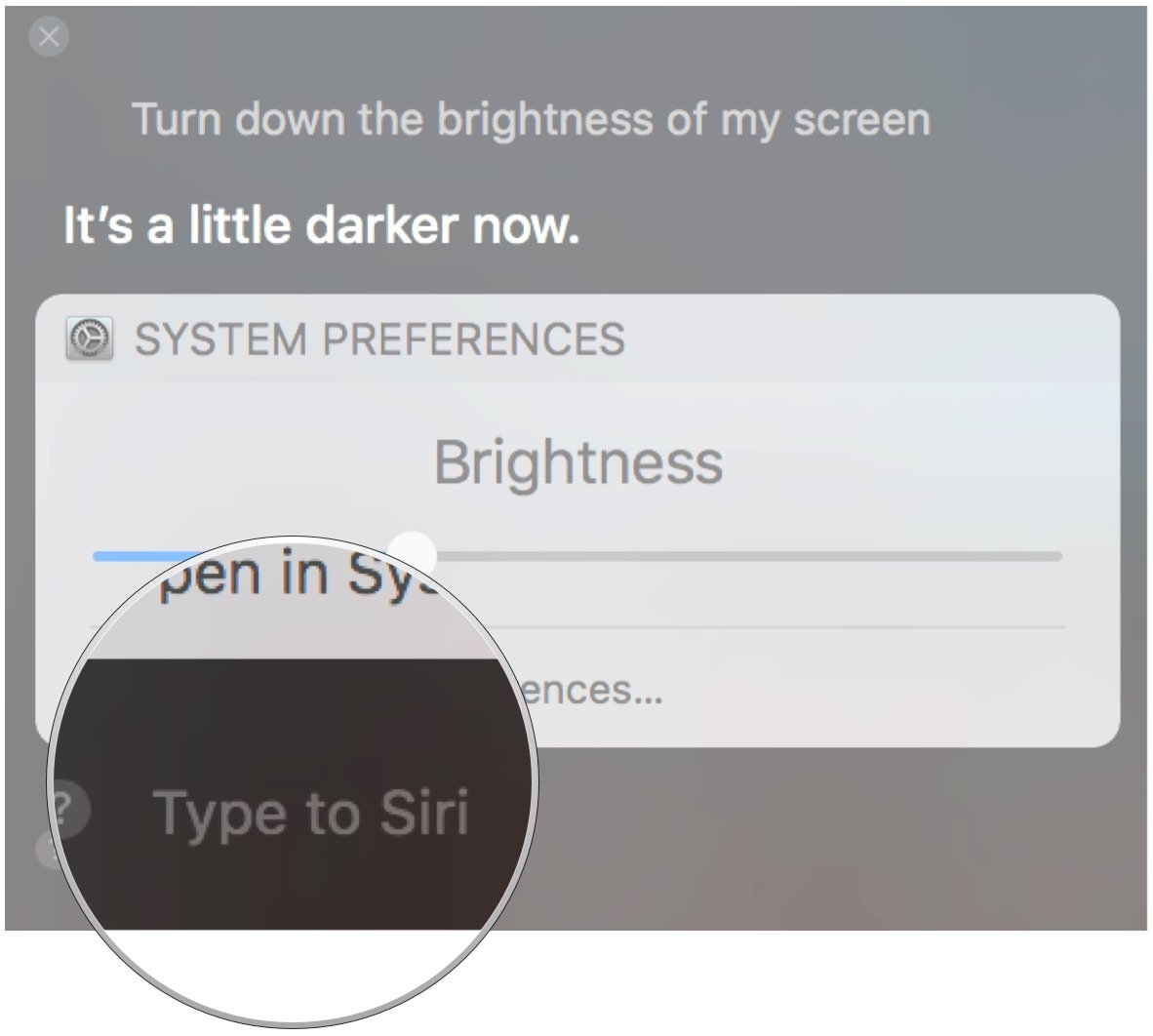
How to disable Type to Siri on macOS High Sierra
- Click the Apple menu icon in the upper left corner of the screen.
- Click on Preferences.
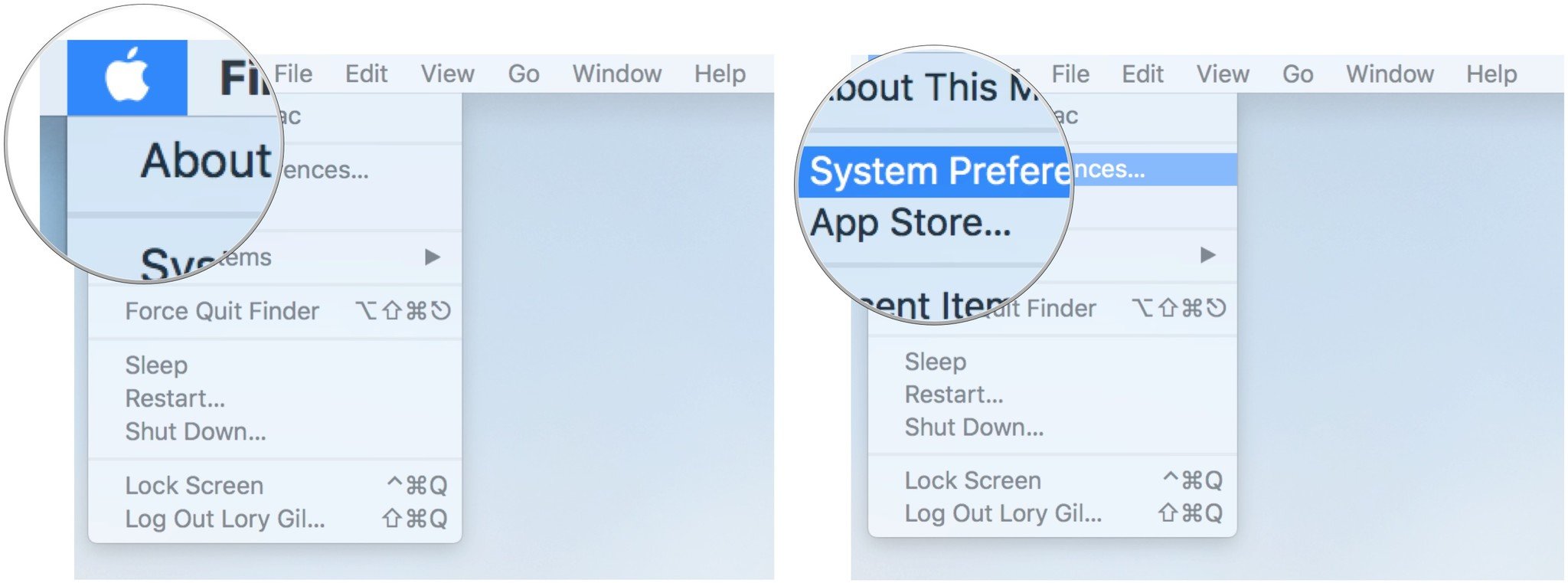
- Click on Accessibility
- Click on Siri.
- Untick the box for Enable Type to Siri.
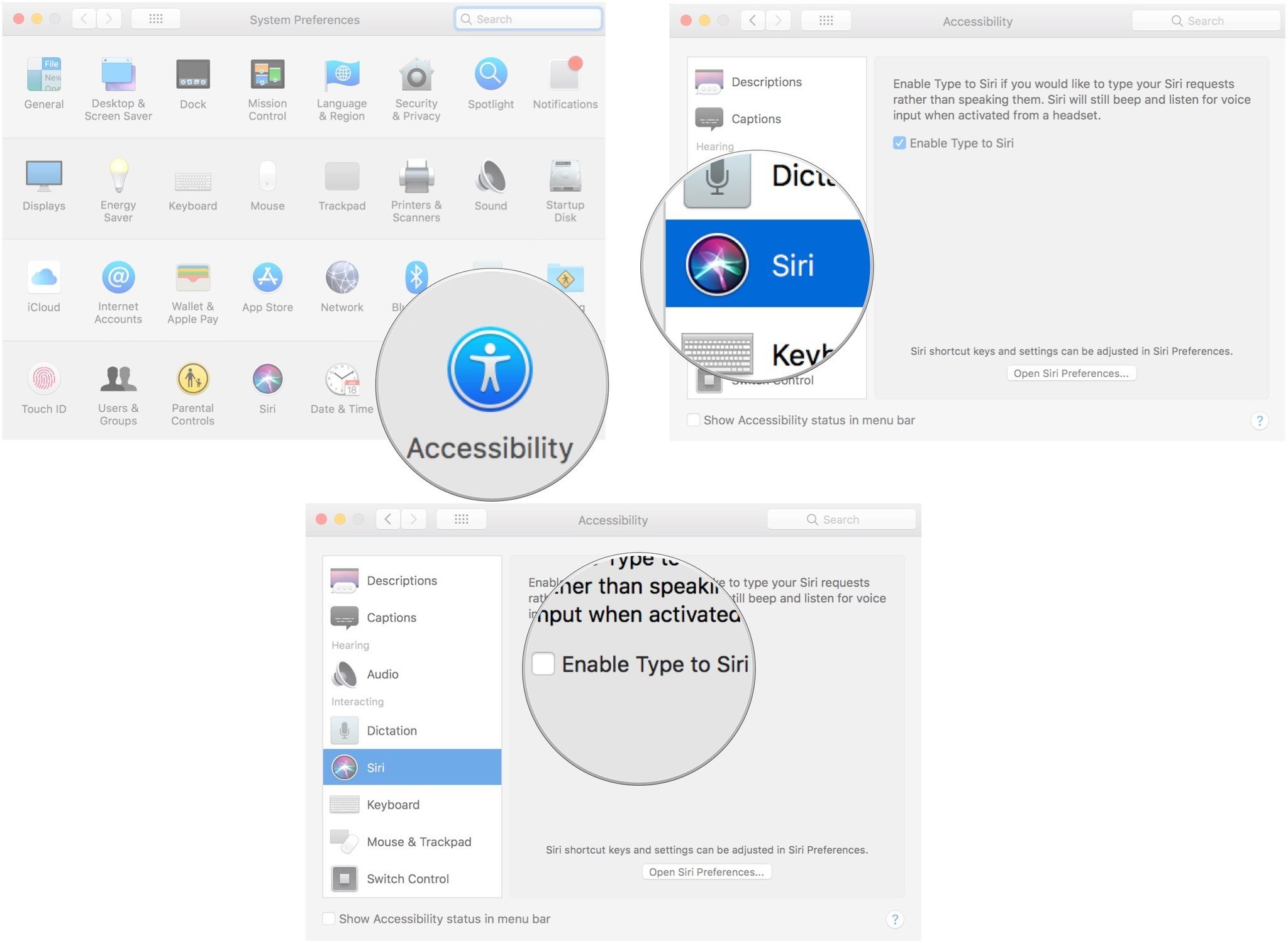
Any questions?
Do you have any questions about using Text to Siri on macOS High Sierra? Put them in the comments and we'll help you out.
Master your iPhone in minutes
iMore offers spot-on advice and guidance from our team of experts, with decades of Apple device experience to lean on. Learn more with iMore!
Lory is a renaissance woman, writing news, reviews, and how-to guides for iMore. She also fancies herself a bit of a rock star in her town and spends too much time reading comic books. If she's not typing away at her keyboard, you can probably find her at Disneyland or watching Star Wars (or both).

