How to use Universal Clipboard on your Mac
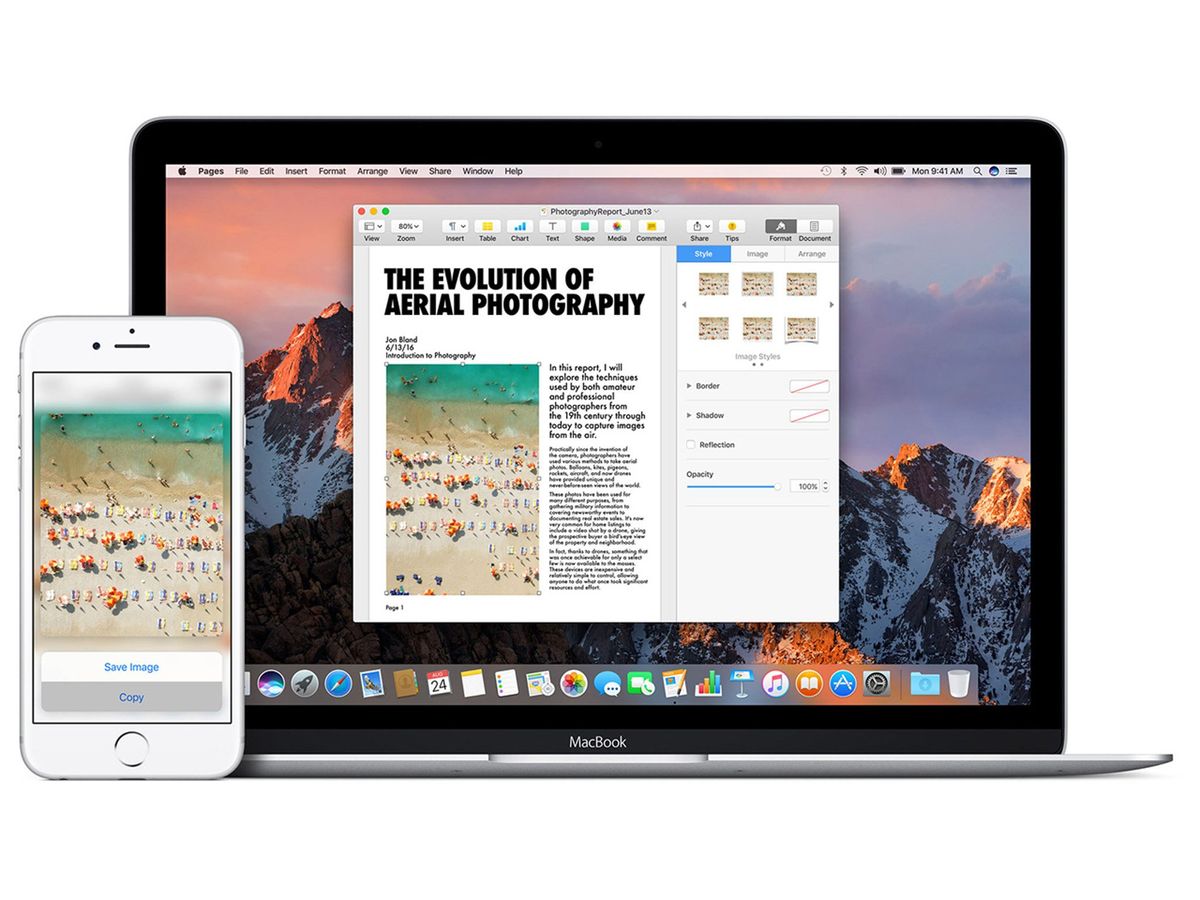
With the introduction of iOS 10 and macOS Sierra, Apple has stepped up its Continuity game with Universal Clipboard: Copy something on iOS, paste it on your Mac. Copy something on your Mac, paste it on iOS. It joins a growing list of features (Handoff, Calls, Instant Hotspot, Auto Unlock, and Messages) that connect your Mac to your iOS devices in super-convenient ways.
Setting up Universal Clipboard
Universal Clipboard works with text, photos, and video, so make sure that's what you're trying to copy between devices!
- Sign into iCloud with the same Apple ID on all your devices.
- Make sure Bluetooth is turned on on all your devices.
- Make sure Wi-Fi is turned on on all your devices.
- Make sure your devices are near each other. Universal Clipboard is proximity-dependent.
- Copy your text, photo, or video on one device.
- Paste your text, photo, or video on your other device.
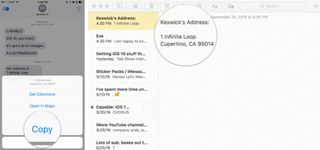
Believe it or not, that's it! It's as simple as making sure you're logged in and have all your wireless radios turned on.
Troubleshooting Universal Clipboard
I've run into a few hiccups while using Universal Clipboard — particularly when trying to paste on my Mac what I'd copied from my iPhone. There are a few troubleshooting steps you can take, though.
Will my device work with Universal Clipboard?
First thing's first: You need to make sure your device can use the feature! You'll need to be running iOS 10 and macOS Sierra to take advantage of Universal Clipboard.
Note: This list has been updated to reflect the latest device requirements data from Apple.
The feature works on the following devices:
Master your iPhone in minutes
iMore offers spot-on advice and guidance from our team of experts, with decades of Apple device experience to lean on. Learn more with iMore!
- iPhone 5 or newer
- iPad Pro
- iPad (4th generation)
- iPad Air or newer
- iPad mini 2 or newer
- iPod touch (6th generation) or newer
- MacBook (Early 2015 or newer)
- MacBook Pro (2012 or newer)
- MacBook Air (2012 or newer)
- Mac mini (2012 or newer)
- iMac (2012 or newer)
- Mac Pro (Late 2013)
Troubleshooting tricks
- Sometimes a good ol'-fashioned sign-out-sign-in works better than anything else. Try signing out of iCloud on your Apple devices and signing back in again.
- Double check you've got Wi-Fi and Bluetooth turned on and you've got Airplane Mode turned off.
- Make sure your devices are near each other (in the same room). Universal Clipboard won't paste from across the country.
- Try copying your text, photos, or videos again. The clipboard clears itself after a period of time.
Questions or trouble?
If you have any questions or run into any trouble, gimme a shout! We'll get your Universal Clipboard up and running.
Mikah Sargent is Senior Editor at Mobile Nations. When he's not bothering his chihuahuas, Mikah spends entirely too much time and money on HomeKit products. You can follow him on Twitter at @mikahsargent if you're so inclined.



