How to use Universal Clipboard on your iPhone or iPad
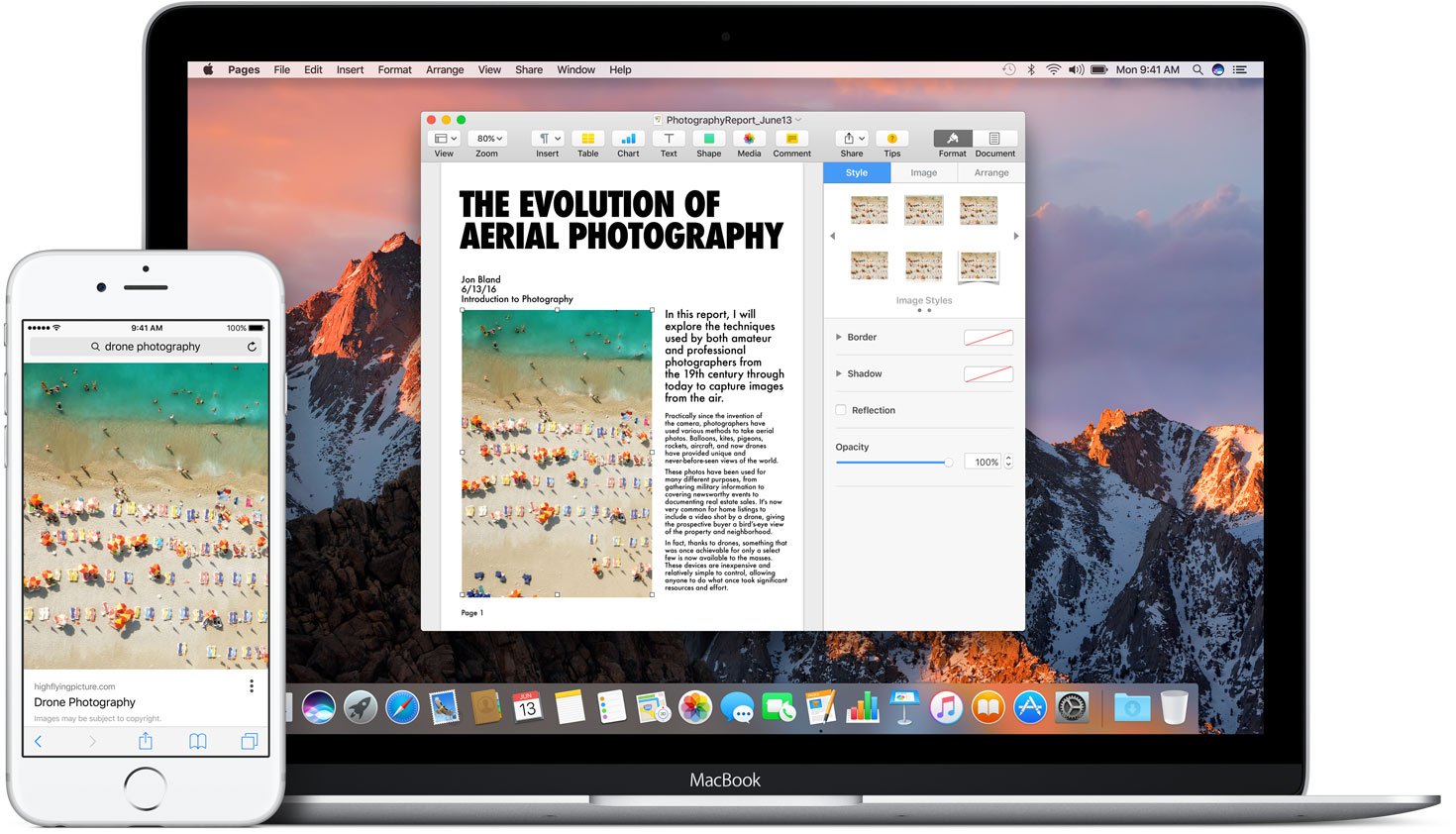
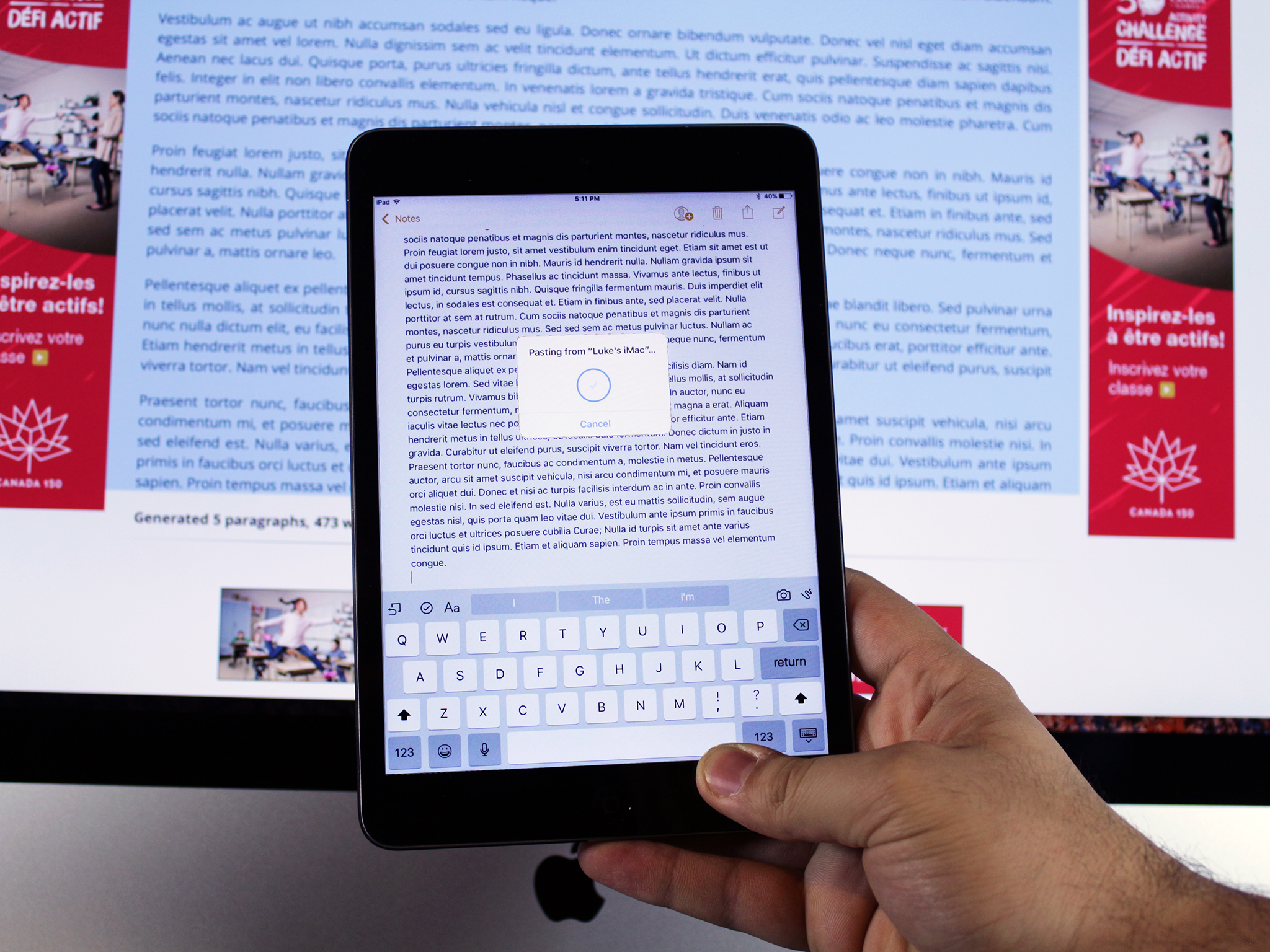
Universal Clipboard was introduced with iOS 10: It hooks in with Apple's Continuity and Handoff cross-device framework to let you copy and paste links, images, and files between your iPhone and your Mac when they're in proximity to one another.
Like the company's other Continuity features, you don't have to do anything beyond signing into iCloud to make this feature work: Just copy on one device; paste on the other.
- Will my device work with Universal Clipboard?
- How to use Universal Clipboard on your iPhone or iPad
- How to use Universal Clipboard on your Mac
- Troubleshoot Universal Clipboard
Will my device work with Universal Clipboard?
Before doing anything else, make sure your device can use this feature! You'll need to be running iOS 10 and macOS Sierra on all your devices to take advantage of Universal Clipboard.
It works with the following devices:
- iPhone 5 or newer
- iPad Pro
- iPad (4th generation)
- iPad Air or newer
- iPad mini 2 or newer
- iPod touch (6th generation) or newer
- MacBook (Early 2015 or newer)
- MacBook Pro (2012 or newer)
- MacBook Air (2012 or newer)
- Mac mini (2012 or newer)
- iMac (2012 or newer)
- Mac Pro (Late 2013)
If your device is too old for Universal Clipboard, there are still a few apps that might be able to help you do the same thing:
How to set up Universal Clipboard on your iPhone or iPad
Note: Universal Clipboard currently works with text, photos, files, and video.
- Sign into iCloud with the same Apple ID on all your devices.
- Make sure Bluetooth is turned on on all your devices.
- Make sure Wi-Fi is turned on on all your devices.
- Make sure your devices are near each other. Universal Clipboard is proximity-dependent.
- Copy your text, photo, or video on one device.
- Paste your text, photo, or video on your other device.
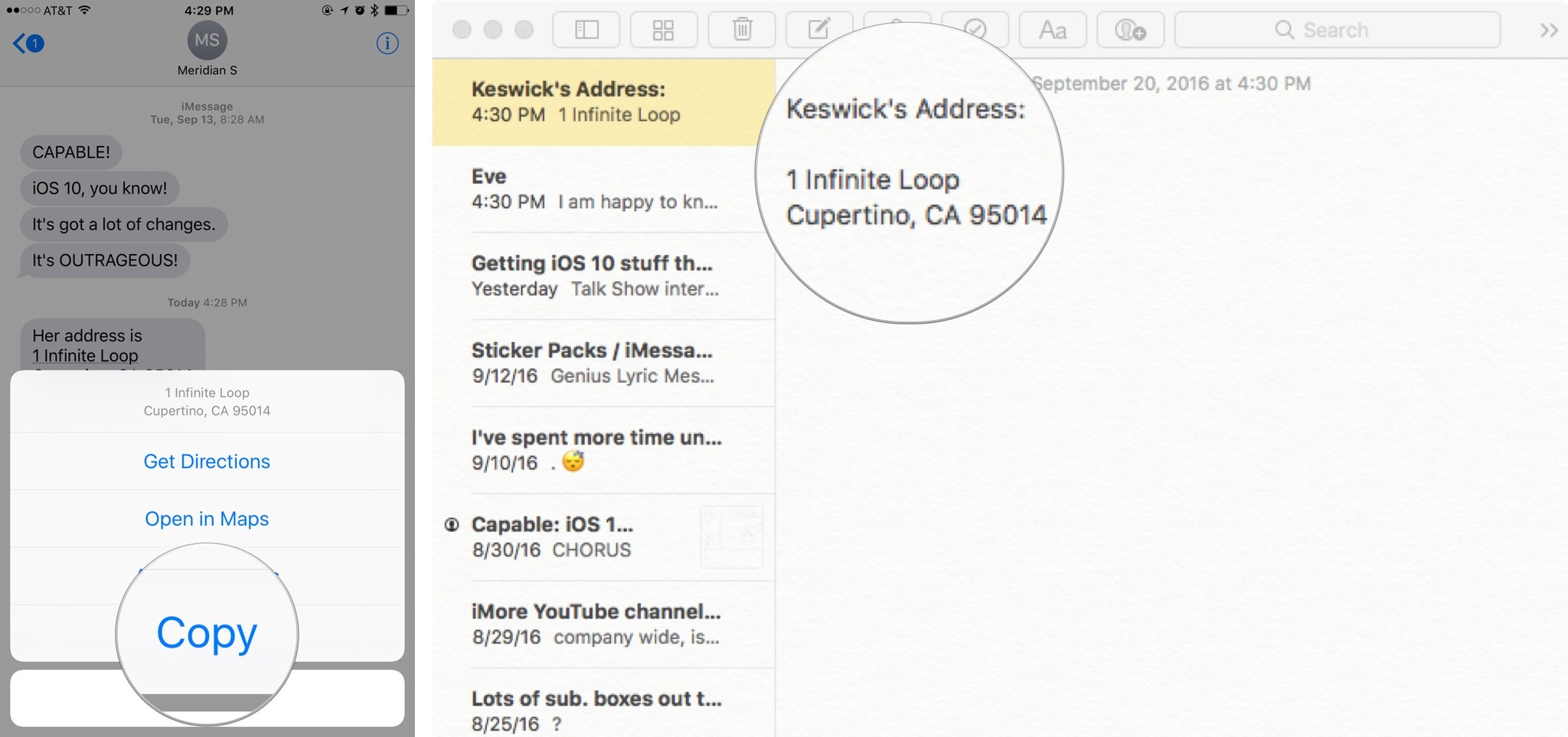
How to troubleshoot Universal Clipboard
We've run into a few hiccups while using Universal Clipboard — particularly when trying to paste from the Mac to iPhone. There are a few troubleshooting steps you can take, though.
Master your iPhone in minutes
iMore offers spot-on advice and guidance from our team of experts, with decades of Apple device experience to lean on. Learn more with iMore!
- Sometimes a good ol'-fashioned sign-out-sign-in works better than anything else. Try signing out of iCloud on your Apple devices and signing back in again.
- Double-check you've got Wi-Fi and Bluetooth turned on and you've got Airplane Mode turned off.
- Make sure your devices are near each other (in the same room). Universal Clipboard won't paste from across the country.
- Try copying your text, photos, or videos again. The clipboard clears itself after a period of time.
Questions or trouble?
Let us know if you're seeing problems with Universal Clipboard and we'll try and help out as best we can!
Serenity was formerly the Managing Editor at iMore, and now works for Apple. She's been talking, writing about, and tinkering with Apple products since she was old enough to double-click. In her spare time, she sketches, sings, and in her secret superhero life, plays roller derby. Follow her on Twitter @settern.

